Add Voice Memos to the Journal App on iPhone


The Journal app on your iPhone is a great way to collect your thoughts each day. If you find it easier to speak your thoughts aloud instead of typing them, the Journal app has an option to record a voice memo directly from the app. Find out how to use the audio journal feature on your iPhone.
Why You’ll Love This Tip
- Record private voice memos right from your journal entries.
- Speak your mind for your journal rather than typing out your thoughts.
How to Use Audio Journaling on iPhone
System Requirements
This tip was performed on an iPhone 15 Pro running iOS 26. Find out how to update to the latest version of iOS.
If you want to keep an audio journal, you don’t need a dedicated audio journal app. Your iOS Journal app has an option to record voice memos right from the app. For more hidden iPhone tips and tricks, be sure to sign up for our free Tip of the Day newsletter. Now, here’s how to record your voice in the Journal app:
- Open the Journal app.
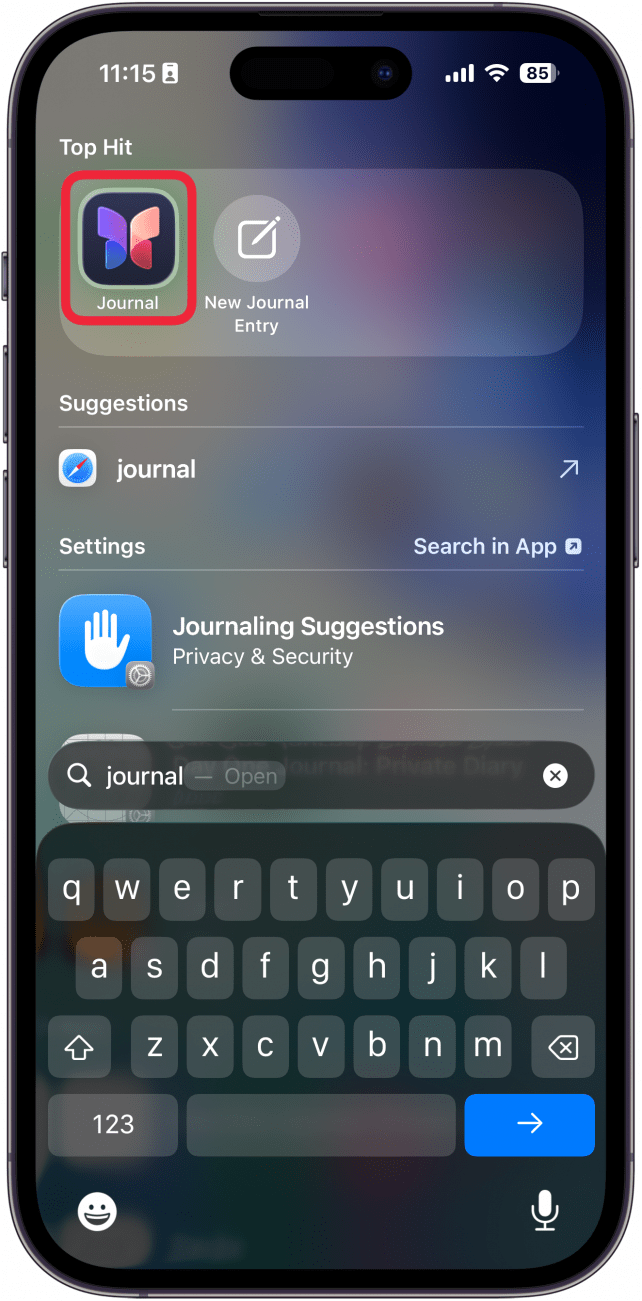
- Tap the plus icon to create a new journal entry.
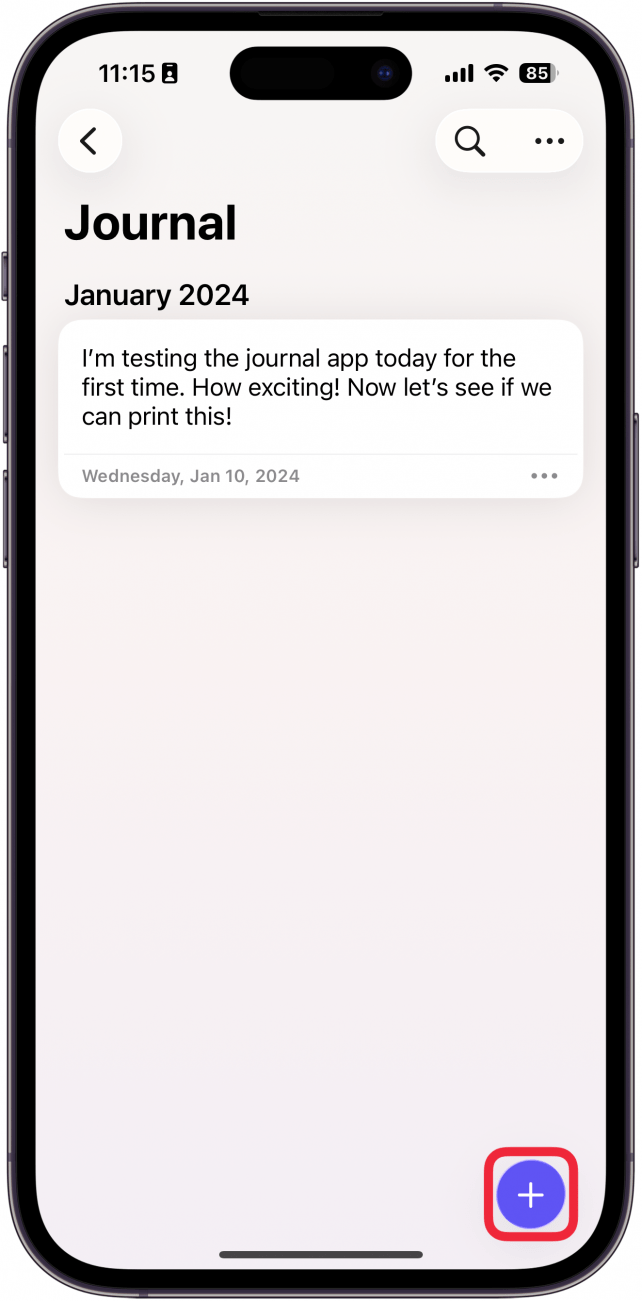
- Give your journal a title and tap the Start writing… field.
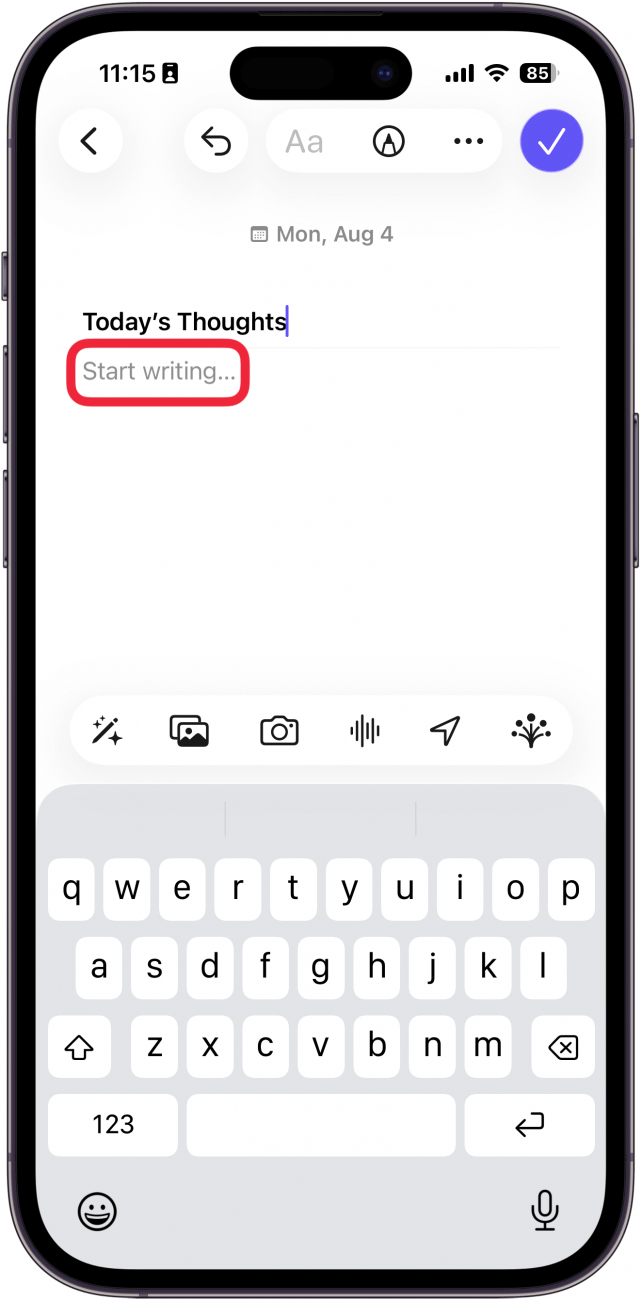
- Tap the audio recording icon.
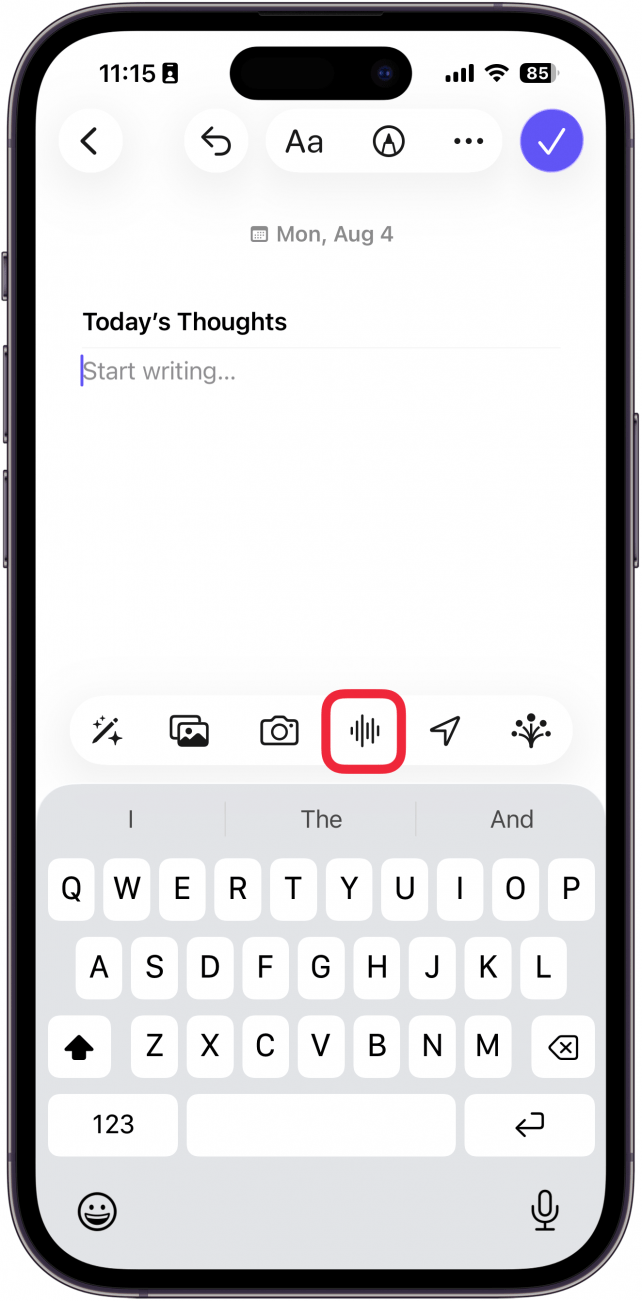
- If you are prompted to give access to your microphone, tap Allow.
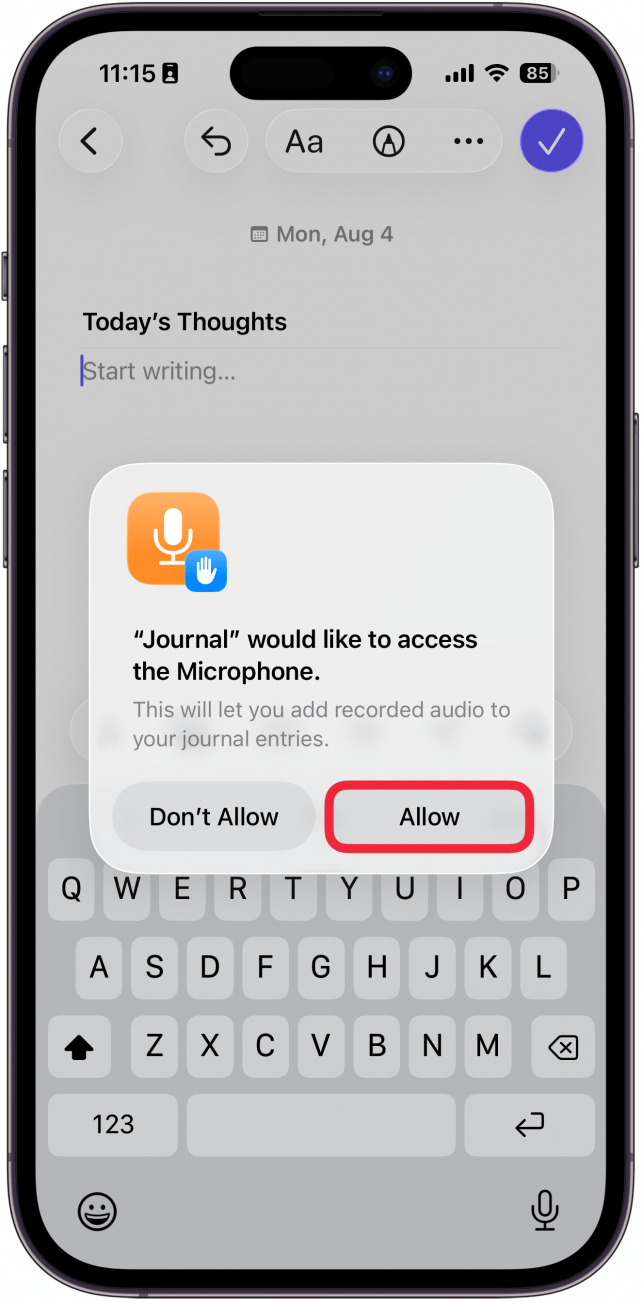
- Tap the record icon (the red circle).
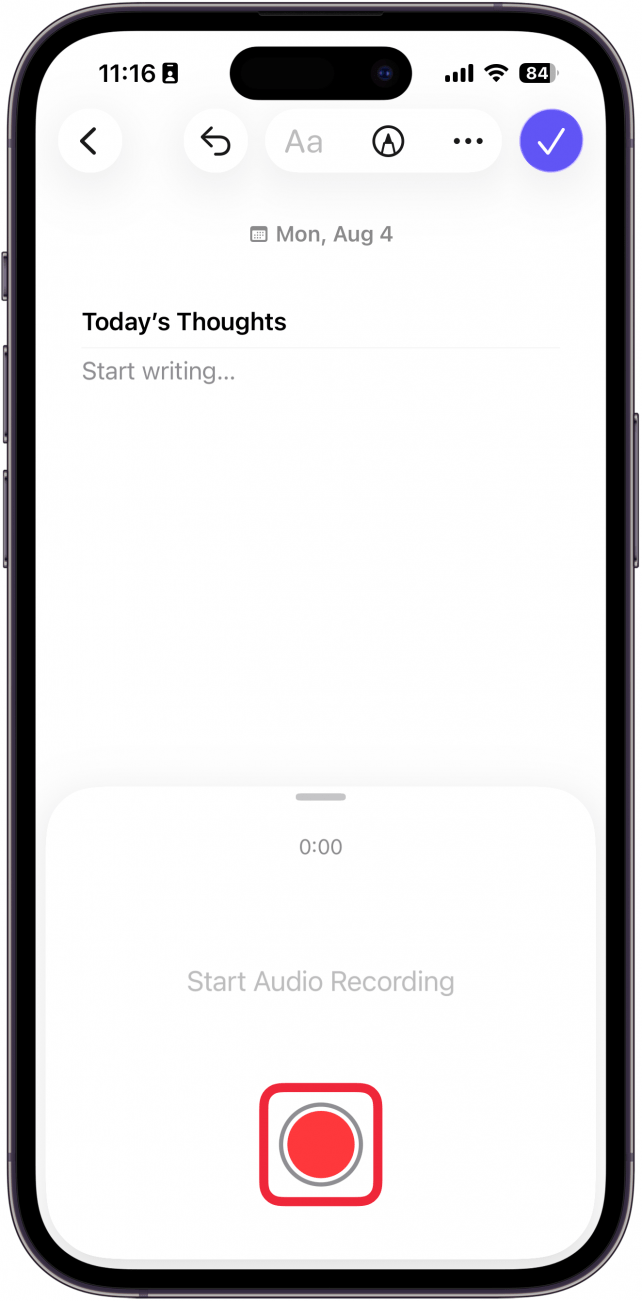
- While recording, tap the stop button (the red square) to stop recording.
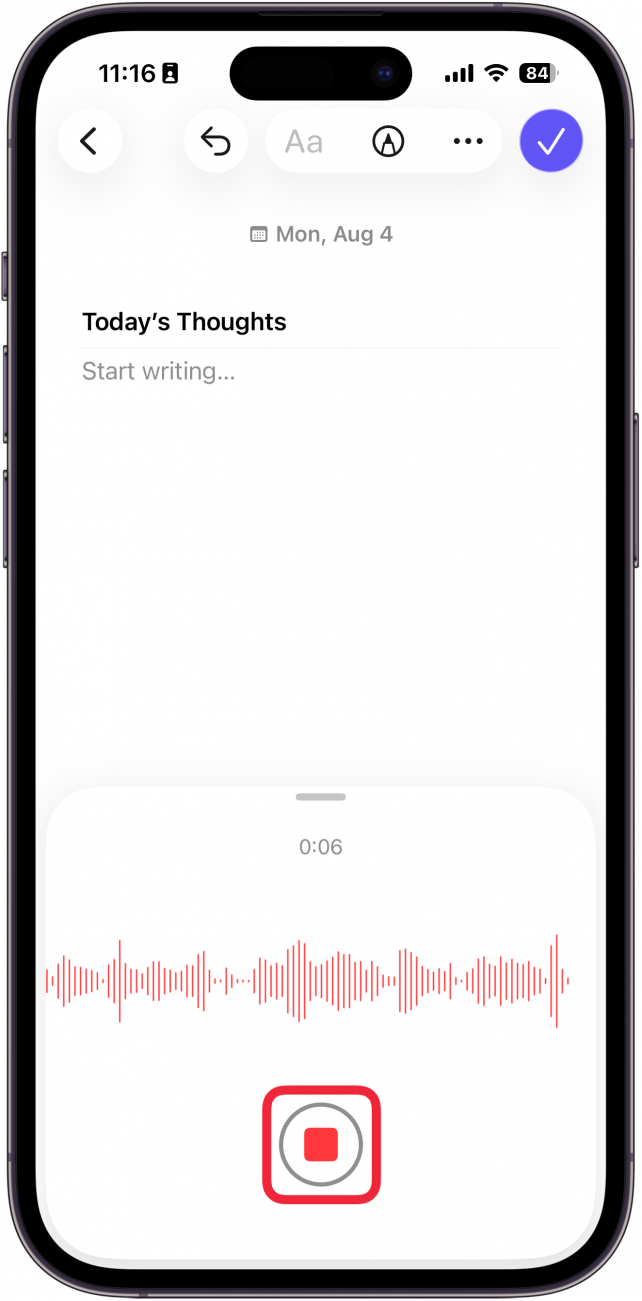
- Once your recording is added to the journal entry, you can tap the play button to listen to it.
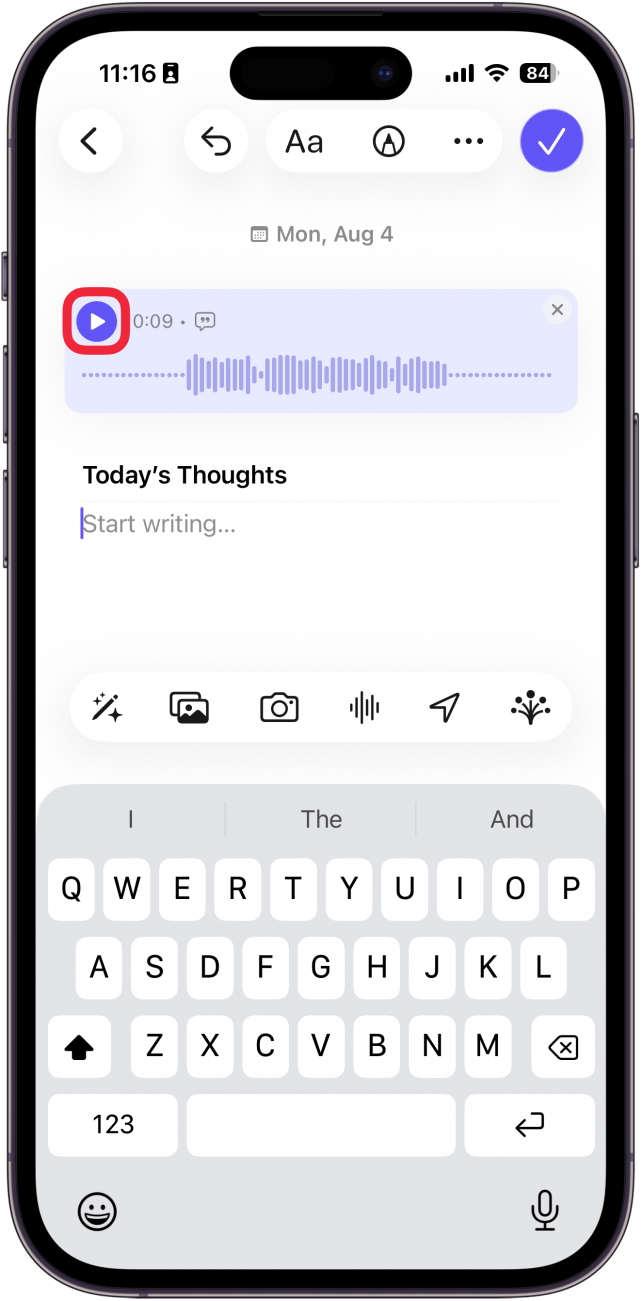
- You can also tap the audio recording itself to get some extra options.
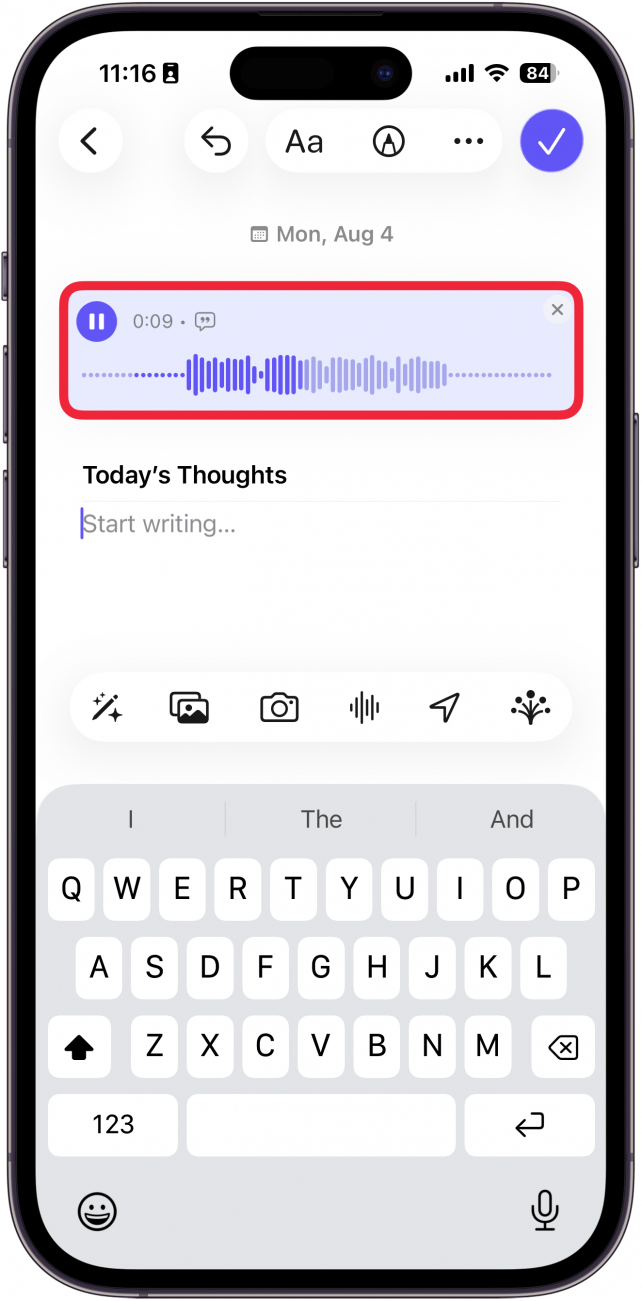
- Here, you can pause/play, rewind/advance 15 seconds, and adjust the playback speed.
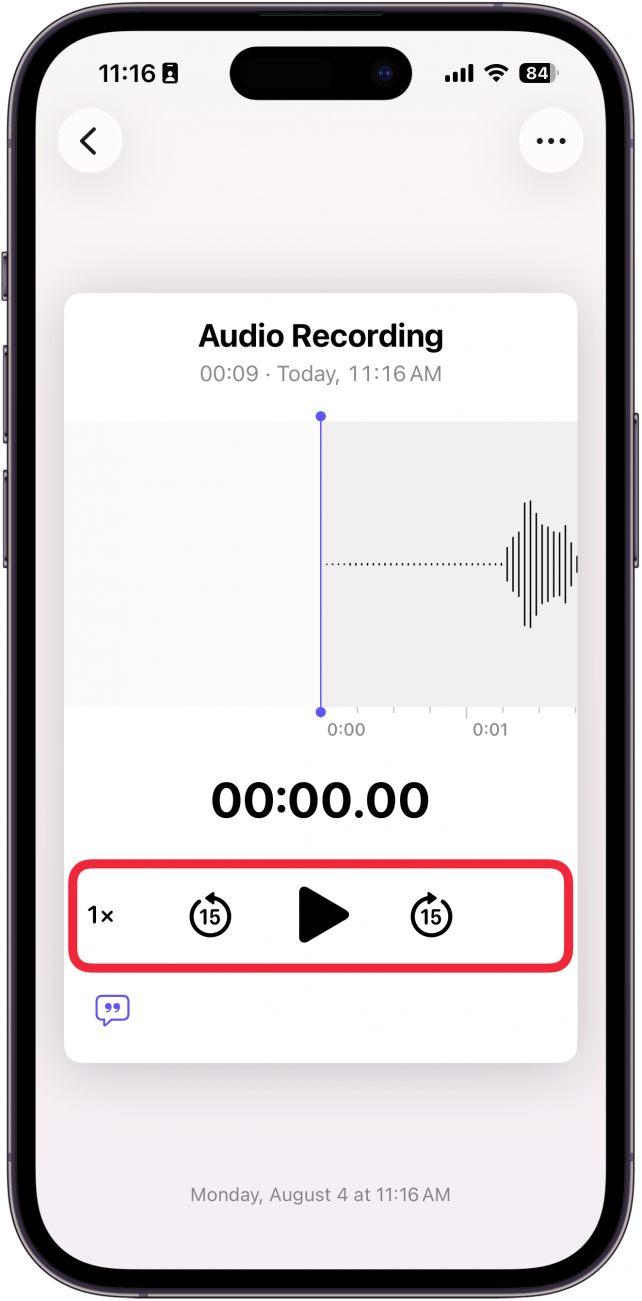
- Tap the transcription button to see a transcription of the recording.
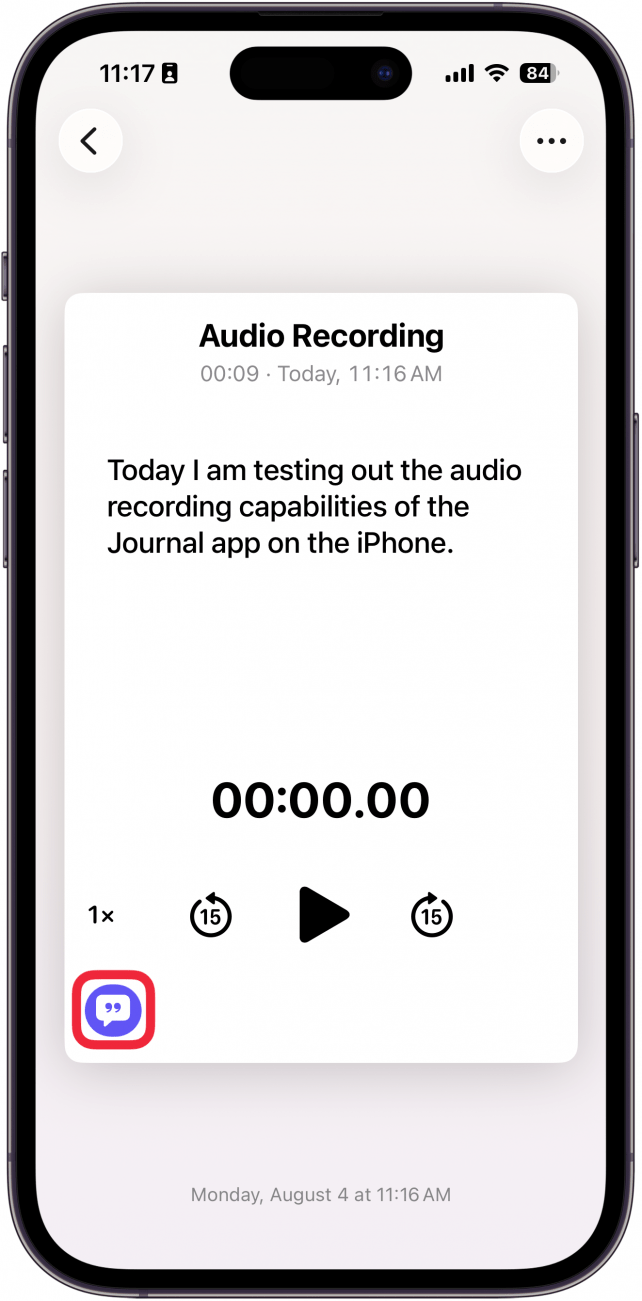
- You can also tap the x icon to delete the recording.
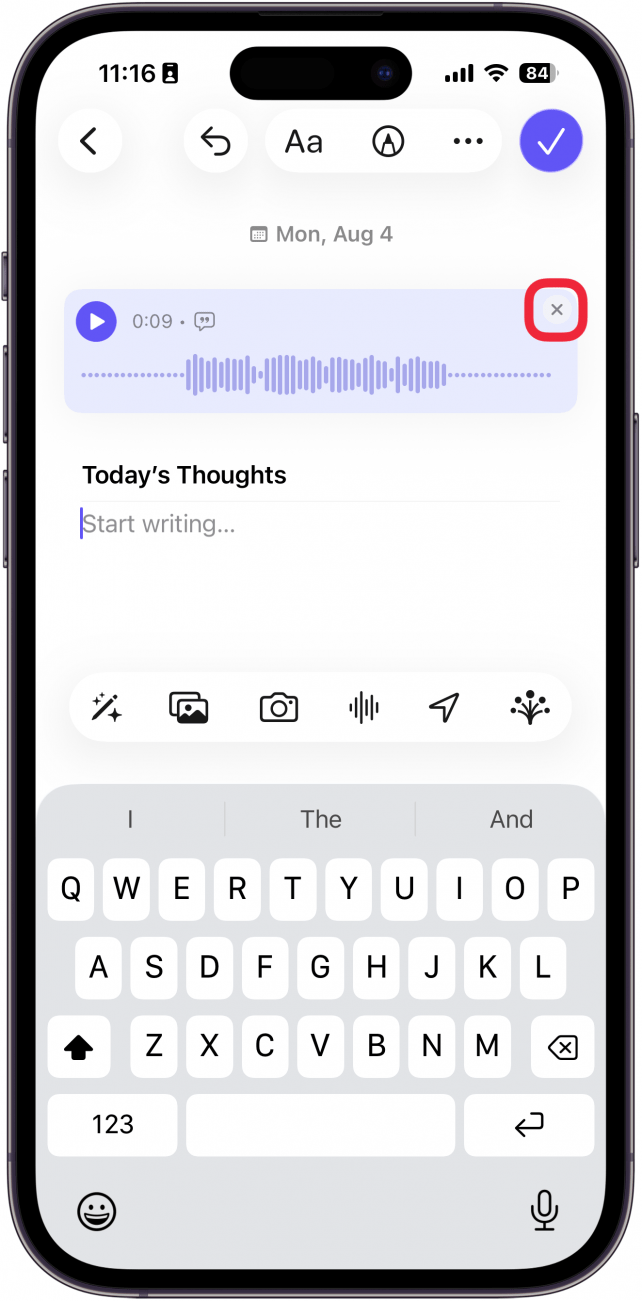
- Tap the checkmark to save your journal.
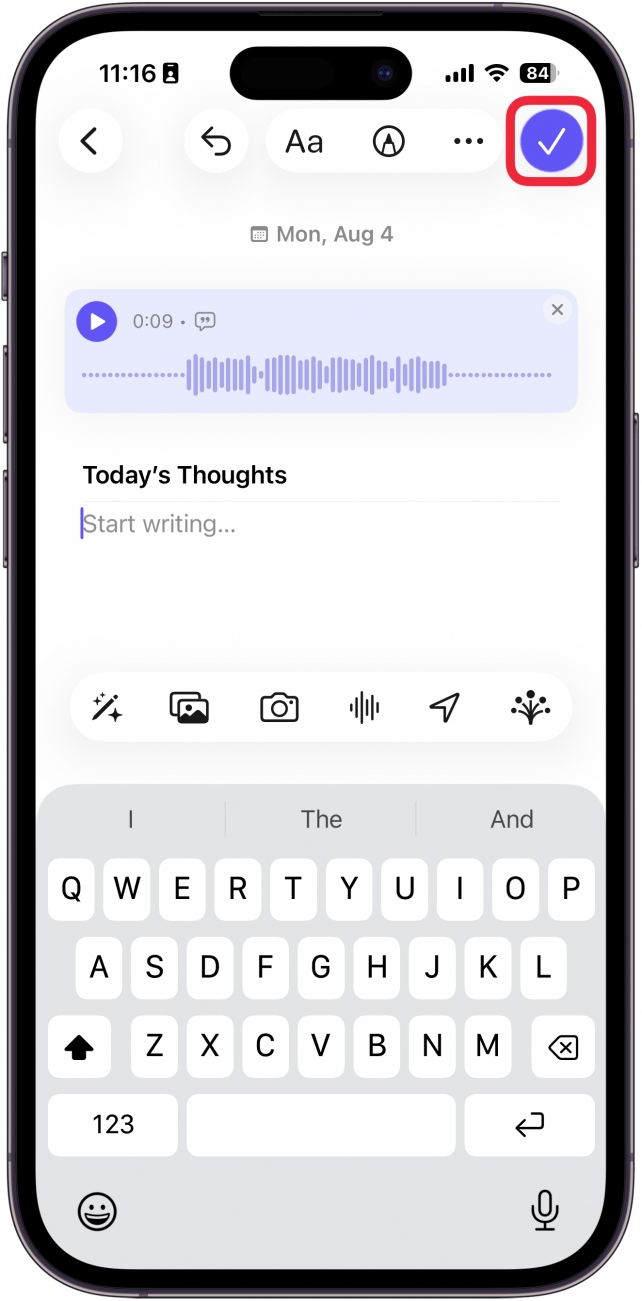
That’s how to use audio journaling on the iPhone! Thankfully, you don’t need to download any extra apps since the Journal app is native to iOS.
More On: The Journal App
Every day, we send useful tips with screenshots and step-by-step instructions to over 600,000 subscribers for free. You'll be surprised what your Apple devices can really do.

Rhett Intriago
Rhett Intriago is a Feature Writer at iPhone Life, offering his expertise in all things iPhone, Apple Watch, and AirPods. He enjoys writing on topics related to maintaining privacy in a digital world, as well as iPhone security. He’s been a tech enthusiast all his life, with experiences ranging from jailbreaking his iPhone to building his own gaming PC.
Despite his disdain for the beach, Rhett is based in Florida. In his free time, he enjoys playing the latest games, spoiling his cats, or discovering new places with his wife, Kyla.
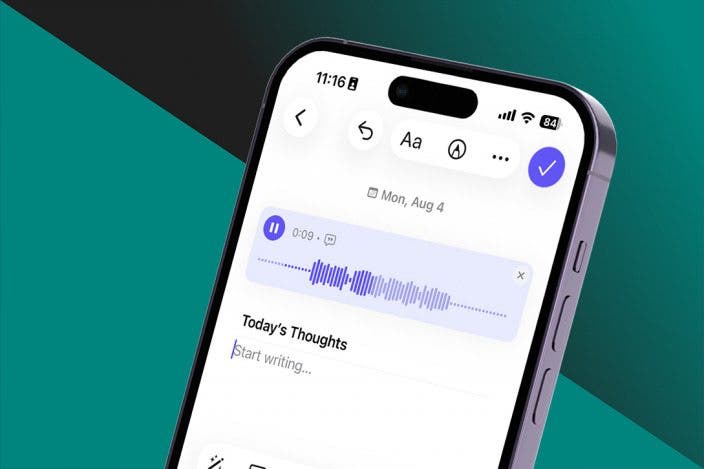

 Rhett Intriago
Rhett Intriago

 Rachel Needell
Rachel Needell


 Amy Spitzfaden Both
Amy Spitzfaden Both
 Olena Kagui
Olena Kagui




 Leanne Hays
Leanne Hays


