Fixed: iPhone Volume Keeps Going Down by Itself


What to Know
- You can disable Attention Aware Features to prevent your volume from going down automatically.
- Personalized Volume dynamically adjusts your AirPods Pro volume based on your environment.
- Conversation Awareness detects when you’re talking to someone and lowers the volume of your AirPods.
Ever been listening to music on your phone and had the volume turn down on its own? This is a common problem that plagues many iPhone users. But why does your iPhone volume keep going down? In this article, we’ll go over the possible reasons why this might be happening and how you can prevent your iPhone from adjusting the volume by itself.
Why Does My Volume Keep Going Down by Itself?
If your iPhone volume goes down by itself, you're likely puzzled as to why. If you have an iPhone X or later (excluding iPhone SE), an iPad Pro 11-inch, or iPad Pro 12.9-inch, your device has a TrueDepth camera. The TrueDepth camera is used for Face ID and can also detect when you’re looking at the screen. As part of that process, your iPhone also includes Attention Aware Features, which, as the name implies, check whether you're paying attention to your screen.
Attention Aware Features check whether you are paying attention to the device and use that information to adjust specific settings, including the volume of alerts. If you’re looking at the display, Attention Aware Features will automatically lower the volume since you don’t need to hear notifications if you’re already looking at the screen. For more iPhone troubleshooting advice, be sure to sign up for our free Tip of the Day newsletter.
How to Disable Attention Aware Features
If you do not want Attention Aware features to adjust the volume of alerts, you can disable this feature in the Settings app:
- Open Settings, and tap Face ID & Passcode.
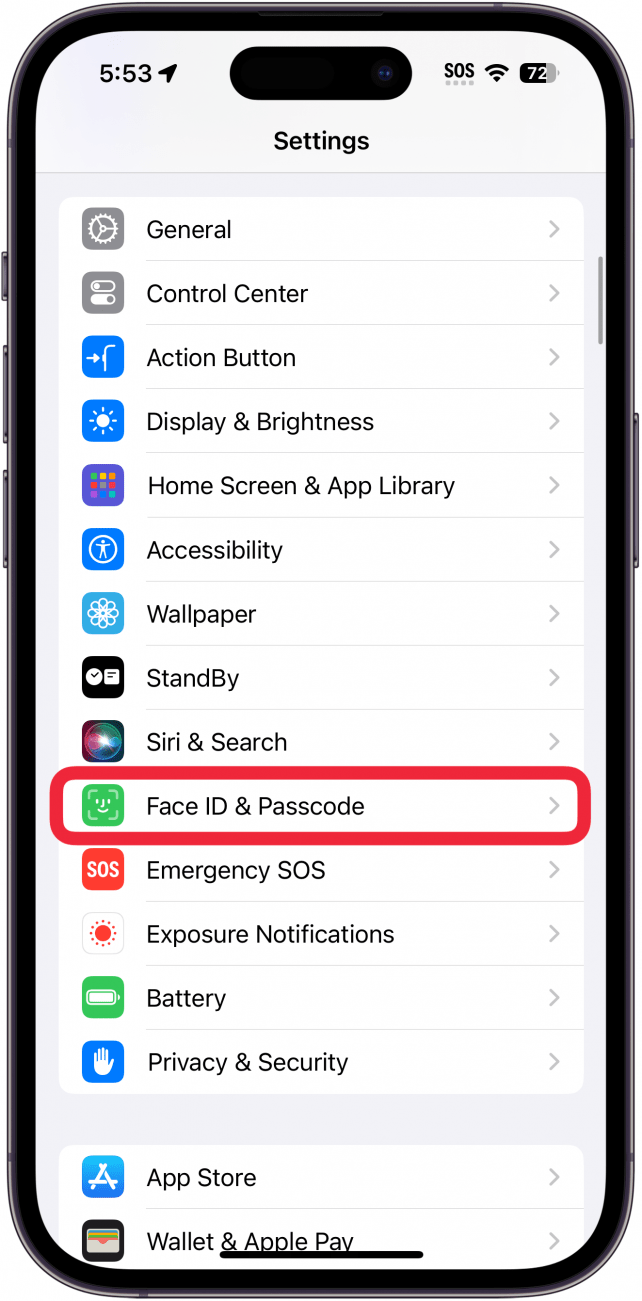
- You will likely be prompted to enter your passcode. Do so now.
- Scroll down to Attention Aware Features, and tap the toggle to enable or disable this feature.
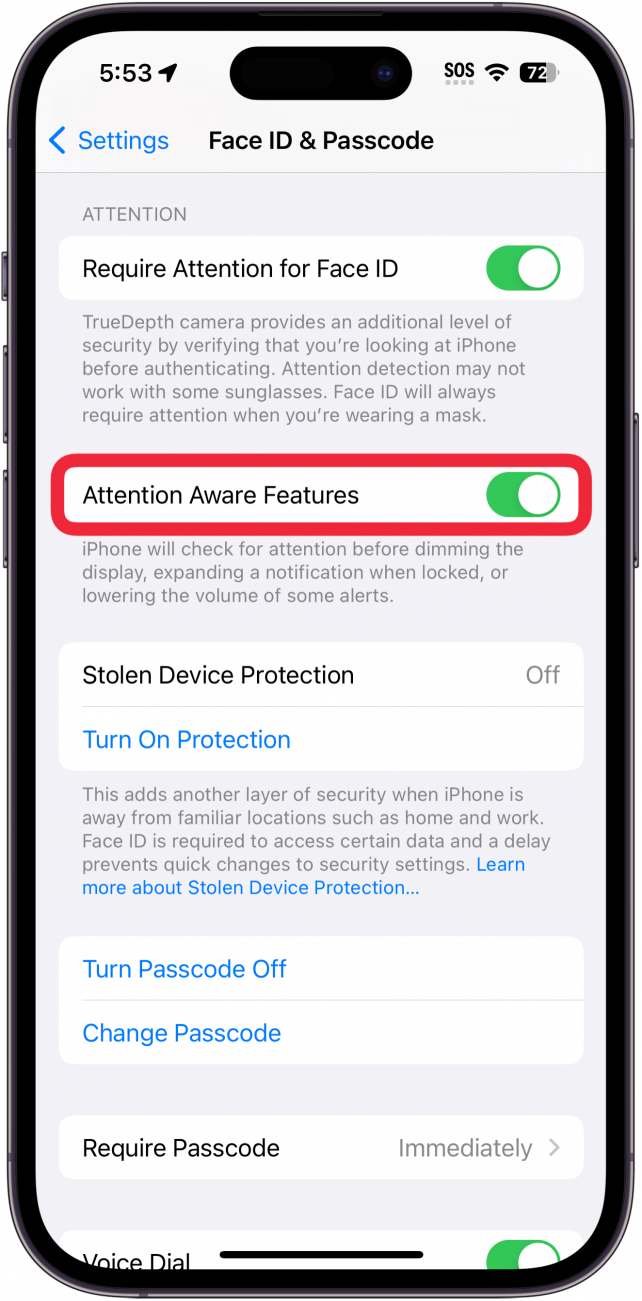
If your iPhone lowers the volume by itself, disabling this setting should fix it. However, if you use AirPods Pro, there are a couple of settings that can also dynamically adjust your volume.
Why Your AirPods Are Changing Volume on Their Own
Why does your volume keep going up by itself? If you use AirPods Pro, and notice the volume of media going up or down while listening to music or watching videos, the issue might be your AirPods Pro settings. There is a feature called Conversation Awareness on the AirPods Pro. What is conversation awareness on AirPods Pro? This feature lowers the volume if you are speaking out loud. Here's how to stop your AirPods from lowering the volume when speaking:
- With your AirPods connected, open the Settings app and tap your AirPods Pro.
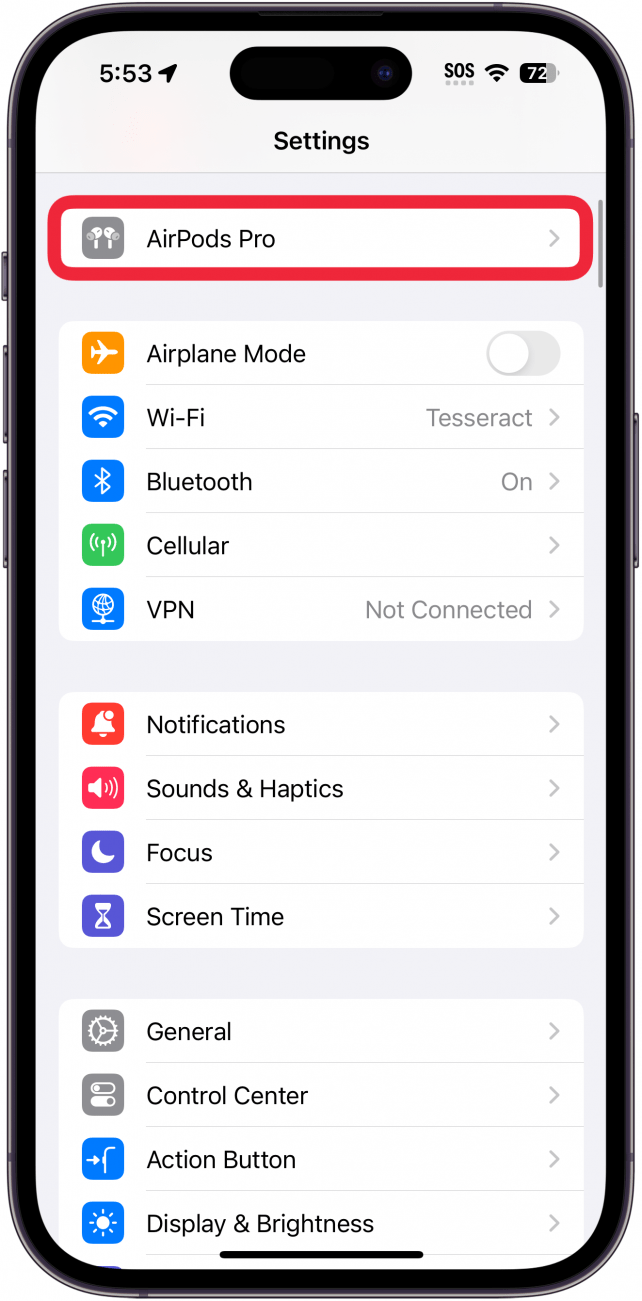
- Scroll down to Audio. There are a few toggles here that can auto-adjust the volume.

- Personalized Volume analyzes your environment and raises or lowers the volume depending on the sound around you.

- Conversation Awareness detects when you’re speaking to someone and will lower the volume of media (and eventually pause it if you are listening to a podcast).
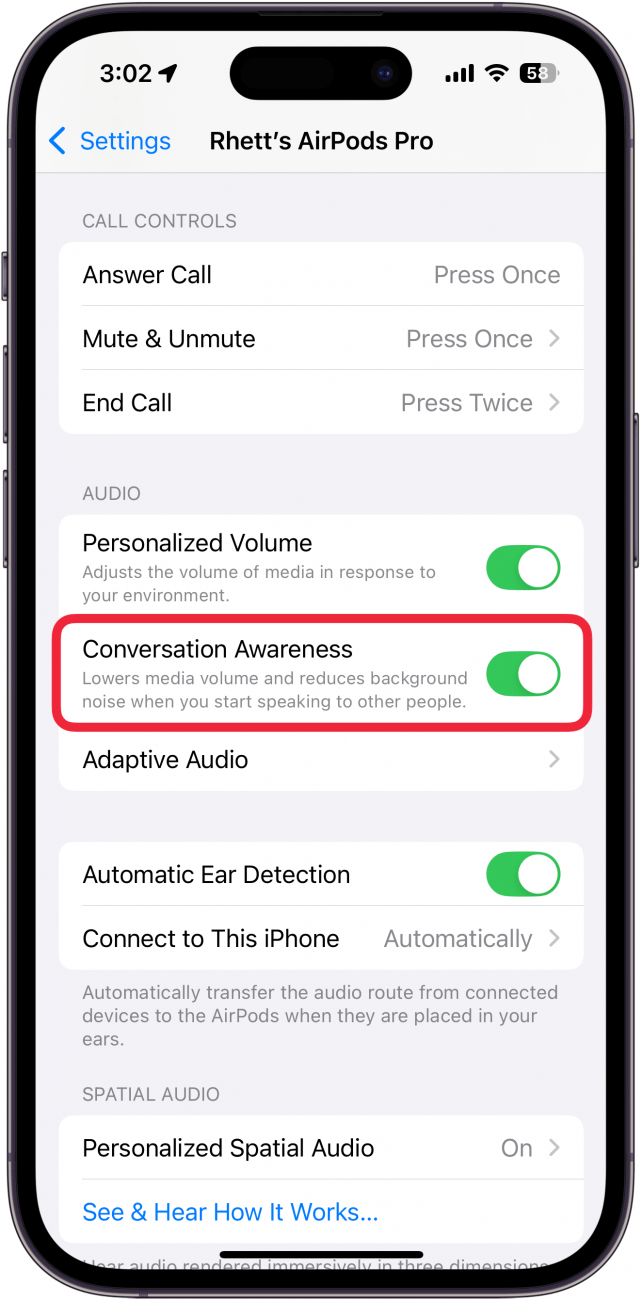
- Adaptive Audio does not reduce the volume of your device. Instead, it is a cross between Noise Cancellation and Transparency modes, allowing you to control how much external noise you hear when wearing your AirPods.
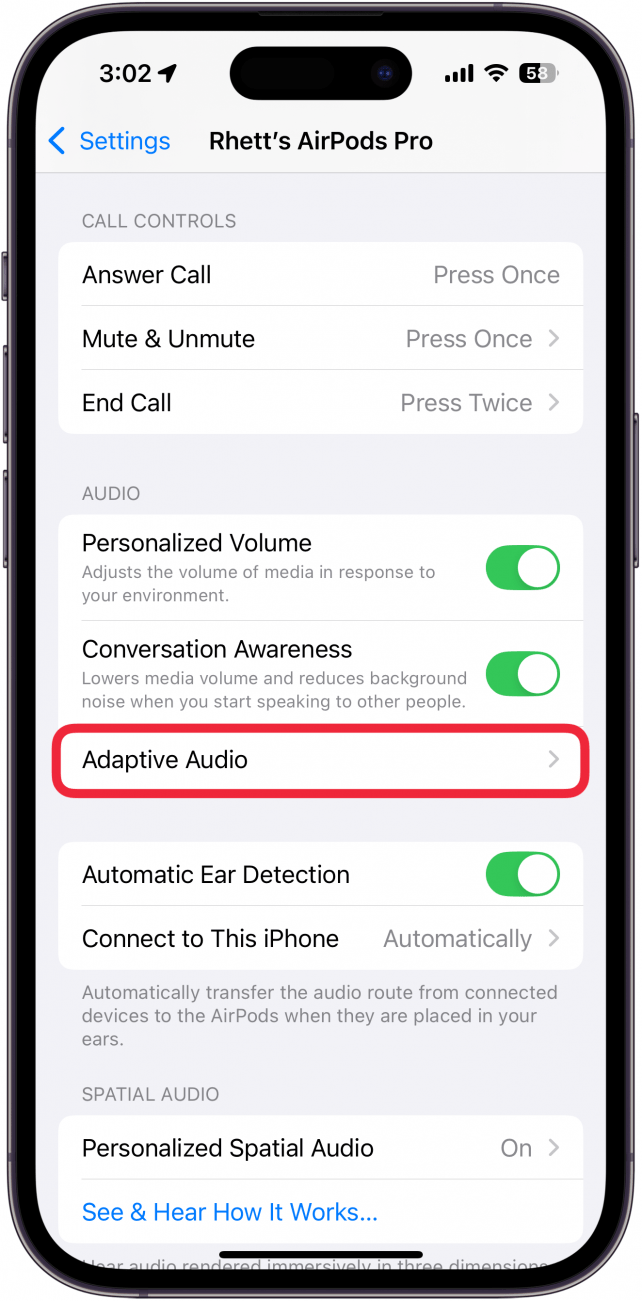
Personalized Volume and Conversation Awareness are two iPhone volume settings that can change your device's sound levels. Disabling them should fix when your AirPods volume turns down by itself.
FAQ
- Why is my iPhone volume so low? If your volume is too low for your taste, we have a helpful article on how to make your iPhone louder. The key is to use the music equalizer in the Settings app.
- Why is my volume on my iPhone not working? If you can’t hear any sound coming from your device, it could be a variety of issues, such as silent mode or a Focus filter. Check out our article on how to fix iPhone audio not working for more details.
- Why does my volume keep going down by itself when I pick up my phone? This is a part of your iPhone’s Attention Aware Features. If you prefer your iPhone not to do this, you can disable Attention Aware Features.
Top image credit: panitanphoto / Shutterstock.com

Rhett Intriago
Rhett Intriago is a Feature Writer at iPhone Life, offering his expertise in all things iPhone, Apple Watch, and AirPods. He enjoys writing on topics related to maintaining privacy in a digital world, as well as iPhone security. He’s been a tech enthusiast all his life, with experiences ranging from jailbreaking his iPhone to building his own gaming PC.
Despite his disdain for the beach, Rhett is based in Florida. In his free time, he enjoys playing the latest games, spoiling his cats, or discovering new places with his wife, Kyla.
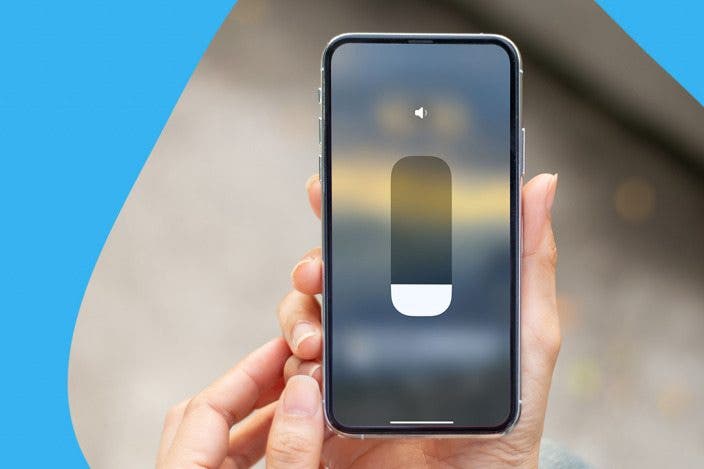

 Rhett Intriago
Rhett Intriago


 Leanne Hays
Leanne Hays
 Susan Misuraca
Susan Misuraca

 Cullen Thomas
Cullen Thomas
 Olena Kagui
Olena Kagui





 Rachel Needell
Rachel Needell