iPhone Audio Not Working? Here's the Fix!
Why is sound not working on your iPhone? Here are the reasons and the solutions.


iPhone sound not working? If your iPhone speakers have stopped working, there are a few things that could be going on. Whether your iPhone sound has stopped working entirely or has been going off and on, these suggestions will help you get your iPhone speakers working again. Here's how to fix your iPhone speaker.
How to Fix No Volume on iPhone
If you can't hear on your iPhone, there are several steps you can try. Let's go over all of them to get your iPhone in working order.
Check Your Ring/Silent Switch
The first thing to check when your sound isn't working is your Ring/Silent switch. Sometimes it slides off accidentally due to outside contact, and it usually mutes all your iPhones sounds and haptics, including your ringer, keyboard clicks, notification sounds, etc. Videos and sounds within apps may still play.

Adjust Your Volume
This one may seem simple, but it's a step that's often missed. Your volume buttons control more than your ringer volume and can control sound within apps, videos, and more. If your sound isn't working on your iPhone, turn up the volume and see if that fixes it.

Make Sure Do Not Disturb/Focus Is Off
Even if your sound switch is flipped on, Focus, formerly known as Do Not Disturb, will silence calls and notifications, so if that's not working on your iPhone, check to make sure Do Not Disturb is turned off. iOS 15 brought us customized Focus filters, which are basically Do Not Disturb options for different occasions, so check to make sure no Focus filters are on either. For more on how to avoid the iOS 15 gremlins, check out our Tip of the Day.

Check to See If a Bluetooth Device Is Connected
More than once, I've been frustrated with my iPhone's lack of sound only to remember it was still connected to the Bluetooth speaker in my shower. To see if your iPhone is connected to a Bluetooth device go to Settings > Bluetooth and under My Devices see if any of the listed devices have "Connected" next to them. If one does, tap the device name to disconnect.

Related: FaceTime Guide for iPhone & iPad: Making Group Calls, Using Audio or Video & More
Clean Your Device's Speakers
If your sound is distorted, it might be because of debris in your speakers. Try carefully cleaning them out and see if that corrects the issue.
Check Sound on Your Device
Even if your Ring/Silent switch is set to Silent Mode, you should still be able to test your ringer and notification sounds in Settings. Go to Settings > Sound & Haptics and move the ringer volume button up and down to see if any sound plays. It should play your ringtone at a changing volume based on the slider. You can also check your notification sounds by tapping them and then tapping other sound options, where you should be able to hear a preview. If neither of these are working, it could be a hardware issue.

Check App's Sound Settings
Is a certain app giving you trouble when the rest of your iPhone isn't? It could be an issue with the settings of that specific app. Most apps will have different ways to check the sound, but usually it's in Settings, which is almost always some kind of gear icon. Poke around in there, and see if you can find anything that's been turned off.
Restart Your iPhone
If your sound truly isn't working, try restarting your iPhone. Sometimes that's enough to fix the bug!
Update to the Latest iOS
If you still can't hear anything on your iPhone, try updating to the latest OS. OS updates are meant to fix bugs, among other things, so the update might get you back on track.

Contact Apple Support
If none of this works, there might be something wrong with your device. Learn how to contact Apple support to get further assistance.

Amy Spitzfaden Both
Amy Spitzfaden-Both is the Managing Editor for iPhone Life magazine and an award-winning novelist, with over 10 years of experience in the publishing industry. She specializes in Apple news and rumors, health and fitness tech, and parenting in the digital age. She graduated from MIU with a BA in Literature and Writing.
Amy lives in New Hampshire with her husband and daughter. When she’s not writing or glued to her iPhone, she enjoys hiking, traveling, and creating her own tea blends.
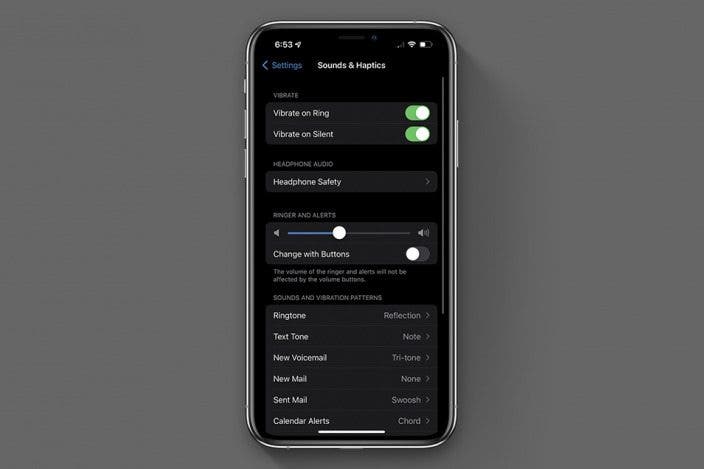

 Amy Spitzfaden Both
Amy Spitzfaden Both
 August Garry
August Garry
 Rhett Intriago
Rhett Intriago
 Leanne Hays
Leanne Hays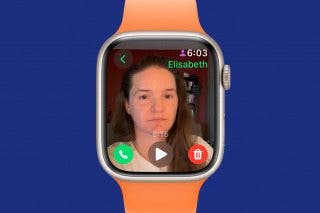
 Rachel Needell
Rachel Needell


 Olena Kagui
Olena Kagui

 Linda Ruth
Linda Ruth





 Sarah Kingsbury
Sarah Kingsbury