How to Send a PDF File via Text on iPhone


With 10-plus years of experience with Apple devices, Rachel specializes in all things iPad and is a Notes app expert. Find her writing in the Daily Tip newsletter and iPhone Life magazine.
Learn More

With 10-plus years of experience with Apple devices, Rachel specializes in all things iPad and is a Notes app expert. Find her writing in the Daily Tip newsletter and iPhone Life magazine.
Learn MoreIf you want to attach a PDF to a text message, it's actually quite simple. You just need to have uploaded the file to your iCloud account so you can access it through the Files app. If you need to figure out how to text a PDF file, I'll walk you through the steps.
Why You'll Love This Tip
- Learn how to attach a PDF file to a text message using the Files app.
- Send PDF files via Messages, so you can easily share important documents and reading material.
How to Send a PDF via Text Message on iPhone
To attach a PDF File to a text message, you will need to have first uploaded the file to your iCloud account. There are a few ways to do this by either going directly to iCloud.com, log in with your Apple ID, and uploading the file there. Alternatively, you could use AirDrop or Email yourself the PDF and open it on your iPhone. Just be sure that when you open the file on your iPhone, you tap Save to Files. If you like tips about using your iPhone, be sure to sign up for our free Tip of the Day! Here's how to send a PDF through text.
- First, open the Files app on your iPhone.
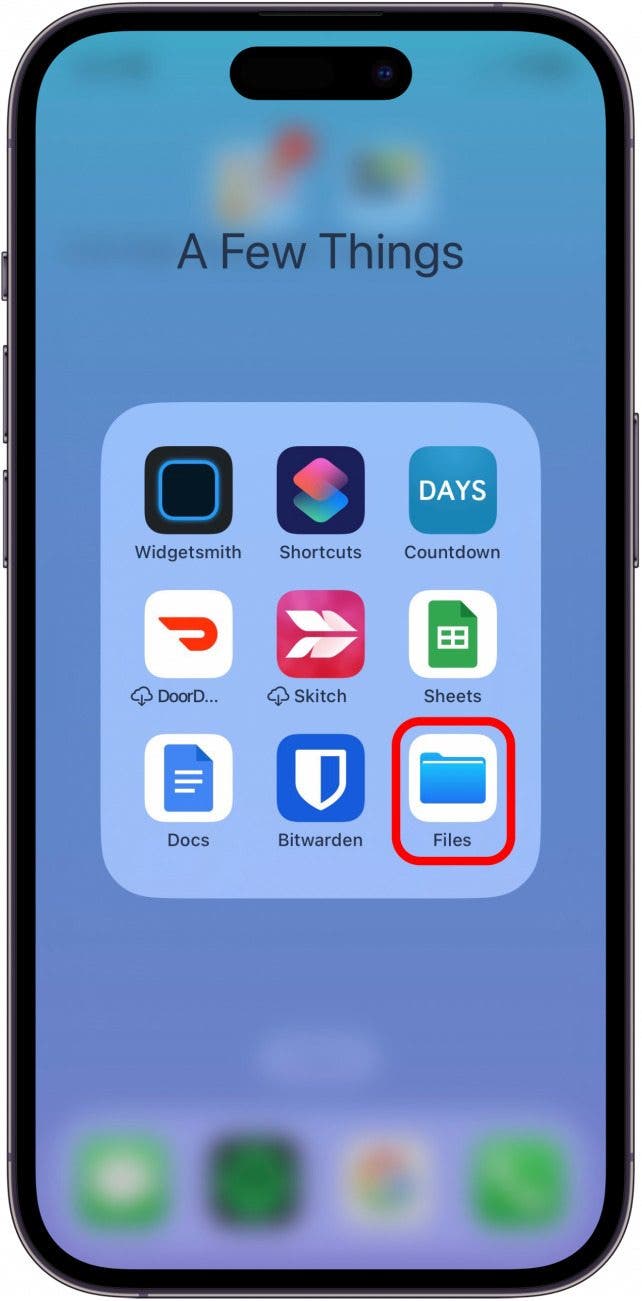
- Locate the file you'd like to attach to a text and tap it.
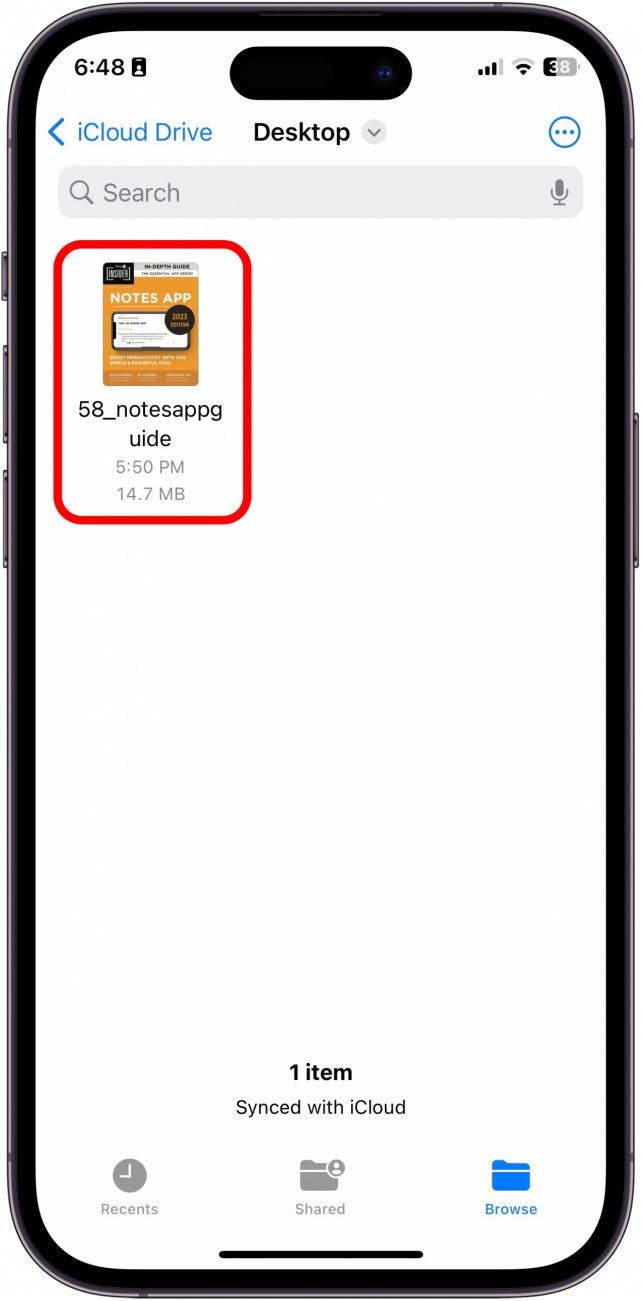
- Tap the Share button in the bottom left.
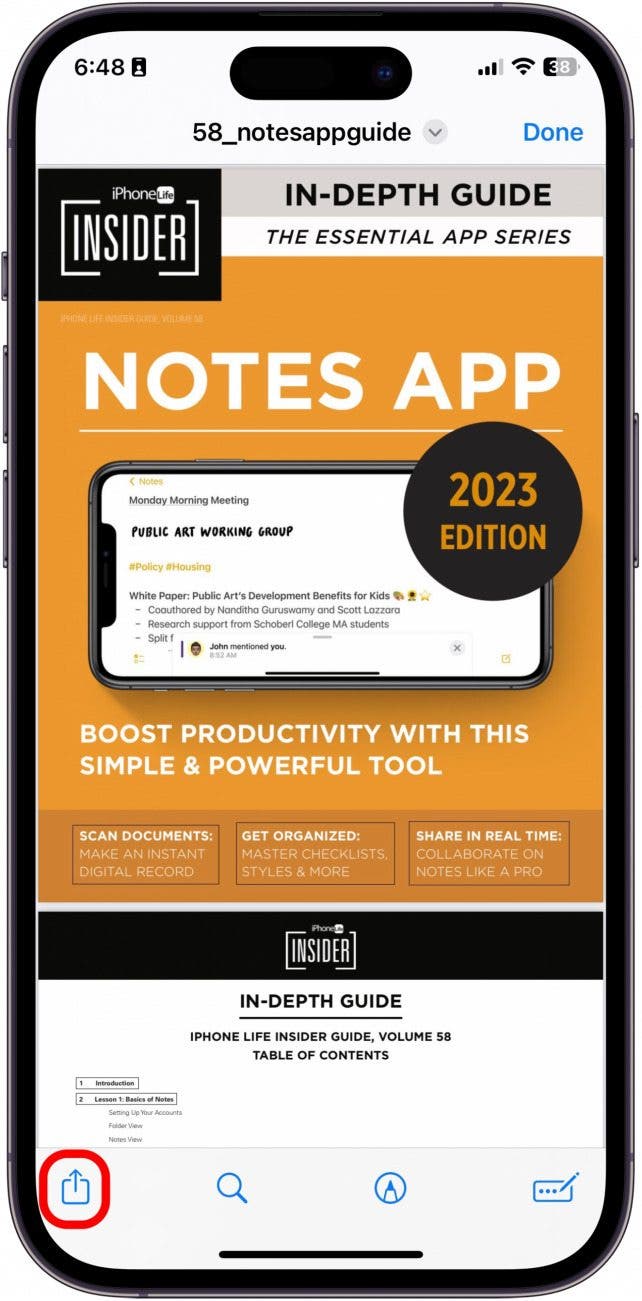
- Tap Messages.
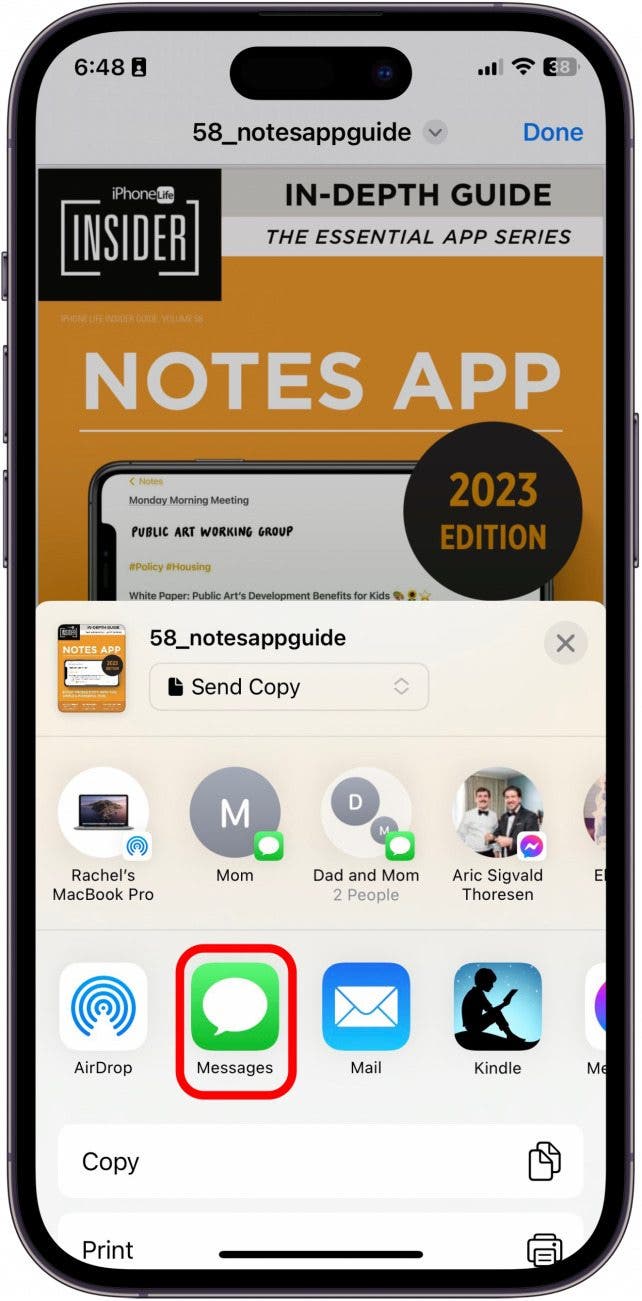
- Enter the name or number of the contact you'd like to send the PDF to.
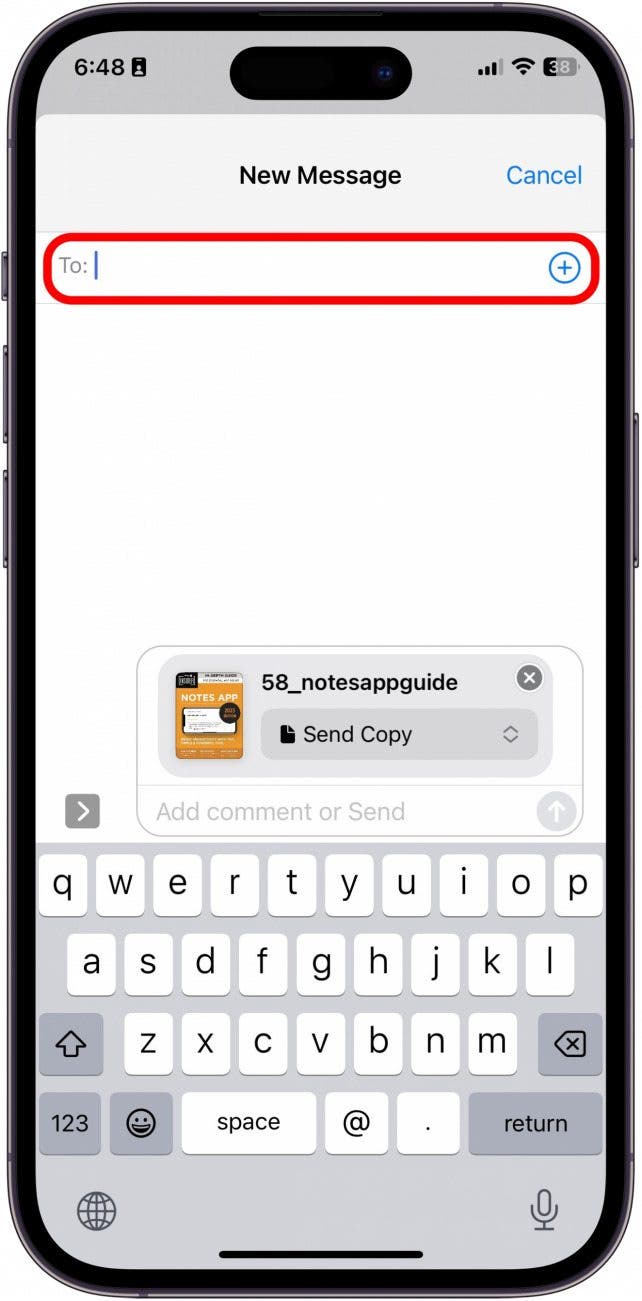
- Then, tap the blue Send button.
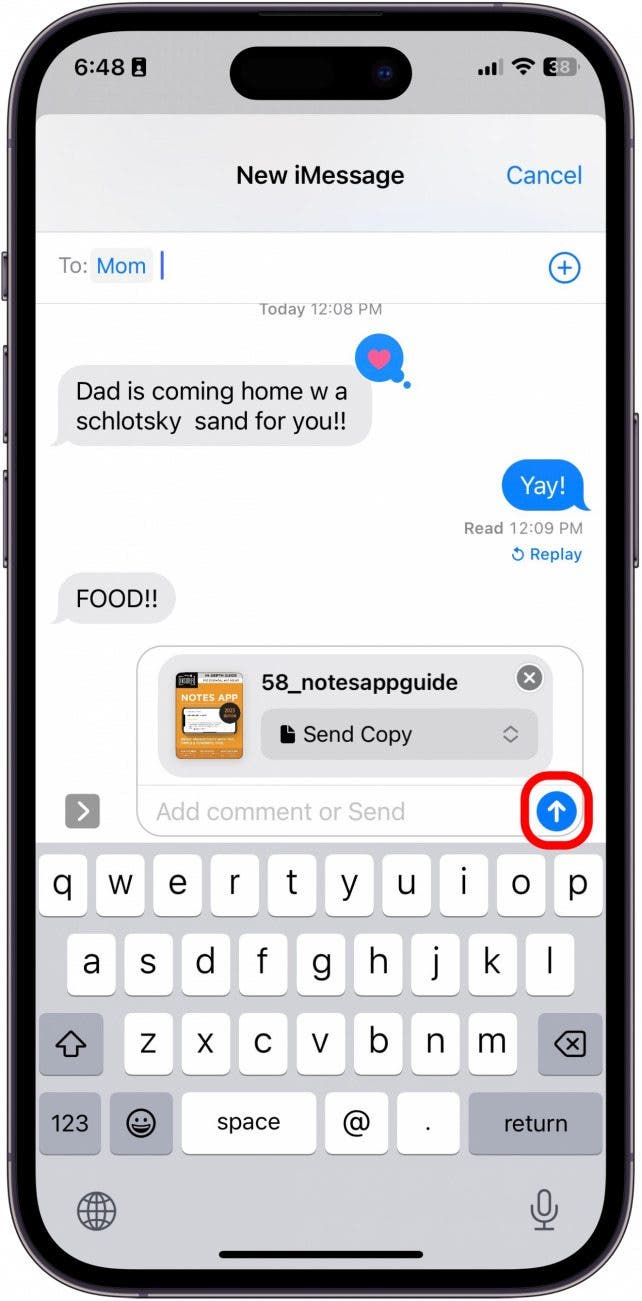
And that's how you send a PDF file through text! It's fairly simple as long as you can quickly locate the file in the Files app.
Every day, we send useful tips with screenshots and step-by-step instructions to over 600,000 subscribers for free. You'll be surprised what your Apple devices can really do.

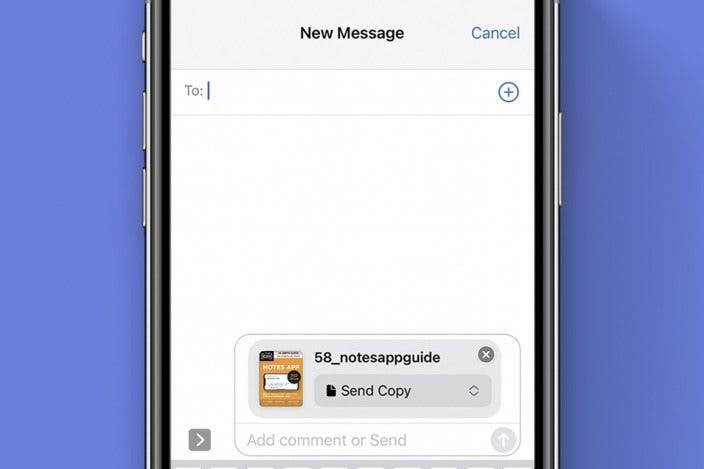

 Rhett Intriago
Rhett Intriago
 Rachel Needell
Rachel Needell
 Leanne Hays
Leanne Hays
 Olena Kagui
Olena Kagui


 Amy Spitzfaden Both
Amy Spitzfaden Both


 Susan Misuraca
Susan Misuraca


 Nicholas Naioti
Nicholas Naioti

