Disable the Always On Display While in a Focus


The Always On Display on iPhone is a great feature for being able to see the time, widgets, and notifications even when your device is idling. However, if you only want the Always On Display to only turn on during specific times, you can set it to automatically turn off and on with different Focuses.
Why You’ll Love This Tip:
- Save battery when you don’t need the Always On Display.
- Reduce distractions during specific Focuses by turning off the display.
Use Focus Filters to Toggle Always on Display on iPhone
System Requirements
This tip works on iPhone 14 Pro and Pro Max, and iPhone 15 Pro and Pro Max, and requires iOS 16 or newer. Find out how to update to the latest version of iOS.
You can set the Always On Display to turn off or on with specific focuses. For example, if you want to reduce distractions from your device while at work, you can set it to turn off when your Work Focus activates. For more iPhone tips and tricks, be sure to sign up for our free Tip of the Day newsletter! Now, here’s how to turn on Always On Display based on your Focus:
- Open the Settings app and tap Focus.
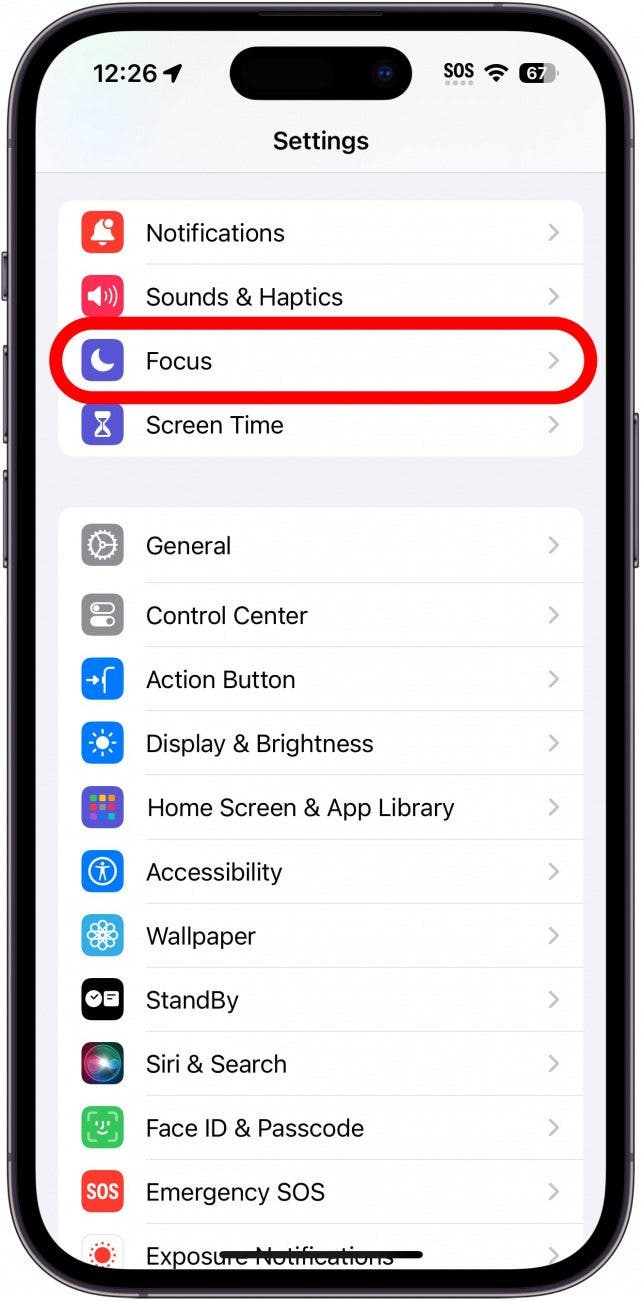
- For this example, I’m going to use my Work Focus, but this should work for any Focus (excluding Sleep since Sleep mode turns off the display whether you use the Always On Display or not).

- Scroll down and tap Add Filter.
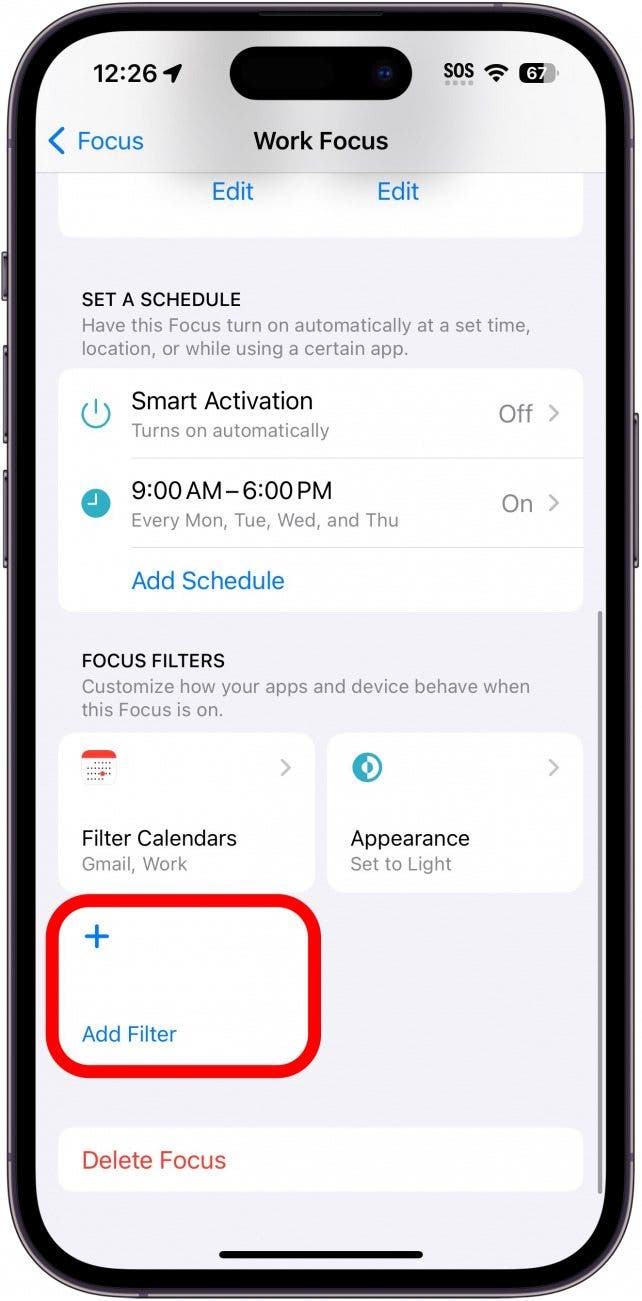
- Tap Always On Display.
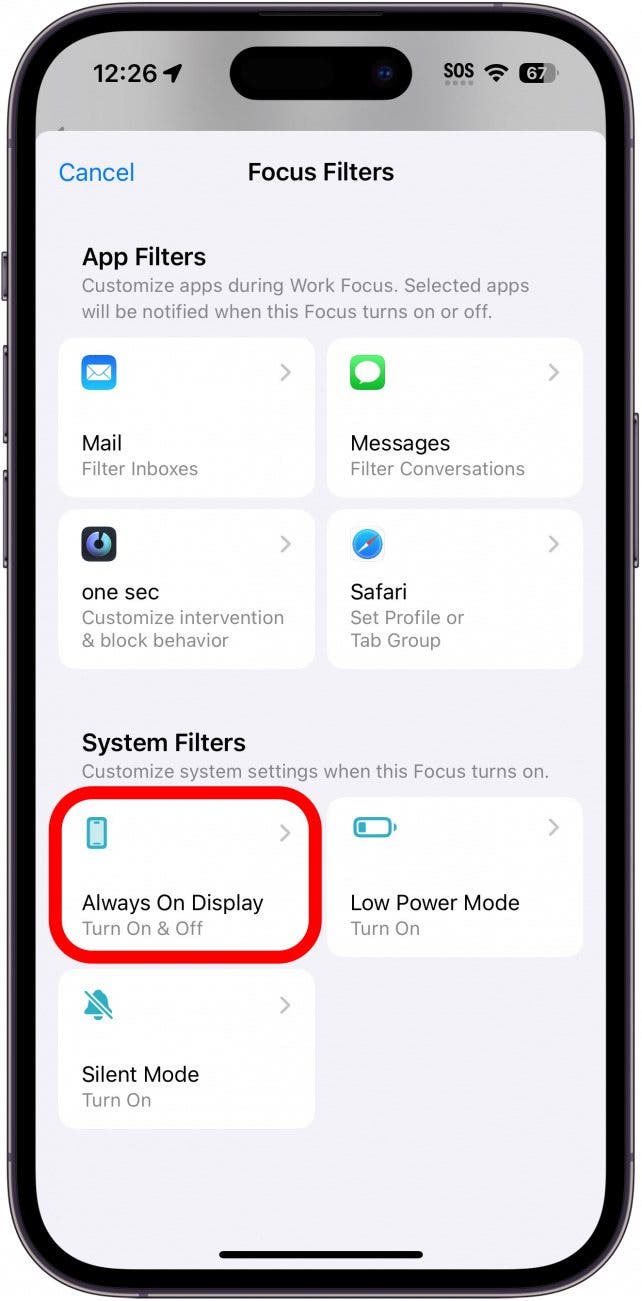
- If you want your Always On Display to turn on with this Focus, leave the toggle enabled. If you want the Always On Display to turn off with this Focus, tap the toggle to disable it.
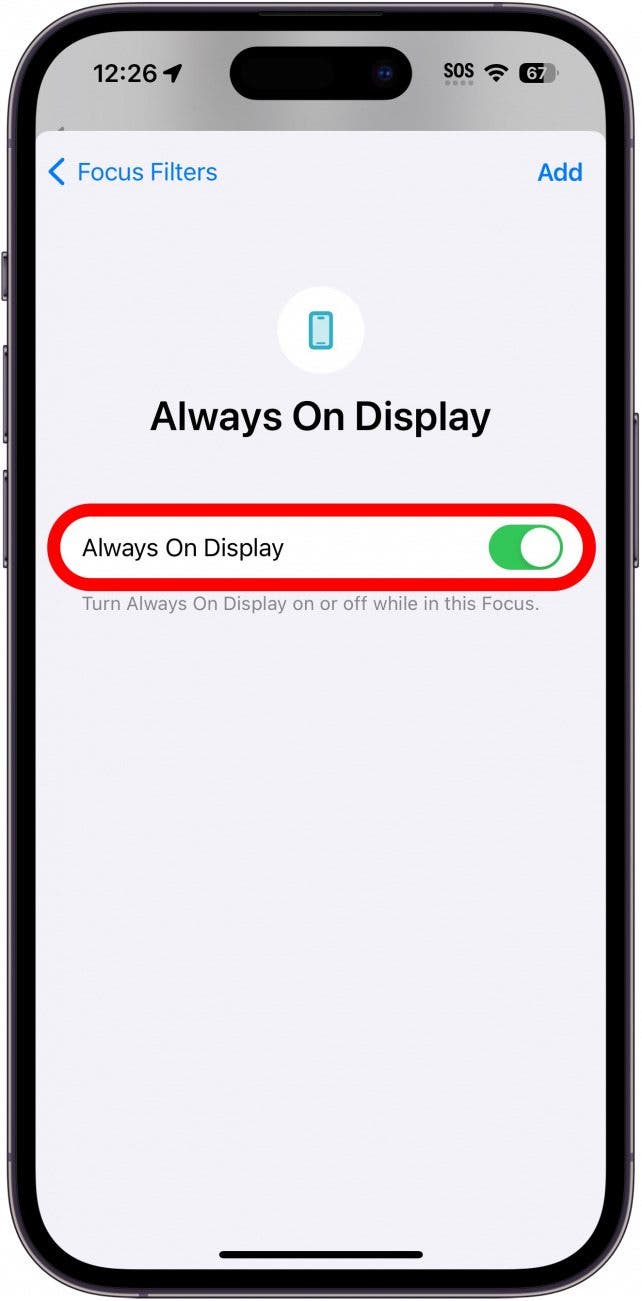
- Tap Add.
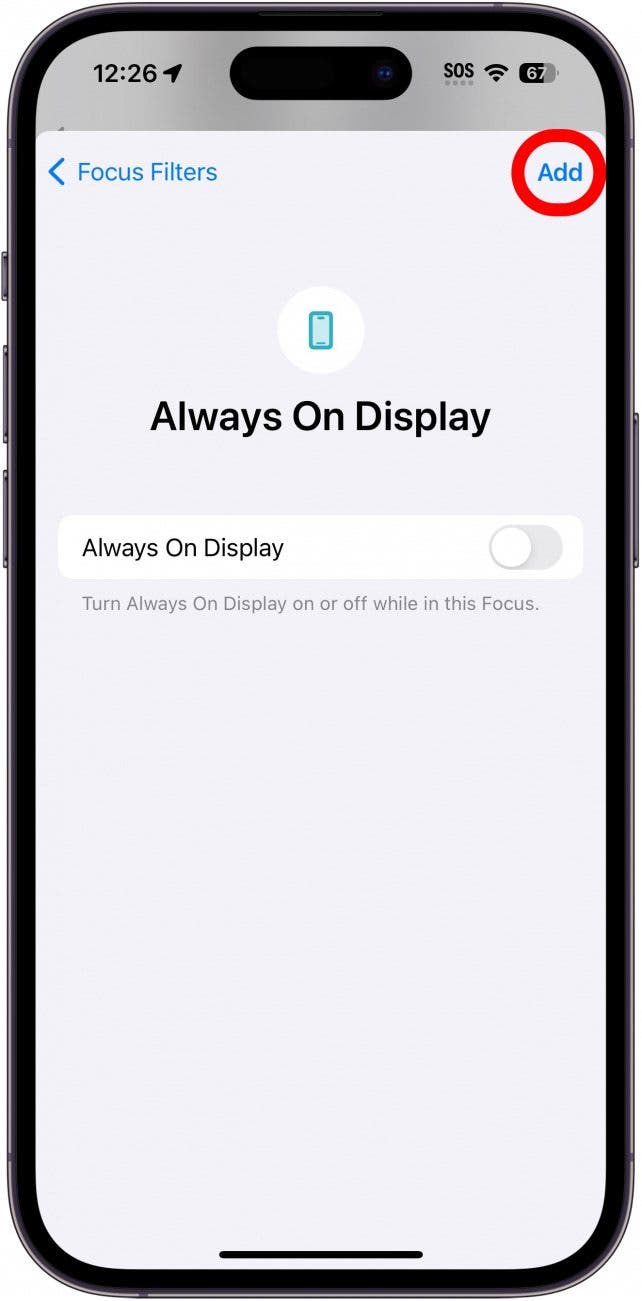
- To delete the filter or adjust its settings, simply tap it under Focus Filters.
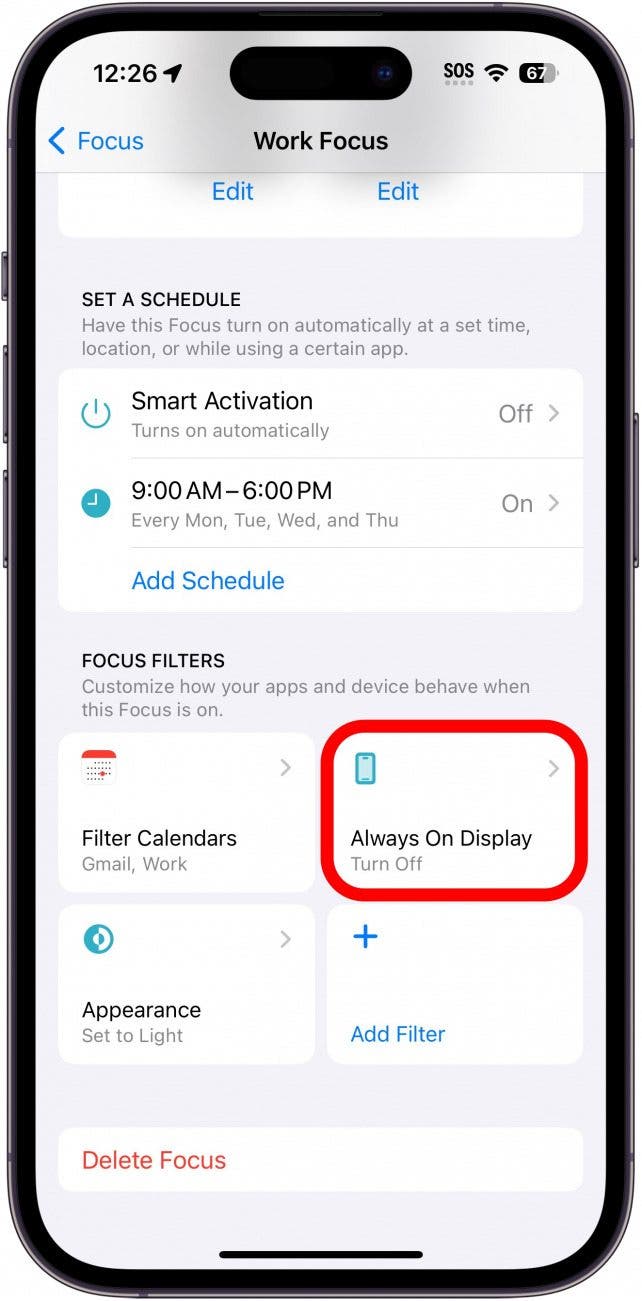
- Here, you can enable or disable the filter, change whether you want the Always On Display to be on or off, or delete the filter altogether.
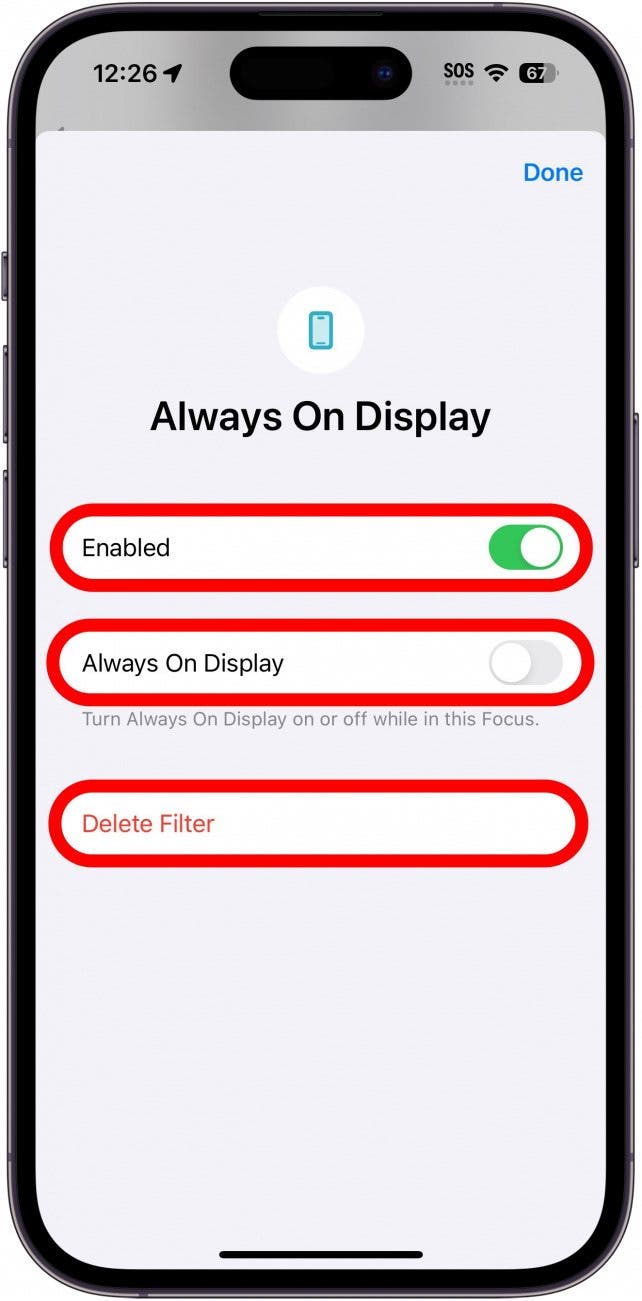
Note
Always On display will not work if your phone is on Low Power Mode. You'll need to turn Low Power Mode off before using this tip.
When your filter is enabled, the Always On Display will deactivate when this Focus turns on. Next, find out how to dim the Always On Display if you find that it’s too bright for you and how to turn off & on the Always On Display on Apple Watch.
Every day, we send useful tips with screenshots and step-by-step instructions to over 600,000 subscribers for free. You'll be surprised what your Apple devices can really do.

Rhett Intriago
Rhett Intriago is a Feature Writer at iPhone Life, offering his expertise in all things iPhone, Apple Watch, and AirPods. He enjoys writing on topics related to maintaining privacy in a digital world, as well as iPhone security. He’s been a tech enthusiast all his life, with experiences ranging from jailbreaking his iPhone to building his own gaming PC.
Despite his disdain for the beach, Rhett is based in Florida. In his free time, he enjoys playing the latest games, spoiling his cats, or discovering new places with his wife, Kyla.
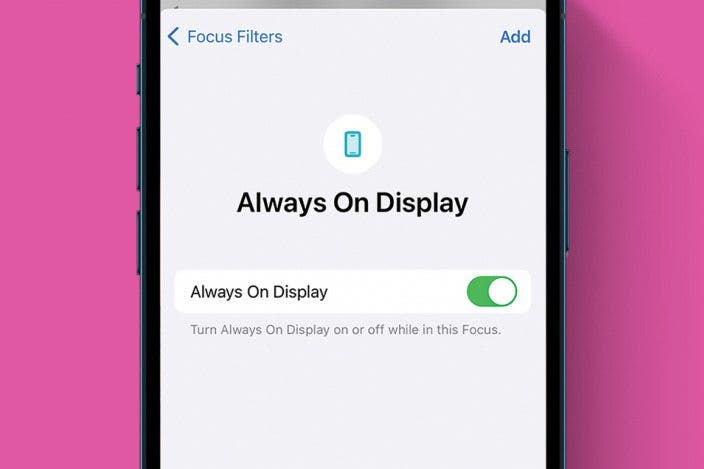

 Leanne Hays
Leanne Hays
 Rhett Intriago
Rhett Intriago
 Susan Misuraca
Susan Misuraca


 Rachel Needell
Rachel Needell



 Olena Kagui
Olena Kagui


