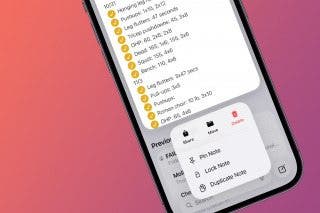How to Save Photos Captured Via Messages Camera (or Not)


Taking photos by opening your Camera app directly from your Messages app is a quicker way to share something with the person you are chatting with. This version of the Camera app is a lot more basic with fewer features, so the photos won’t be as good as regular ones. This is why some people don’t want them to auto-save to their Photos Library, but others do—I’ll let you decide.
Why You’ll Love This Tip
- Declutter your photo library by not autosaving photos you take directly via the Messages app.
- Save room on your iPhone storage by only saving the photos you wish to keep.
Decide Which Photos to Keep from Messages Camera Feature
System Requirements
This tip was performed on an iPhone 17 Pro Max running iOS 26.1. Find out how to update to the latest version of iOS.
When you snap a photo using the Camera app directly from your Messages app, you’ll get an easy-to-share photo that you might not want in your photo library. Or maybe you do. For more tips iPhone tips, don't forget to check out our free Tip of the Day newsletter. I’ll teach you how to toggle this feature on or off based on your preference.
If you toggle this off, you will still have the option to save the photo you took from the text thread, it just won’t happen automatically.
Now you know how to choose if the photos you take via the Messages app get automatically saved in your Photo Library or stay in your text thread without cluttering up your phone. This is a fun trick to help you customize your iPhone based on your personal preferences.
More On: Messages App
Top image credit: The-DesignStudio / Shutterstock.com
Every day, we send useful tips with screenshots and step-by-step instructions to over 600,000 subscribers for free. You'll be surprised what your Apple devices can really do.

Olena Kagui
Olena Kagui is a Feature Writer at iPhone Life. In the last 10 years, she has been published in dozens of publications internationally and won an excellence award. Since joining iPhone Life in 2020, she has written how-to articles as well as complex guides about Apple products, software, and apps. Olena grew up using Macs and exploring all the latest tech. Her Maui home is the epitome of an Apple ecosystem, full of compatible smart gear to boot. Olena’s favorite device is the Apple Watch Ultra because it can survive all her adventures and travels, and even her furbabies.
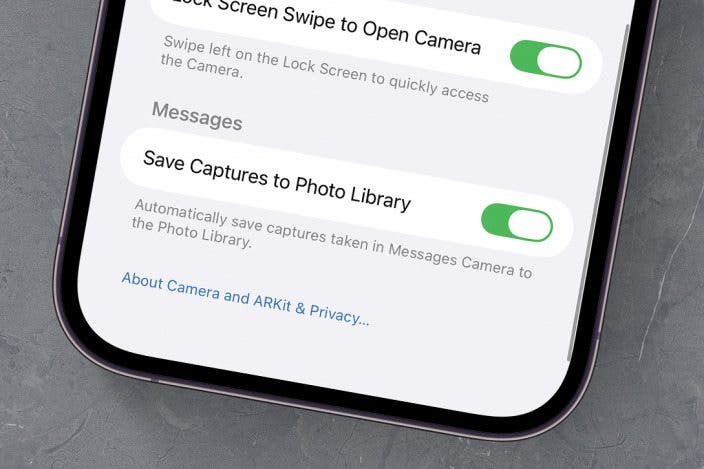
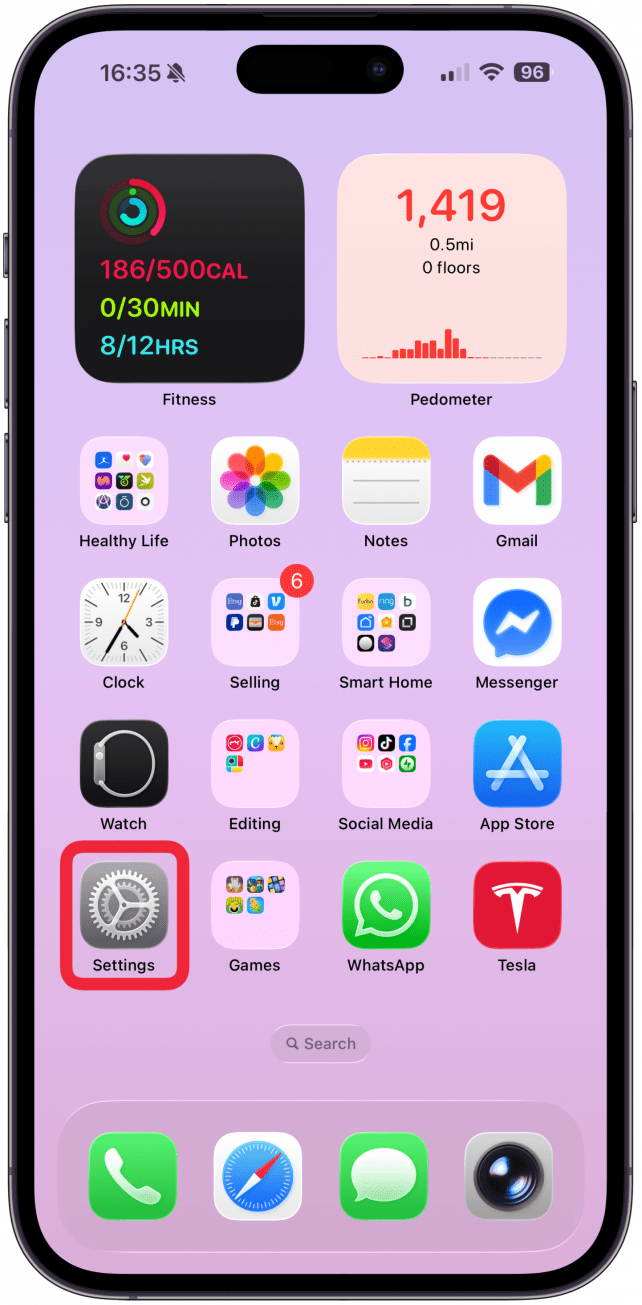
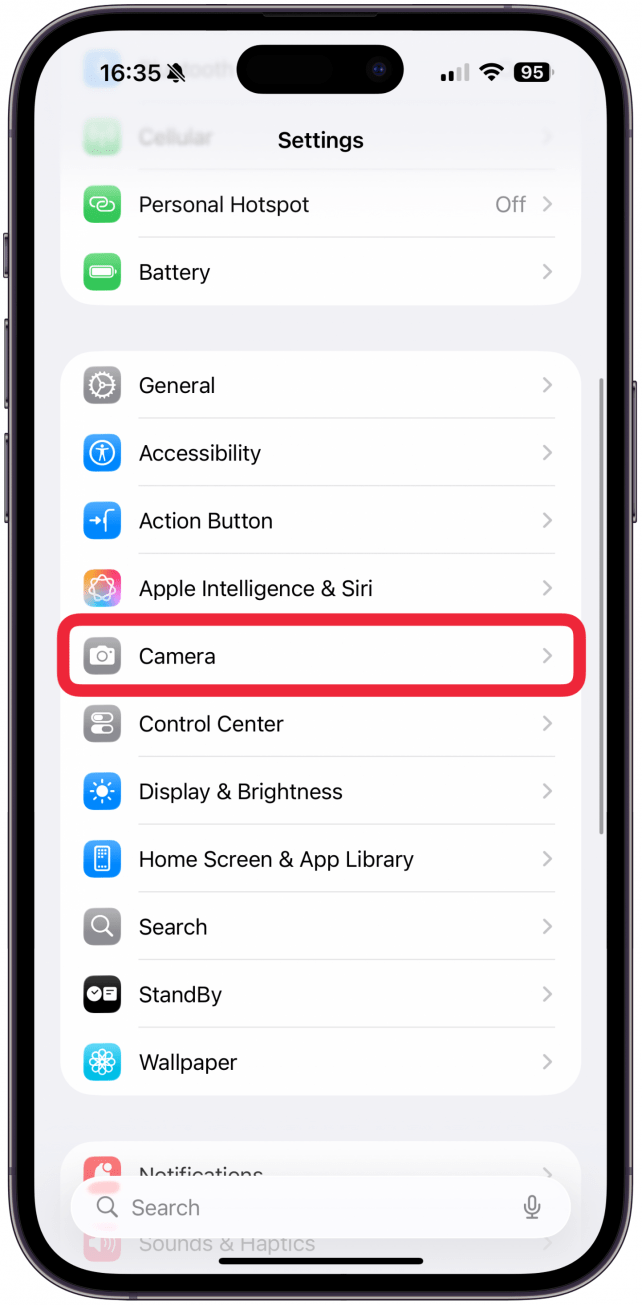


 Rhett Intriago
Rhett Intriago


 Kenya Smith
Kenya Smith
 Amy Spitzfaden Both
Amy Spitzfaden Both


 Olena Kagui
Olena Kagui

 Rachel Needell
Rachel Needell


 Haley Hunter
Haley Hunter