Schedule Messages to Send Later on Your iPhone


Scheduling a message on iOS used to be a hassle that could only be done by creating a special shortcut. However, the latest software from Apple now allows you to schedule a message on the iPhone. Read on to find out how to schedule a text on your iPhone!
Why You’ll Love This Tip
- Avoid texting at strange times by scheduling your texts for later.
- Schedule a text to send important information so you don’t forget later.
How to Schedule Messages on iPhone
System Requirements
This tip was tested on an iPhone 16 running iOS 26, and works on iPhones running iOS 18 or later. Find out how to update to the latest version of iOS.
With iOS 18 and later, you can schedule an iMessage to send out at a later date. I’ve used this feature late at night when I remembered I needed to tell a friend something but it wasn’t important enough to wake them in the middle of the night. Instead, I just set a scheduled message to go out the next morning, with the relevant information, ensuring I would not forget to text them. Here’s how to schedule messages on your iPhone:
Note
This only works when sending iMessage texts. If you are sending RCS/SMS messages, you will not be able to use the Send Later feature.
- Open an iMessage conversation, and tap the plus icon next to the text box.

- Tap Send Later. Note: You may have to tap More to find your Send Later button, as the options in this menu may be arranged differently for different users.
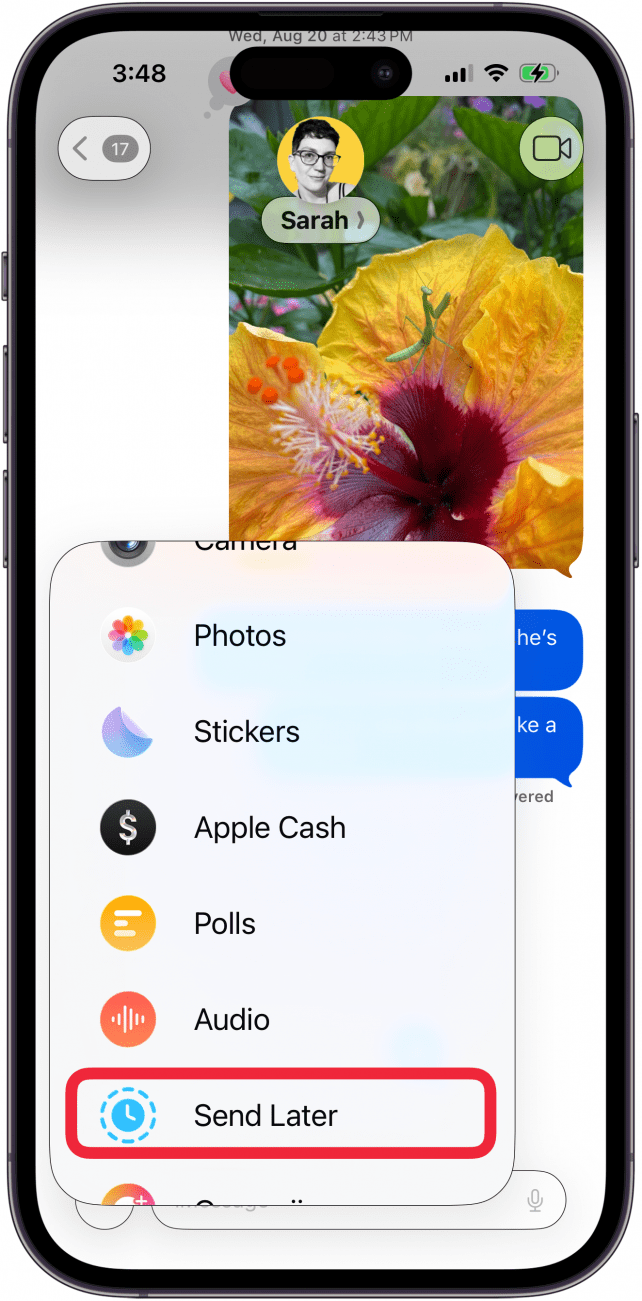
- Depending on the time of day, the date and time will be set automatically. Tap it to change when your text will be sent.

- Use the scroll wheel to select the date and time you want the text to be sent.

- Tap the text box when you've chosen the date, type out your message, and then tap the Send icon.

- The text will be in a dashed outline bubble to indicate that the text will be sent later. Select Edit to make changes.

- Send Message will send the message immediately, Edit Time will change the time that the text will be sent out, and Delete Message will delete it.

That’s how to schedule messages on iPhone. Your message will automatically send at the scheduled time. If you are running an iOS version earlier than iOS 18 or you are sending an RCS/SMS text message, you will need to use the Shortcuts method. Check out our article on how to schedule a text on an iPhone using Shortcuts if your device is running iOS 17 or earlier. Be sure to check out our free Tip of the Day for more great texting tutorials.
Every day, we send useful tips with screenshots and step-by-step instructions to over 600,000 subscribers for free. You'll be surprised what your Apple devices can really do.

Rhett Intriago
Rhett Intriago is a Feature Writer at iPhone Life, offering his expertise in all things iPhone, Apple Watch, and AirPods. He enjoys writing on topics related to maintaining privacy in a digital world, as well as iPhone security. He’s been a tech enthusiast all his life, with experiences ranging from jailbreaking his iPhone to building his own gaming PC.
Despite his disdain for the beach, Rhett is based in Florida. In his free time, he enjoys playing the latest games, spoiling his cats, or discovering new places with his wife, Kyla.
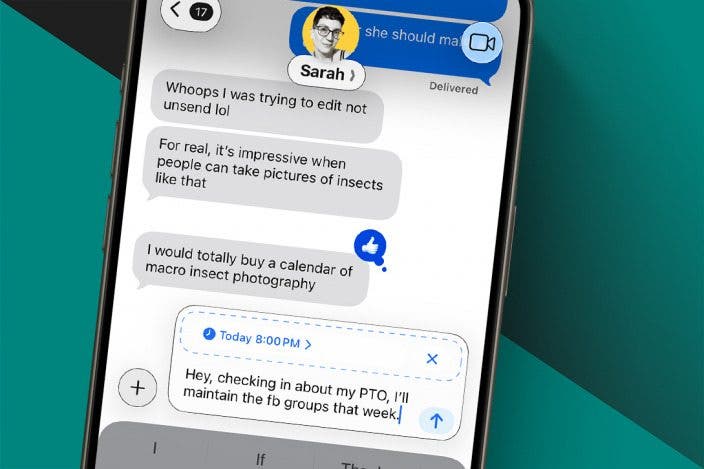

 Olena Kagui
Olena Kagui
 Rhett Intriago
Rhett Intriago
 Rachel Needell
Rachel Needell



 Nicholas Naioti
Nicholas Naioti
 Susan Misuraca
Susan Misuraca


 Amy Spitzfaden Both
Amy Spitzfaden Both



 Leanne Hays
Leanne Hays