How to Find SSID on iPhone Easily


What to Know
- SSID stands for Service Set IDentifier.
- SSID is just the technical name for your Wi-Fi network name. Whatever you have named your Wi-Fi is the SSID.
- You can find the SSID next to the Wi-Fi menu option when opening the Settings app on your iPhone.
Need to know how to find the SSID on your iPhone? What does SSID mean? In this article, I’ll answer these questions and more so you can find your network SSID quickly and easily. This important piece of information is necessary when sharing your Wi-Fi login with friends and family, so read on to discover how to find the SSID on your iPhone!
What Is an SSID?
SSID stands for Service Set IDentifier. You’ve probably heard this term before and are wondering what it means. After all, it sounds rather technical and complicated. However, SSID is simply the technical name for the name of your Wi-Fi network. If you are using the default settings of your wireless router, the SSID is probably located on a label on the back of the router. If you decided to give your Wi-Fi network a different name, like “Smith Home,” the SSID would just be “Smith Home.”
To learn more about your tech, be sure to sign up for our free Tip of the Day newsletter. Now, let’s take a look at how to find the SSID on your iPhone.
How to Find SSID of Wi-Fi on Phone
Finding the SSID on your iPhone is very simple and can be done in seconds. There’s no special app to download or complicated settings that you need to tinker with. Here’s how:
- Open the Settings app.
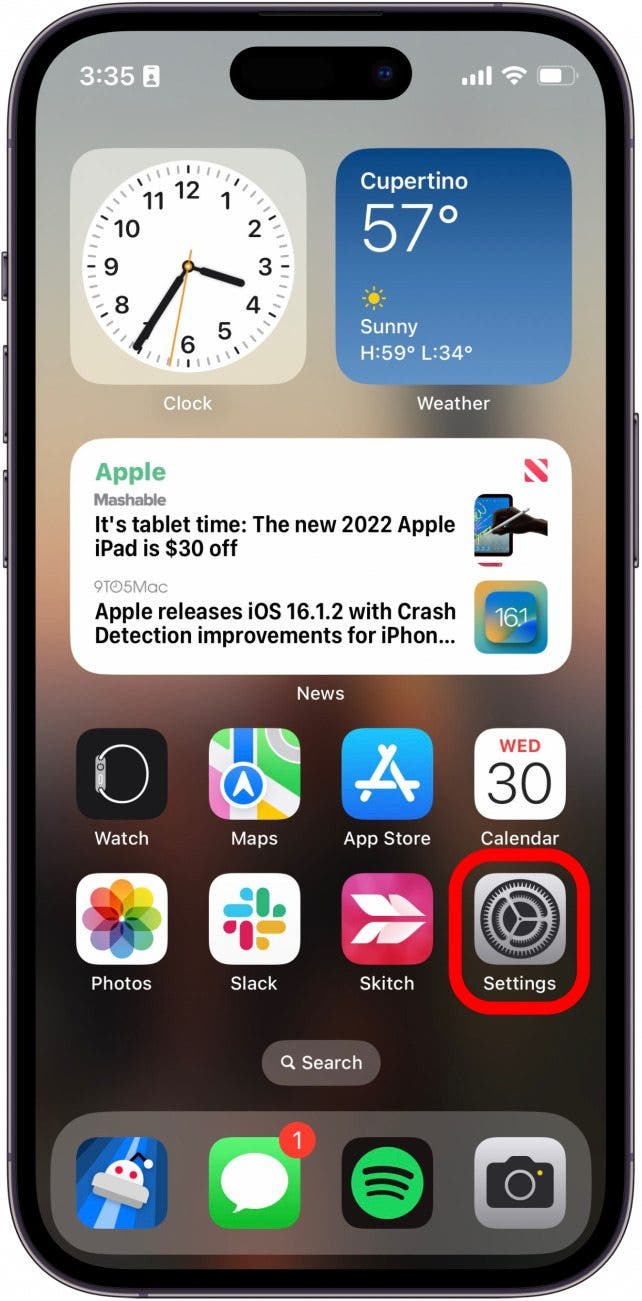
- If you are connected to your home Wi-Fi, you will see the SSID next to Wi-Fi. If you are not connected or do not see the name, tap Wi-Fi.
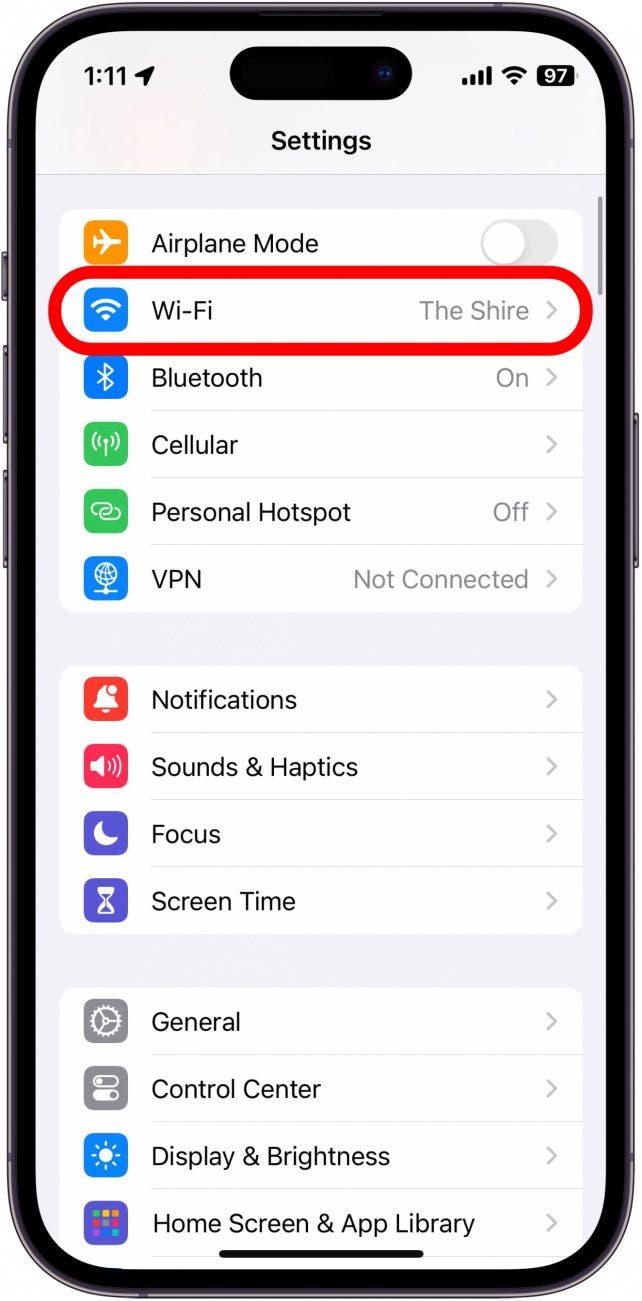
- Your currently connected Wi-Fi will be shown under the Wi-Fi toggle. The SSID is to the left.
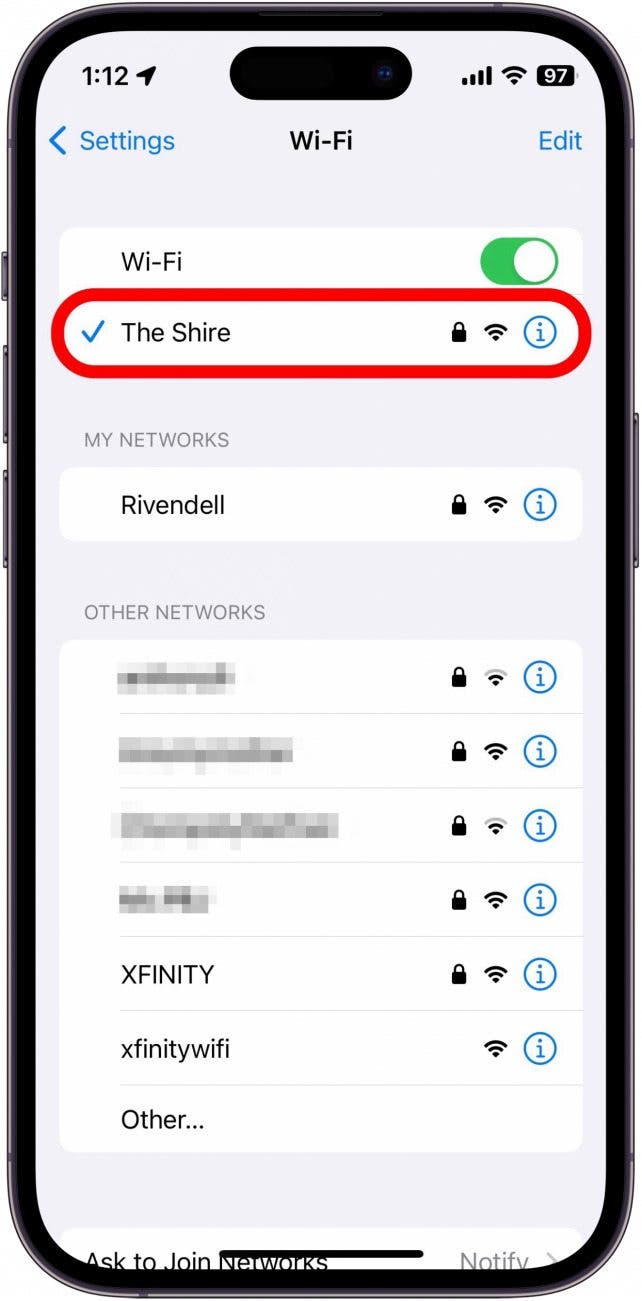
- You can also see the SSIDs of saved networks or nearby networks on this screen.
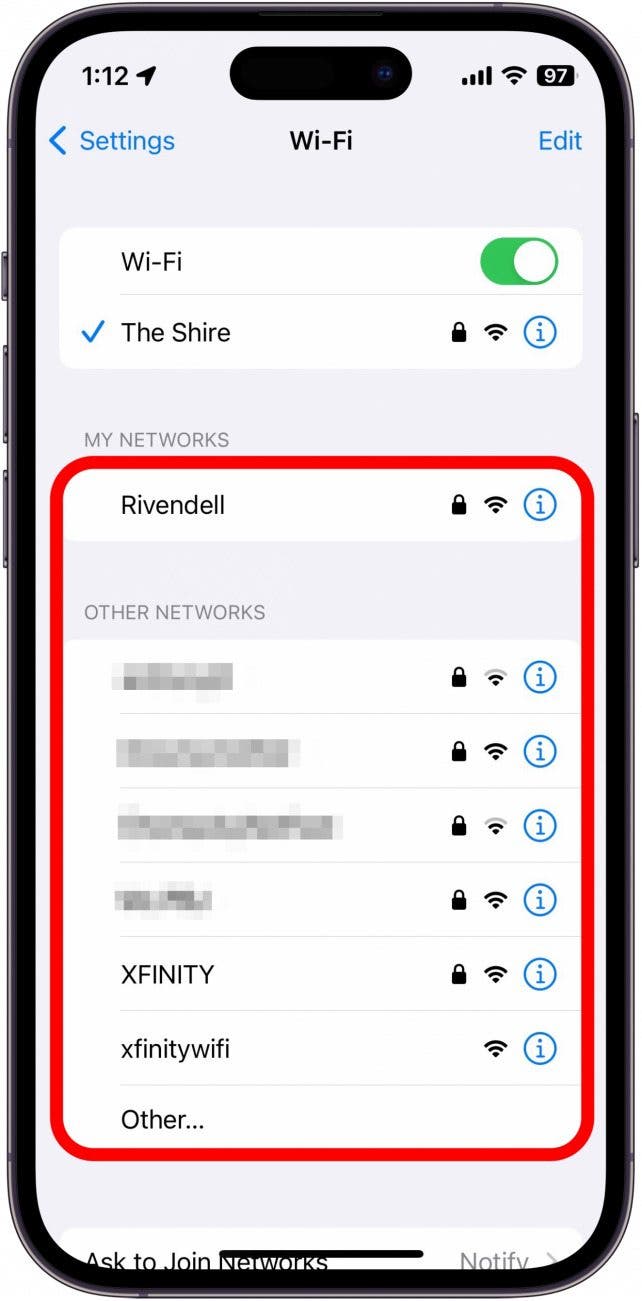
That’s all there is to it. Now you know how to find the SSID on iPhone, as well as what SSID means. Next, find out what to do when the Wi-Fi is not working on your iPhone.
FAQ
- What is my SSID name and password? Your SSID is just your Wi-Fi network name, and the password is whatever password you selected. If you are using the default settings for your wireless router, the SSID and password can usually be found on a sticker on the back of the router.
- Is SSID the same as a router username? Yes and no. The SSID is the name of your Wi-Fi network. If you are trying to log into your router to change settings (such as the SSID or password), the admin username will be something different. Usually, the default username is “admin,” and the password is, “password.” I strongly suggest changing these, or else anyone who connects to your Wi-Fi will be able to make changes to the router.

Rhett Intriago
Rhett Intriago is a Feature Writer at iPhone Life, offering his expertise in all things iPhone, Apple Watch, and AirPods. He enjoys writing on topics related to maintaining privacy in a digital world, as well as iPhone security. He’s been a tech enthusiast all his life, with experiences ranging from jailbreaking his iPhone to building his own gaming PC.
Despite his disdain for the beach, Rhett is based in Florida. In his free time, he enjoys playing the latest games, spoiling his cats, or discovering new places with his wife, Kyla.
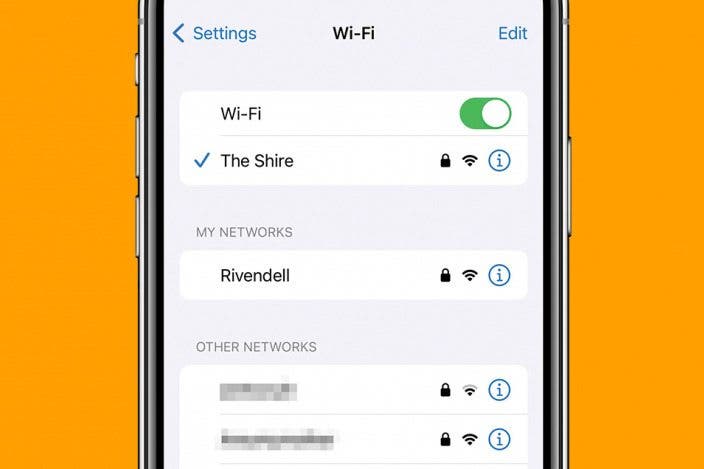

 Rhett Intriago
Rhett Intriago
 Leanne Hays
Leanne Hays
 Susan Misuraca
Susan Misuraca
 Hal Goldstein
Hal Goldstein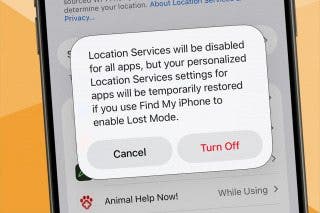


 Olena Kagui
Olena Kagui
 Rachel Needell
Rachel Needell
 August Garry
August Garry





