How to Fix Apple Watch Double Tap Gesture Not Working


What to Know
- The Apple Watch Double Tap gesture only works on Apple Watch 9 and Apple Watch Ultra 2 running watchOS 10.1 or later.
- Toggling on Wake on Wrist Raise, enabling Wrist Detection, disabling Low Power Mode, and sometimes removing Family Setup may fix the issue.
The Double Tap Apple Watch gesture allows you to use your Apple Watch 9 or Apple Watch Ultra 2 almost entirely hands-free! When it works as it should, it feels almost magical, and it will transform how you use your Apple Watch. In this article, we’ll teach you how to adjust every setting that may prevent the Apple Watch Double Tap Gesture from working.
How to Fix Apple Watch Double Tap Gesture Not Working
Pro Tip
Some older Apple Watch models have a double-tap accessibility feature that can be set up to work similarly to this gesture. To discover more accessibility features, sign up for our free Tip of the Day newsletter.
The Double Tap gesture lets you interact with notifications, answer calls, pause music, stop timers, snooze alarms, and more without touching your Apple Watch. If the Double Tap Apple Watch feature isn’t working:
- Make sure you have a compatible watch model, as this feature only works on Apple Watch 9 and Apple Watch Ultra 2. You can find out what Apple Watch you have on the back of the Apple Watch itself or find the model number in your Watch app settings.

- Next, confirm that your watch is running watchOS 10.1 or later (not watchOS 10.0). Update your watch if you need to; running the latest software can help fix various bugs and security issues.
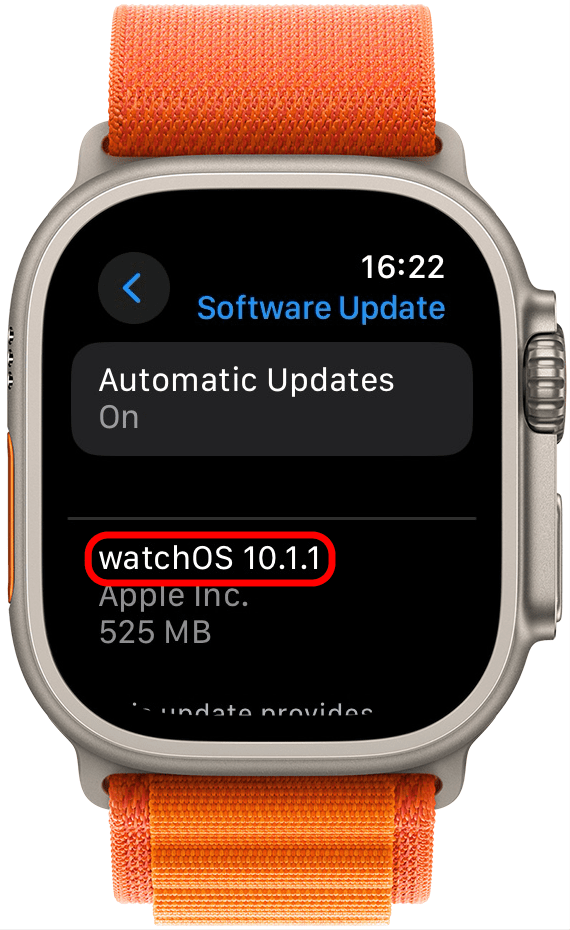
- Also, make sure that you are using an Apple Watch that is paired with your iPhone. If your Apple Watch was set up for you using Family Setup, this feature will not work.
- Now, make sure that the Double Tap is enabled in the Gestures settings on your Apple Watch. Also, make sure you are using the feature correctly.
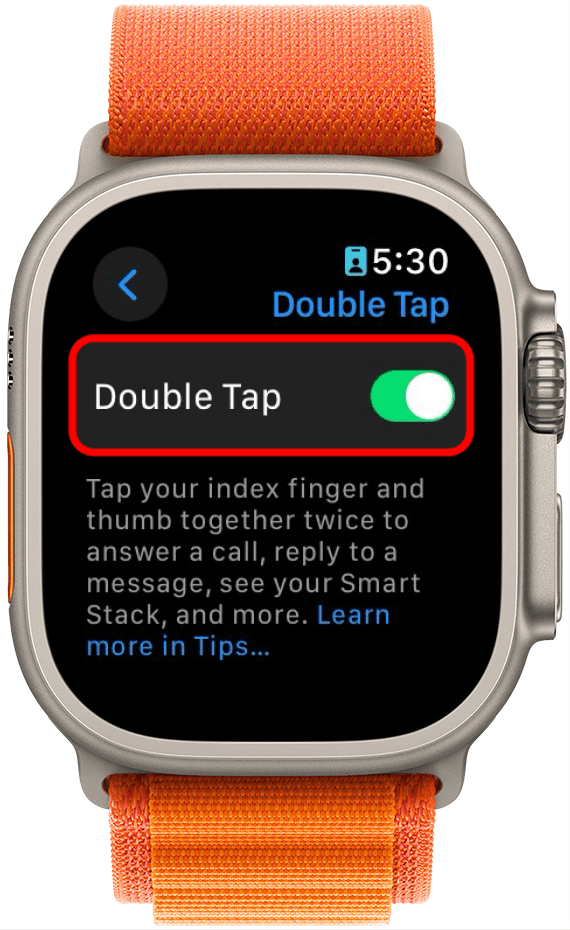
- There are a few other settings that need to be configured correctly for Double Tap to work. Open Settings on your Apple Watch.

- First, make sure Wake on Wrist Raise is enabled by selecting Display & Brightness.
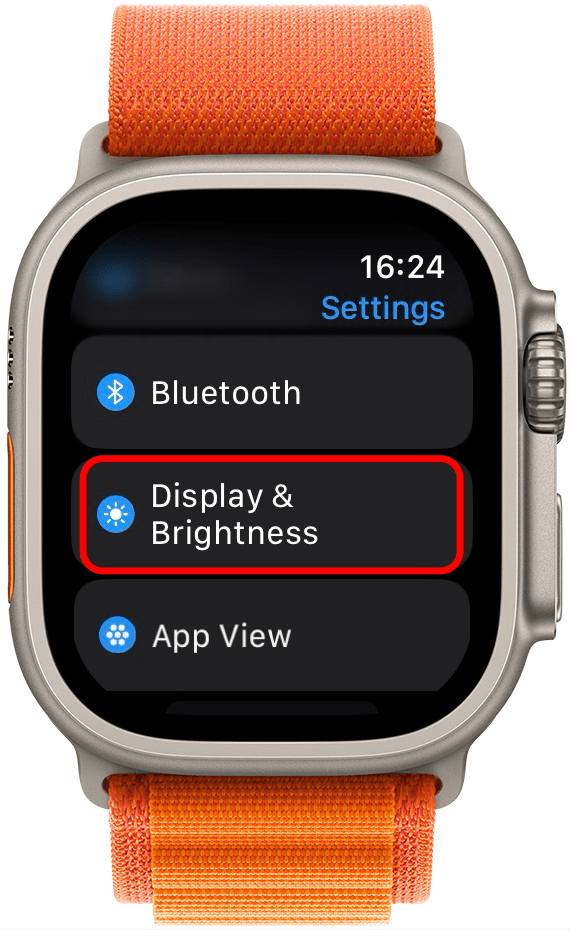
- Then, toggling on Wake on Wrist Raise.
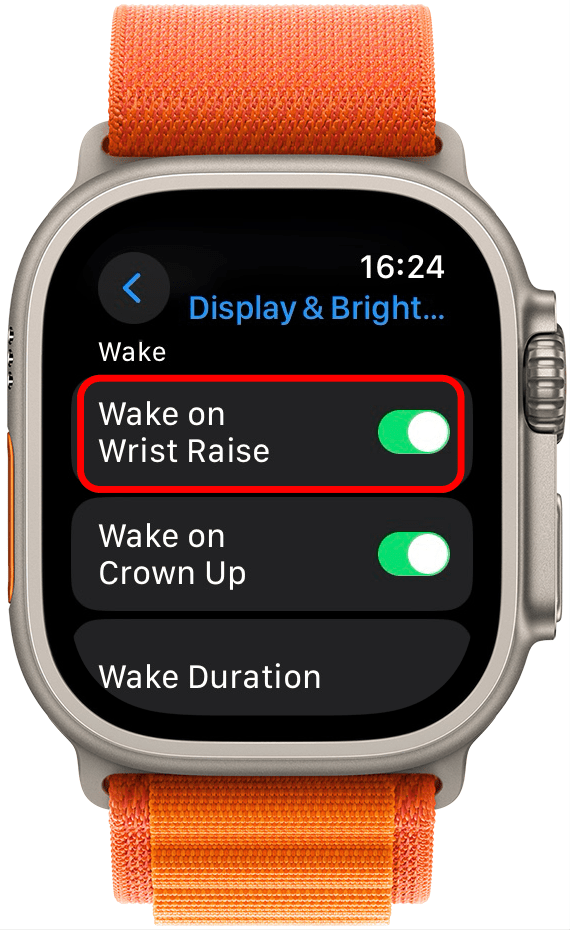
- After that, return to the Settings and tap SOS.
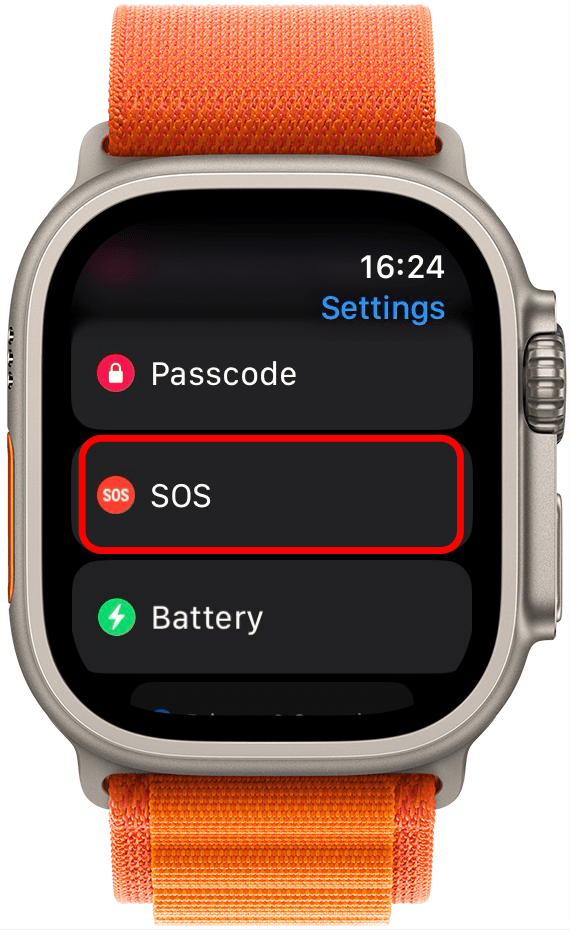
- Make sure it says Enabled under Fall Detection. If it says disabled, tap Fall Detection and enable it.

- Next, try restarting your watch or doing a hard reset.
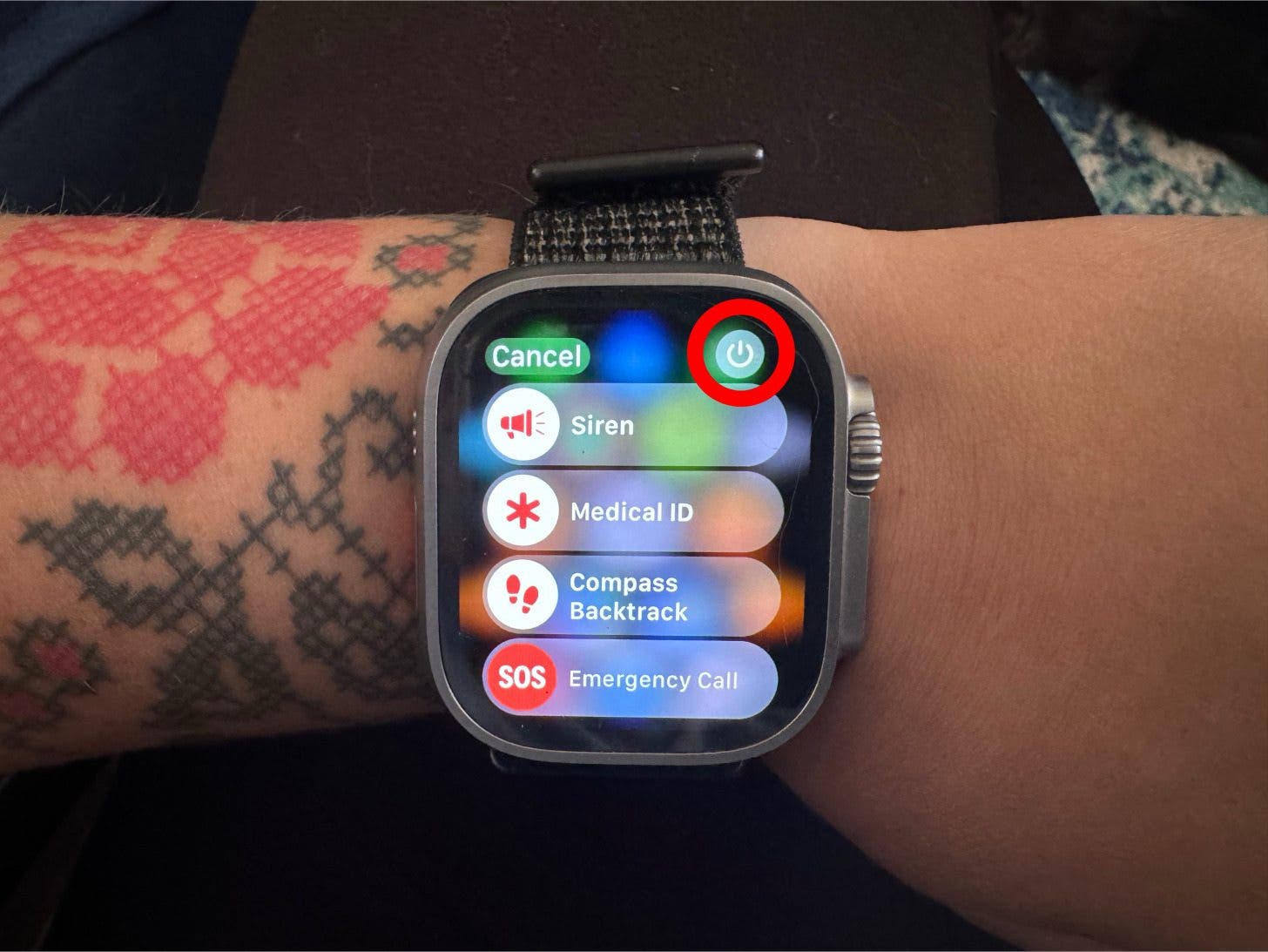
- Another thing to check is the Control Center. Press the Side button to open it and make sure that the following modes are off: Low Power, Water Lock, Sleep, and Theater.
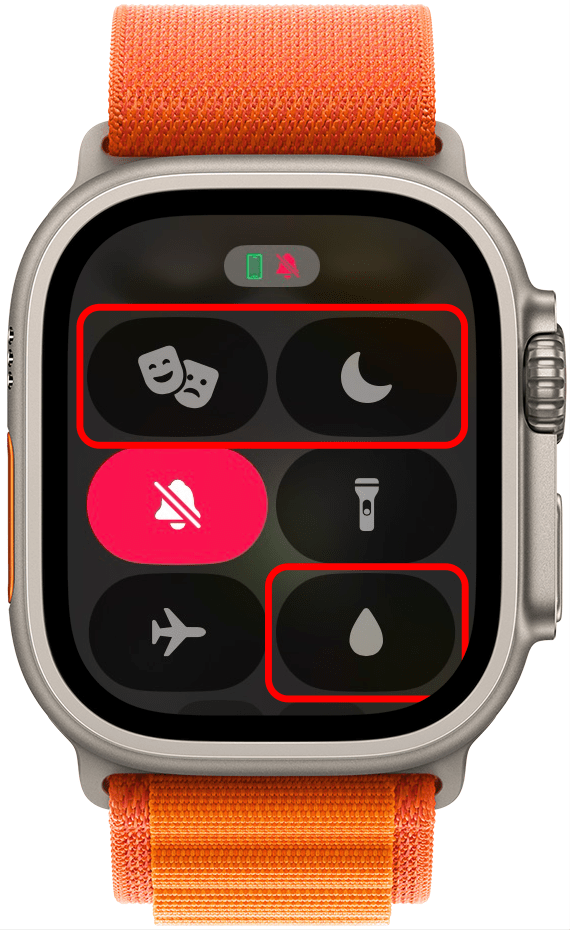
- Contact Apple Support if all else fails; while it is unlikely that your watch is defective, that is always a possibility.
Warning
If you have tattoos on your wrist and they happen to be directly under the Apple Watch's sensors, this may interfere with your watch's function. This is especially true for black-out tattoo sleeves, but it may be worth trying the feature on a tattoo-free wrist to see if that changes things.
Now you know how to set up Double Tap on Apple Watch and make sure it works as it should! What’s your favorite way to use this neat feature? Let us know in the comment section below. Next, discover all the cool ways to use the Apple Watch Ultra (& Ultra 2) Action Button.
FAQ
- Why aren’t hand gestures working on my Apple Watch? Most of the steps above can help fix any and all Apple Watch gestures on newer and older models.
- Why won't my Apple Watch let me tap it? If your Apple Watch screen isn't responding to taps, make sure Sleep and Water Lock Modes are turned off. Also, make sure your fingertips are clean. The next troubleshooting step would be to force restart your Apple Watch.

Olena Kagui
Olena Kagui is a Feature Writer at iPhone Life. In the last 10 years, she has been published in dozens of publications internationally and won an excellence award. Since joining iPhone Life in 2020, she has written how-to articles as well as complex guides about Apple products, software, and apps. Olena grew up using Macs and exploring all the latest tech. Her Maui home is the epitome of an Apple ecosystem, full of compatible smart gear to boot. Olena’s favorite device is the Apple Watch Ultra because it can survive all her adventures and travels, and even her furbabies.
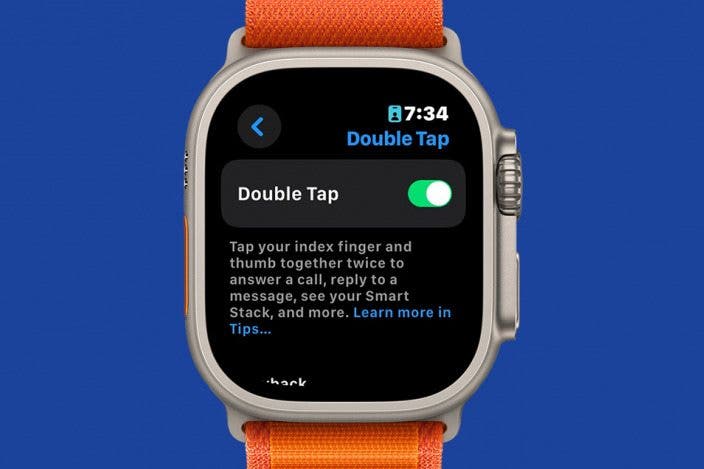
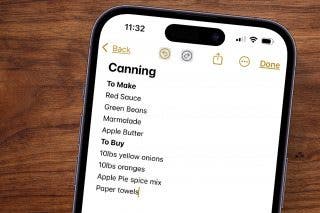
 Leanne Hays
Leanne Hays
 Rachel Needell
Rachel Needell
 Olena Kagui
Olena Kagui


 Rhett Intriago
Rhett Intriago
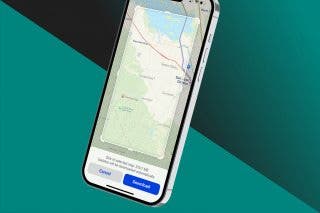







 Amy Spitzfaden Both
Amy Spitzfaden Both