Which Apple Watch Do You Have? (Updated for Apple Watch 11)


What to Know
- You can find your Apple Watch model by checking the back of your watch or by looking it up in the Watch app on your iPhone.
- Once you have your Apple Watch model number, check the Apple Watch Generations table below to find which series you own.
In this article, we’ll teach you how to tell what Apple Watch you have. Different types of Apple Watches look very similar; it can be easy to get confused! I’ll go over how to tell what Apple Watch you have, including the super quick Apple Watch serial number check.
How Do I Know What Apple Watch I Have?
Whether you need to know which Apple Watch case or band to order, or you’re planning to upgrade to a new Apple Watch, it’s handy to know how to identify which Apple Watch series you have. If you want to tell what Apple Watch you have, check the back of your Watch or the Watch app on your iPhone to find the model number. Then, to find your Apple Watch series, check our Apple Watch generations list to find the series using the model number. Here's how to identify any Apple Watch model—from the newest Apple Watch 11, Apple Watch Ultra 3, and Apple Watch SE (Gen 3), to the very first Apple Watch Series 1.
- On your iPhone, open the Apple Watch app.
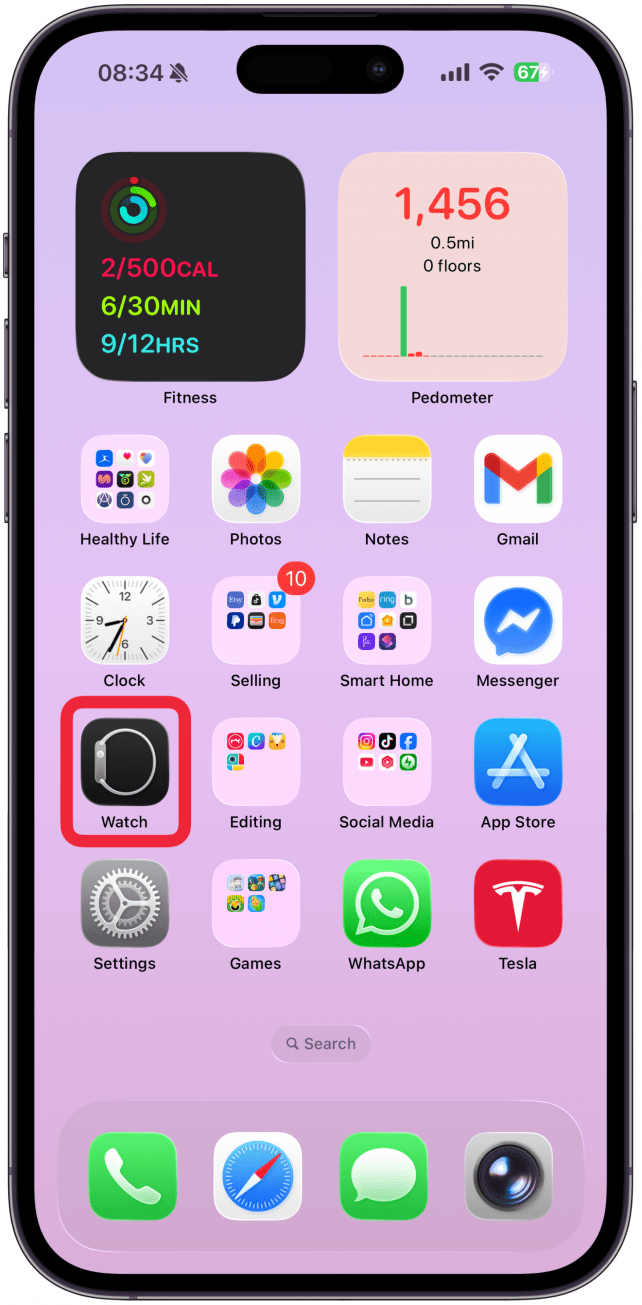
- Navigate to the My Watch tab if you're not already there and then tap General.
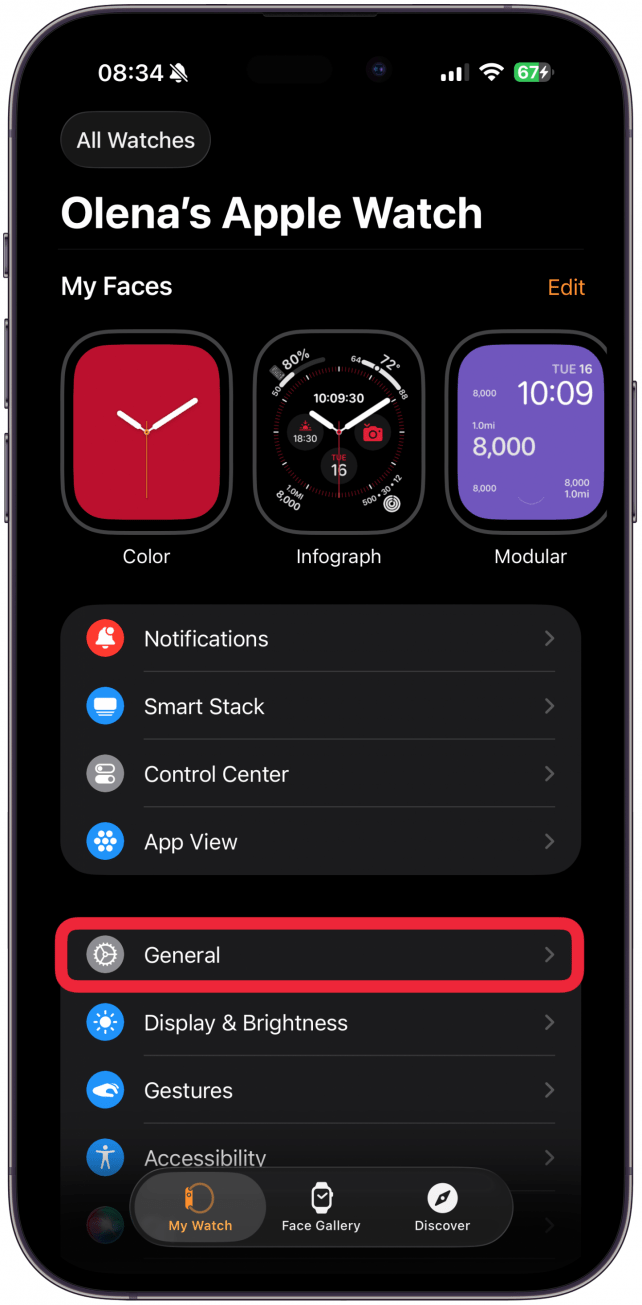
- Tap About.
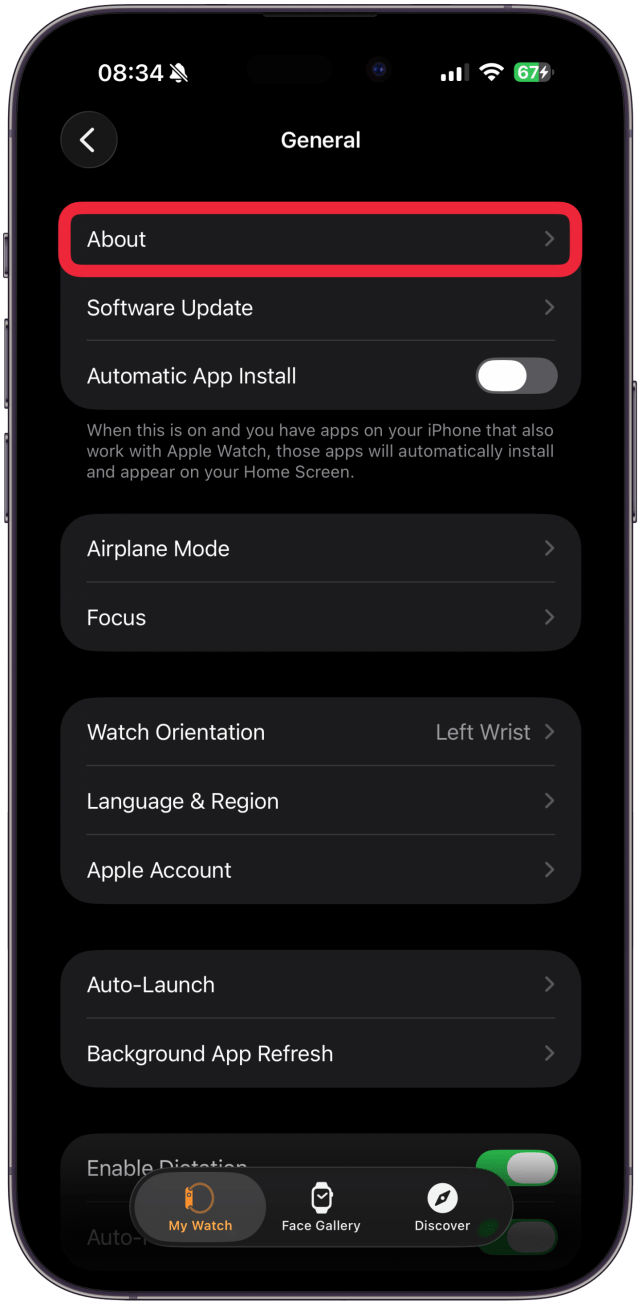
- Next to Model Name, you should be able to see what series Apple Watch you have! If you don't, the process of identifying your model is a little longer but still possible. Navigate to the section that says Model Number. It will contain a number in it, but you'll need to tap this number to reveal the model number.
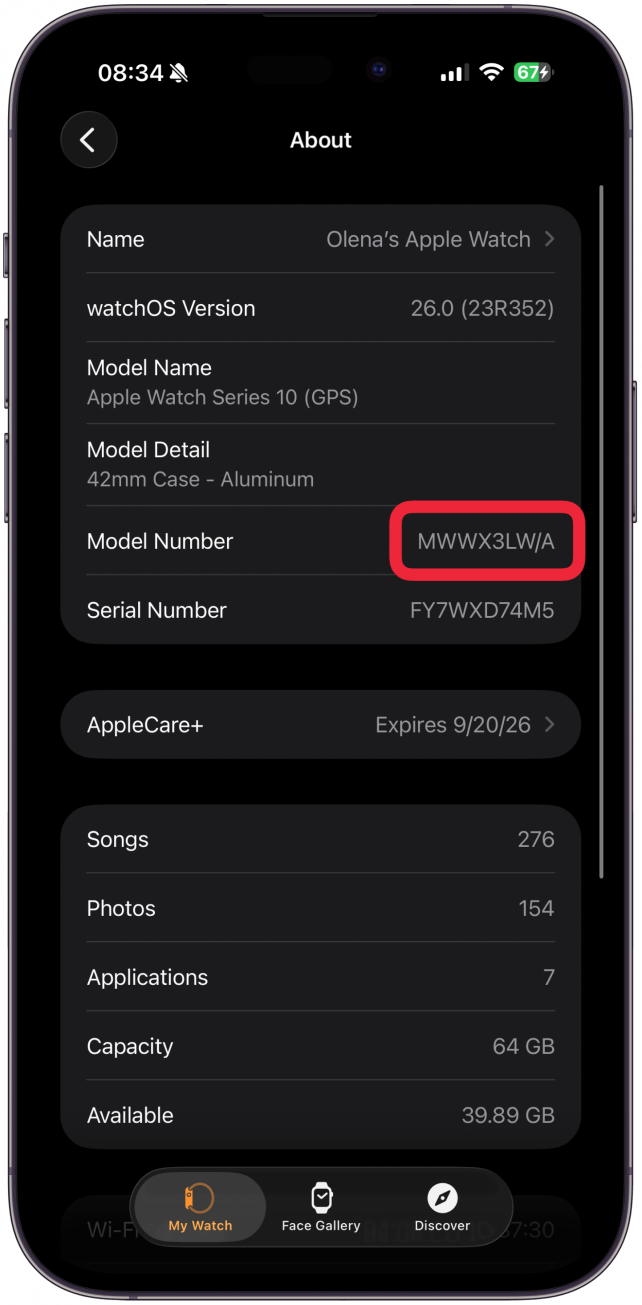
- Once you've tapped on the number, a new four-digit number preceded by the letter A will appear. This is your Apple Watch model number.
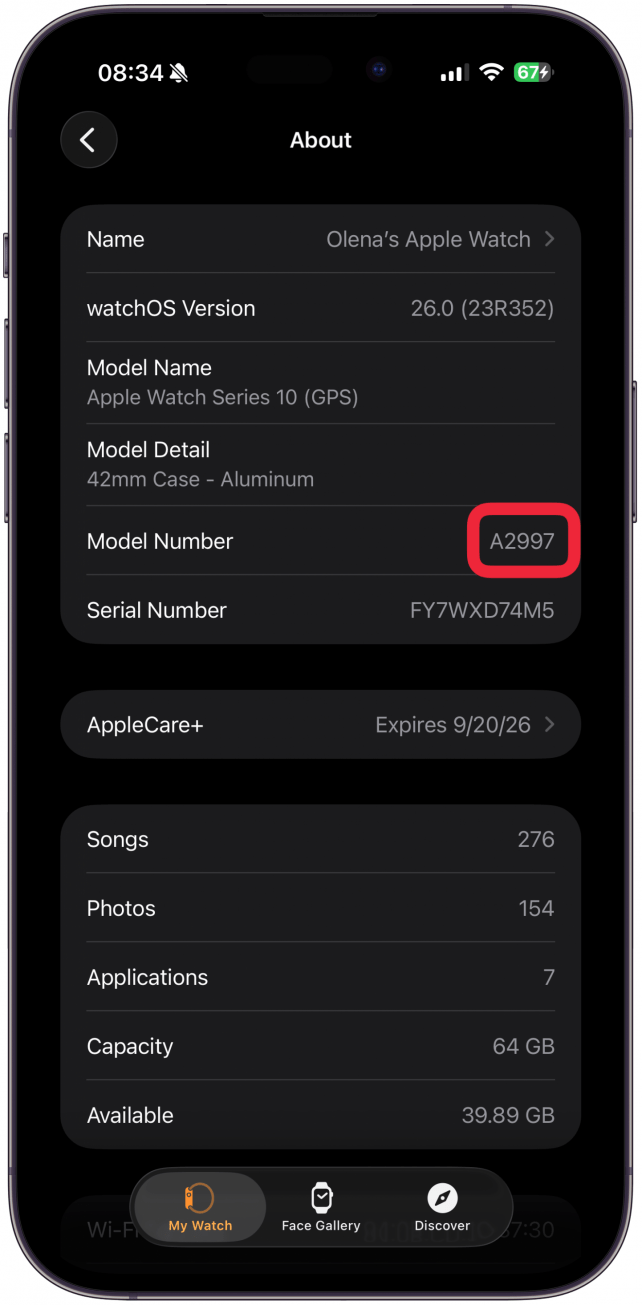
Now that you have your model number, you can check the table in the section below for an easy model number lookup. This works for refurbished Apple Watches bought on third-party websites, too. This will tell you which series your Apple Watch is. Be sure to check out our free Tip of the Day for more great Apple Watch tutorials!
Find Your Apple Watch Series Using the Model Number
To find which Apple Watch series your watch belongs to, check the table for the model number you found in the steps above. You can also click the links to learn more about each Apple Watch series and its features. Since model numbers may be used across a variety of styles within the same series or generation (e.g., Nike and Hermes), the more specific features and specs of your model will help you determine exactly which Apple Watch you have.
| Model Number | Apple Watch Generation |
|---|---|
| A1553 A1554 | Apple Watch 1st Generation, 38mm Apple Watch 1st Generation, 42mm |
| A1802 A1803 | Series 1, 38mm Series 1, 42mm |
| A1757 A1758 | Series 2, 38mm Series 2, 42mm |
| A1816 A1817 | Series 2 Apple Watch Edition, 38mm Series 2 Apple Watch Edition, 42mm |
| A1860, A1889, A1890 A1861, A1891, A1892 | Series 3 GPS + Cellular, 38mm Series 3 GPS + Cellular, 42mm |
| A1858 A1859 | Series 3 GPS, 38mm Series 3 GPS, 42mm |
| A1975, A2007 A1976, A2008 | Series 4 GPS + Cellular, 40mm Series 4 GPS + Cellular, 44mm |
| A1977 A1978 | Series 4 GPS, 40mm Series 4 GPS, 44mm |
| A2094, A2159 A2095, A2157 | Series 5 GPS + Cellular, 40mm Series 5 GPS + Cellular, 44mm |
| A2092 A2093 | Series 5 GPS, 40mm Series 5 GPS, 44mm |
| A2353, A2355 A2354, A2356 | Apple Watch SE GPS + Cellular, 40mm Apple Watch SE GPS + Cellular, 44mm |
| A2351 A2352 | Apple Watch SE GPS, 40mm Apple Watch SE GPS, 44mm |
| A2293, A2375 A2294, A2376 | Series 6 GPS + Cellular, 40mm Series 6 GPS + Cellular, 44mm |
| A2291 A2292 | Series 6 GPS, 40mm Series 6 GPS, 44mm |
| A2475 A2477 | Series 7 GPS + Cellular, 41mm Series 7 GPS + Cellular, 45mm |
| A2473 A2474 | Series 7 GPS, 41 mm Series 7 GPS, 45 mm |
| A2772 A2774 | Series 8 GPS + Cellular, 41 mm Series 8 GPS + Cellular, 45 mm |
| A2770 A2771 | Series 8 GPS, 41 mm Series 8 GPS, 45 mm |
| A2622 | Apple Watch Ultra GPS + Cellular, 49 mm |
| A2978 A2980 | Series 9 GPS + Cellular, 41 mm Series 9 GPS + Cellular, 45 mm |
| A2982, A2983 A2984, A2985 | Series 9 GPS, 41 mm Series 9 GPS, 45 mm |
| A3001, A3002 A3003, A3006 | Series 10 GPS + Cellular, 42 mm Series 10 GPS + Cellular, 46 mm |
| A2997, A2998 A2999, A3000 | Series 10 GPS, 42 mm Series 10 GPS, 46 mm |
| A2722 A2723 | Apple Watch SE (Gen 2) GPS, 40 mm Apple Watch SE (Gen 2) GPS, 44 mm |
| A2726 A2727 | Apple Watch SE (Gen 2) GPS + Cellular, 40 mm Apple Watch SE (Gen 2) GPS + Cellular, 44 mm |
| A2986, A2987 | Apple Watch Ultra (Gen 2) |
| A3335 A3337 | Series 11 GPS + Cellular, 42 mm Series 11 GPS + Cellular, 46 mm |
| A3331, A3450 A3333, A3451 | Series 11 GPS, 42 mm Series 11 GPS 46 mm |
| A3324 A3325 | Apple Watch SE (Gen 3) GPS, 40 mm Apple Watch SE (Gen 3) GPS, 44 mm |
| A3326, A3327 A3328, A3329 | Apple Watch SE (Gen 3) GPS + Cellular, 40 mm Apple Watch SE (Gen 3) GPS + Cellular, 44 mm |
| A3281, A3282 | Apple Watch Ultra (Gen 3) |
You can learn more about each and every Apple Watch model in our comparison article.
Pro Tip
If you want to find your Apple Watch model or series using the serial number, go to the Apple Check Coverage page and type in your Watch serial number. To find your serial number, open the Watch app on your iPhone, select the My Watch tab, tap General, and select About.
By now, you should know which Apple Watch you have, which series your Apple Watch is, and which size Apple Watch you have. Check back with us for all your Apple Watch questions, including how to find your Apple Watch phone number and an Apple Watch band size chart.
FAQ
- What size is my Apple Watch? You can find your case size by checking the engraving on the back of your Apple Watch.
- What's the newest Apple Watch? Apple Watch Series 11 is the newest base Apple Watch model. Apple Watch Ultra 3 and Apple Watch SE (Gen 3) came out at the same time.
- How long does an Apple Watch last? Apple Watches are high-quality pieces of tech that can last a long time if taken care of. Apple offers the latest iOS update to Apple Watch 4 and Apple Watch SE (Gen 1) and newer models. Typically, people get a new Apple Watch after two or three years, but that depends on your individual needs.
- How many iterations are there of Apple Watch SE? Currently, there are three generations of the Apple Watch SE.

Erin MacPherson
Erin is a Web Editor for iPhone Life and has been a writer, editor, and researcher for many years. She has a degree in communication with an emphasis on psychology and communication, and has spent many of her professional years as a coach in various business and specialty fields. Erin officially joined the ranks of iPhone and Apple users everywhere around nine years ago, and has since enjoyed the unique and customized feel of Apple technology and its many gadgets. When she’s not working, Erin and her son enjoy outdoor adventures, camping, and spending time with their eclectic collection of pets.
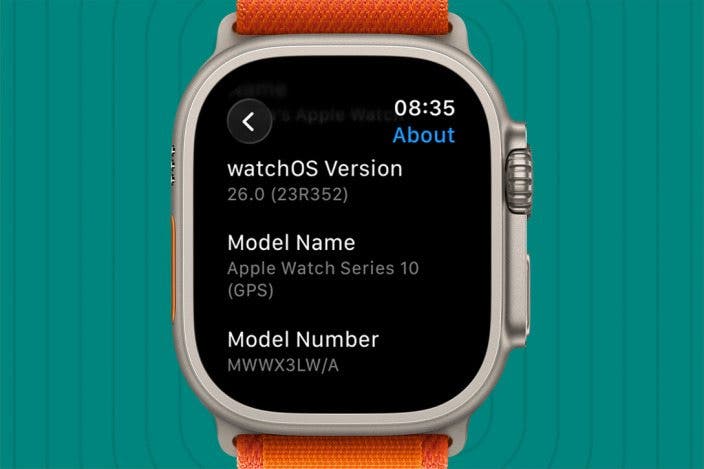
 Amy Spitzfaden Both
Amy Spitzfaden Both
 Cullen Thomas
Cullen Thomas
 Rhett Intriago
Rhett Intriago
 Olena Kagui
Olena Kagui
 Devala Rees
Devala Rees
 Leanne Hays
Leanne Hays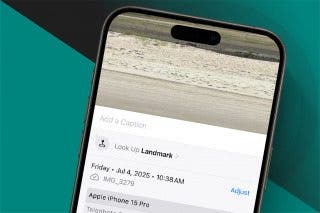
 Rachel Needell
Rachel Needell






