How to Find Apple Watch Phone Number On Any Model


What to Know
- If you have an Apple Watch with GPS + Cellular and have set up a cellular plan, then your Apple Watch has a unique phone number.
- Some providers allow you to find your Apple Watch phone number in the Watch app.
- You cannot call your Apple Watch phone number; it exists for billing purposes only.
Can an Apple Watch have its own phone number? Kind of. If you have an Apple Watch with GPS + Cellular, your watch will have its own phone number for billing purposes only. Read on to learn how to find your Apple Watch phone number and what will happen if you call it.
Find Apple Watch Phone Number in Cellular Provider App
Have you ever wondered, "How do I find my Apple Watch phone number?" I know I have! If you have an Apple Watch with GPS + Cellular and have set up a cellular plan for it with your provider, then your Apple Watch has a phone number. For someone to call you on your Apple Watch, all they need to do is use your iPhone phone number, and you can decide whether to take the call on your phone or watch. But your iPhone number is different from your Apple Watch number, which is used for billing purposes only.
Depending on your provider, there may be different ways to find out what your Apple Watch phone number is. The surefire solution, regardless of your provider, is to call them and ask what the number is. You can then save it as a contact in your phone, in the Notes app, or wherever it makes sense to you. If you prefer to avoid the phone call, you could log in to the provider's phone app and look for the number in your account or on a paid bill. If you share a phone plan and you aren't the Primary Account Holder, you may need to request access to this information, which adds an extra step to your search for your Apple Watch phone number. Finally, if you have a physical bill, the number may be recorded there as well.
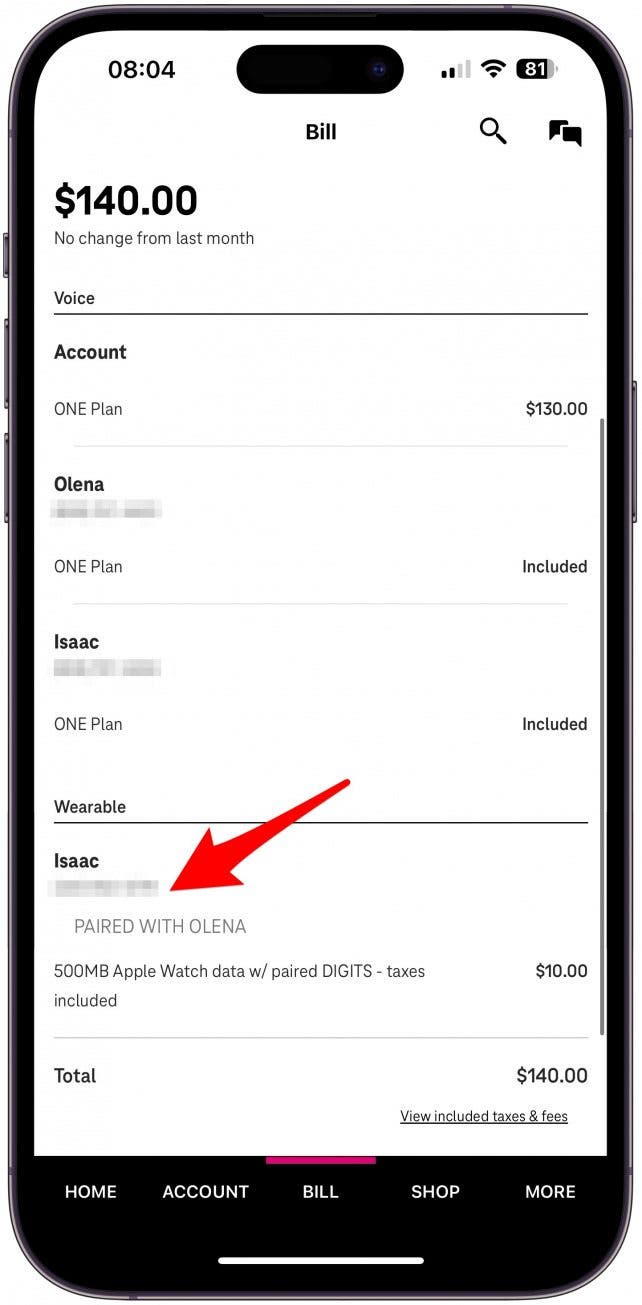
How to Find the Apple Watch Phone Number in the Watch App
If your provider allows it, you may be able to find your Apple Watch phone number in the Watch app. T-Mobile used to show it when you followed the steps below, but it no longer does. These things can change, so you may want to give it a try. It doesn't take long. Here's where to find your Apple Watch phone number in the Watch app:
- Open the Watch app on your iPhone.
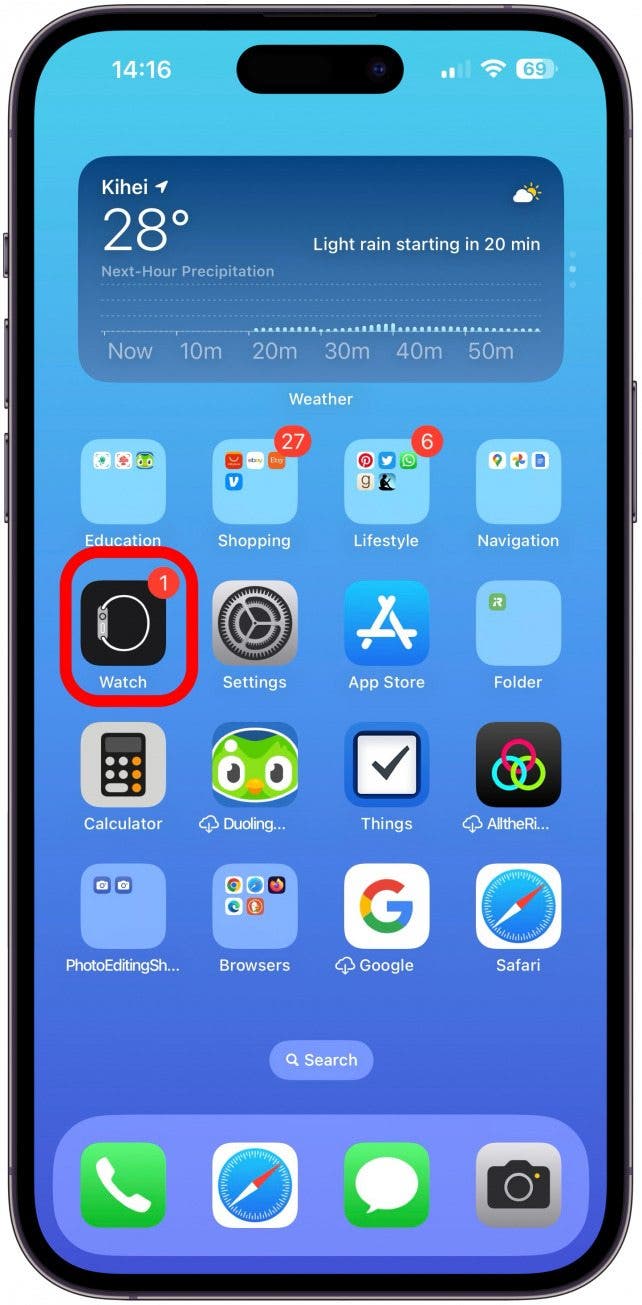
- Under the My Watch tab, tap Cellular.

- Under Cellular Plan, you will see the name of your provider. Tap the info icon.
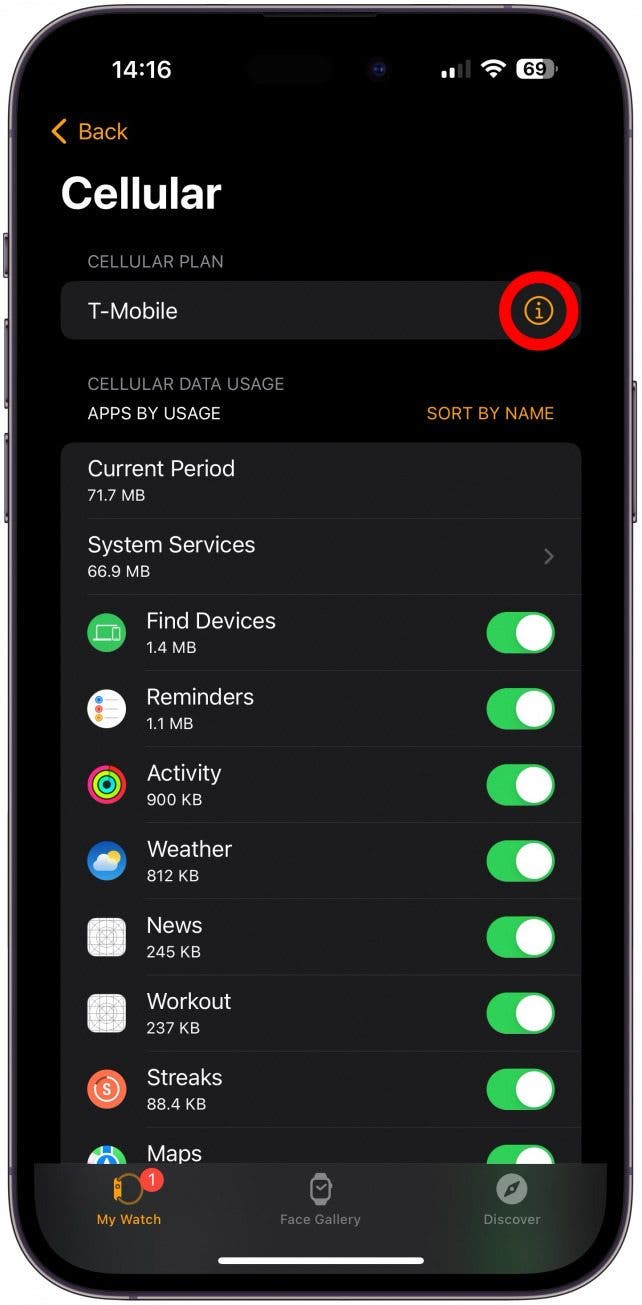
- Since I have T-Mobile, I tap Manage T-Mobile Account. You may see something else depending on your cellular network provider. You may see two separate loading screens. It shouldn't take longer than a few seconds to load.
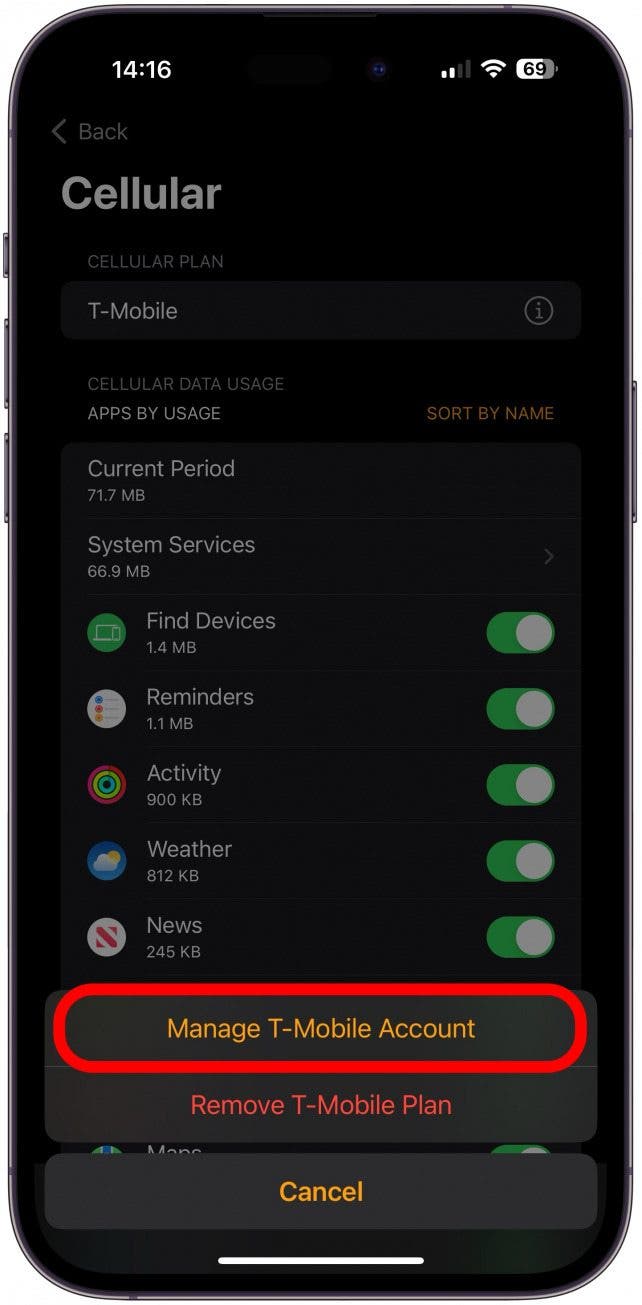
- Next to Watch Line, you may be able to see your Apple Watch phone number if your provider has enabled this feature. I can no longer see this with T-Mobile.
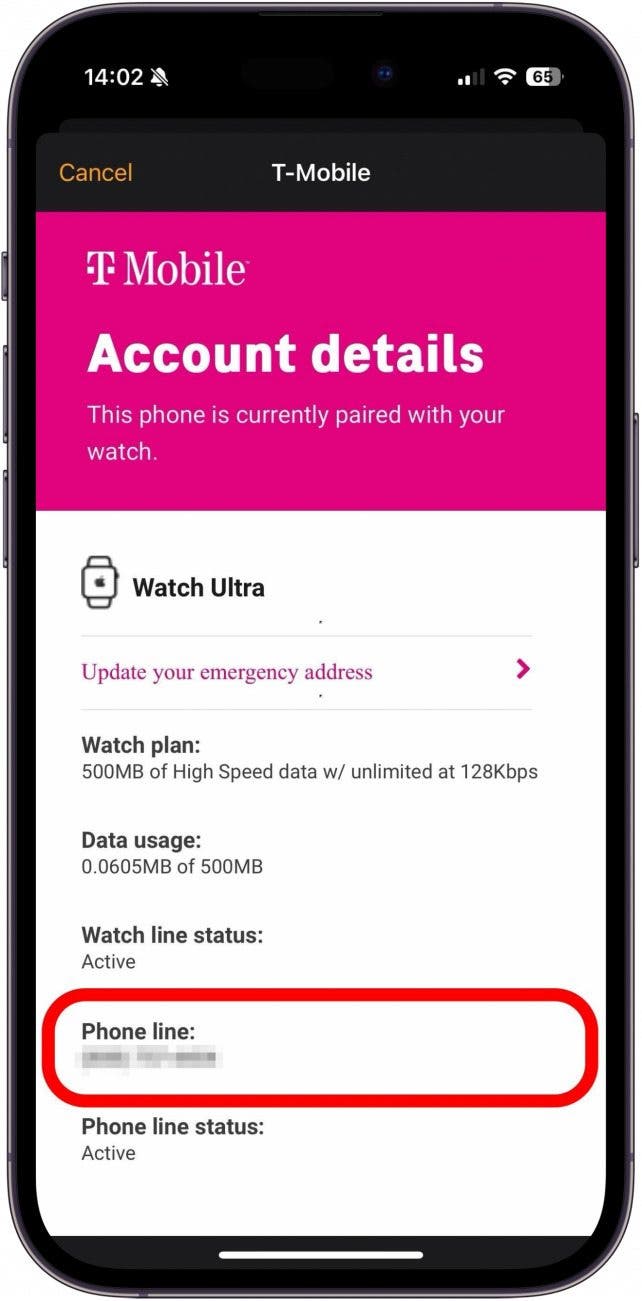
Find Your Apple Watch Phone Number in iPhone Settings
If you have Verizon, the good news is that you can find your phone number in your iPhone settings! This may be possible with other providers as well, so give it a try. It only takes a few seconds. Here's how to find your Apple Watch phone number in the Settings app:
- Open Settings, and tap your name at the top.
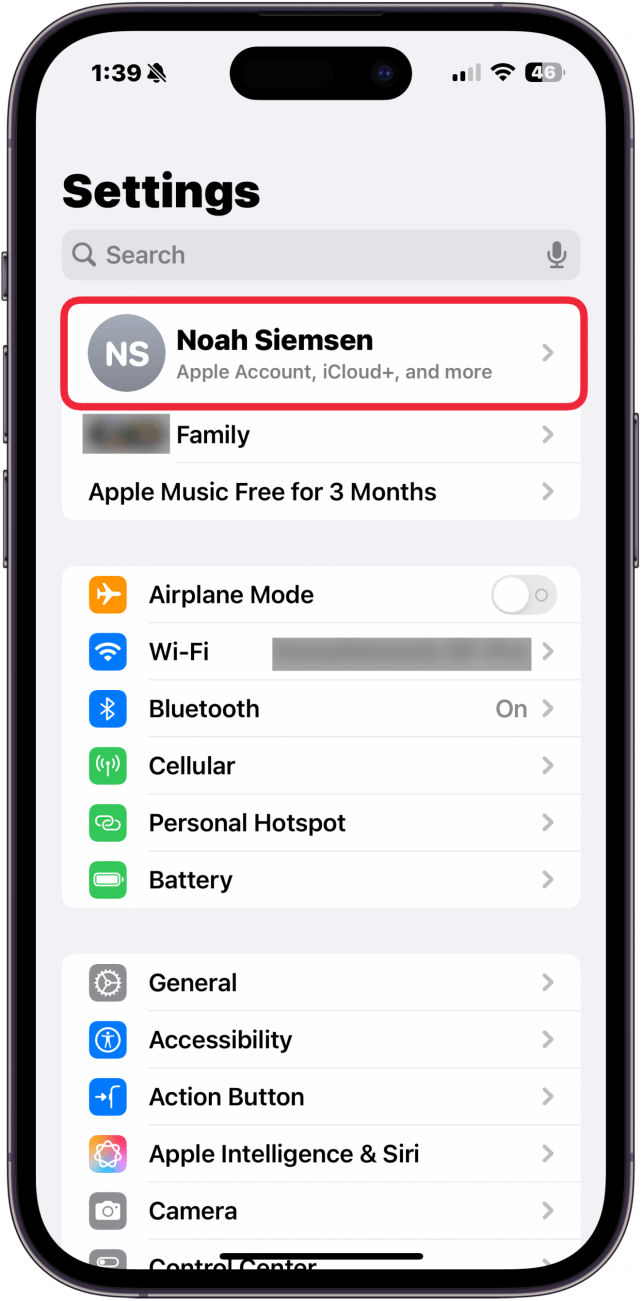
- You may need to scroll down to find your Apple Watch. Select it.
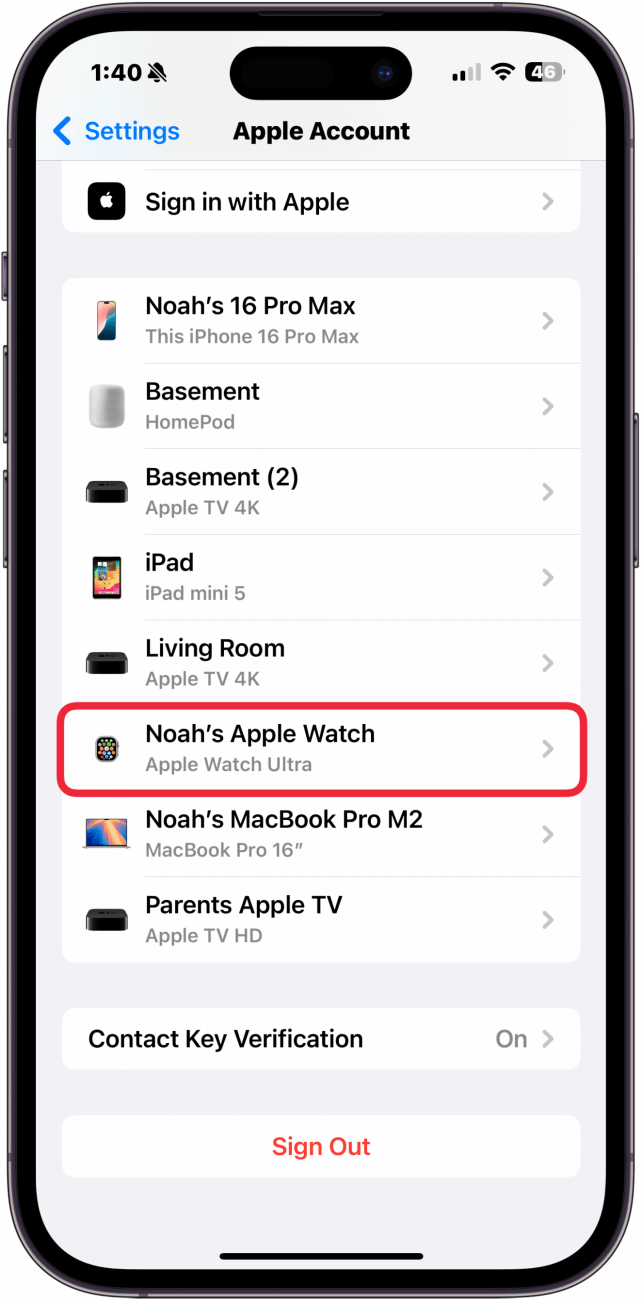
- You should see your Apple Watch phone number above your Serial Number. If you don't, then your provider hasn't enabled this feature.
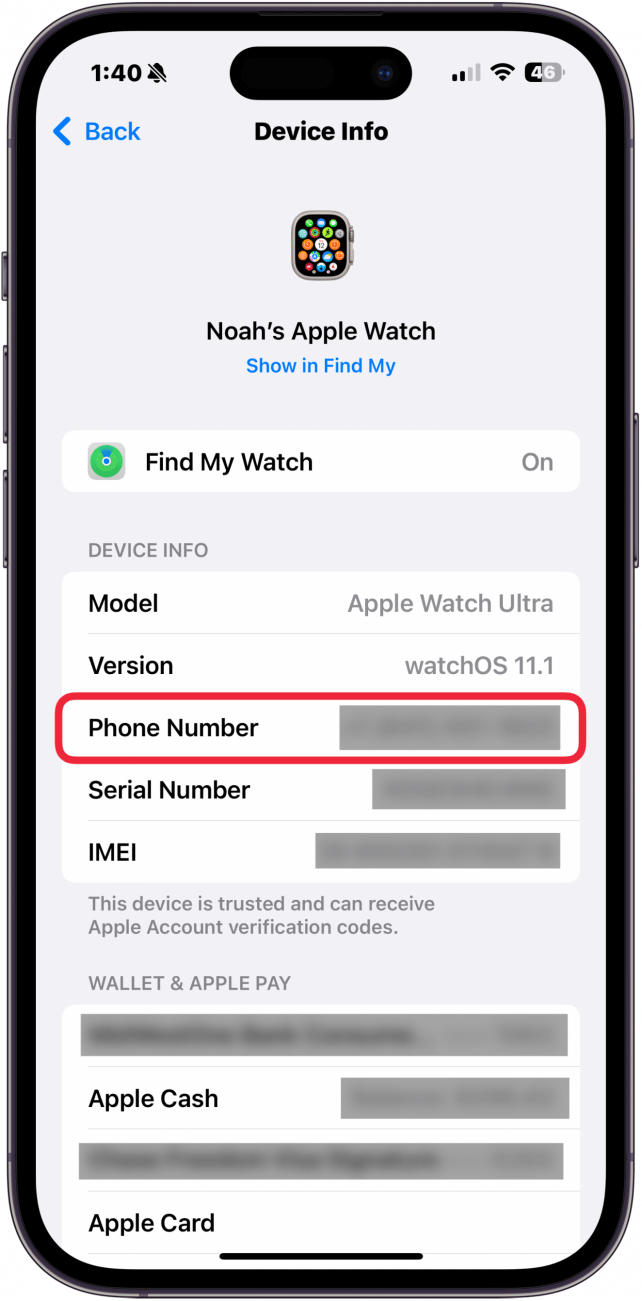
Fun Fact
Do Apple Watches need SIM cards? No! They have eSIMs just like newer iPhones, which means that if you haven't already set up your cellular plan, you can do so instantly by calling your provider or by going through the Watch app on your iPhone.
That's how to find the phone number on your Apple Watch through your cellular provider's app, the Watch app, or Settings app. Your watch will ring if your regular phone number is called. If you attempt to call your Apple Watch phone number, you will get a message that the number cannot be reached. If you don’t see your number or have any issues, you may need to contact your provider directly. Next, learn how to make a call on Apple Watch, and by the way, the recipient will see your regular iPhone number when you call!
FAQ
- Is an Apple Watch a phone? An Apple Watch paired with an iPhone can make calls and send texts just like a phone. However, even if your Apple Watch has GPS + Cellular and can function independently of a phone, you cannot replace an iPhone with an Apple Watch. You will always need an iPhone to pair to.
- Why is my watch not connecting to my phone? If your Apple Watch won't connect to your iPhone, there are a few troubleshooting steps to take, including checking your Bluetooth connection, turning your devices off and back on, and unpair and re-pair your devices.
- How to connect my Apple Watch to my new phone? If you get a new iPhone, you'll have to unpair your Apple Watch from your old phone and pair it to your new phone. For step-by-step instructions on how to pair your Apple Watch to your new phone, read this.
- How to find your Apple Watch? You can use FindMy to find your Apple Watch, just like you would most Apple devices. Learn how to use FindMy to find your Apple Watch here.
- What series is my Apple Watch? We have an article that walks you through how to know what Apple Watch you have.
Top image credit: wk1003mike / Shutterstock.com

Olena Kagui
Olena Kagui is a Feature Writer at iPhone Life. In the last 10 years, she has been published in dozens of publications internationally and won an excellence award. Since joining iPhone Life in 2020, she has written how-to articles as well as complex guides about Apple products, software, and apps. Olena grew up using Macs and exploring all the latest tech. Her Maui home is the epitome of an Apple ecosystem, full of compatible smart gear to boot. Olena’s favorite device is the Apple Watch Ultra because it can survive all her adventures and travels, and even her furbabies.
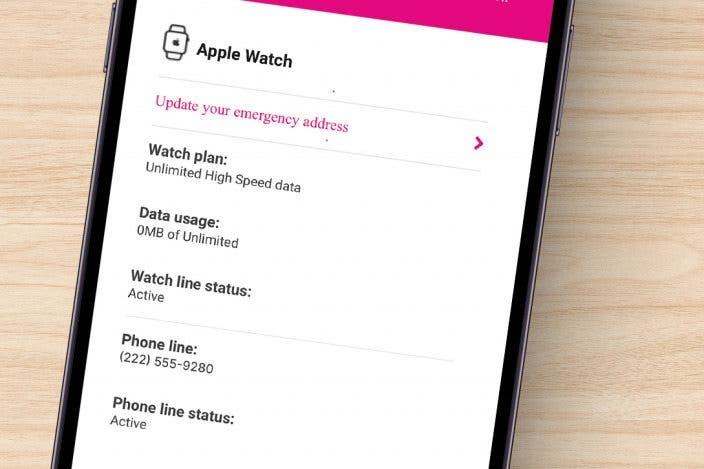

 Susan Misuraca
Susan Misuraca
 Olena Kagui
Olena Kagui
 Rhett Intriago
Rhett Intriago
 Devala Rees
Devala Rees

 Leanne Hays
Leanne Hays


 Linda Ruth
Linda Ruth
 Rachel Needell
Rachel Needell



