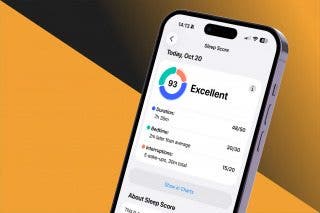What to Do If Your Apple Watch Is Lost or Stolen
Here's the steps you should take to find your lost Apple Watch & protect your data while it’s missing.


If you've misplaced your Apple Watch and need to find it, look no further. In this article, we’ll first go over how to find a lost Apple Watch using the Find My app. We'll also show you how to remotely disable the device so thieves cannot misuse your Apple Watch or its data.
Step 1: How to Find Lost Apple Watch with Your iPhone
As soon as you realize your Apple Watch has been lost or stolen, the first thing you want to do is check the Find My app. This app is included as a default Apple app on your iPhone, but if for some reason you don't have it, you can quickly download the Find My app for free from the App Store. Here's how to locate your Apple Watch with the Find My app on your iPhone:
- Open the Find My app.
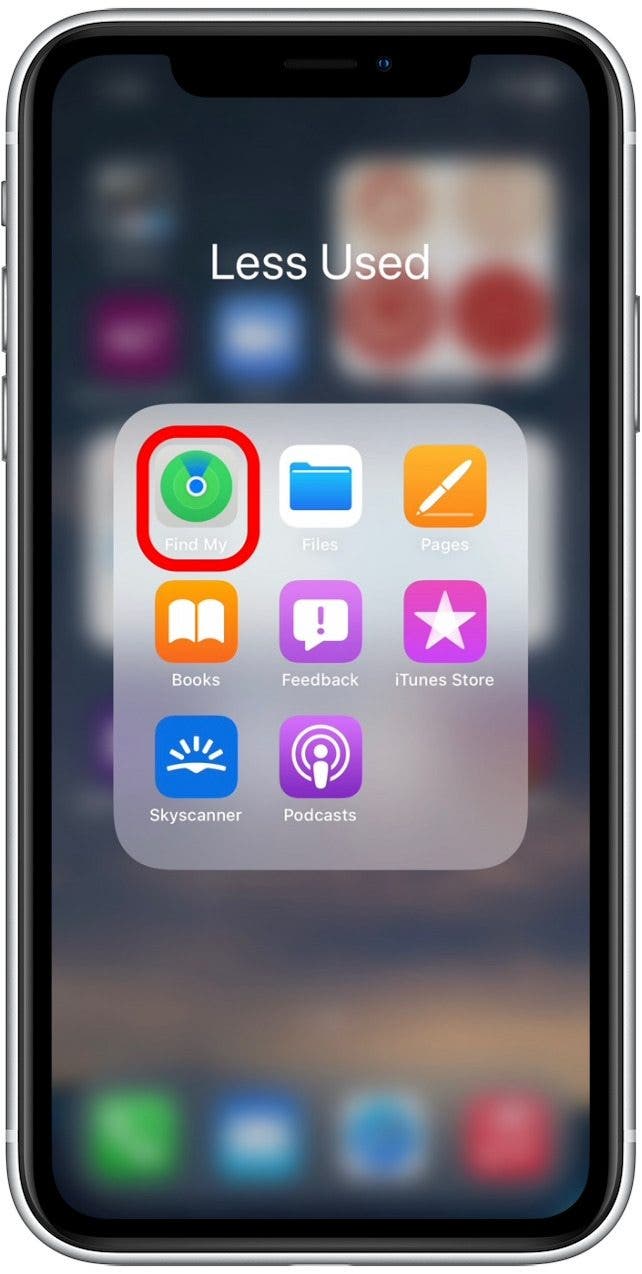
- Tap your Apple Watch displayed in the list of your Apple devices.
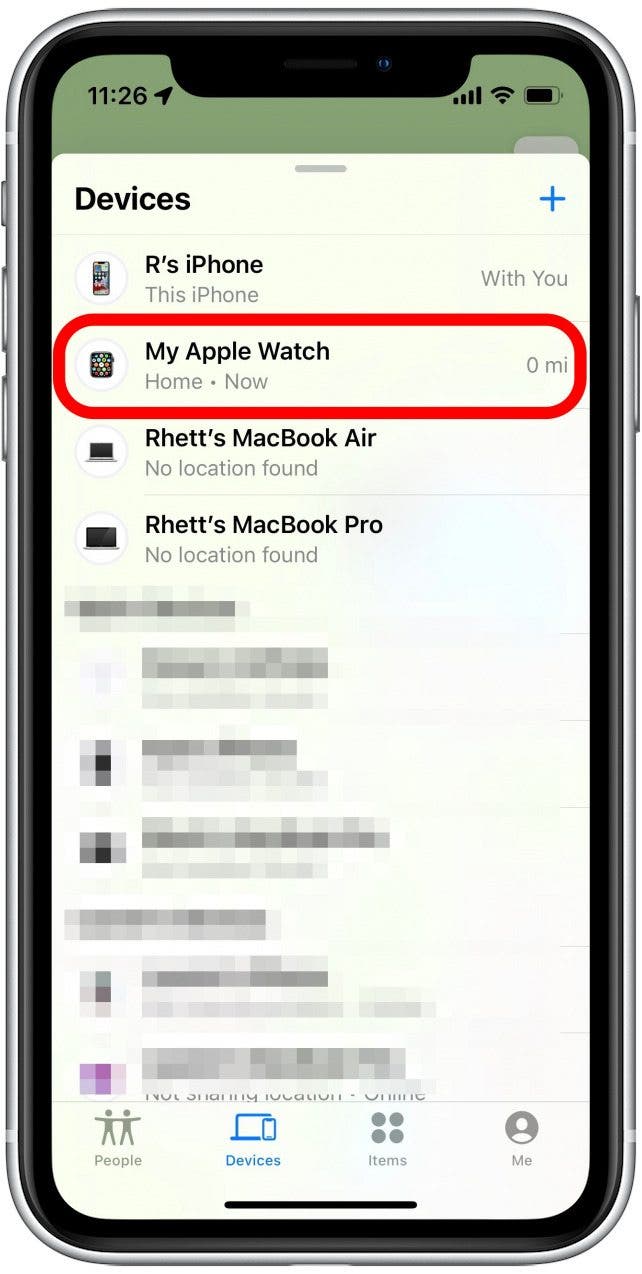
- Tap Play Sound and your Apple Watch will emit a pinging sound, allowing you to find it easily if it is nearby.
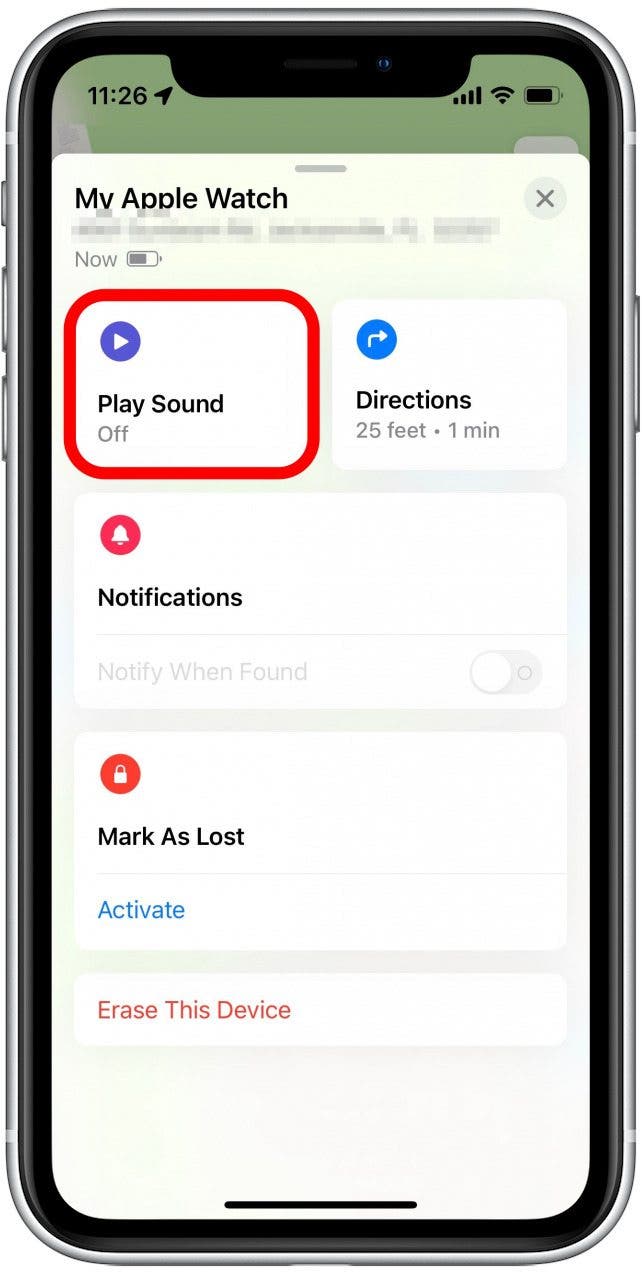
- You can also tap Directions to open Apple Maps and get step-by-step guidance to your Apple Watch.
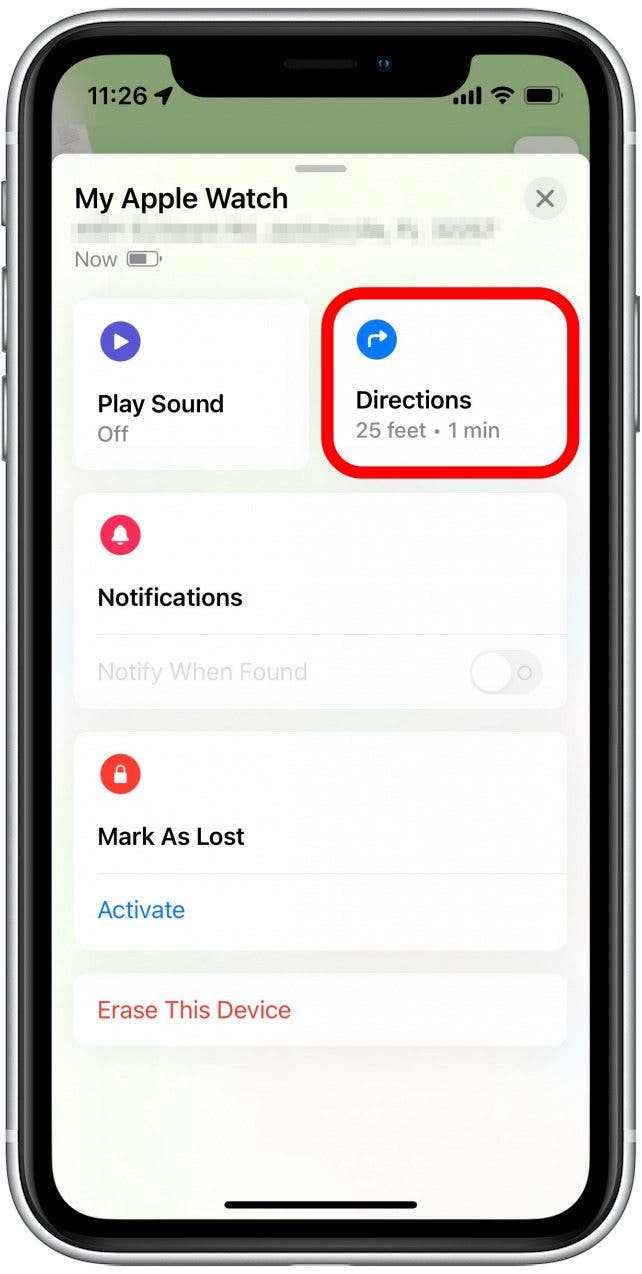
Hopefully, you will have been able to locate your Apple Watch by following the steps above! For more useful tips on managing your Apple devices, sign up for our free Tip of the Day Newsletter. However, if your Apple Watch isn't displaying on the map, it may not be connected to your iPhone, or Find My might not have been enabled before the device was lost. Unfortunately, outside of Find My, there is no other way to track your Apple Watch, so your next step should be to lock your Apple Watch and mark it as lost.
Step 2: How to Lock Your Apple Watch & Mark It as Lost
If your Apple Watch has been stolen, locking the device will prevent thieves from accessing your data and possibly stop them from trying to resell the device. At the same time, you can display a message on your screen with contact info, in case some good soul finds it and is trying to return your device to you. Here's how to lock your Apple Watch and mark it as lost:
- Open the Find My app on your iPhone.
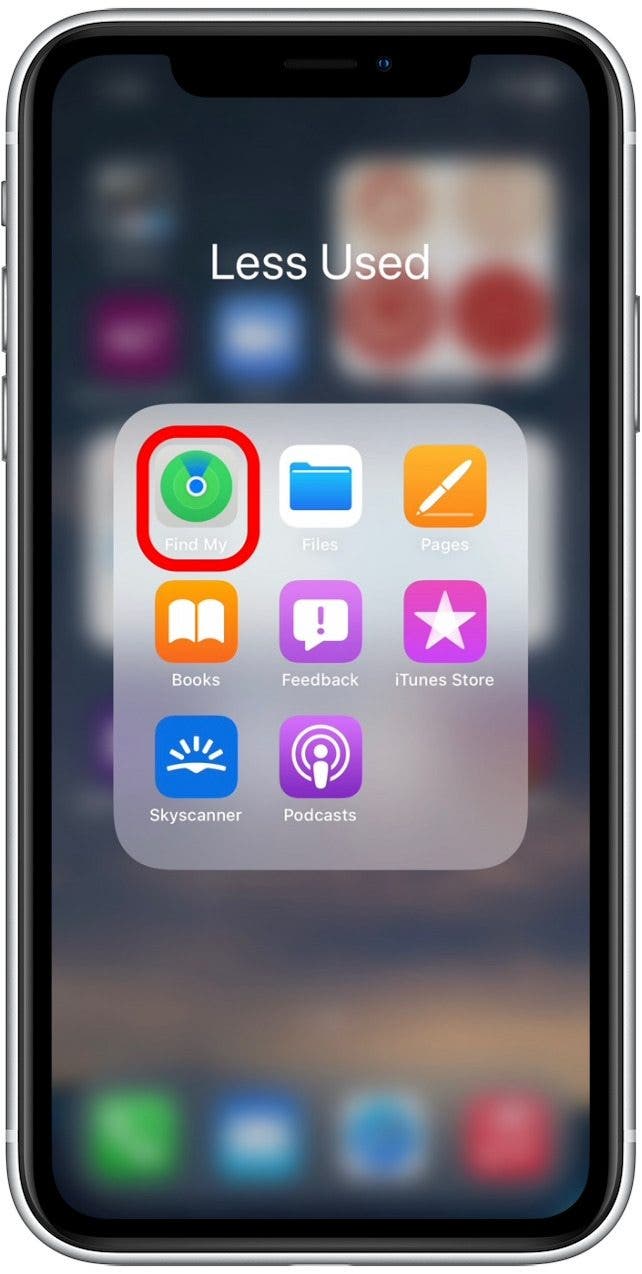
- In the list of devices, tap your Apple Watch.
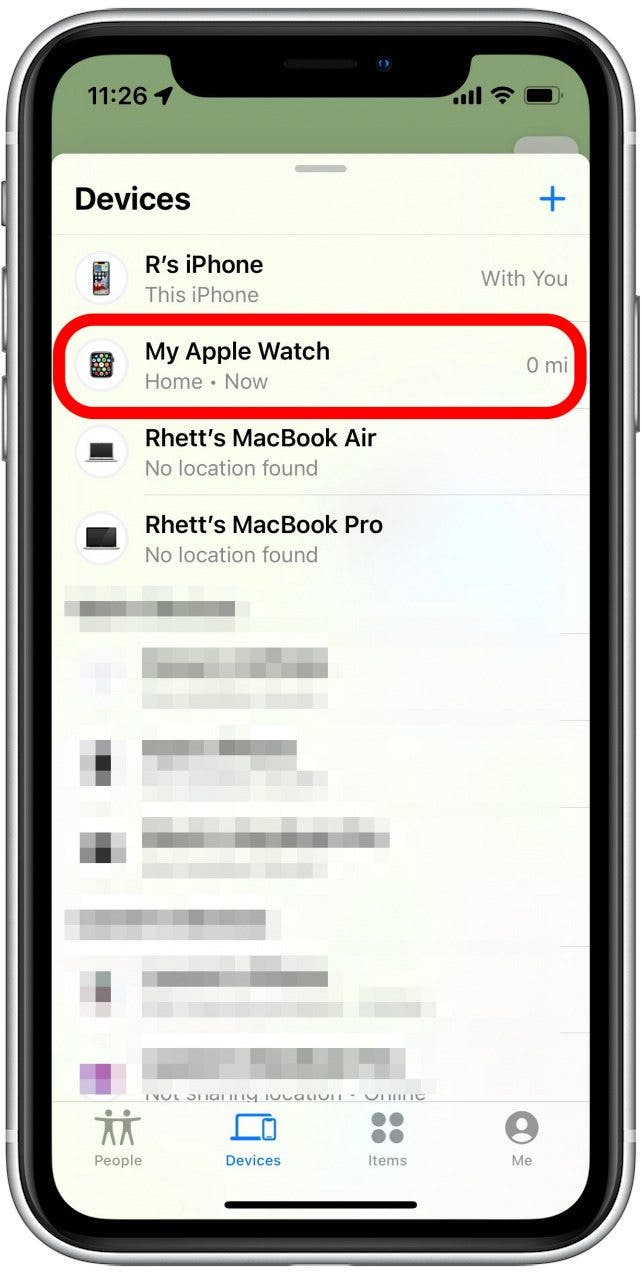
- Under the Mark as Lost section, tap the Activate button.
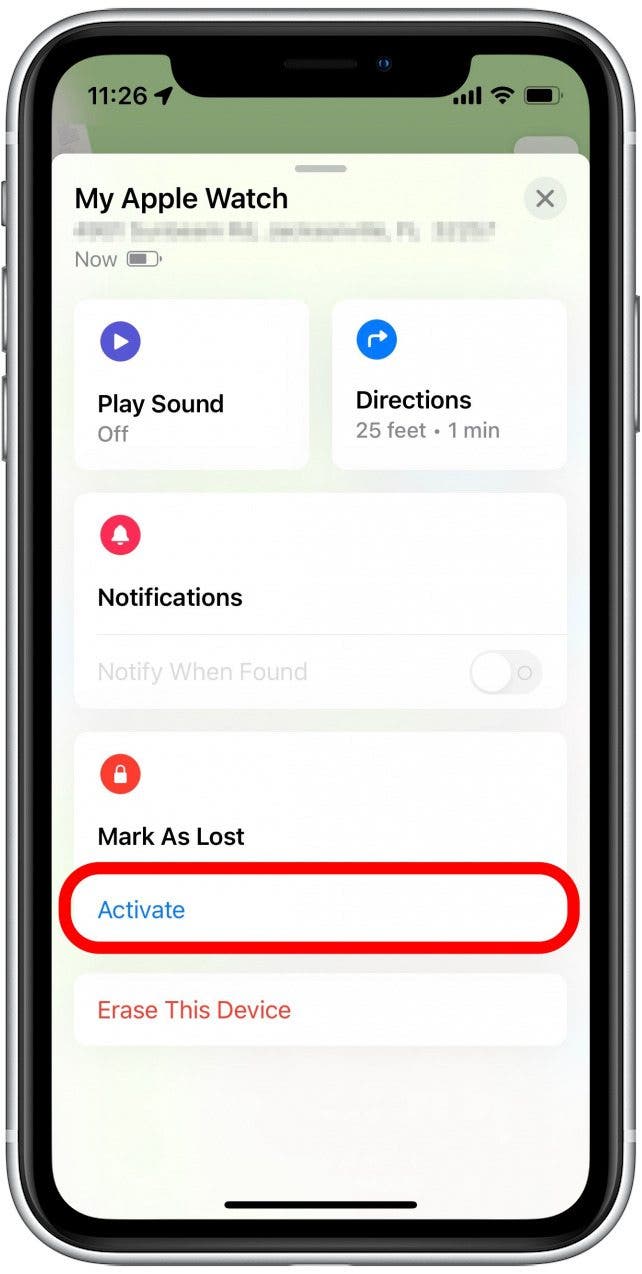
- On the next screen, you will see an explanation of what this feature does. Scroll down and tap Continue.
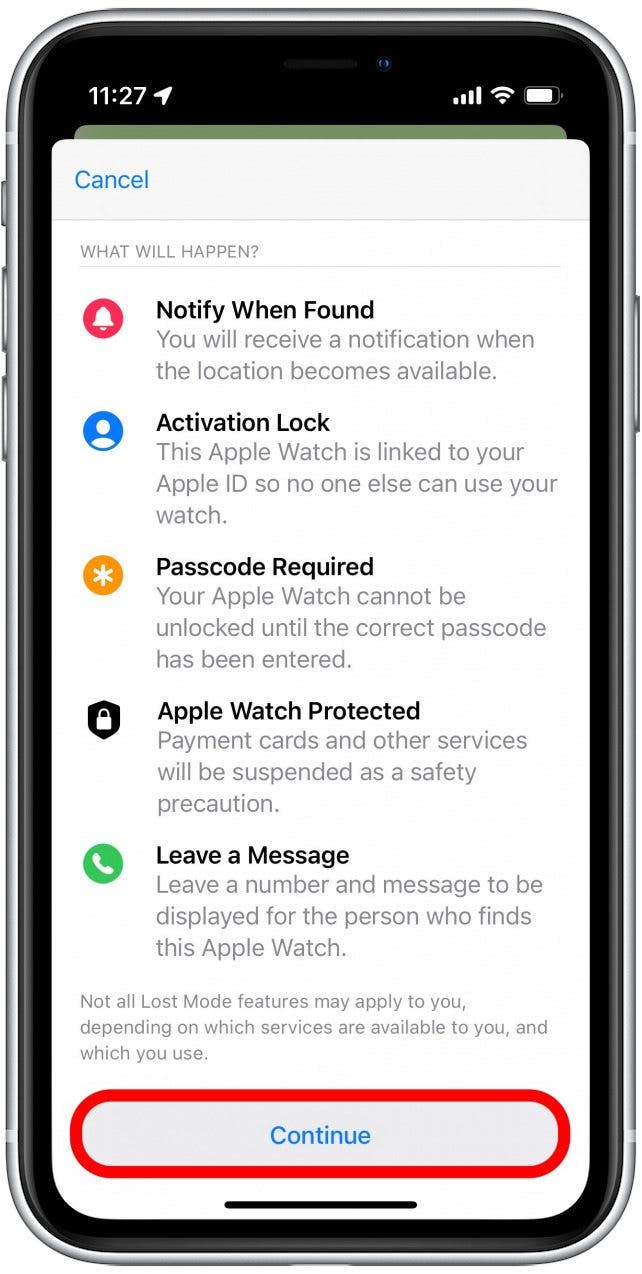
- You will have the option of entering a phone number to display on the Watch screen after activating Lost Mode. Tap the text field to enter a phone number.
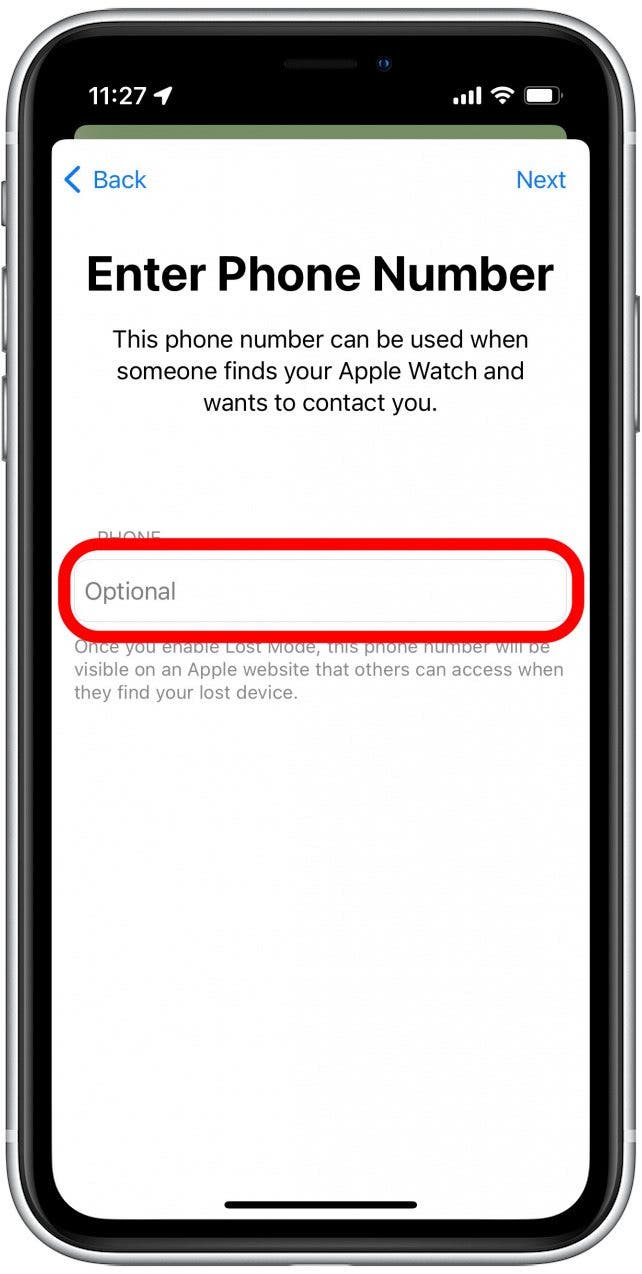
- Tap Next.
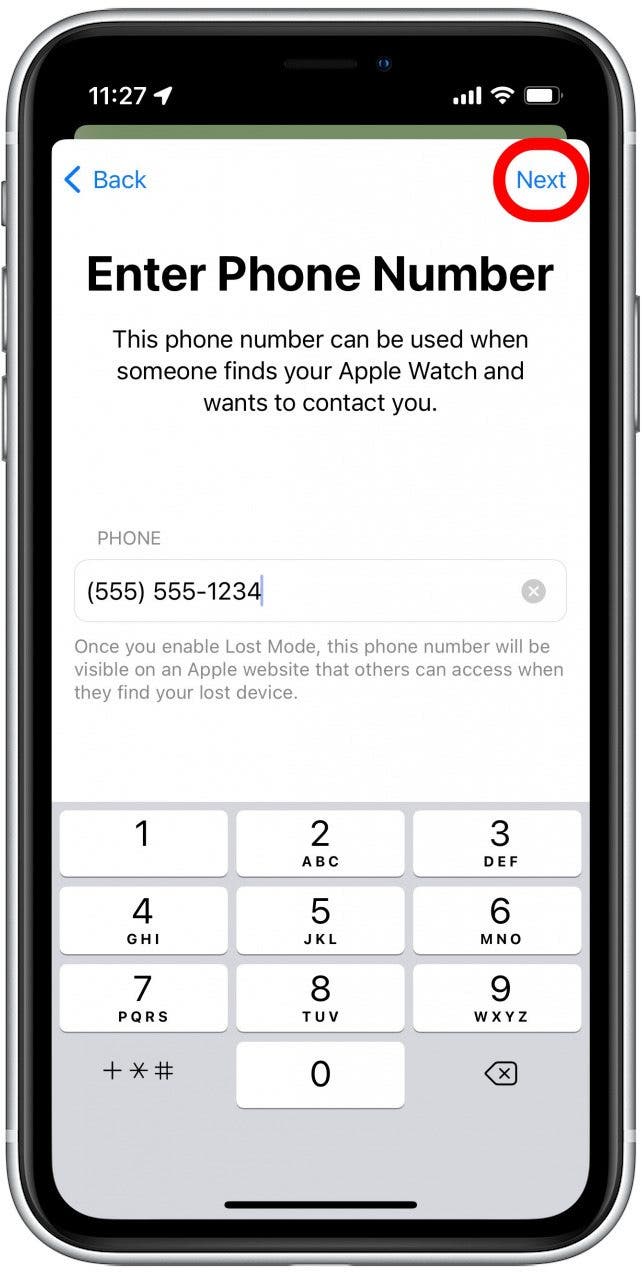
- You will also have the option to enter a message that will display on the Apple Watch lock screen. Tap the box to type your message.

- Tap Next.
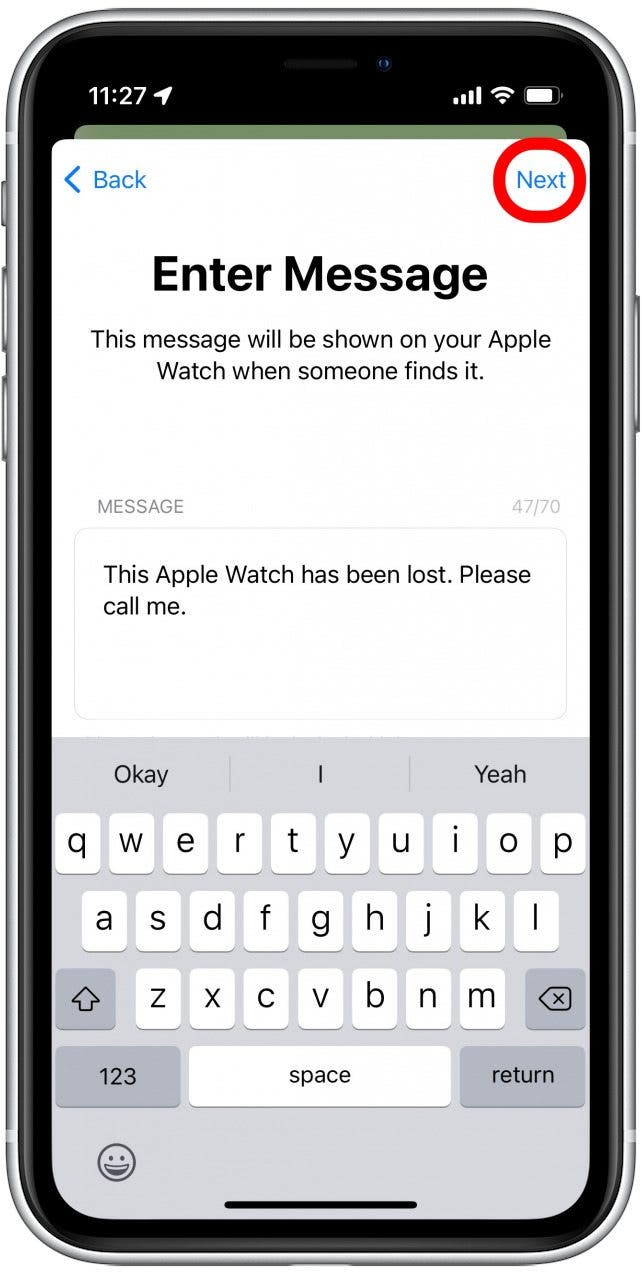
- On the last screen, you can tap the Notify When Found toggle to receive a notification the next time Find My picks up its location. (The toggle is green when enabled.)
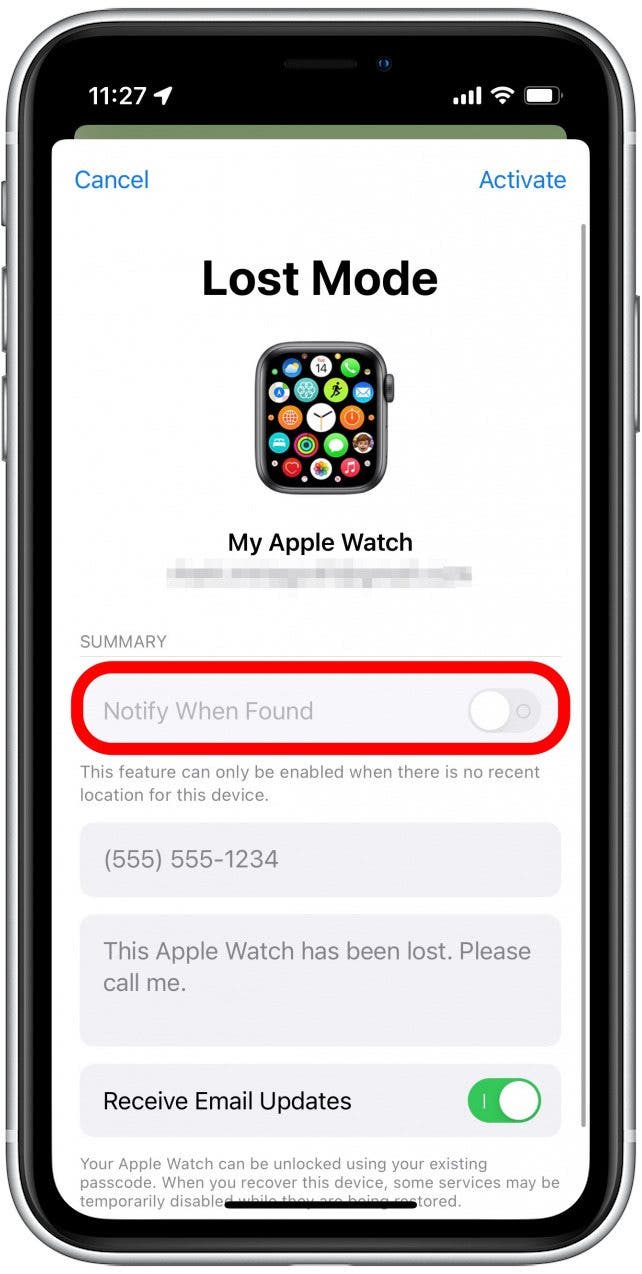
- You can also tap to enable the Receive Email Updates toggle if you want to receive emails with updates on the status of your missing Watch.
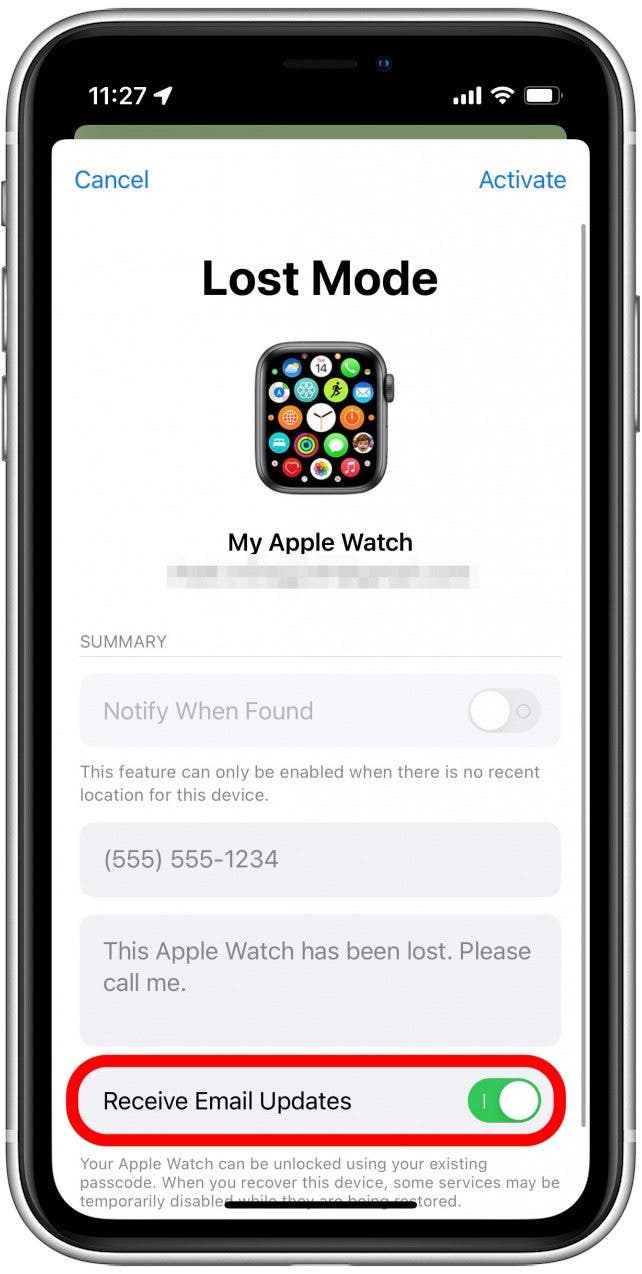
- Tap Activate.
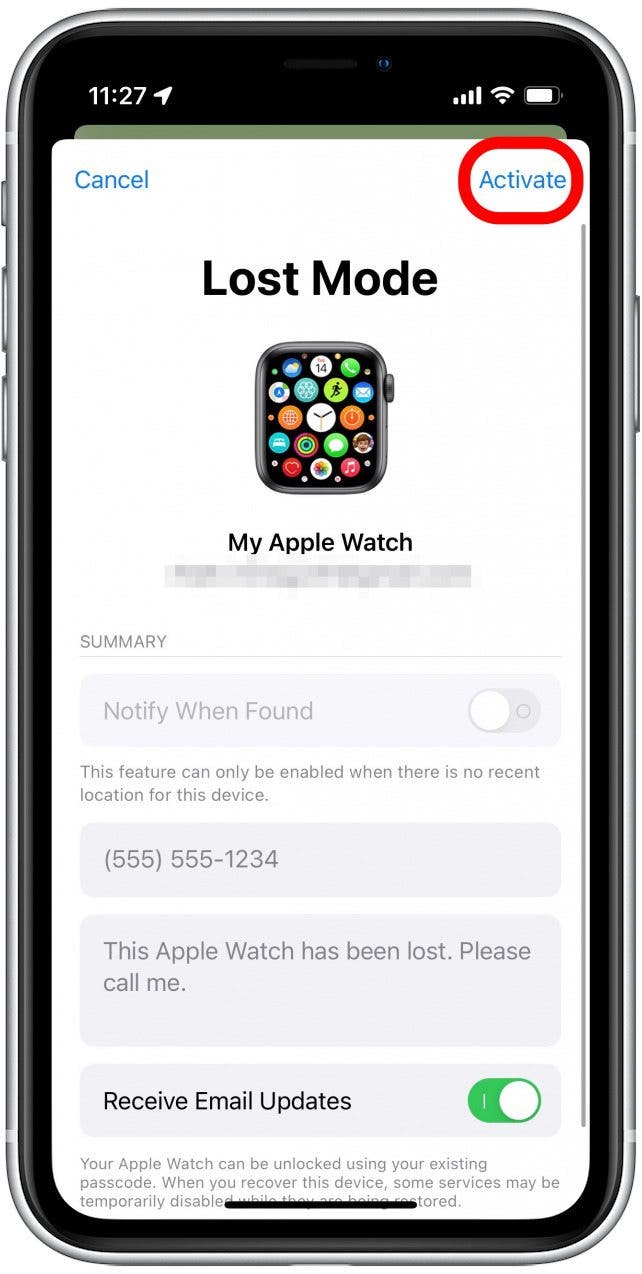
Your Apple Watch will be disabled and display the message that you typed on the screen. Once you have your Watch back in hand, tap Unlock and enter your passcode to unlock your Apple Watch. This will automatically turn off Lost Mode.
Step 3: How to Erase Your Apple Watch to Protect Your Data
If it’s been a while since you lost your Apple Watch or it seems likely that your Apple Watch has been stolen, your next step is to remotely erase the data on your Apple Watch to protect your saved payment methods and other private data. Here's how to erase your Apple Watch data from the Find My app on your iPhone:
- Open the Find My app.
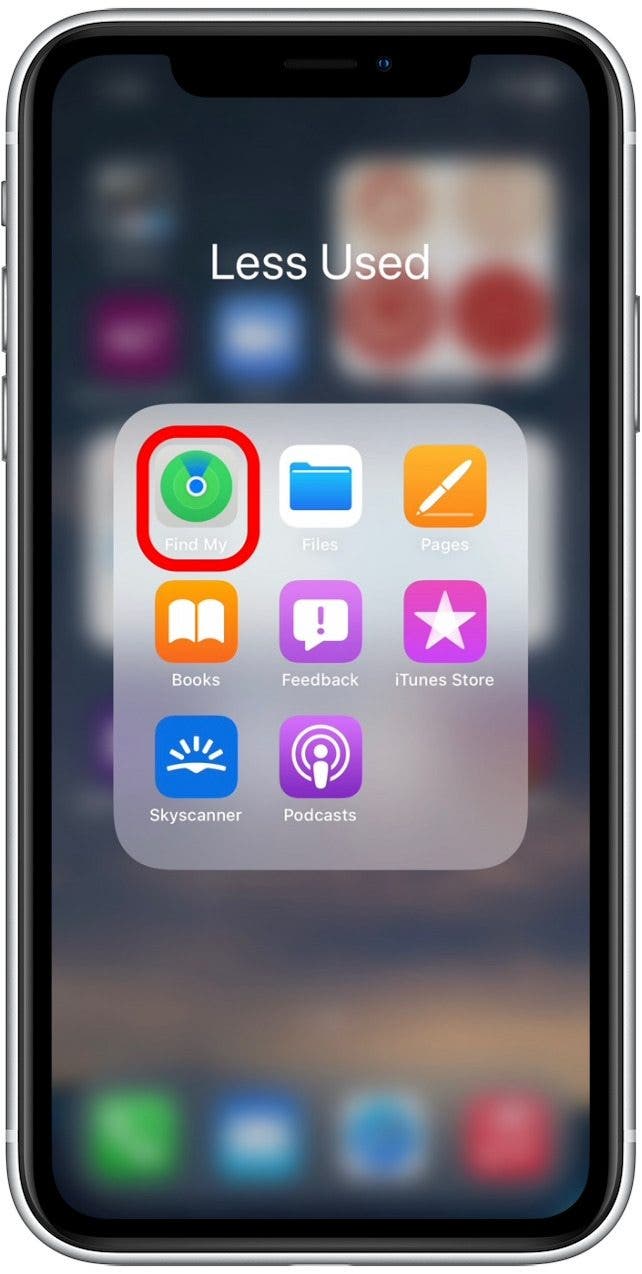
- In the list of devices, tap your Apple Watch.
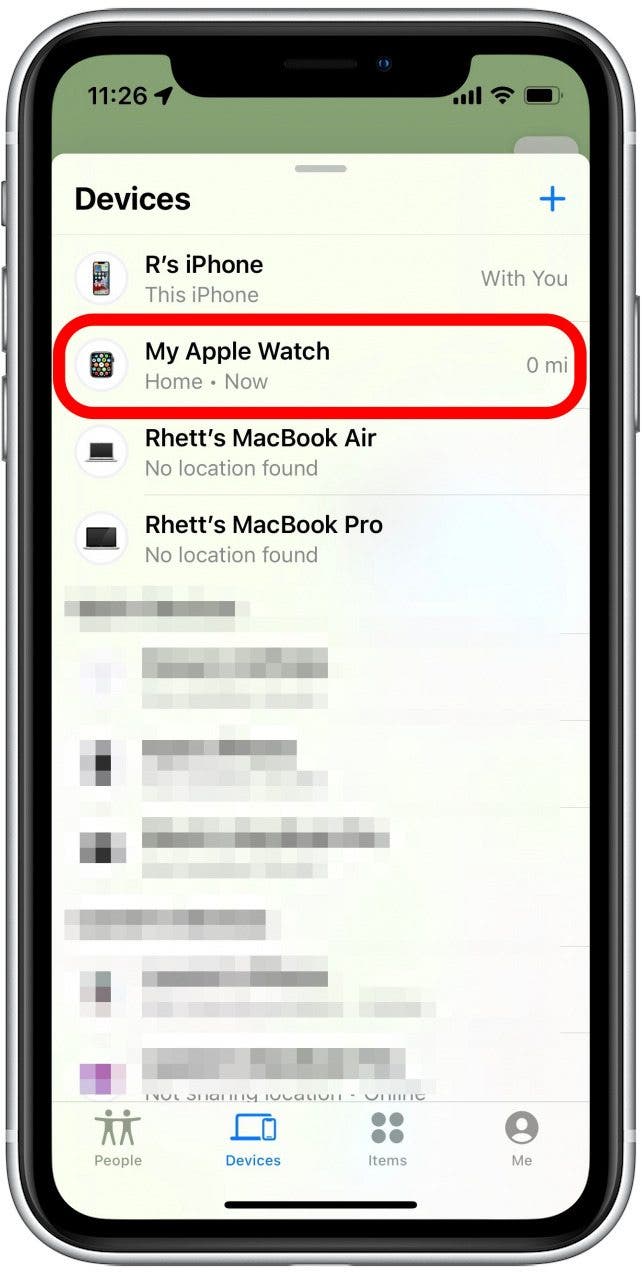
- Tap Erase This Device.
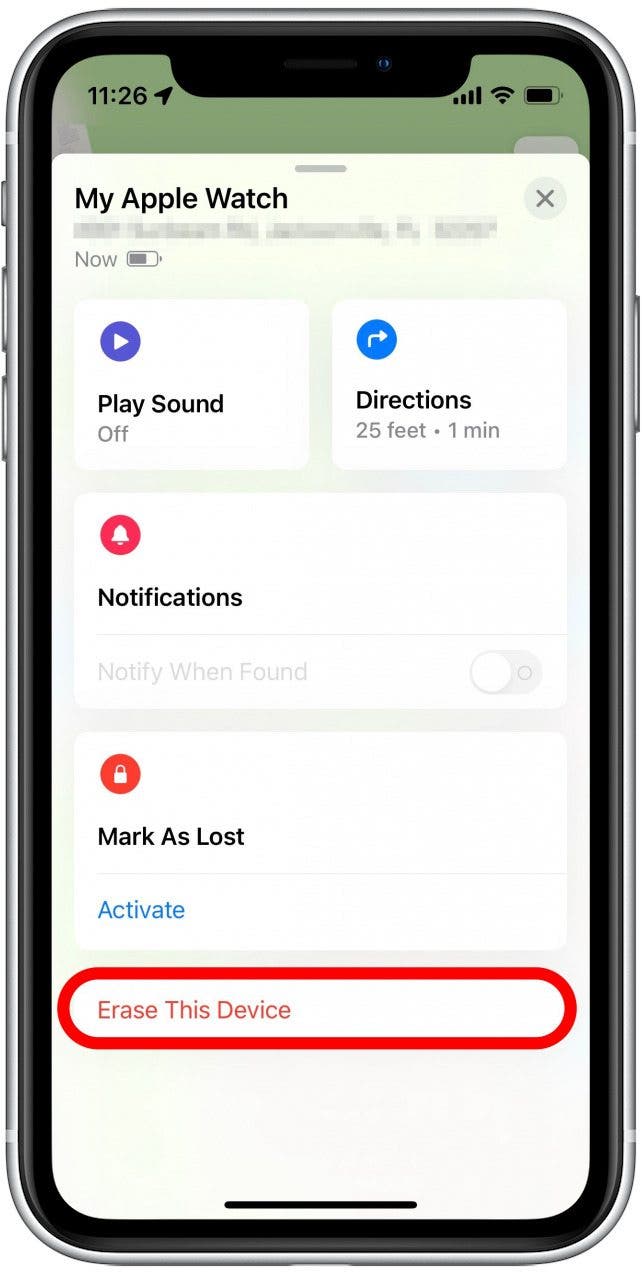
- Tap Continue.
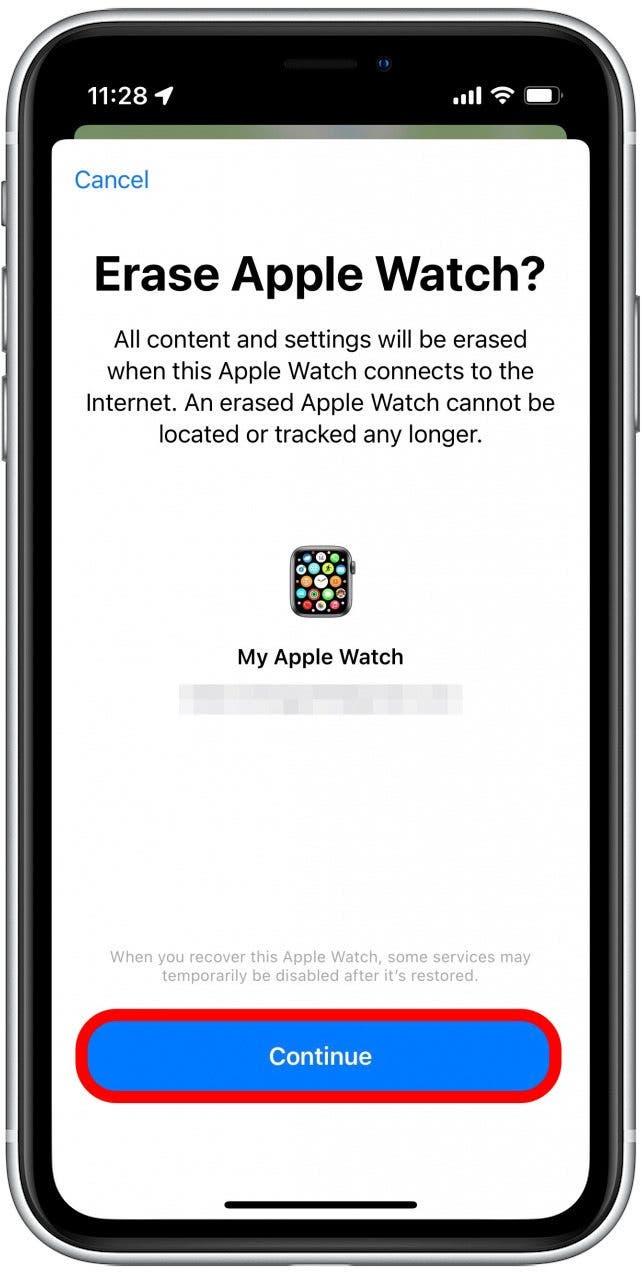
- Tap the text field to enter a phone number. After your Watch has been erased, it will be disabled with a phone number displayed on the screen, allowing anyone who finds it to contact you and let you know.
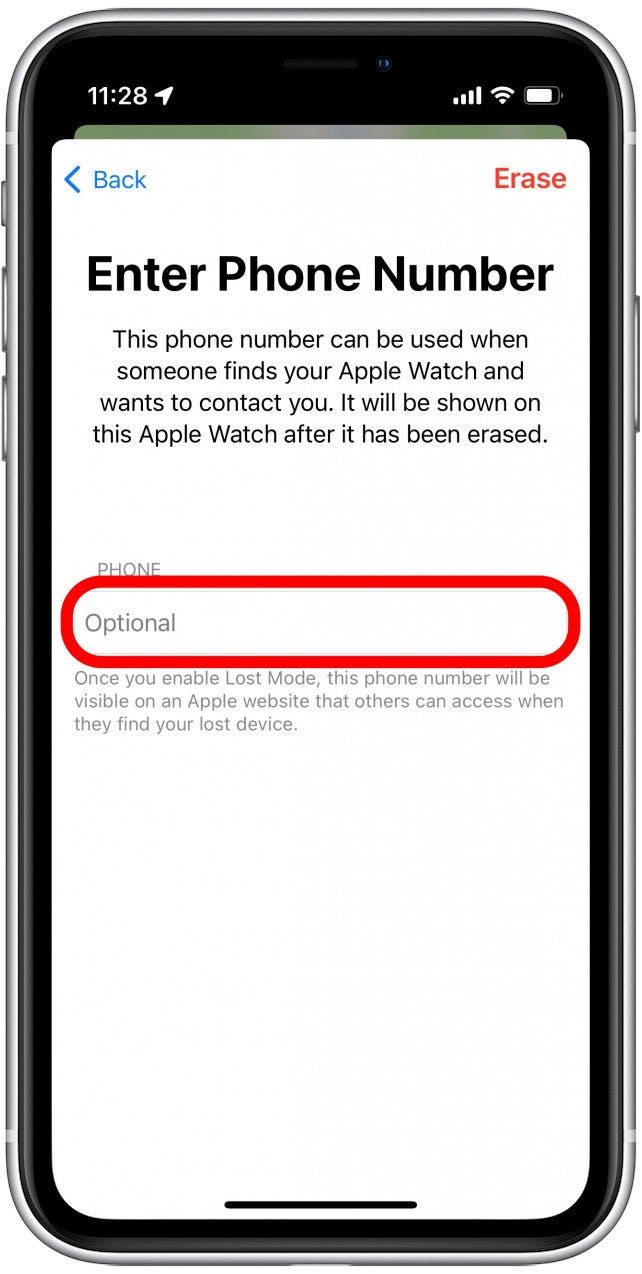
- Tap Erase.
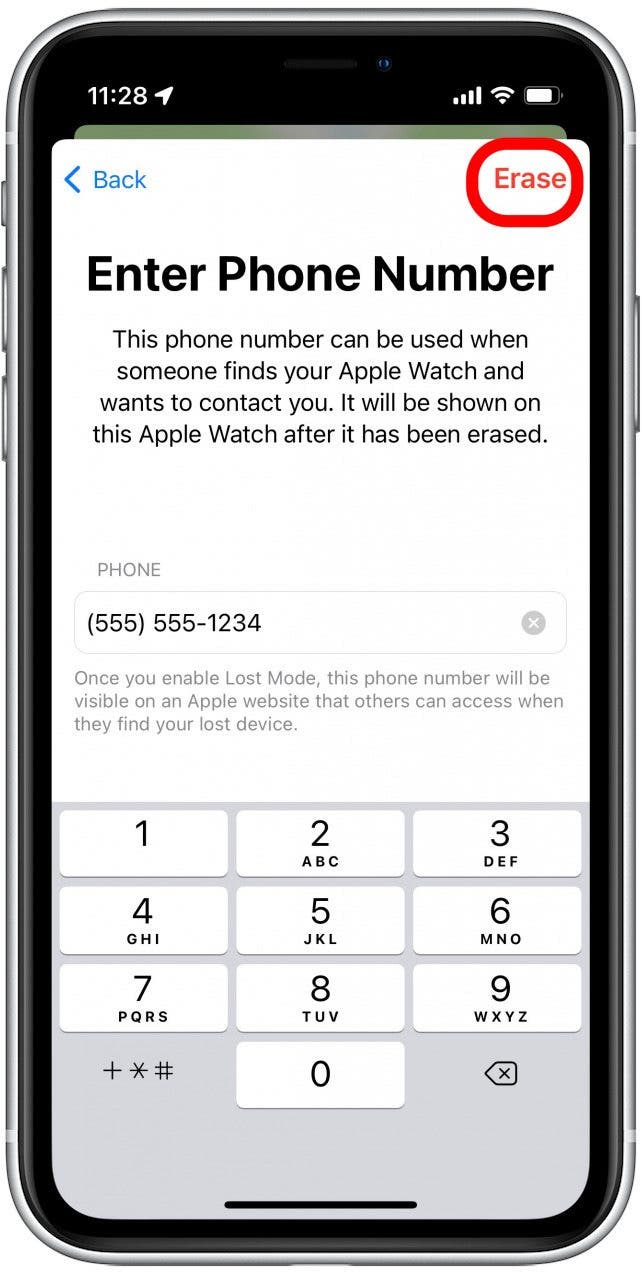
After that, your Watch will be completely wiped, preventing misuse of your data. It will also be disabled, making the device useless to thieves or anyone who might find it and want to keep it for themselves. If your device has been missing for a few days or seems like it has been stolen, we also recommend reporting your stolen device to local law enforcement. Hopefully though, your device has already been located or will be returned to you! Next, learn how to find someone else's iPhone when it's lost. If you did find your Watch, we also recommend enabling Low Power Mode on Apple Watch to help extend the battery life in case it is lost again.

Rhett Intriago
Rhett Intriago is a Feature Writer at iPhone Life, offering his expertise in all things iPhone, Apple Watch, and AirPods. He enjoys writing on topics related to maintaining privacy in a digital world, as well as iPhone security. He’s been a tech enthusiast all his life, with experiences ranging from jailbreaking his iPhone to building his own gaming PC.
Despite his disdain for the beach, Rhett is based in Florida. In his free time, he enjoys playing the latest games, spoiling his cats, or discovering new places with his wife, Kyla.
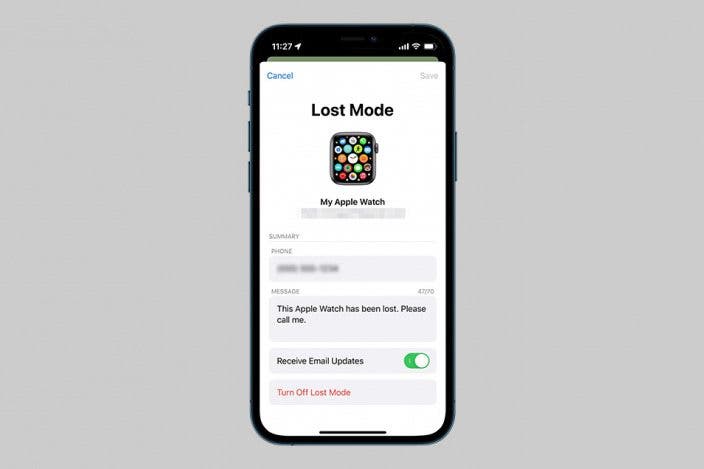

 Leanne Hays
Leanne Hays
 Rhett Intriago
Rhett Intriago

 Olena Kagui
Olena Kagui

 Rachel Needell
Rachel Needell
 Amy Spitzfaden Both
Amy Spitzfaden Both