How to Set Up Apple Watch & Pair It with Your iPhone


What to Know
- Before you can pair a new Apple Watch to your iPhone, you need to unpair your previous Apple Watch which creates a backup.
- The pairing process includes on-screen instructions to walk you through the steps, but we’ll clarify what every step means.
Pairing an Apple Watch the first time is self-explanatory! We'll teach you how to connect your Apple Watch to your new phone or your new Apple Watch to your old phone. If you got both a new Apple Watch and a new iPhone, I recommend setting up the new Apple Watch first and then I set up my new iPhone, but it doesn't make a difference as long as you do one device at a time.
How to Connect Apple Watch to iPhone
Before you pair a new Apple Watch to your iPhone, you need to unpair your old one. Unpairing your Apple Watch creates a backup so you can easily pair the new watch and have everything set up the way you are used to on your old watch. Here's how to pair Apple Watch to new phone, or a new Apple Watch to an old phone.
- Turn on your new Apple Watch and hold it next to your iPhone. The option to set up your watch should appear automatically, just tap Continue. If it doesn't, open the Watch app on your iPhone, tap on All Watches in the My Watch tab and tap Add Watch.
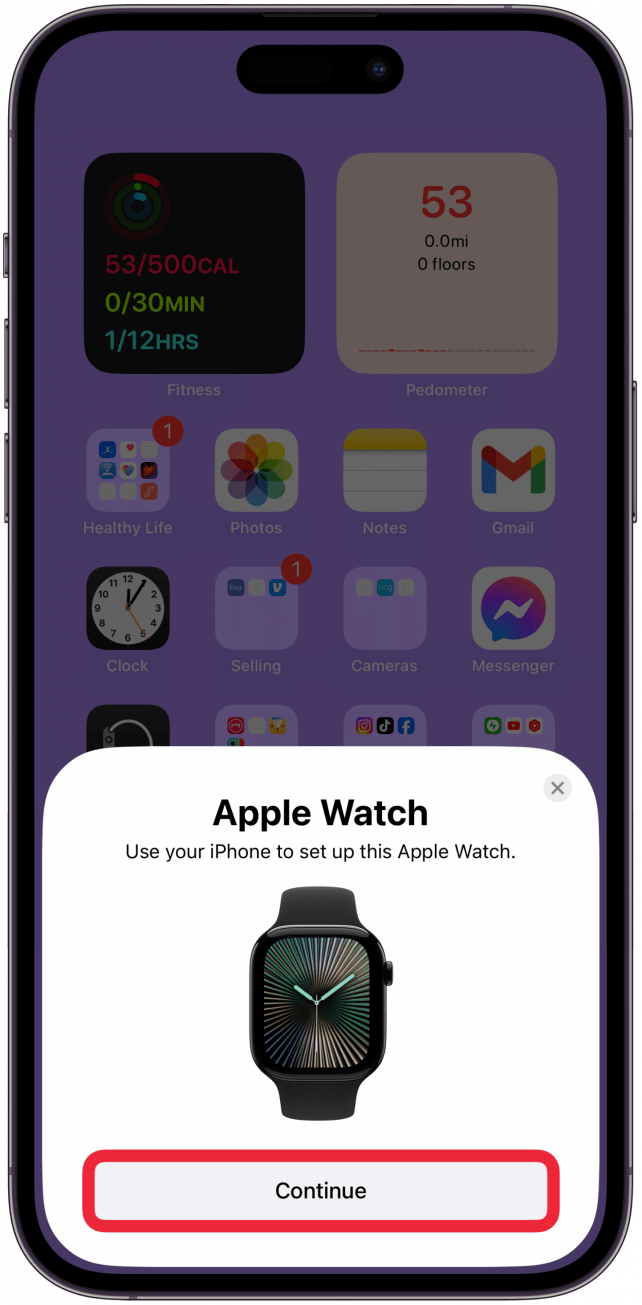
- Tap Set Up for Myself.
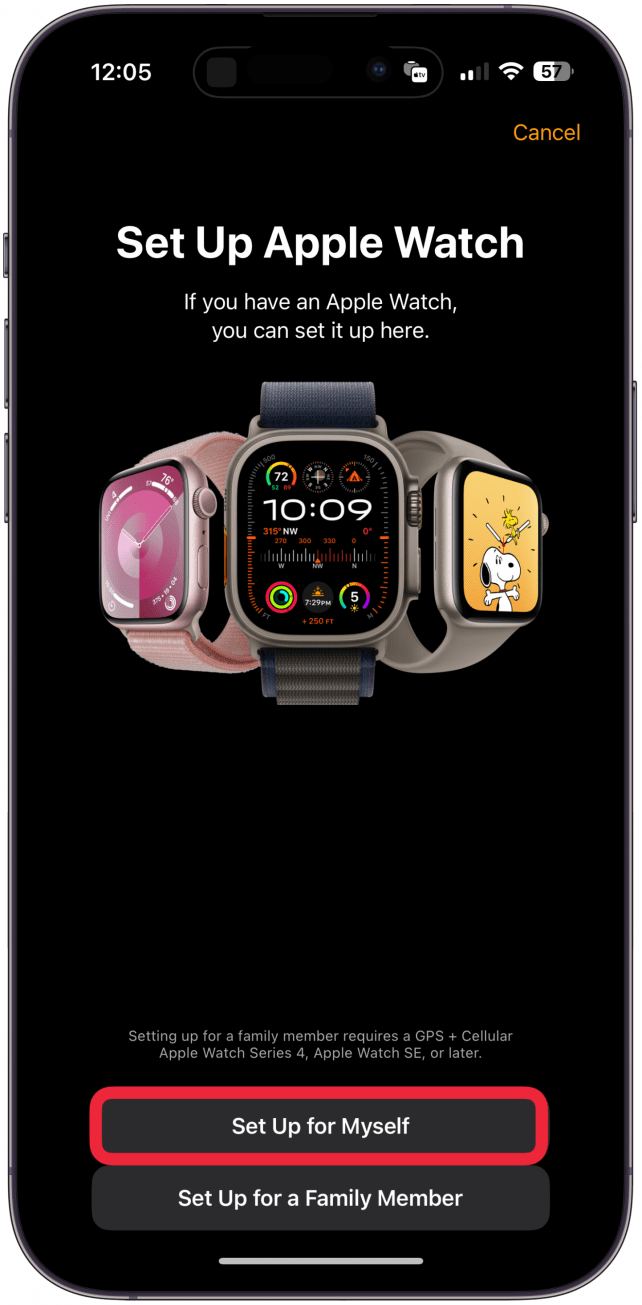
- Hold your Apple Watch up to the Camera as instructed. If nothing happens after a few seconds, tap Pair Apple Watch Manually and follow the on-screen instructions.
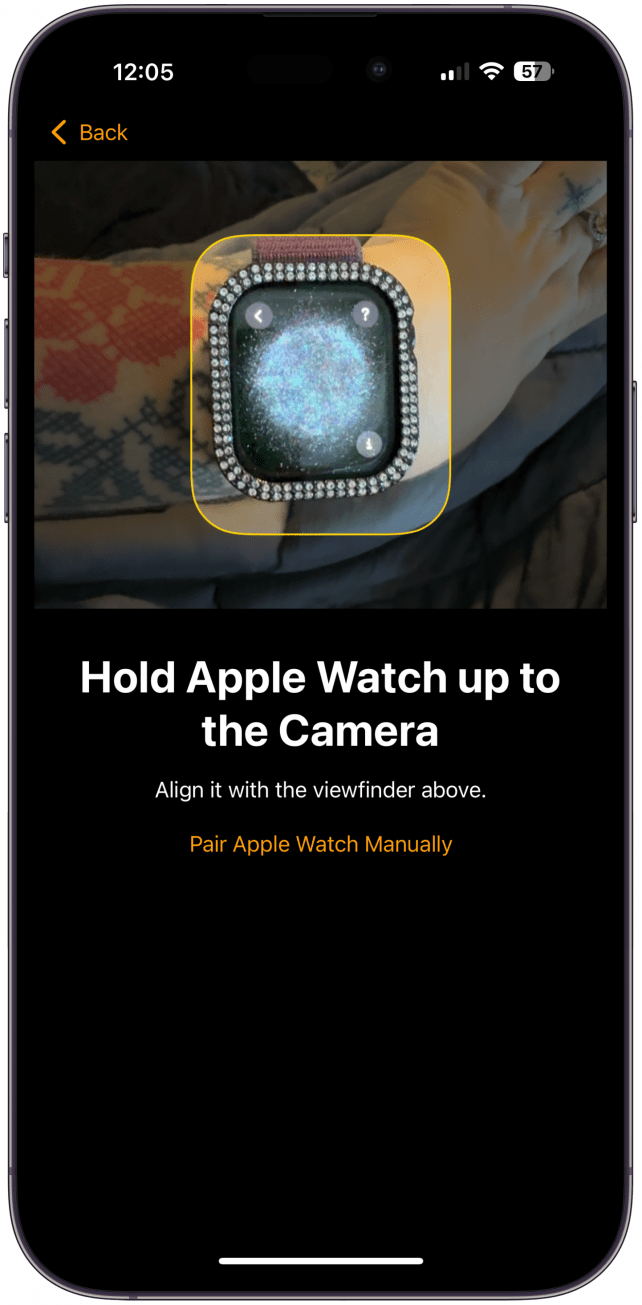
- As long as you created the iCloud backup of your iPhone correctly, you will see the option to Restore from Backup; tap it. If you select Set Up as New Apple Watch, you will not retain your previously used settings and will start set up from scratch. If you don't see the Restore from Backup option, then there may be an issue with your iPhone backup.
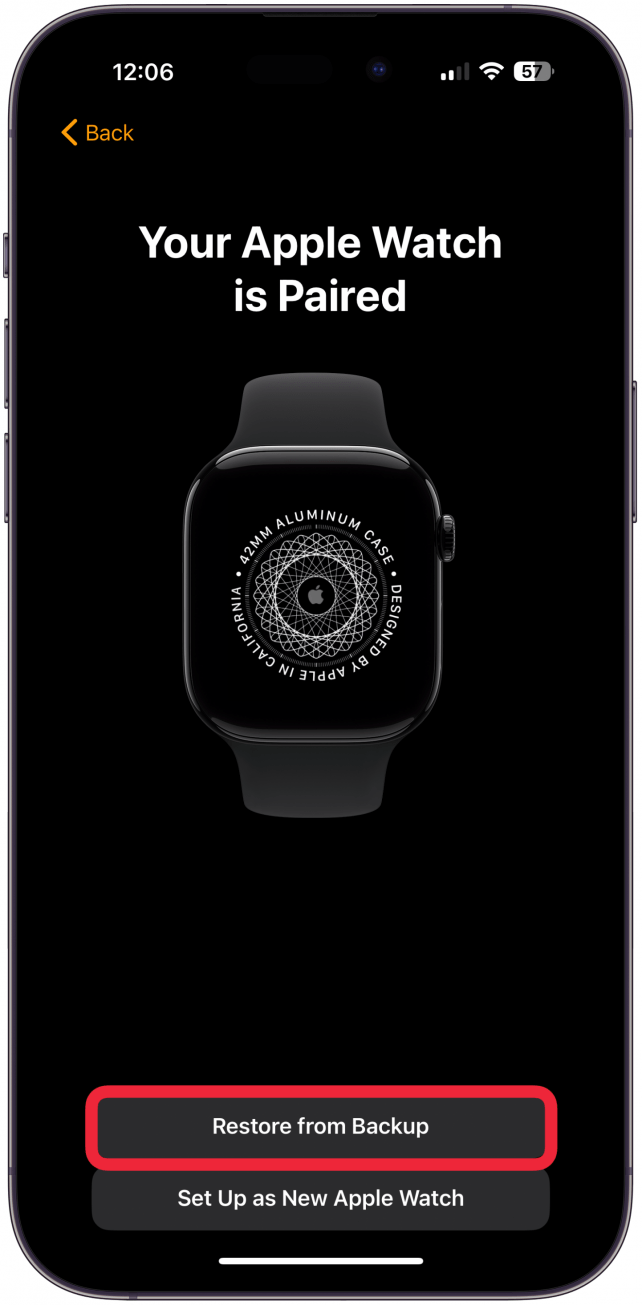
- Select the correct backup by tapping it. You can refer to the Apple Watch model and the time of the latest backup if you aren't sure which to select. Tap Continue.
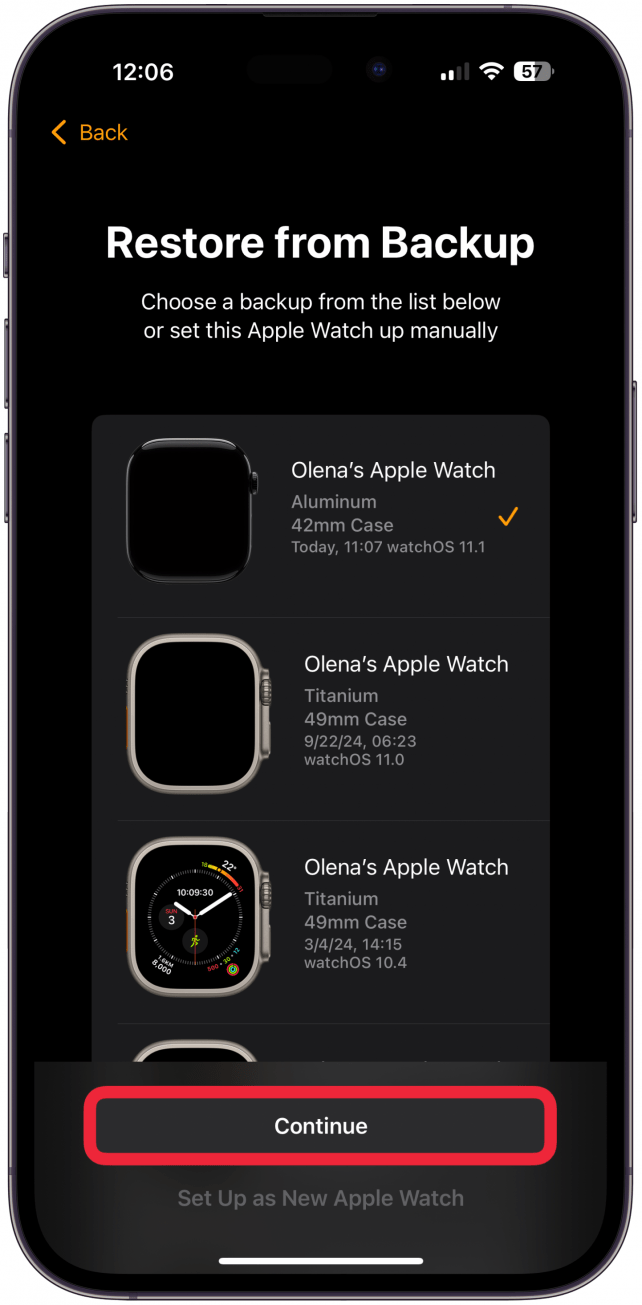
- After a few minutes, tap Agree to accept the Terms and Conditions. If you tap Disagree you will not be able to proceed with the pairing.
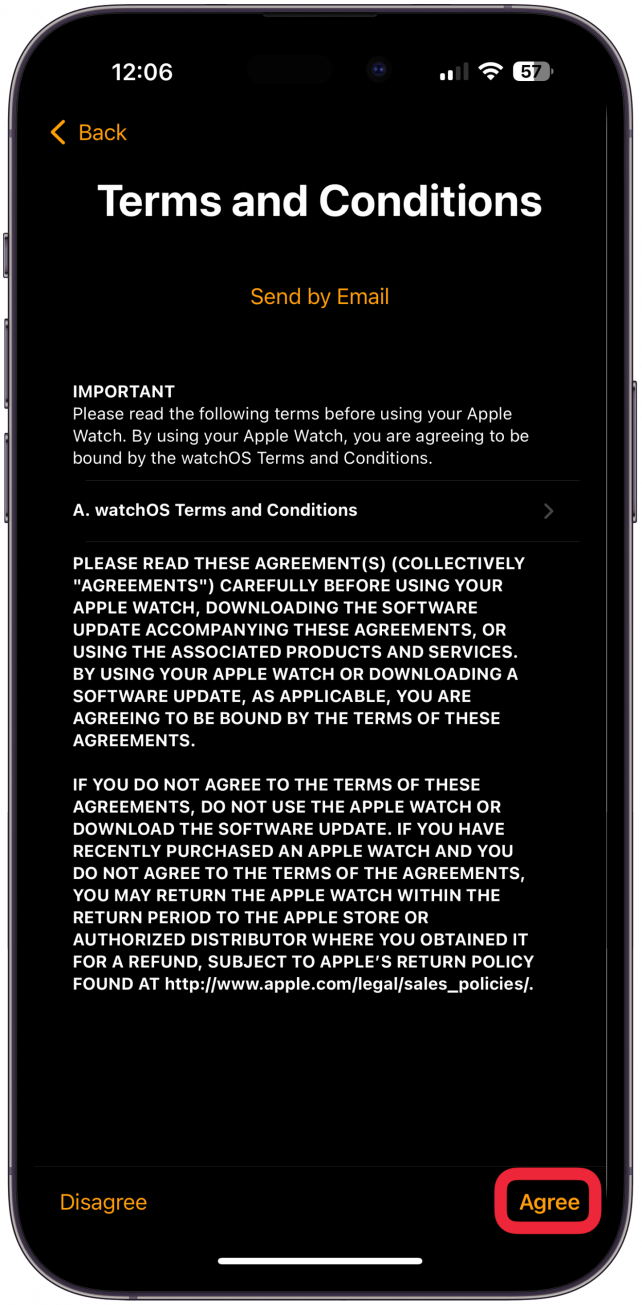
- Next, you'll be opted to create a passcode. While you can skip this step by selecting Don't Add Passcode, I highly recommend creating one. To create a four-digit passcode, tap Create a Passcode. For a longer passcode, tap Add a Long Passcode. I prefer to create a regular four-digit passcode, although a longer one can be more secure (but harder to remember.)
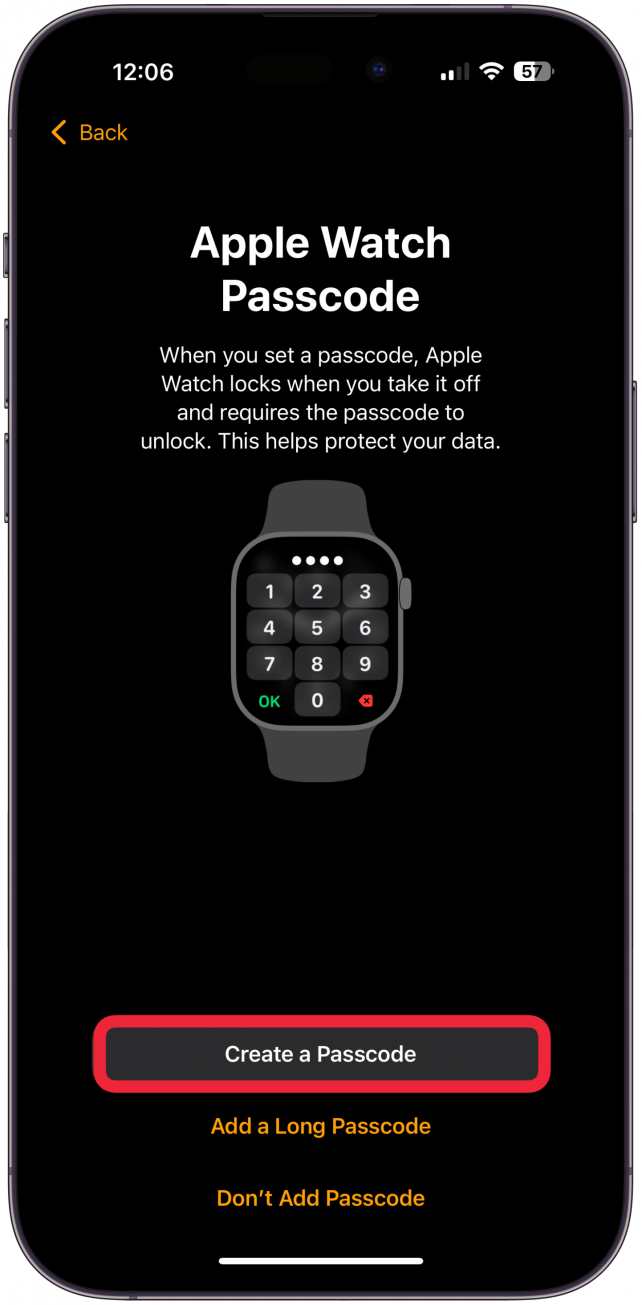
- Create a passcode by tapping the digits on your Apple Watch.
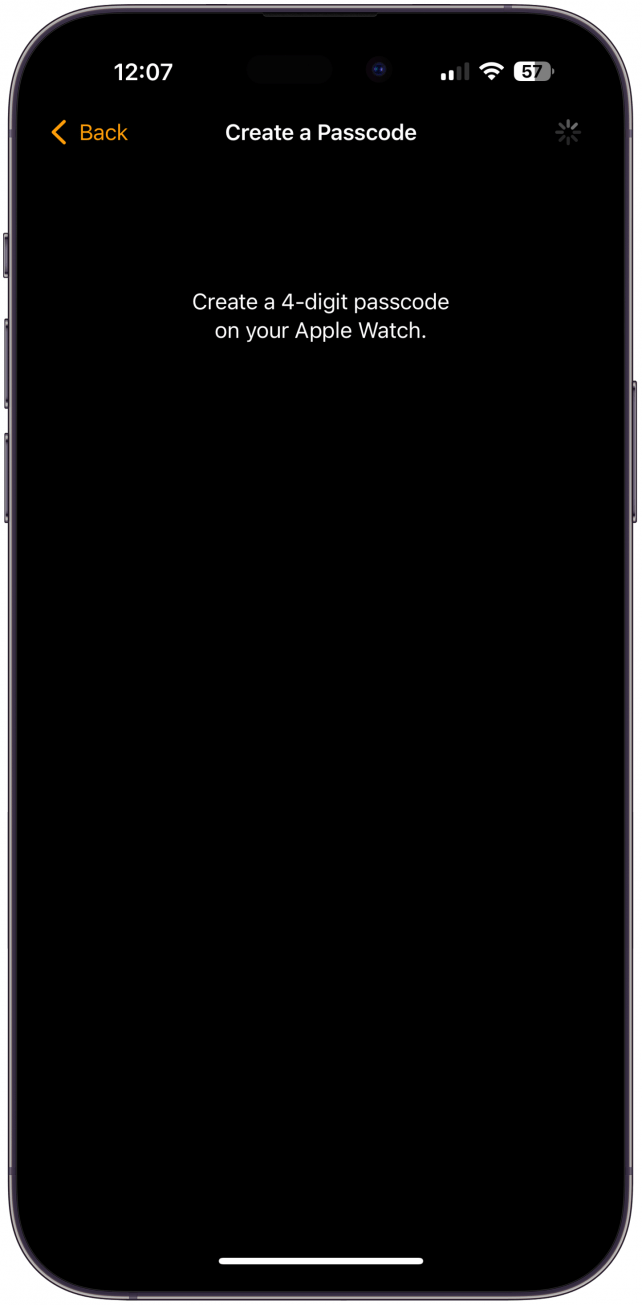
- You'll be asked to re-enter the code to confirm it.
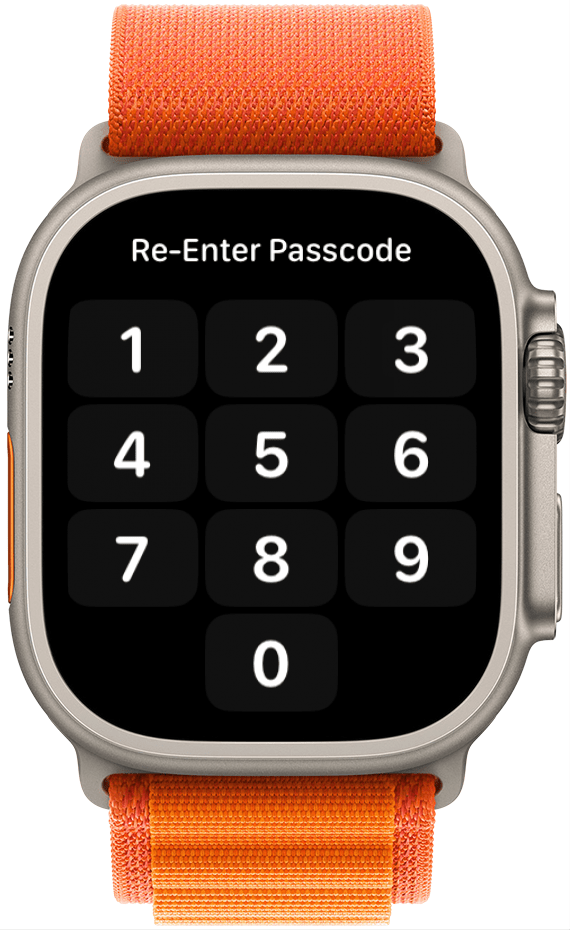
- Next, you'll be walked through some basic setup steps. You can tap Set Up Later in the Apple Watch App to skip these for now. I'll opt to skip these for the purpose of this tutorial; however, I like to complete the setup properly because I tend to get lazy to set it up later on, and I prefer the simple steps during the initial setup. Keep tapping Continue until all setup steps are complete.
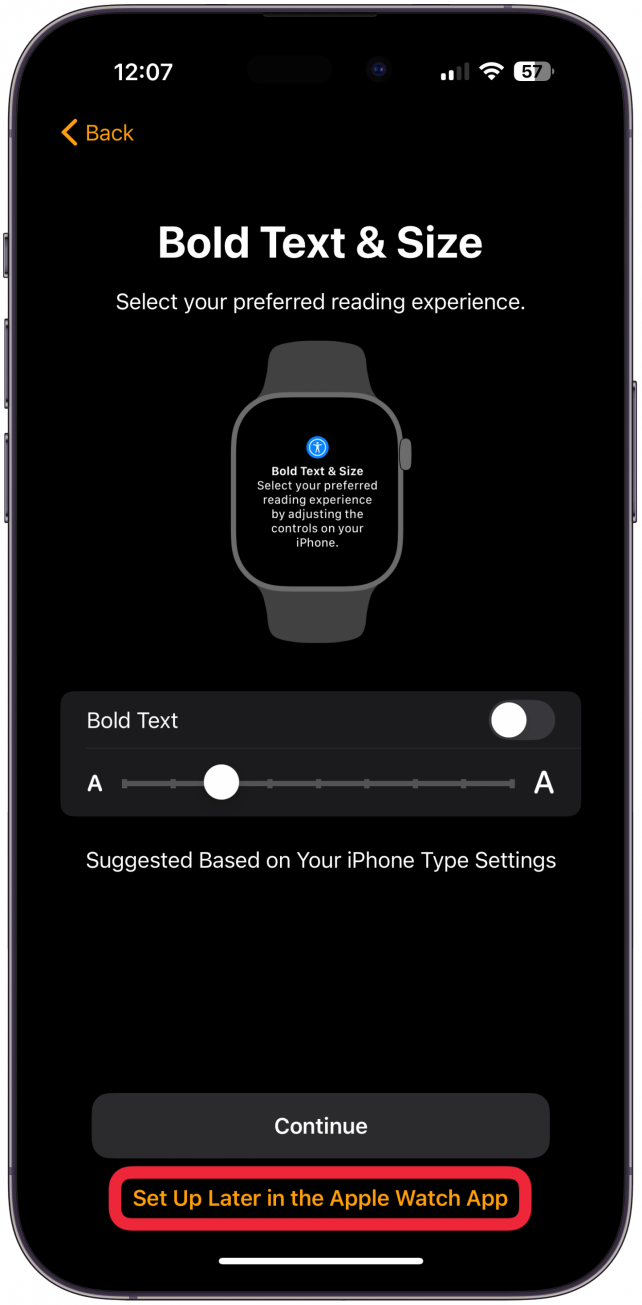
Now you know how to pair the Apple Watch with a new phone or a new Apple Watch with an old iPhone! If you experience your Apple Watch not pairing with your new phone, check out these troubleshooting tips. If you are interested in more tips on iPhone settings, iCloud backups, Apple Watch use, and more, you'll enjoy our Tip of the Day Newsletter.
Ta-da! You’ve paired your Apple Watch with a new iPhone! Do you often misplace your iPhone? If so, a fun tip is that you can actually find your lost iPhone using your Apple Watch.
FAQ
- Can you unpair Apple Watch without iPhone? Yes! Just go to Settings on your Apple Watch, tap General, tap Reset, and select Erase All Content and Settings.
- How do you restart an Apple Watch? Hold in the Side button until a menu pops up, then tap the power off icon.
- Should you download the latest Apple Watch update? Yes, since watchOS updates include security patches as well as new features, it is best to always keep your Apple Watch up to date.

Conner Carey
Conner Carey's writing can be found at conpoet.com. She is currently writing a book, creating lots of content, and writing poetry via @conpoet on Instagram. She lives in an RV full-time with her mom, Jan and dog, Jodi as they slow-travel around the country.
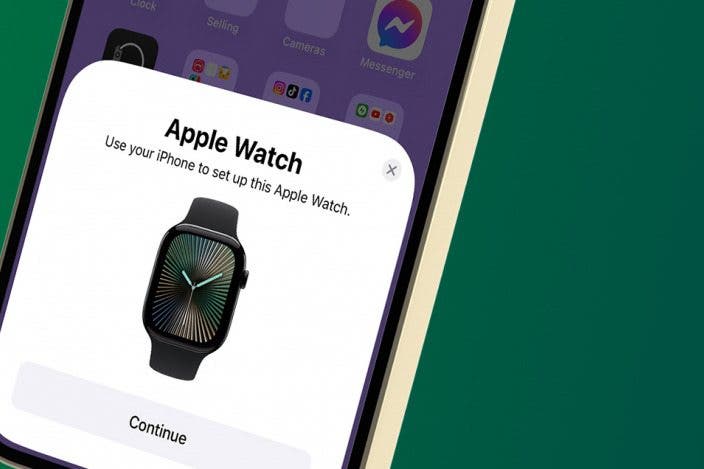

 Olena Kagui
Olena Kagui
 Leanne Hays
Leanne Hays
 Rhett Intriago
Rhett Intriago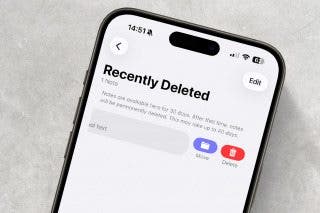


 Amy Spitzfaden Both
Amy Spitzfaden Both
 Rachel Needell
Rachel Needell





 August Garry
August Garry

