How to Change Default Card for Apple Pay on Your Apple Watch


Have you ever used Apple Pay on your Apple Watch, only to realize that the wrong card was charged? Here's how to set the correct default card in Apple Wallet, so that never happens again!
Why You'll Love This Tip:
- Set the default card in Apple Wallet that you most frequently use on your Apple Watch.
- Change the default card in Apple Pay on your Apple Watch as needed.
How to Change Default Card in Apple Pay on Your Apple Watch
System Requirements
This tip works on Apple Watches running watchOS 5 or newer. Find out how to update to the latest version of watchOS.
- Open the Apple Watch app on your iPhone.

- In the My Watch tab, tap Wallet & Apple Pay.

- Tap Default Card under Transaction Defaults.
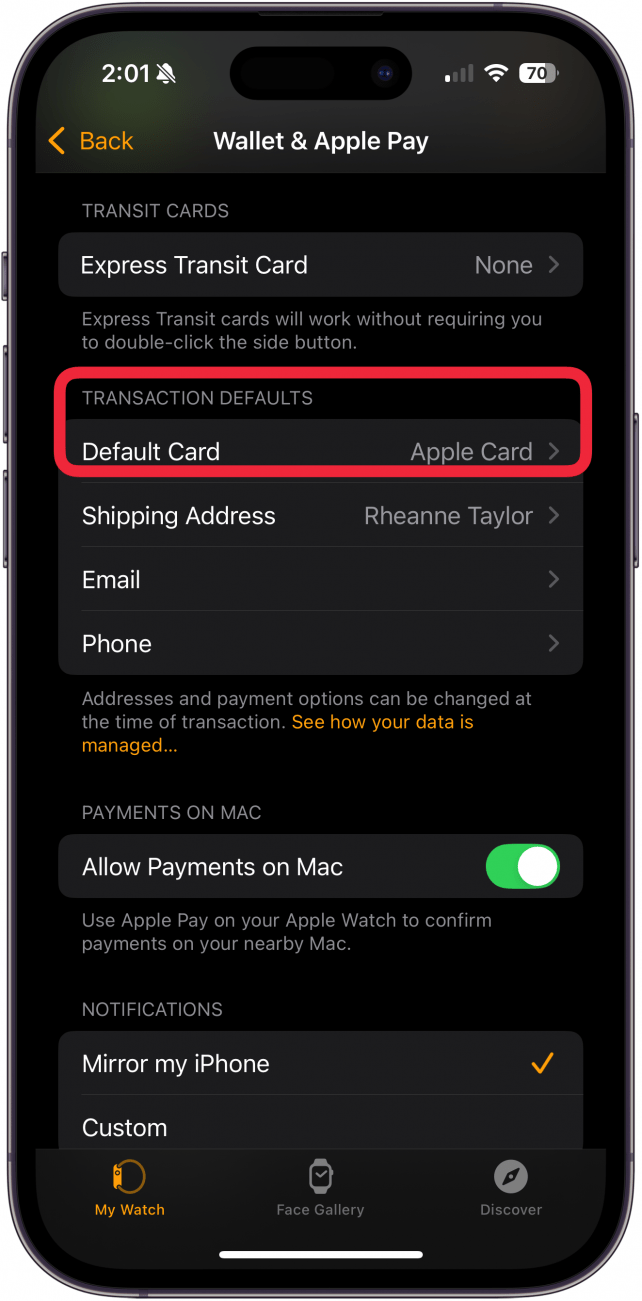
- Tap the card you want to set as your default card; you'll see a checkmark by your chosen card.
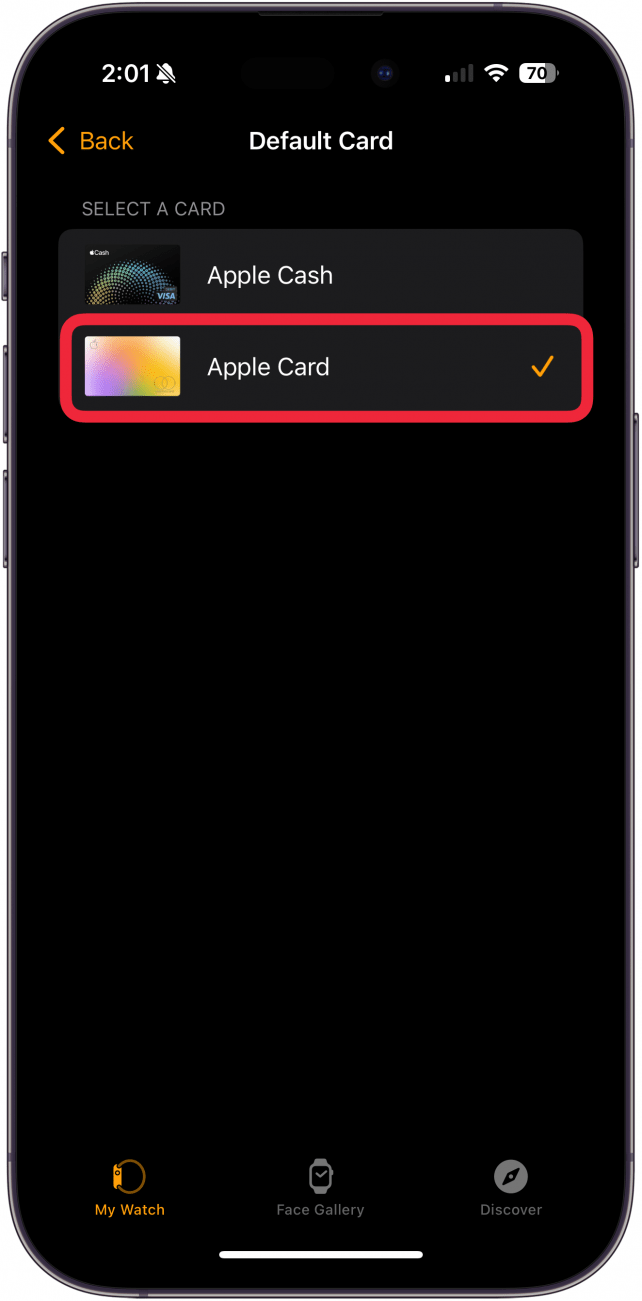
Now you have a new Apple Pay default card on your Apple Watch!
Every day, we send useful tips with screenshots and step-by-step instructions to over 600,000 subscribers for free. You'll be surprised what your Apple devices can really do.

Leanne Hays
Leanne Hays has over a dozen years of experience writing for online publications. As a Feature Writer for iPhone Life, she has authored hundreds of how-to, Apple news, and gear review articles, as well as a comprehensive Photos App guide. Leanne holds degrees in education and science and loves troubleshooting and repair. This combination makes her a perfect fit as manager of our Ask an Expert service, which helps iPhone Life Insiders with Apple hardware and software issues.
In off-work hours, Leanne is a mother of two, homesteader, audiobook fanatic, musician, and learning enthusiast.
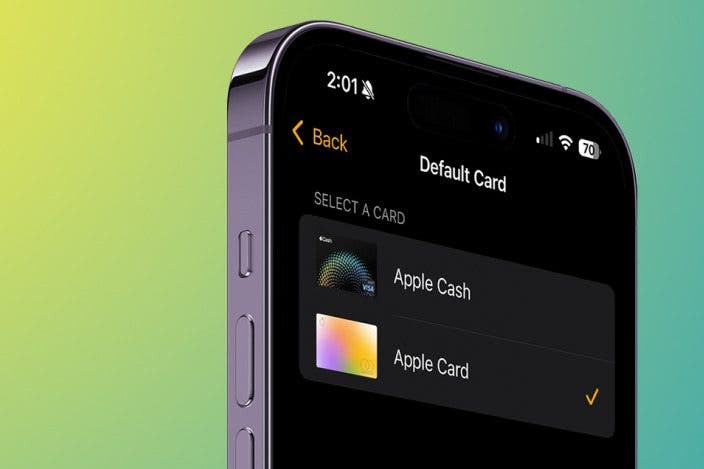

 Leanne Hays
Leanne Hays
 Cullen Thomas
Cullen Thomas
 Rachel Needell
Rachel Needell



 Olena Kagui
Olena Kagui





 Rhett Intriago
Rhett Intriago

