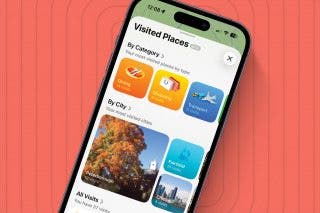How to Paste Without Formatting on Mac
Learn how to paste without any prior formatting on your text!


With 10-plus years of experience with Apple devices, Rachel specializes in all things iPad and is a Notes app expert. Find her writing in the Daily Tip newsletter and iPhone Life magazine.
Learn More

With 10-plus years of experience with Apple devices, Rachel specializes in all things iPad and is a Notes app expert. Find her writing in the Daily Tip newsletter and iPhone Life magazine.
Learn MoreWhat to Know:
- On a Mac, you can paste with the keyboard keys by pressing Command + V, which will paste text with the previous formatting.
- If you don't want the formatting, press Command + Option + Shift + V.
- Alternatively, you can press Control while you click to see the option for Paste Without Formatting.
Sometimes when you're copying and pasting text from one place to another, you bring the previous formatting with you. There is actually a special shortcut you can use by pressing specific keys on your keyboard that allows you to paste without formatting. This tip is super useful and can save you a lot of time when you just want to paste as plain text on your Mac.
How to Paste without Formatting
Being able to paste without formatting on the Mac is such an important command, especially if you find yourself working a lot with word processors. If you like learning tips about how to use their Mac, sign up for our free Tip of the Day. Here's pasting without formatting on Mac.
- Highlight and copy the text you want to paste.

- In the new place, press Command + Option + Shift + V.

- Alternatively, you can press Control while you click the track pad or mouse.

- You will see the option for Paste Without Formatting.

- In the new place, you will see the text has been pasted without any of the previous formatting.

And that's all there is to it! You can still paste the normal way by pressing Command + V, or by pressing Control while you click on your trackpad. Additionally, you can reach the copy and paste commands by right-clicking on your trackpad.

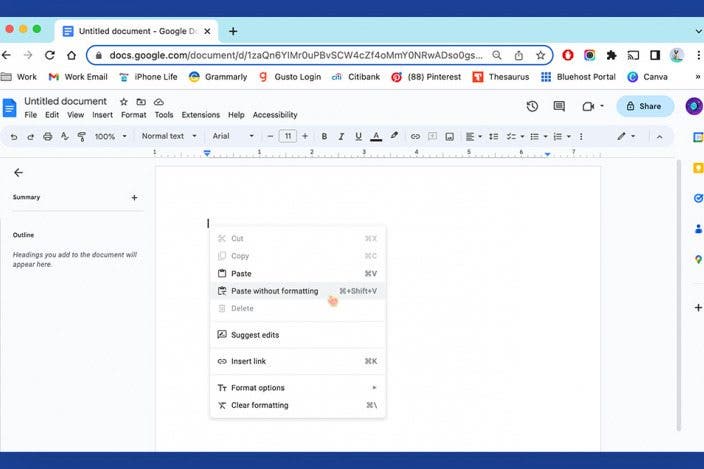

 Olena Kagui
Olena Kagui
 Rhett Intriago
Rhett Intriago


 Susan Misuraca
Susan Misuraca
 Amy Spitzfaden Both
Amy Spitzfaden Both


 Ashleigh Page
Ashleigh Page
 Rachel Needell
Rachel Needell