Find Out Which App Is Using Your iPhone Microphone or Camera


Apple values privacy and is dedicated to keeping your iPhone secure. Apps can only access your iPhone microphone and camera if you give them permission. Not only that, but when any app does that, your iPhone will let you know. Here’s how to check what app is using your camera or microphone on your iPhone.
Why You’ll Love This Tip:
- Easily see which iPhone apps are using your microphone, camera, or location.
- Figure out if you need to uninstall apps that access your private data.
How to See Which Apps Are Using Your iPhone Camera or Microphone
System Requirements
This tip works on iPhones running iOS 16 or later. Find out how to update to the latest version of iOS.
Ever seen a green or orange dot on your iPhone? If you’re wondering what these dots mean, it means your iPhone is trying to let you know that an app on your device has used the camera or microphone recently. You can also see other colored dots, which will let you know information like if an app used your location. Now, here’s how to test if your phone is listening to you:
- When you see colored dots appear at the top of the iPhone, swipe down from the top right corner to open the Control Center.
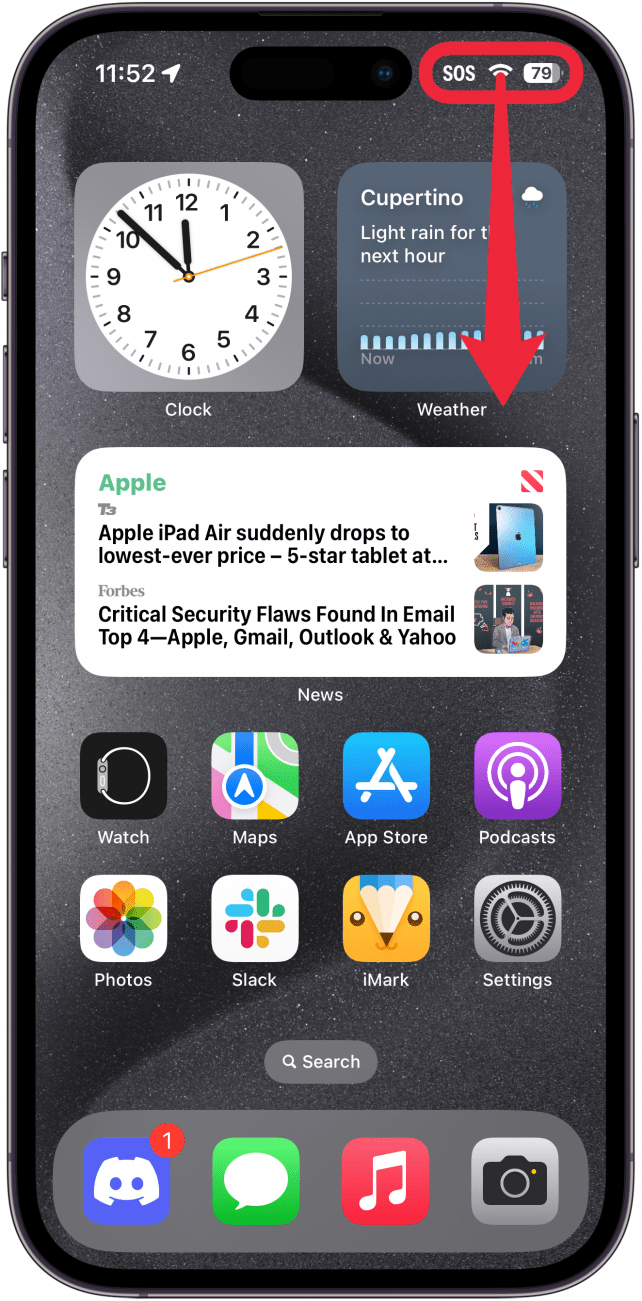
- You’ll see a series of icons with the names of apps that accessed the camera, microphone, or location recently, which you can tap.
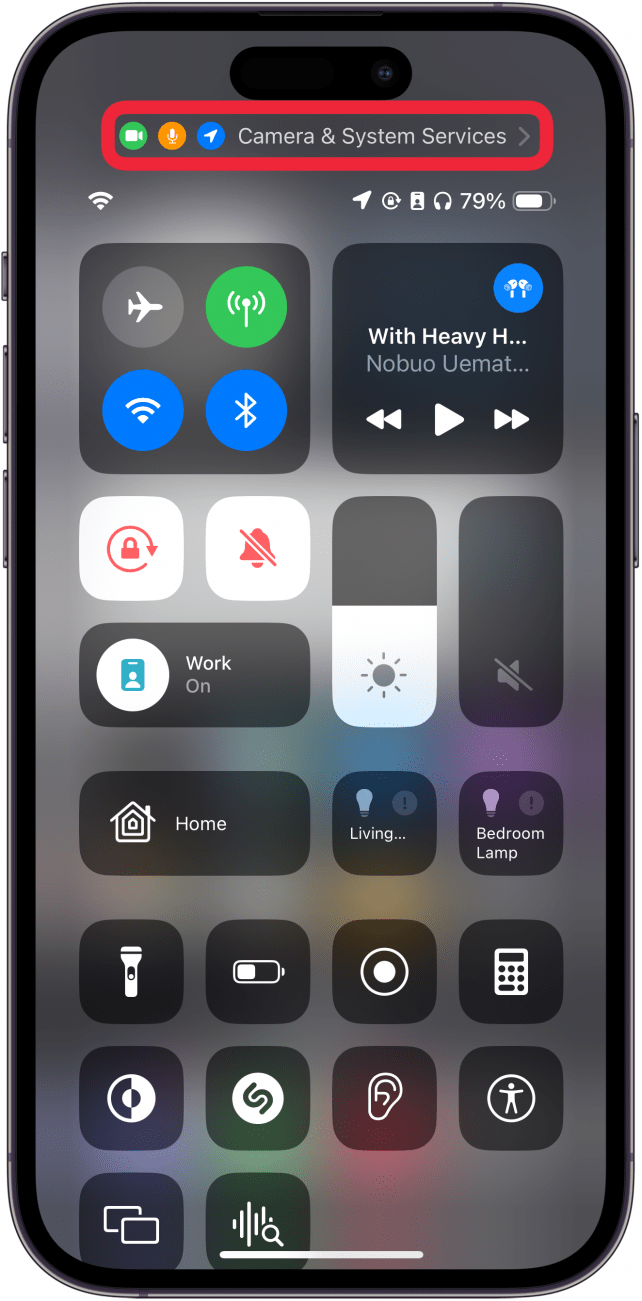
- When you tap that, you’ll open a window called Privacy, which will list apps and services that have used your camera, microphone, or location recently.
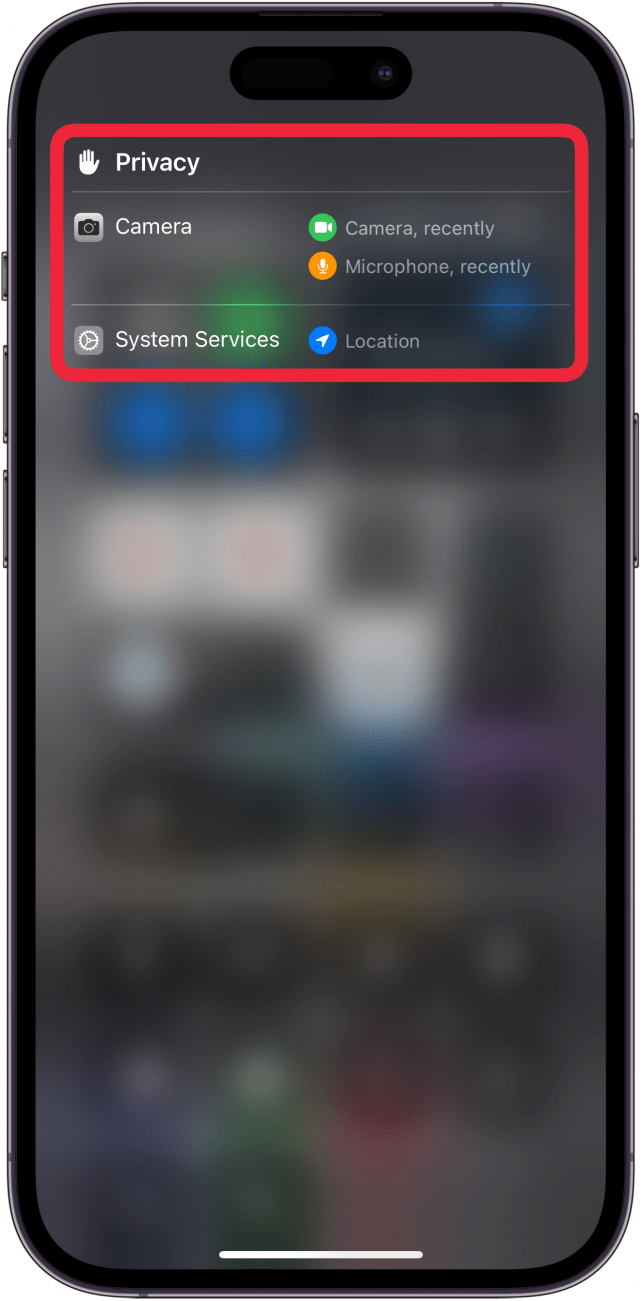
That’s how to see what app is using your camera, microphone, or location. Next, find out how to turn off the microphone on your iPhone. For more iPhone security and privacy advice, sign up for our free Tip of the Day newsletter.
Bonus Tips: iPhone Privacy
Every day, we send useful tips with screenshots and step-by-step instructions to over 600,000 subscribers for free. You'll be surprised what your Apple devices can really do.

Rhett Intriago
Rhett Intriago is a Feature Writer at iPhone Life, offering his expertise in all things iPhone, Apple Watch, and AirPods. He enjoys writing on topics related to maintaining privacy in a digital world, as well as iPhone security. He’s been a tech enthusiast all his life, with experiences ranging from jailbreaking his iPhone to building his own gaming PC.
Despite his disdain for the beach, Rhett is based in Florida. In his free time, he enjoys playing the latest games, spoiling his cats, or discovering new places with his wife, Kyla.
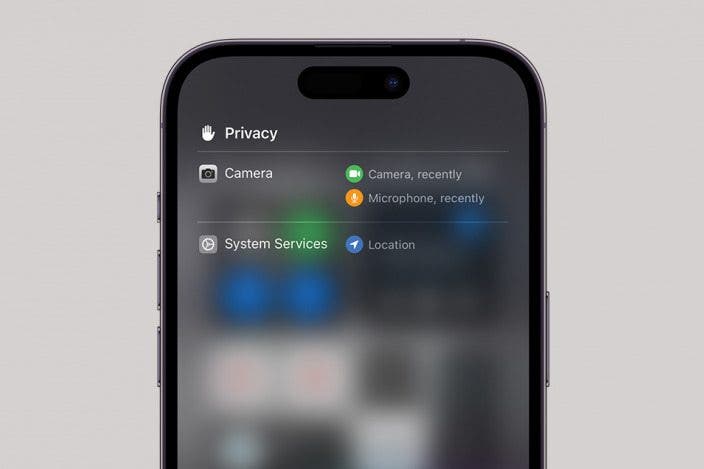

 Leanne Hays
Leanne Hays
 Rhett Intriago
Rhett Intriago
 Rachel Needell
Rachel Needell


 Olena Kagui
Olena Kagui
 August Garry
August Garry







