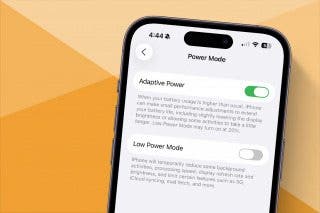How to Get Your iPhone Microphone to Stop Listening to You
Do you feel like your iPhone is spying on you? We'll show you how to get Siri and apps to stop listening so you can improve your iPhone security.


Have you ever wondered, "Is my phone listening to me?" The truth is, yes, it's listening. However, it's not a nefarious iPhone monitoring scheme; it's only so your iPhone can meet your needs more easily. Still, if you want to change your Siri and app settings to stop this from happening, we can help! Let's get started.
Related: iPhone Location History: How to Turn Off Significant Location Tracking
Suggestions to Improve iPhone Security
Concerned about iPhone privacy? After you've worked through the steps in this article, you may want to check out these other ways to keep your iPhone safe, private, and secure, or at least to set your mind at ease about common security concerns. One option to improve privacy on your iPhone is to use a privacy-focused browser or use an app to block trackers, as described in our guide on How to Use a YouTube Ad Blocker on iPhone. To learn more about iPhone privacy settings, you can also check out our free Tip of the Day.
- What Are the Orange & Green Dots on the iPhone Status Bar?
- iPhone Location History: How to Turn Off Significant Location Tracking
- How to Customize Which Photos Each App Can Access
- How to Opt Out of App Tracking
How to Turn Off Listen for "Hey Siri"
Here's how to see if your iPhone is listening to you via Siri or apps, and how to turn these settings off to preserve your privacy.
- Open the Settings app.
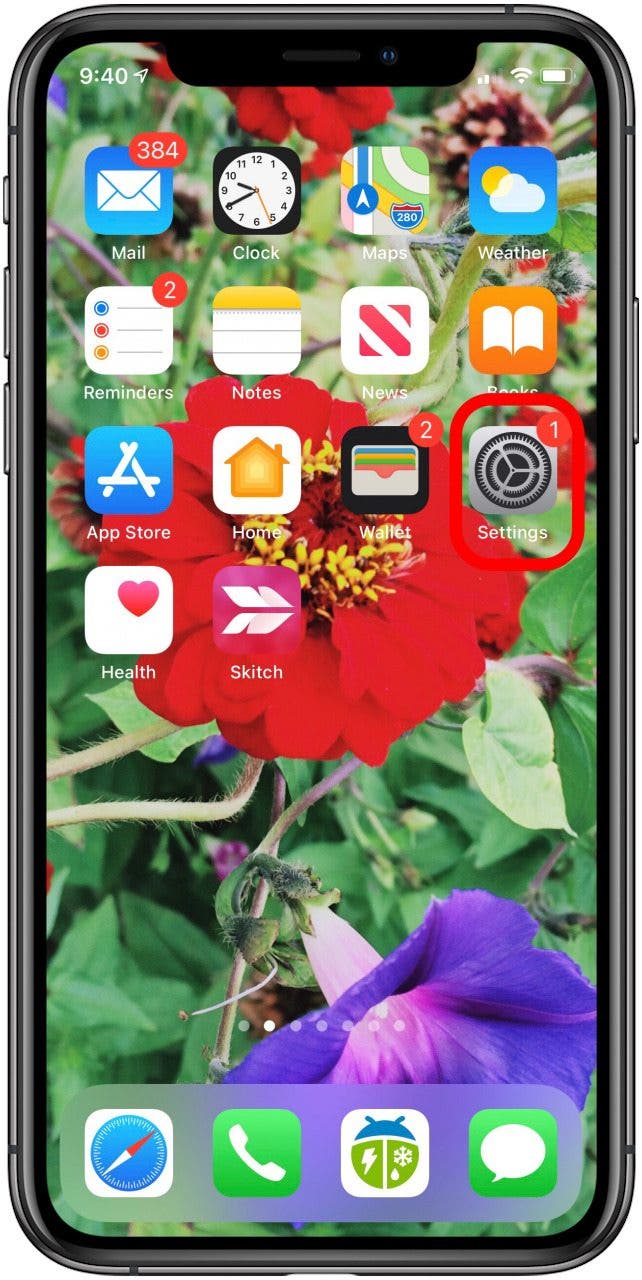
- Tap Siri & Search.
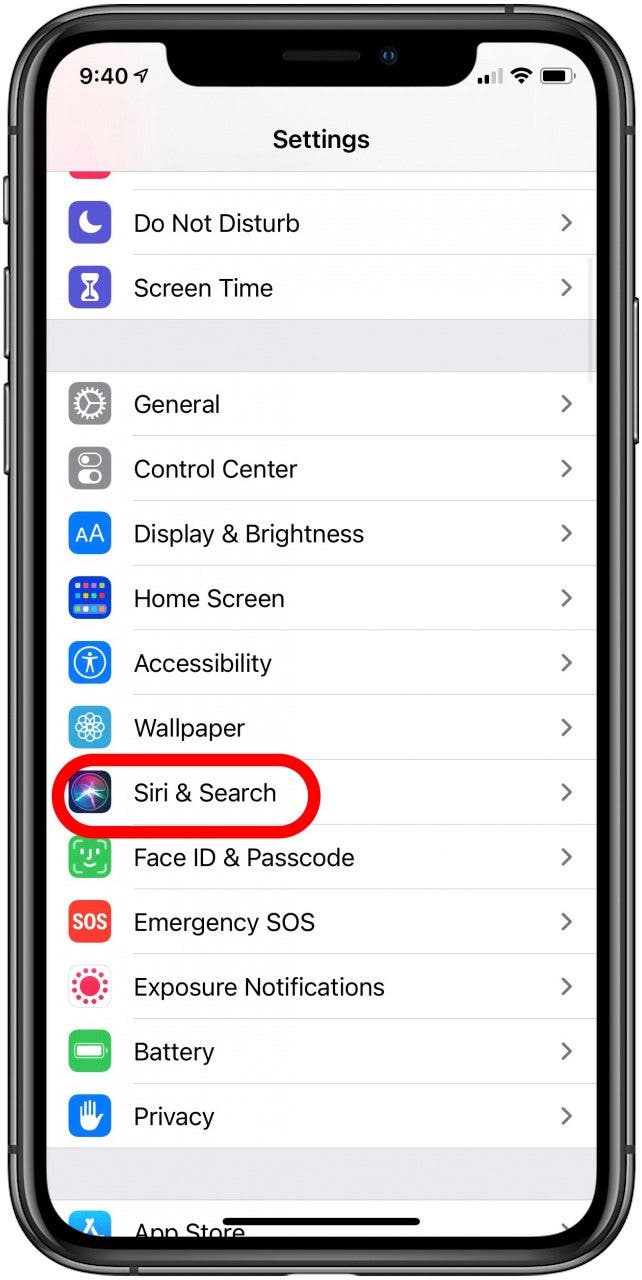
- Toggle off Listen for "Hey Siri."
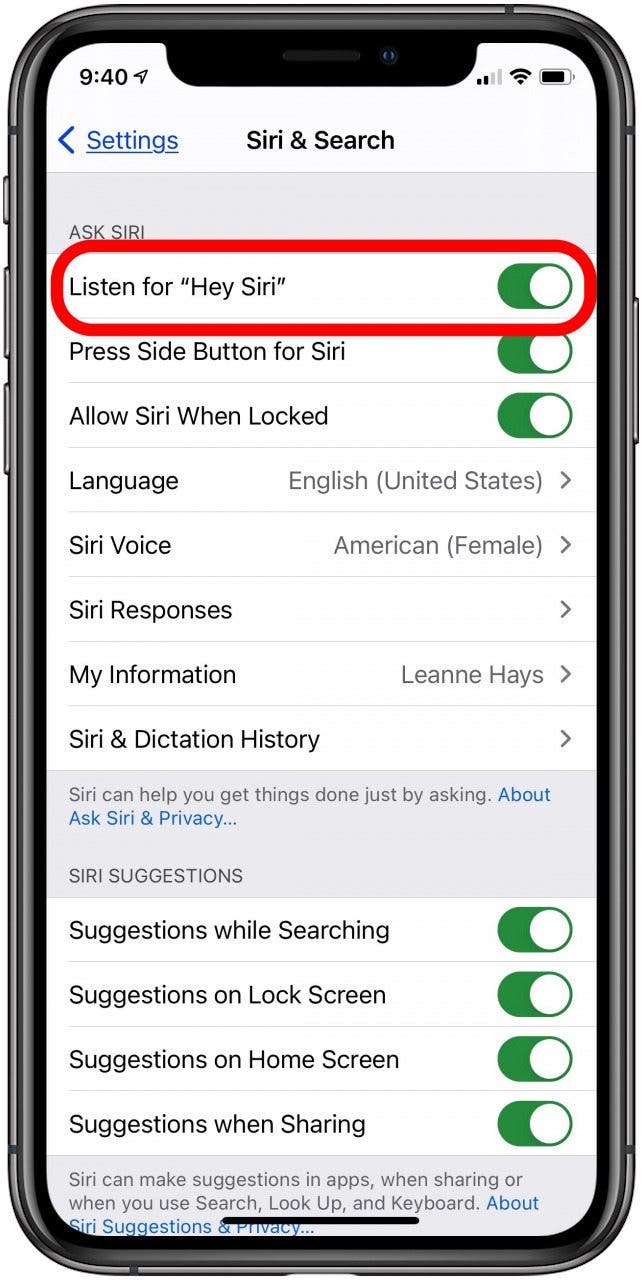
It's important to note that once you turn off this setting, you'll no longer be able to activate Siri by saying "Hey Siri." Instead, you'll need to hold the side button for Siri if your iPhone doesn't have a Home button, or hold the Home button if your iPhone model has one.
How to Get Apps to Stop Listening with Your iPhone Microphone
Now you can find out which apps are using your iPhone's microphone to listen to you. Once you have this information, you can make more informed decisions about allowing this access. To control which apps have access to your iPhone's microphone:
- Open the Settings app.
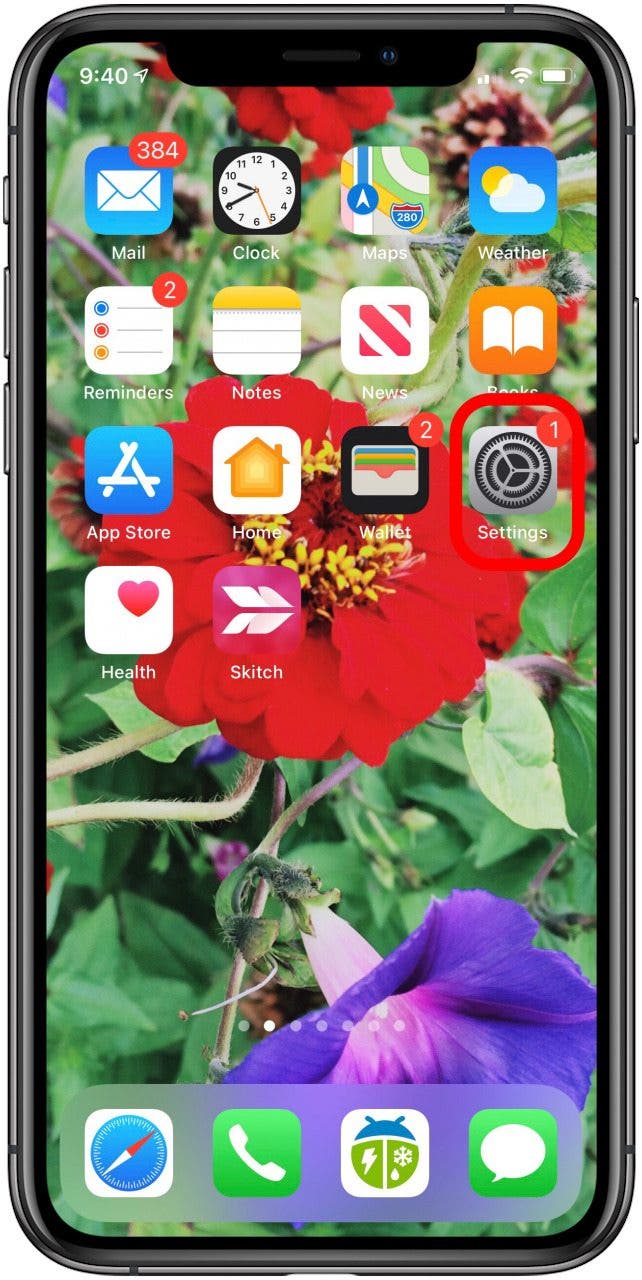
- Tap Privacy.
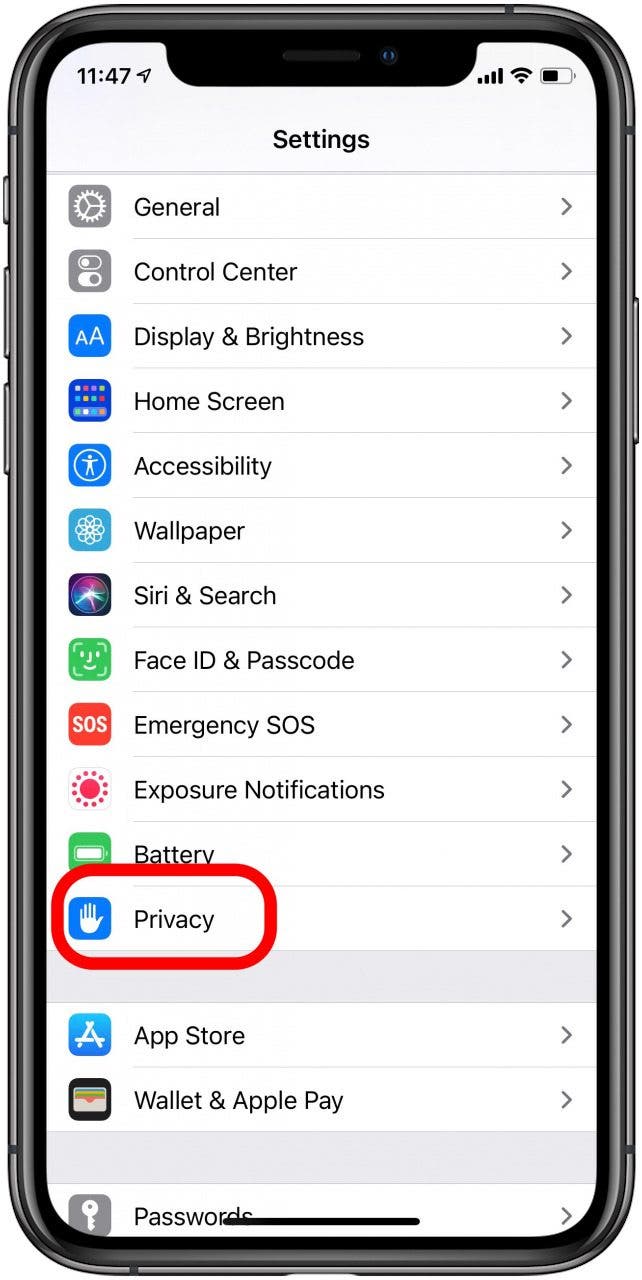
- Tap Microphone.
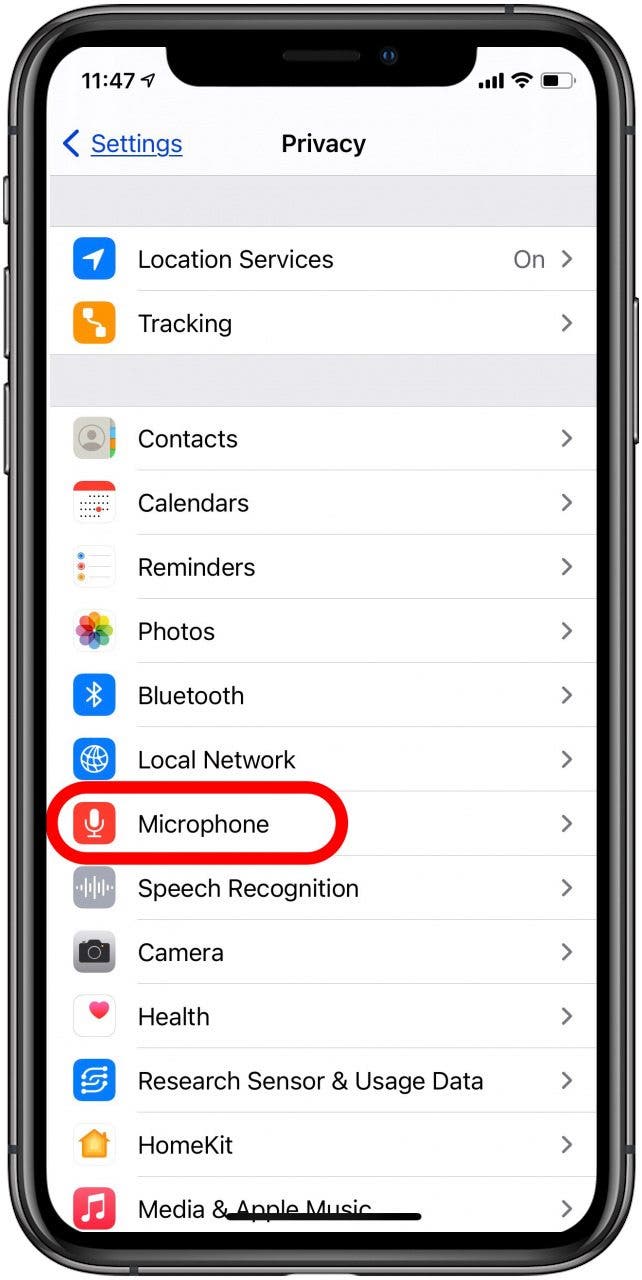
- You'll see a list of all apps to which you've granted Microphone access.
- Toggle off any apps you'd like to stop from using the mic.

Keep in mind that these apps may combine microphone and speaker use. This means that if I turn off microphone access for YouTube, for example, the app will no longer play audio for my YouTube videos. Next, learn how to keep the wrong people from accessing your information with Emergency Reset and how to turn Apple Watch Always On Display off & on.

Leanne Hays
Leanne Hays has over a dozen years of experience writing for online publications. As a Feature Writer for iPhone Life, she has authored hundreds of how-to, Apple news, and gear review articles, as well as a comprehensive Photos App guide. Leanne holds degrees in education and science and loves troubleshooting and repair. This combination makes her a perfect fit as manager of our Ask an Expert service, which helps iPhone Life Insiders with Apple hardware and software issues.
In off-work hours, Leanne is a mother of two, homesteader, audiobook fanatic, musician, and learning enthusiast.
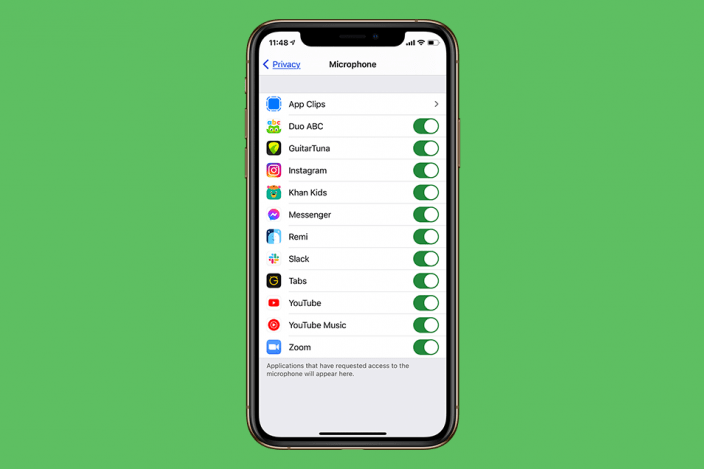

 Rachel Needell
Rachel Needell
 Cullen Thomas
Cullen Thomas
 Ashleigh Page
Ashleigh Page
 Olena Kagui
Olena Kagui

 Leanne Hays
Leanne Hays

 Rhett Intriago
Rhett Intriago




 Amy Spitzfaden Both
Amy Spitzfaden Both