Unlock Your iPhone & Close Apps Using a Voice Command
Enable Voice Control to help you navigate your iPhone using voice commands.


Voice Control is an Accessibility feature designed to help you navigate your iPhone in a hands-free manner. We'll show you how to enable Voice Control, as well as how to use one of the feature's most useful voice commands to unlock your iPhone and close apps.
Why You’ll Love This Tip
- Navigate your device using the voice commands offered by Voice Control.
- Use the "Go home" voice command to close apps and unlock your iPhone.
Close Apps & Unlock Your iPhone with a Voice Command
If you're interested in more fun features and accessibility settings, sign up for our free Tip of the Day Newsletter. All iPhones that have been updated to iOS 13 have the Voice Control feature, however, only iPhones that have been updated to iOS 14.6 or later will allow you to unlock your device using the specific "Go home" command we're covering today. Let's begin by enabling Voice Control:
- Open the Settings app. Then, scroll down and tap Accessibility.
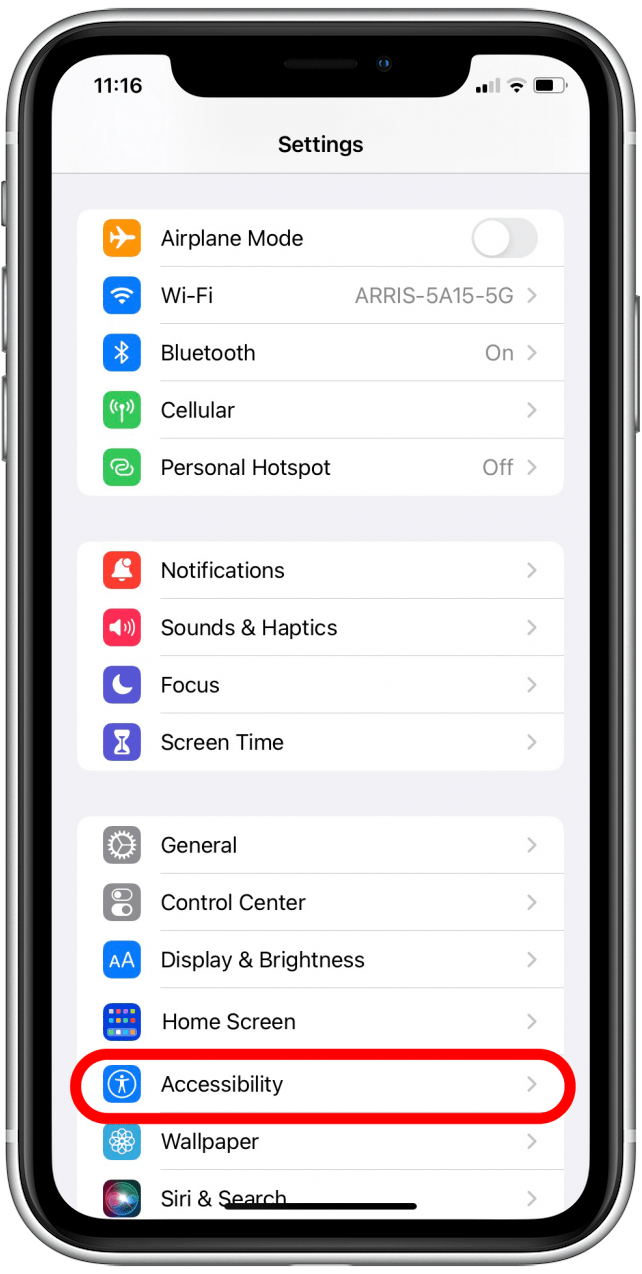
- Tap Voice Control.
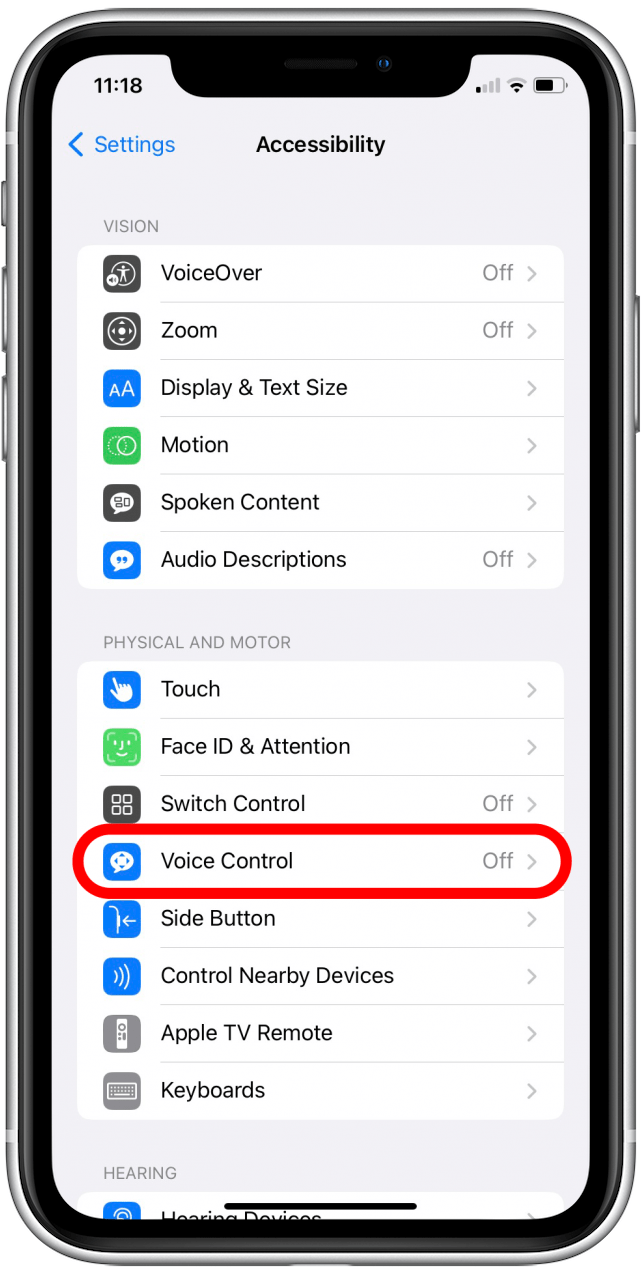
- Tap Set Up Voice Control.
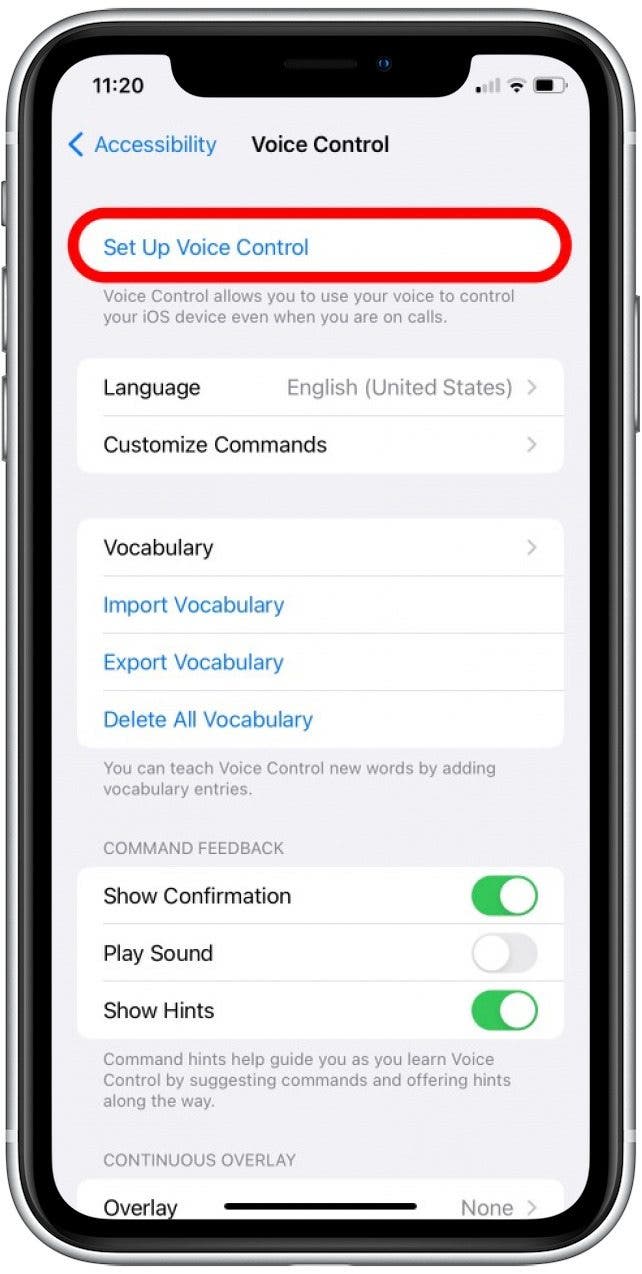
- Tap Continue.
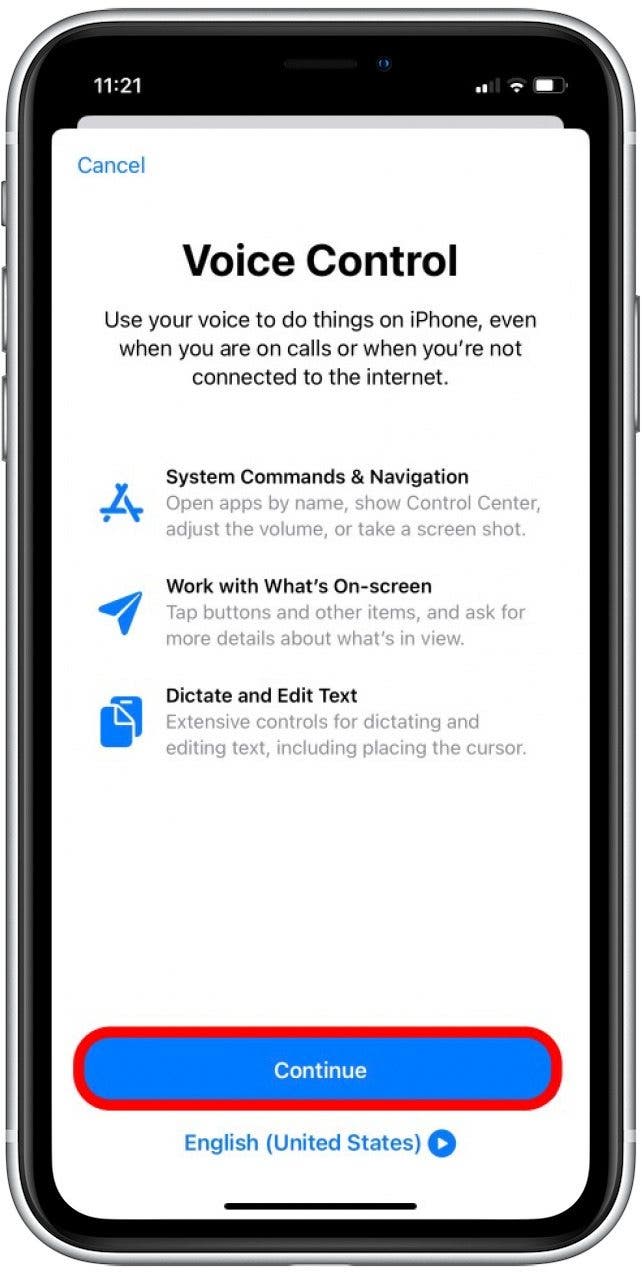
- A screen will display, showing a variety of useful voice commands you can use. Once you've finished reviewing this list, tap Done to finish setup.
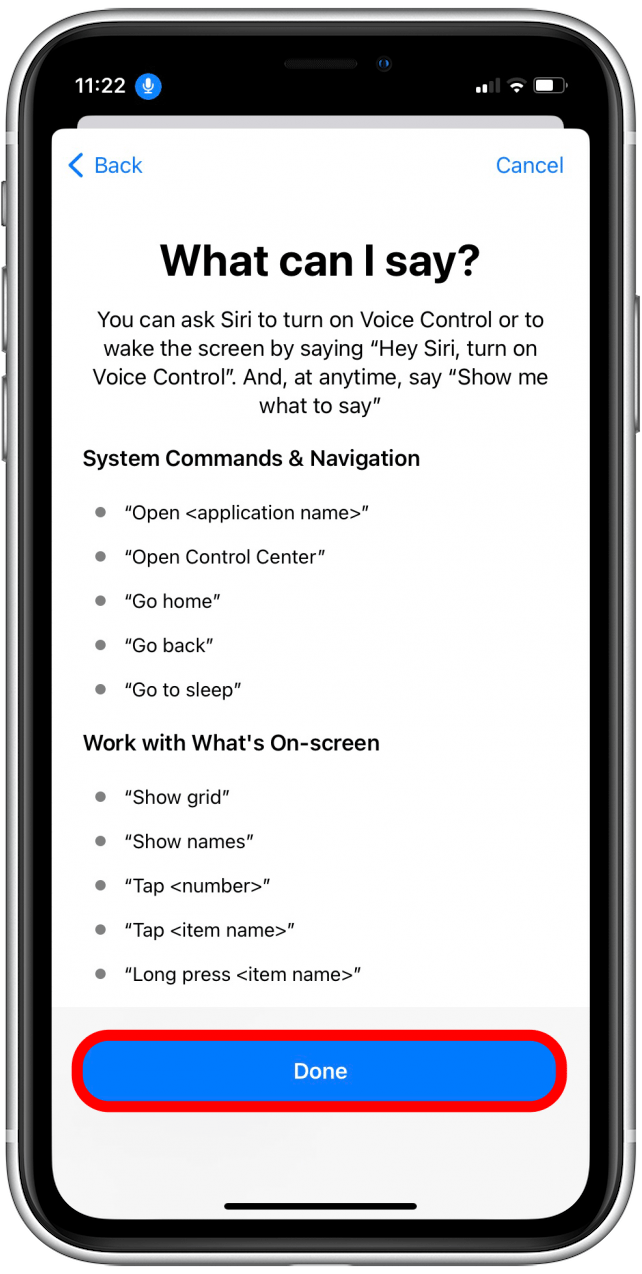
- Tap to enable the Voice Control toggle, if it isn't already. Once Voice Control is activated, a blue microphone icon will appear in the top left corner of your screen.
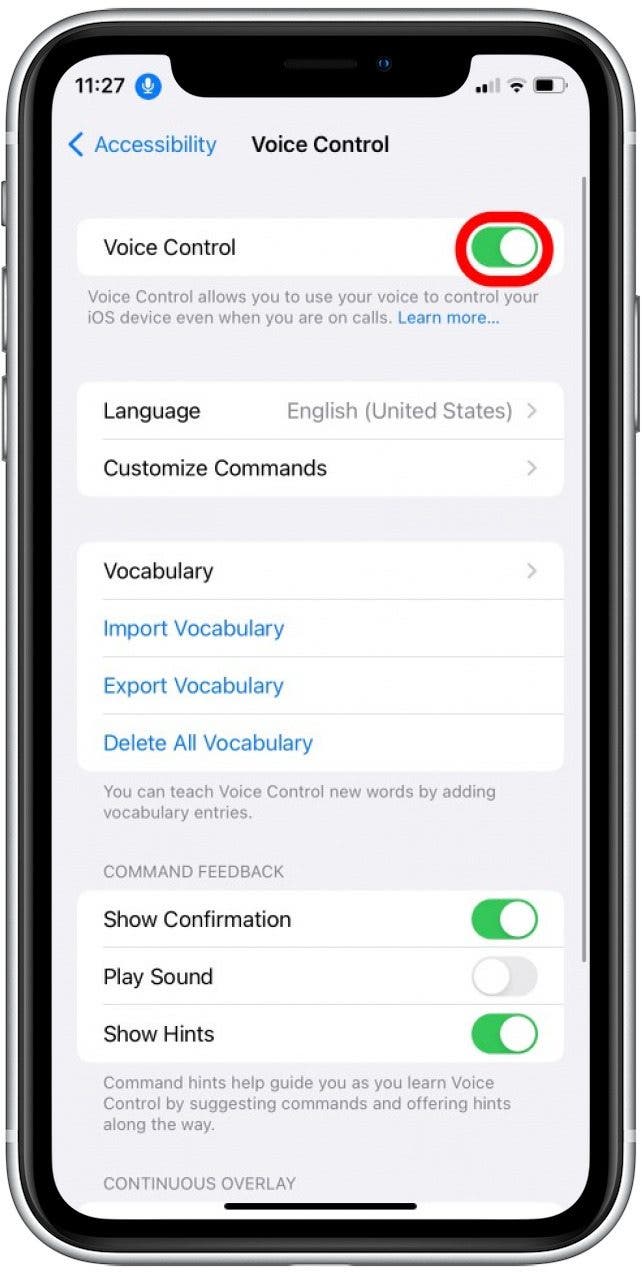
- Now, when you want to close an app you've been using, say "Go home" to return to the Home screen.
- If your iPhone is locked, tap to wake the Lock screen, then say "Go home" to unlock your iPhone with Face ID.
- If Face ID doesn't work and you see the passcode screen, say "Tap [first digit of your passcode]" and repeat this voice command for all six digits in your passcode.
If you're interested in learning more about the Voice Control feature, so you can also return to the Voice Control section in Settings by following the instructions above. Tap "Customize Commands" and you can review a list of default voice commands to help you navigate your device in a more hands-free manner. You might also enjoy learning how to take a picture using Siri!
Every day, we send useful tips with screenshots and step-by-step instructions to over 600,000 subscribers for free. You'll be surprised what your Apple devices can really do.

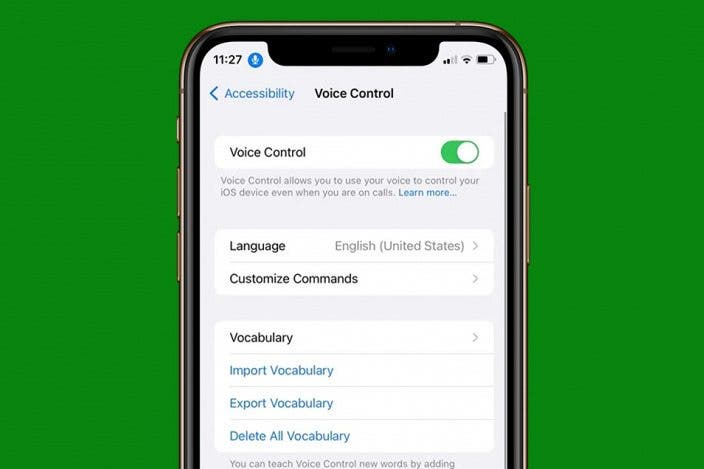

 Rachel Needell
Rachel Needell
 Rhett Intriago
Rhett Intriago
 Hal Goldstein
Hal Goldstein
 Amy Spitzfaden Both
Amy Spitzfaden Both
 Leanne Hays
Leanne Hays


 Olena Kagui
Olena Kagui





