How to Take Photos on iPhone Faster Using Your Voice
You can tell Siri to take a picture, selfie, or video with your iPhone in seconds—with the Shortcuts app.


What to Know
- In the past, Siri could open your front or back camera as well as open a specific mode with just your voice, but required you to tap the shutter button to start shooting.
- With iOS 16 and newer software you need to create Shortcuts in order to control your Camera app with your voice.
Many people wonder, can you make Siri take a picture on your iPhone? The answer is yes! It used to be possible to simply tell Siri to open the camera app to any mode then snap a picture or start recording. While that is no longer possible with iOS 16 or later, there are still ways to take photos and videos with just your voice!
How to Open the Camera App with Siri
In the past, it was possible to use Siri commands to open specific Camera modes, such as video or Portrait mode, and even pick if you want Siri to open the front or rear camera. However, if you have iOS 16 or newer software, this is no longer possible. Now, you can only open the Camera app using Siri alone but not actually take a picture. To open your Camera app with Siri:
- Activate Siri by saying, "Hey, Siri," or holding the Home button or Side button, depending on your iPhone model.

- Say, "Take a picture," once Siri is activated. This will open the rear camera on your iPhone.
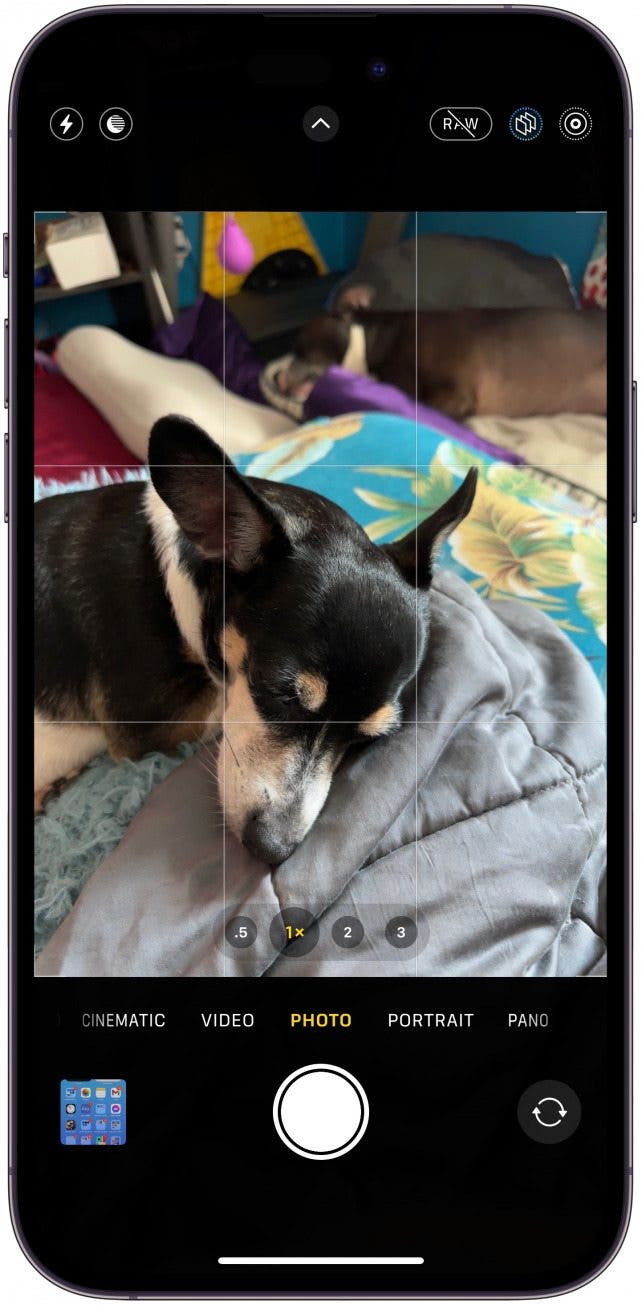
- You will still need to tap the shutter button to take a photo.
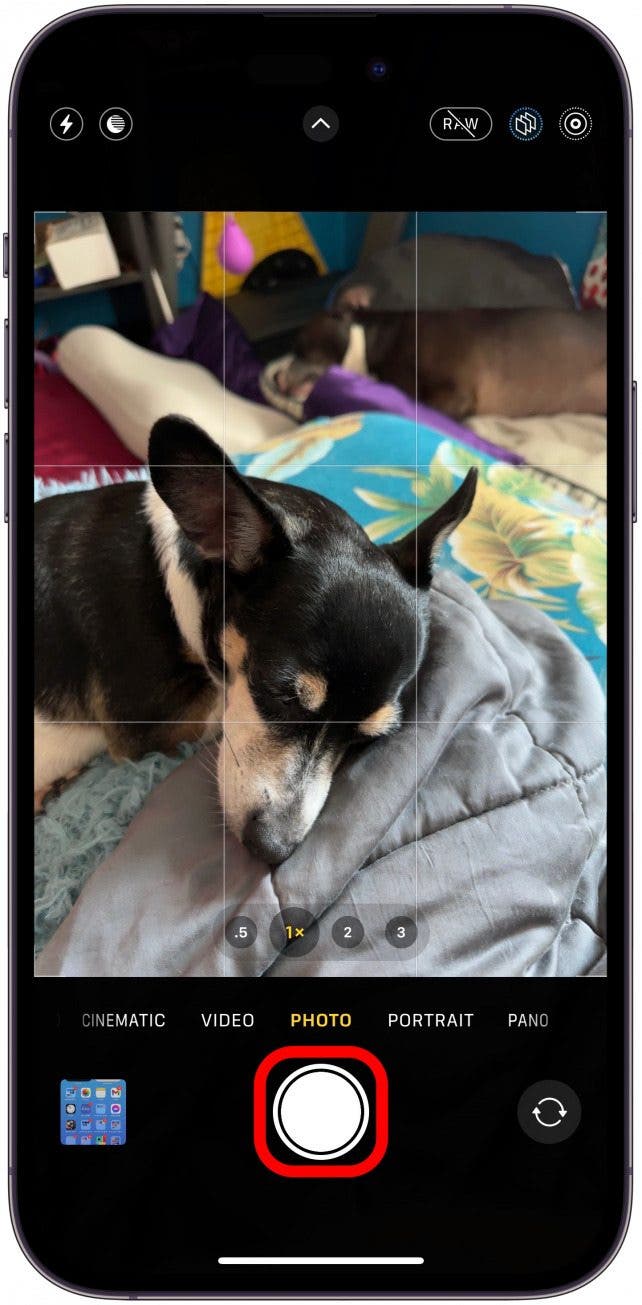
- You will also need to manually pick a different mode or switch to the front camera.
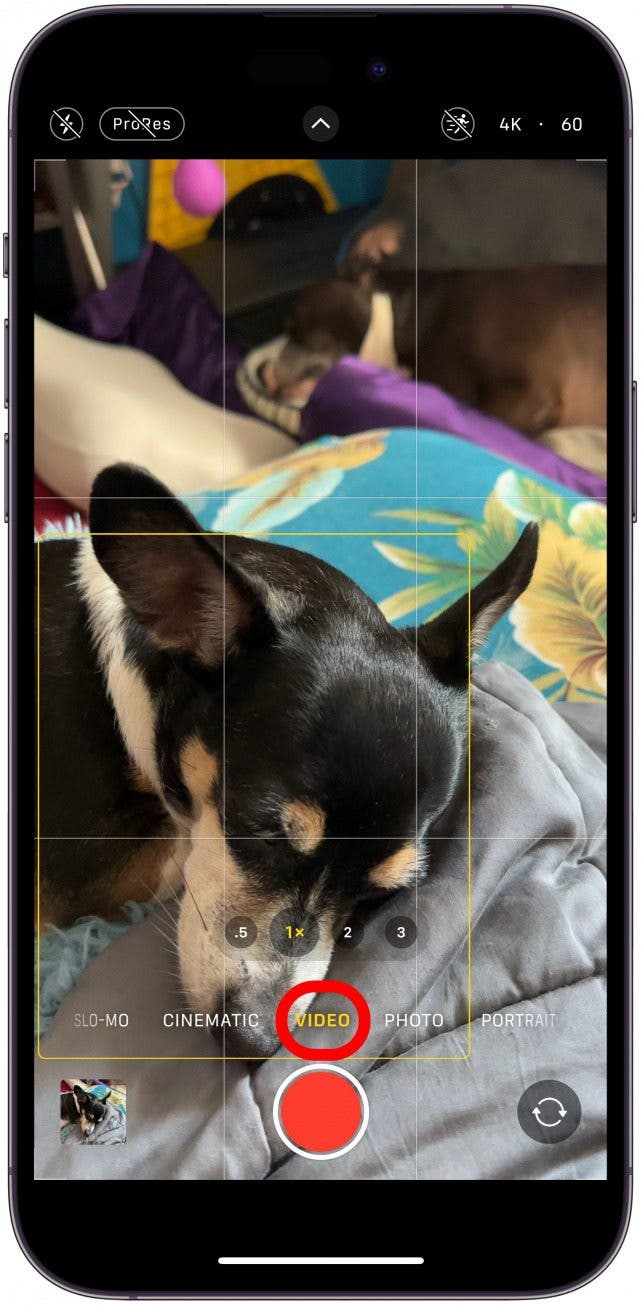
Now you know how to open the Camera app with just your voice! However, this alone won't take a photo or start filming a video. To do that, you'll have to use the Shortcuts app. Learn how in the next section! For more Siri tips, check out our free Tip of the Day.
How to Create a Siri Selfie Shortcut & Video Shortcuts
Even though Siri has lost many valuable Camera app commands with newer iOS versions, you can re-create them using the Shortcuts app. Plus, if you use the Shortcuts app, you'll be able to snap a picture or start a video recording with just a voice command, which was never possible with Siri alone. To do this:
- Open the Shortcuts app.

- Navigate to the Shortcuts tab if you are not already there.

- Tap the plus icon to create a new shortcut.

- Tap Add Action.
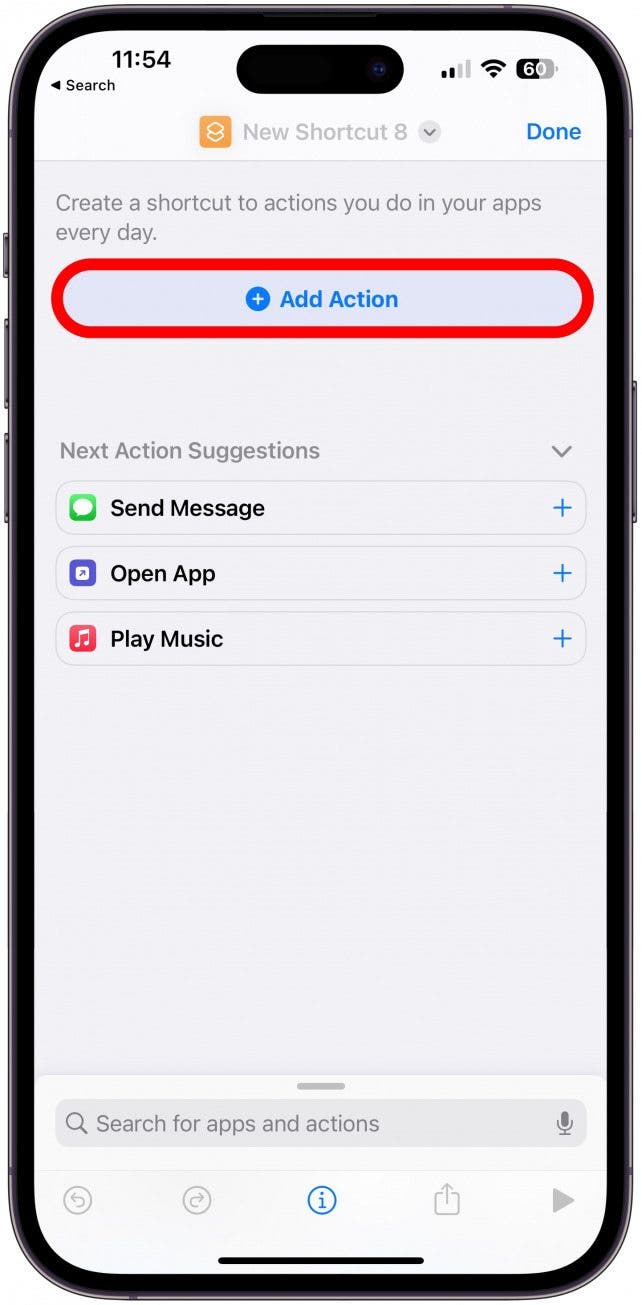
- Type Camera in the search tab and tap the Camera app.
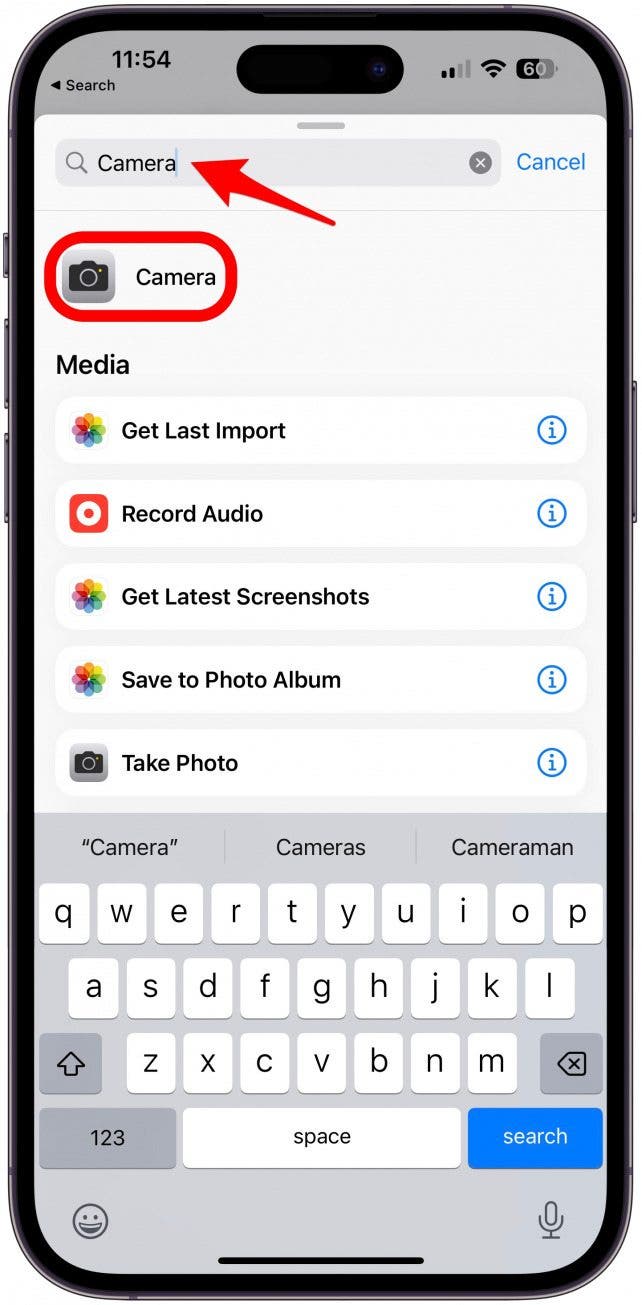
- Select Take Photo, you can create other shortcuts using the Take Video action.

- Tap Take Photo at the top.

- Tap Rename.
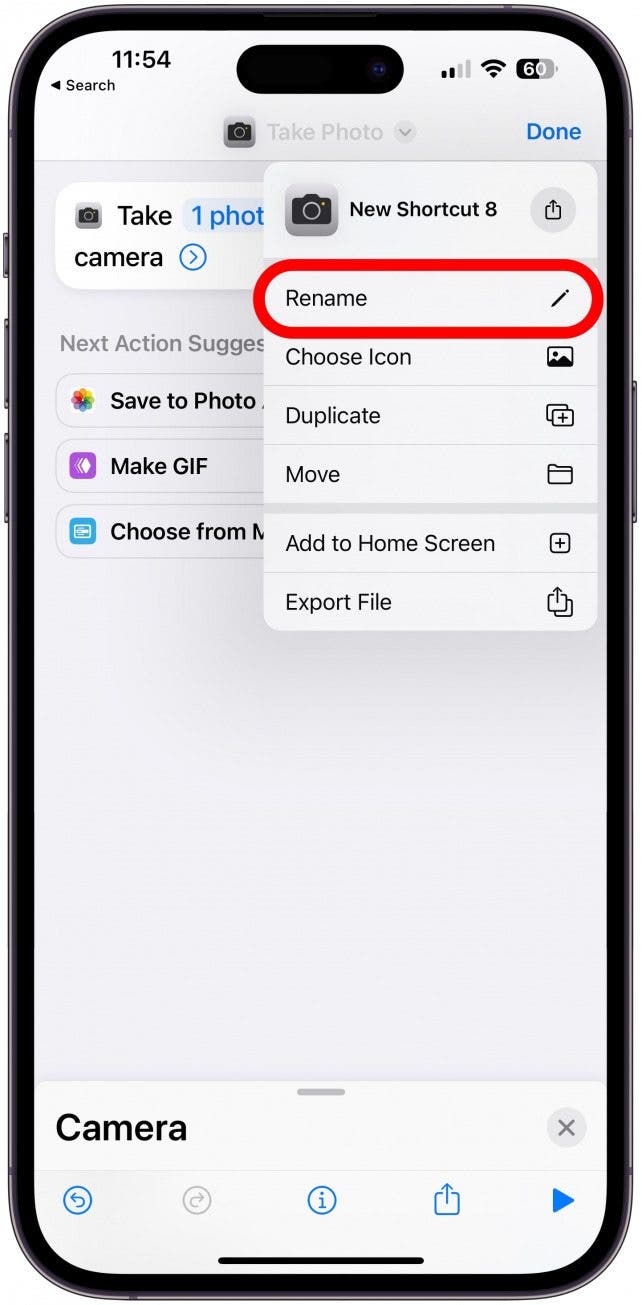
- Name the shortcut in a way you will easily remember it, like "Take A Photo."
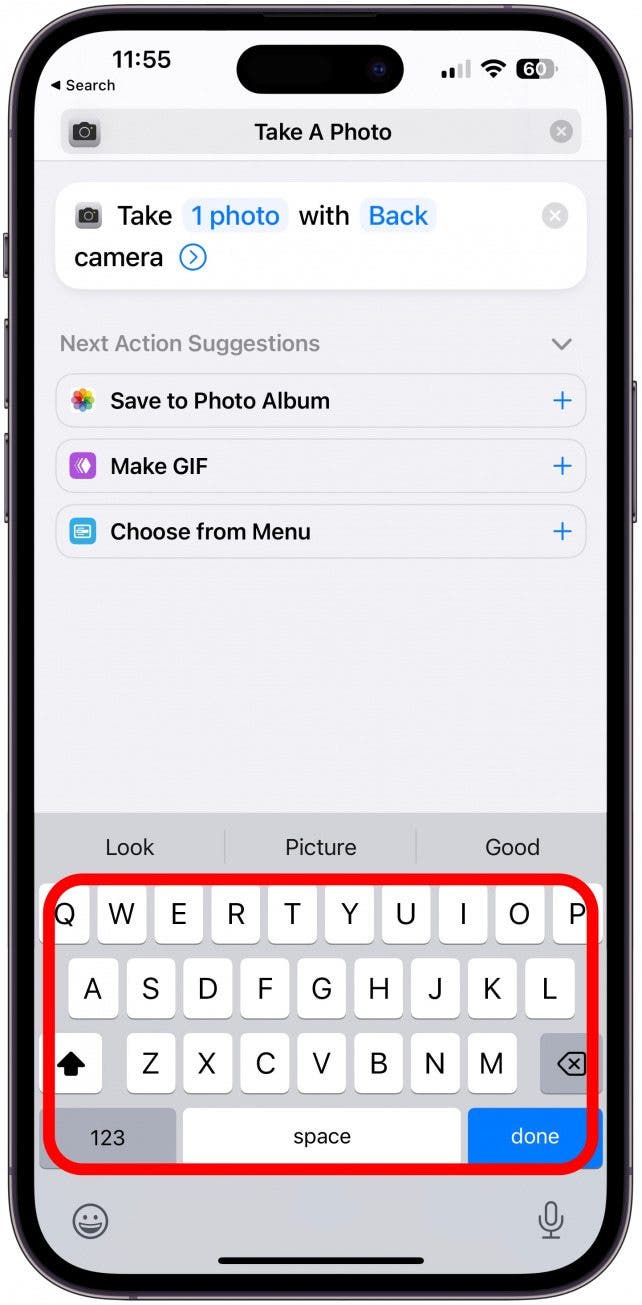
- Tap done.
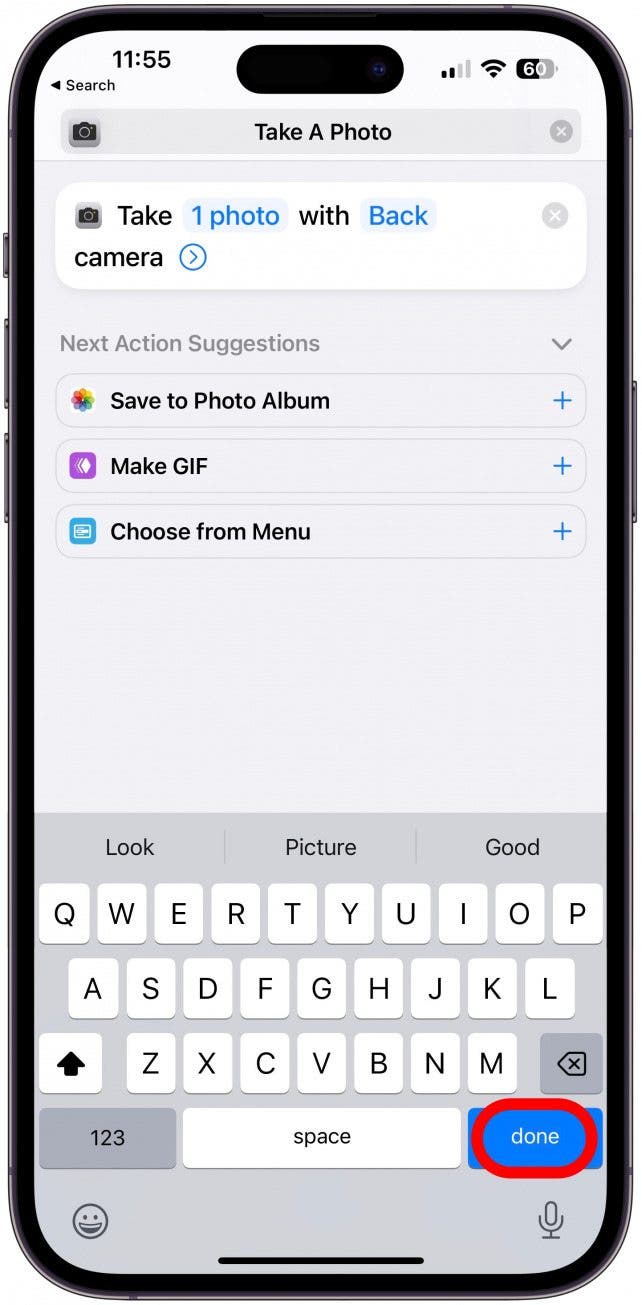
- Tap 1 photo if you wish to change this shortcut to take a different number of photos by tapping the plus or minus button.
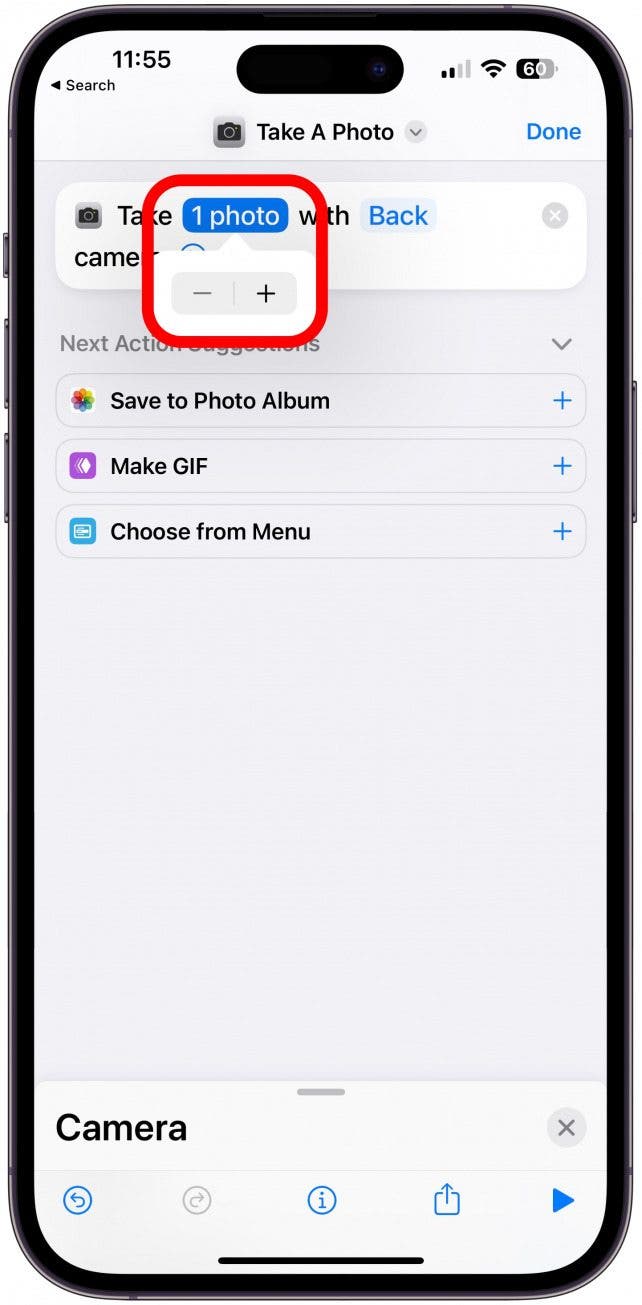
- If you tap Back you can change it to Front if you wish to take a selfie with this command.

- Under Next Action, tap Save to Photo Album.

- If you want your phone to take the photo automatically without requiring you to tap the shutter button, tap the blue arrow in a circle next to camera.
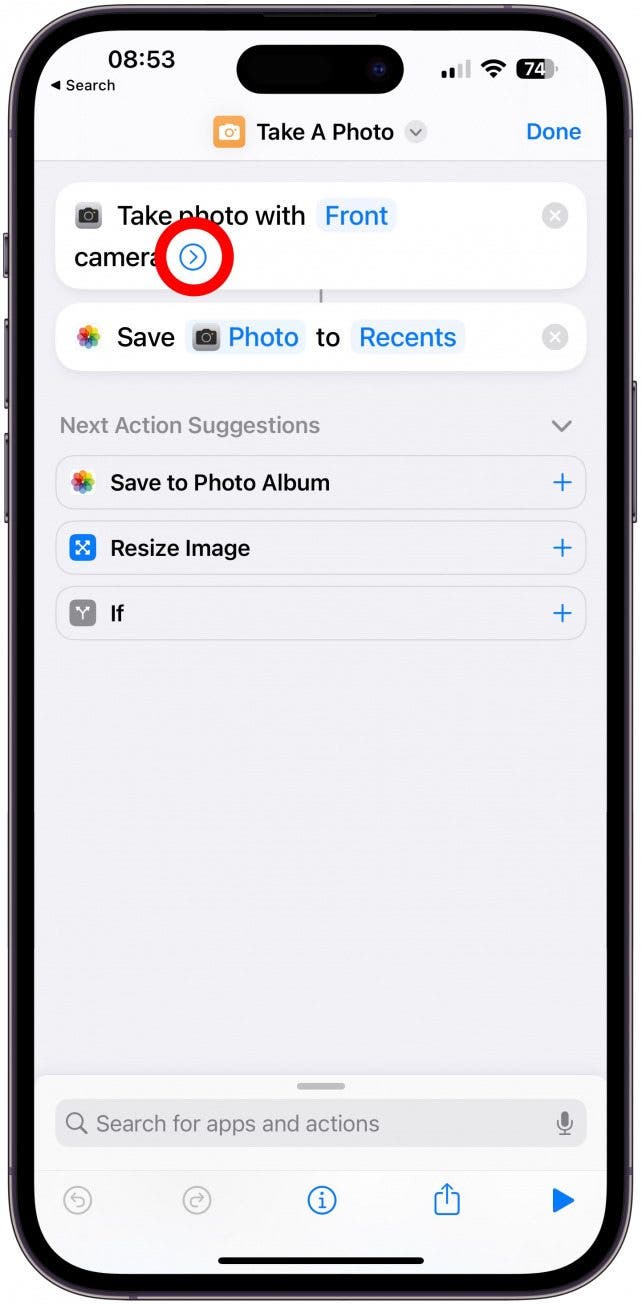
- Toggle off Show Camera Preview, keep in mind that this will remove the (number) photo option so you will only be able to take one picture. If you prefer to tap the shutter button yourself and take multiple images using this shortcut, keep this toggled on.
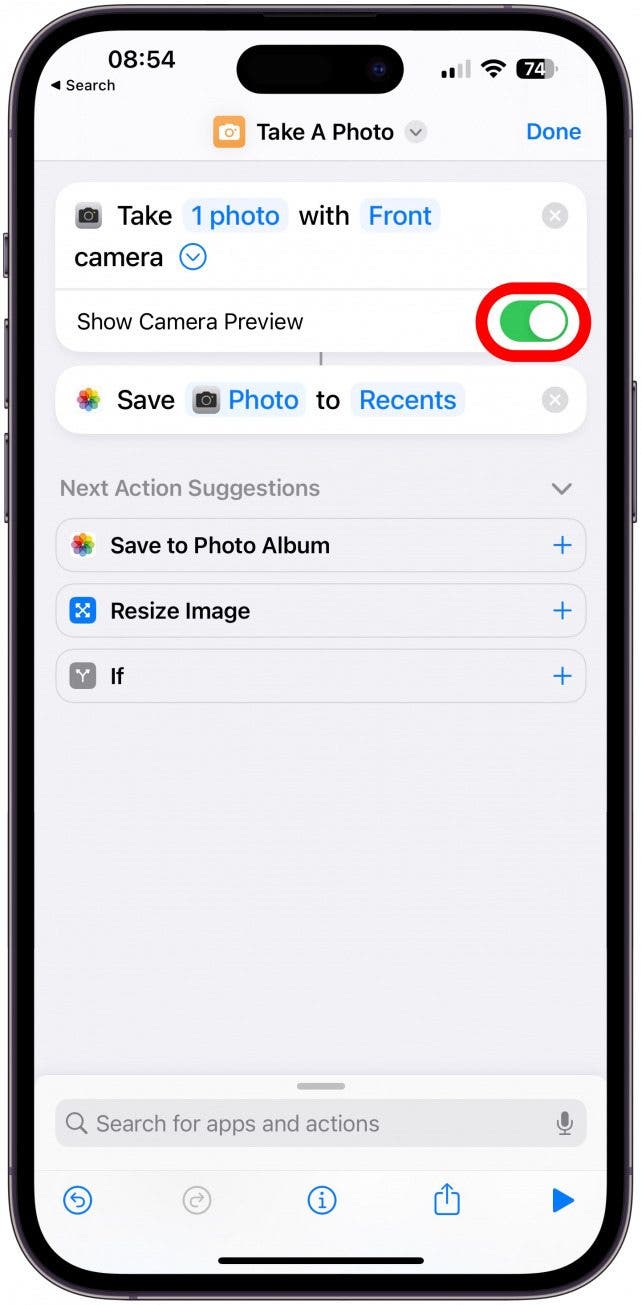
- Tap the play button at the bottom right to test this shortcut.
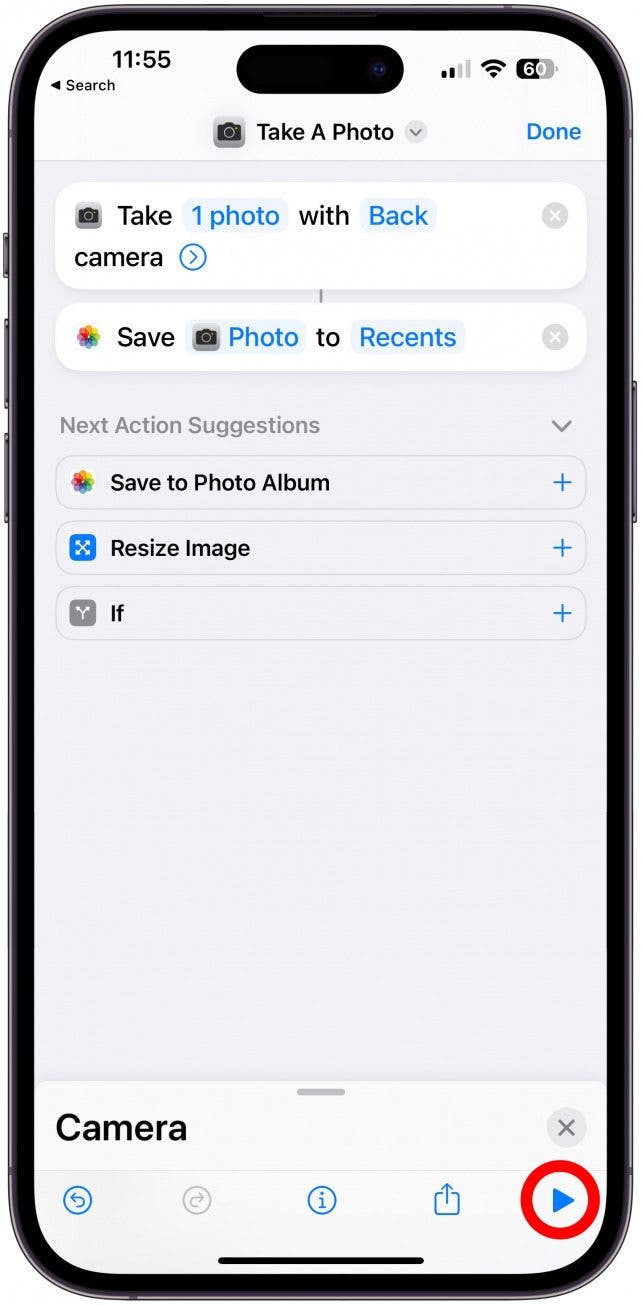
- Now, tap Done. You can always edit the Shortcut later.

Pro Tip:
If you toggled off Show Camera Preview, you'll have to open the Photos app to view the photo. It should appear in your Recents album immediately.
If you find commands like this useful, I recommend making several shortcuts with different actions. One to take a selfie photo with the front camera, one to take multiple photos with the back camera, another to record front-camera video, and finally, one to record video using the back camera. Name all of these something that makes sense and is natural for you to say, like, "Hey, Siri, take a selfie," for the front camera photo shortcut.
Now you know how to take a selfie on iPhone using Siri and how to set up Siri to control your Camera app with just your voice using the Shortcuts app! While this workaround is great, we still hope that Apple will reintroduce different types of photos and videos with Siri because it was a handy feature! If you enjoyed this tutorial, you may also want to learn how to view your most recent Siri conversations on your iPhone, how to change the Key photo for a Live Photo, and Siri tips & tricks: 21 useful things you can ask Siri.

Olena Kagui
Olena Kagui is a Feature Writer at iPhone Life. In the last 10 years, she has been published in dozens of publications internationally and won an excellence award. Since joining iPhone Life in 2020, she has written how-to articles as well as complex guides about Apple products, software, and apps. Olena grew up using Macs and exploring all the latest tech. Her Maui home is the epitome of an Apple ecosystem, full of compatible smart gear to boot. Olena’s favorite device is the Apple Watch Ultra because it can survive all her adventures and travels, and even her furbabies.
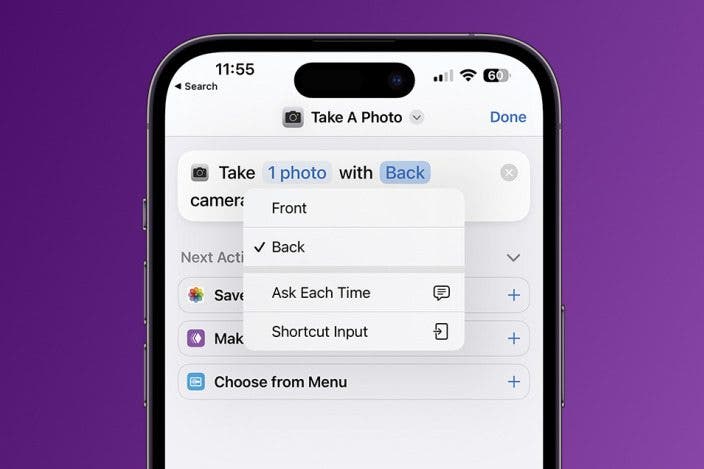

 Olena Kagui
Olena Kagui
 Ashleigh Page
Ashleigh Page

 Rhett Intriago
Rhett Intriago
 Leanne Hays
Leanne Hays
 Rachel Needell
Rachel Needell
 Cullen Thomas
Cullen Thomas





 Amy Spitzfaden Both
Amy Spitzfaden Both

