Can You See Siri Search History on iPhone?


What to Know
- You can't view your Siri search history in iOS 15 or later.
- For iOS 14 and earlier, you can still see your Siri conversation history by swiping down when Type to Siri is enabled.
- We recommend always running the latest software for security reasons.
Can you see Siri history? Unfortunately, unless you have a pretty old operating system, you cannot. However, if you are still running iOS 14 or earlier, you can access logs of your previous Siri interactions.
Can You See Siri Searches on iPhone in iOS 17?
I'm sorry to report that looking up your Siri search history no longer works in iOS 15 or later. If you're not able to view Siri history on your iPhone, you may want to check out how to turn off Siri reading messages instead. Next, learn how to launch and find apps with Siri.
How to See Siri History Log on iPhone on iOS 14 & Earlier
This will only work on devices running iOS 14 or earlier. Find out which iOS you have before you begin. For more ways to get the most out of Siri, check out our free Tip of the Day. Here's how to see Siri history on iPhones running iOS 14 or earlier.
Important: If your iPhone is still running iOS 14 or earlier, you are at risk of serious security breaches. While it's hard to lose features with newer updates, it's important to stay up to date to protect yourself and your data. We recommend updating to the latest version of iOS.
- Open your Settings app.
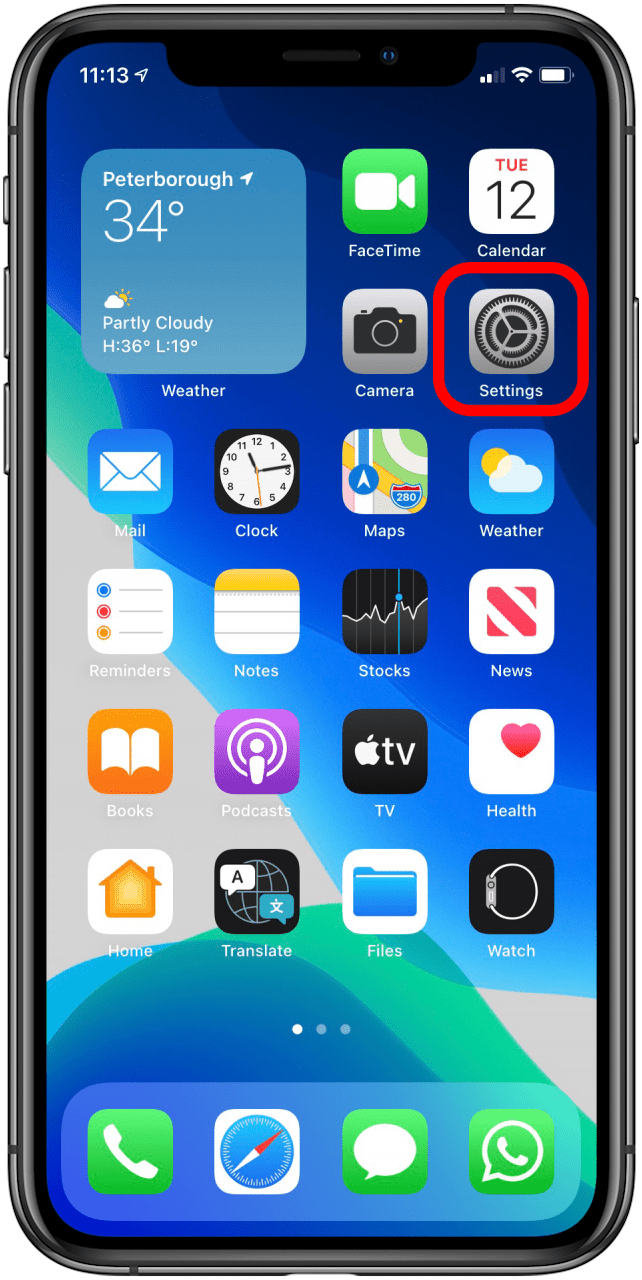
- Tap Accessibility.
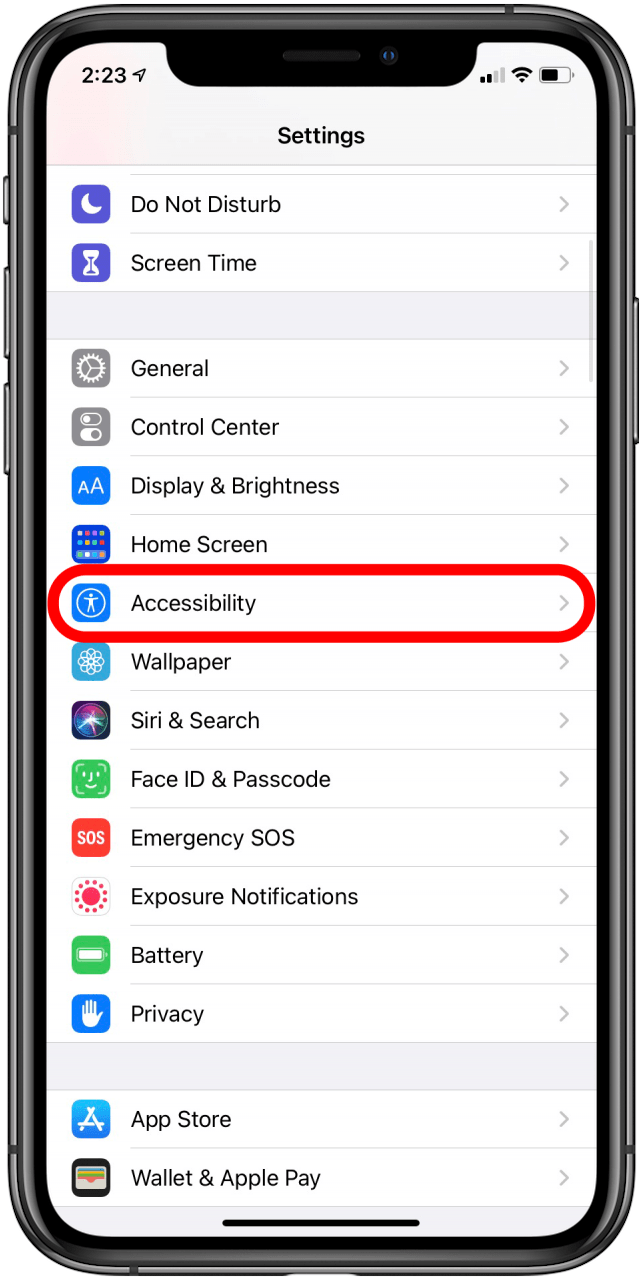
- Tap Siri.
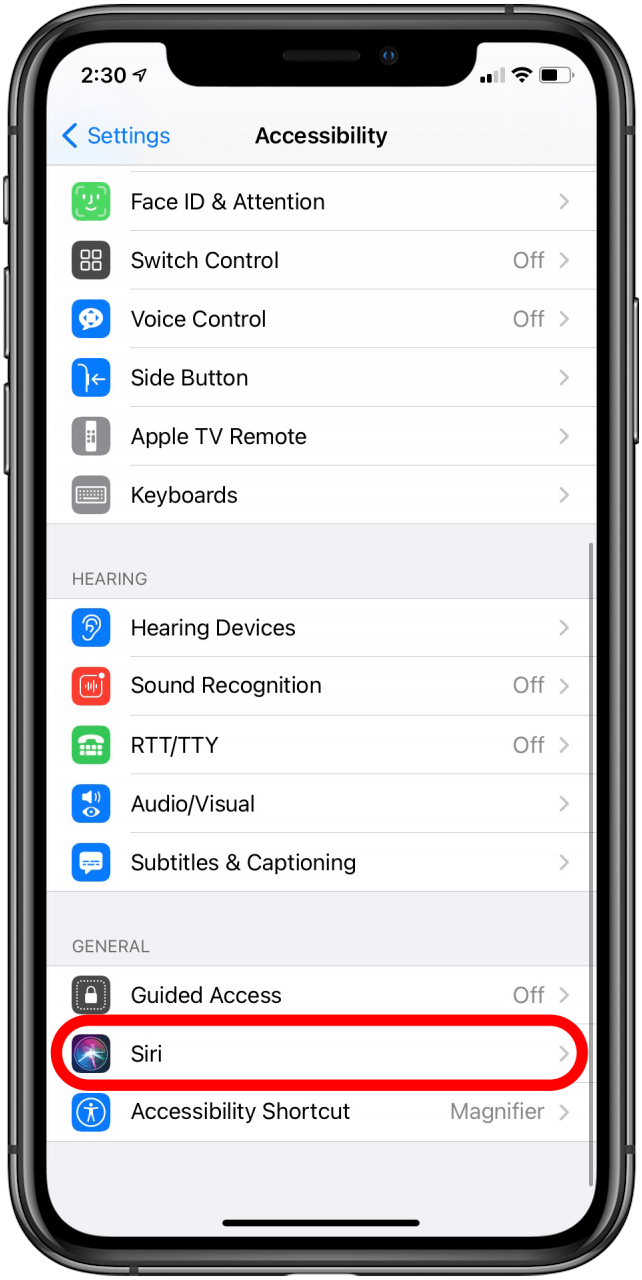
- Toggle Type to Siri on.
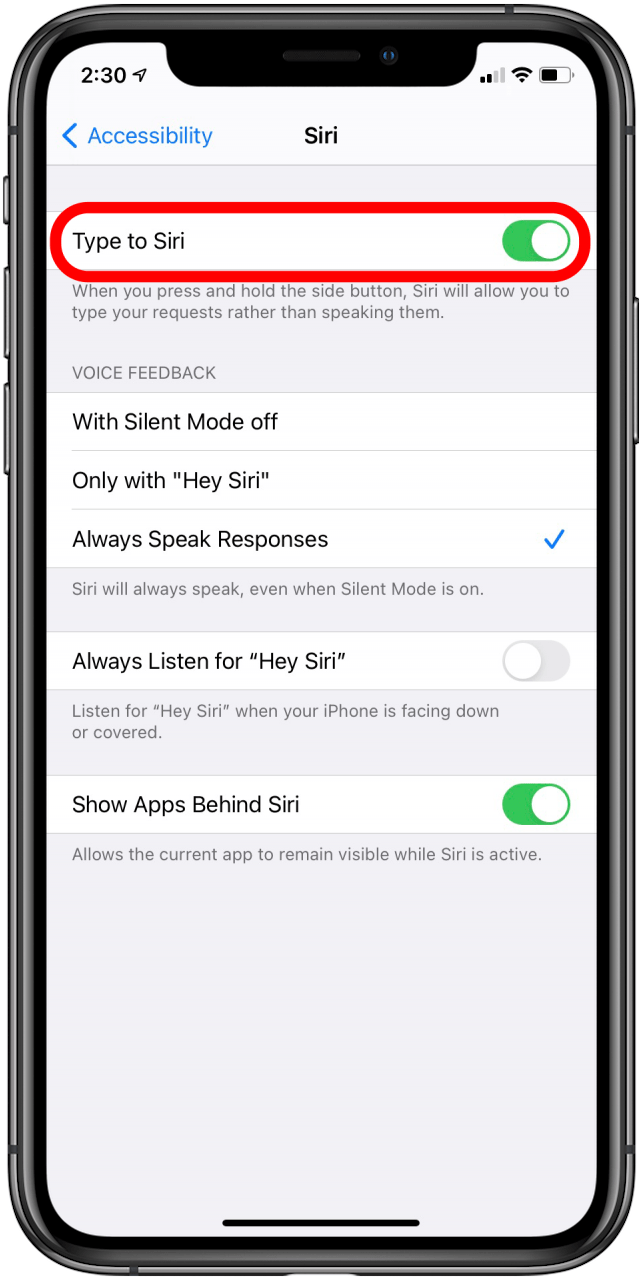
- Once you have this set up, to view your Siri history, you'll want to activate Siri by holding down the Home button (on the iPhone 8/8 Plus or earlier) or side button (iPhone X and later) or saying, "Hey, Siri." While Siri is listening for your question, swipe down from the top of the screen.
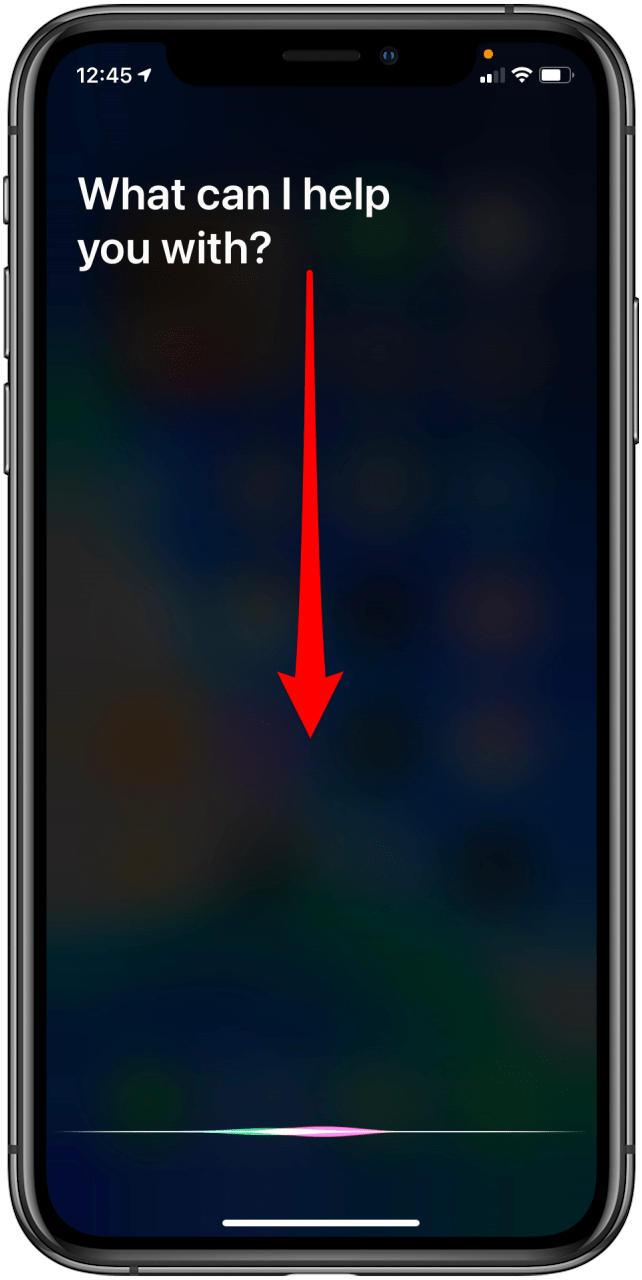
- There's the most recent page of your Siri conversation!
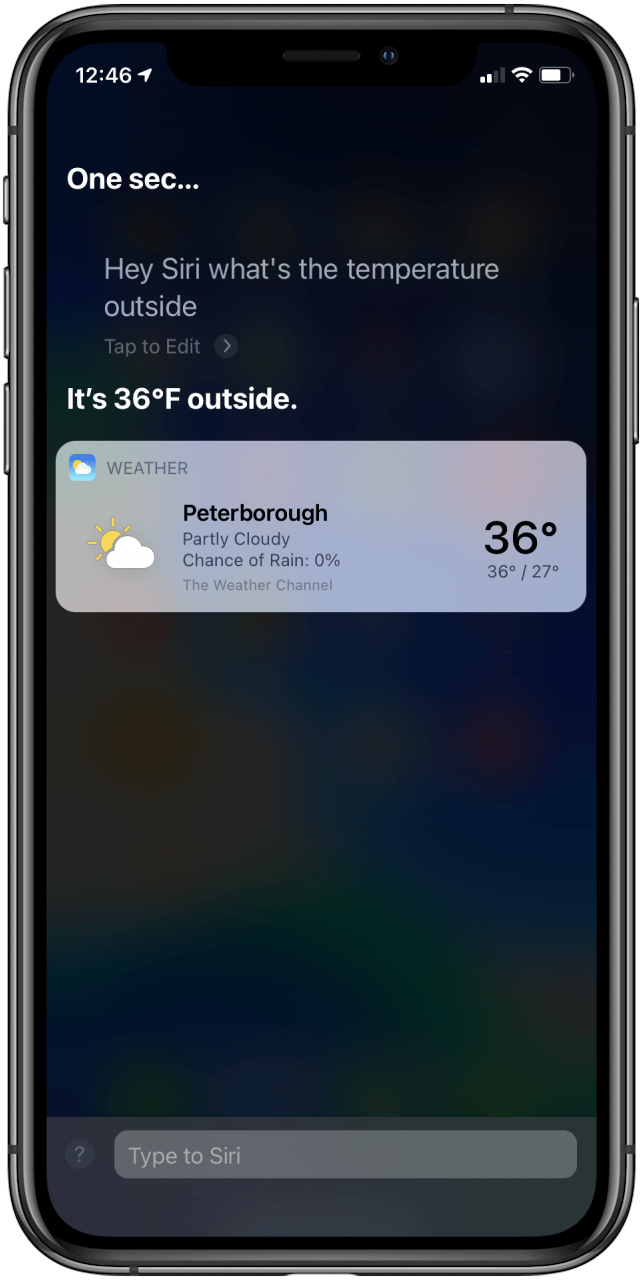
Pro Tip
You'll only see the Siri history log for today and the most recent conversation you've had. Also, swiping can be tricky, so sometimes you might run into the issue that the last conversation shown is, "Hey, Siri," if you fail and have to start again.
Now you know how to see your Siri search history, as long as your iPhone isn't running iOS 15 or newer software. If you are running the latest software, you won't be able to view Siri history. We assume that Apple changed this to protect user privacy.
FAQ
- Is Siri history saved? No, there is no Siri history log currently available on all recent operating systems.
- Why did Apple make it so you cannot view Siri history? Apple never made an official announcement on this, but it is likely for privacy and security reasons.
- Can you view Siri history on iOS 17? No, you can no longer view Siri history on iPhone unless you are still running iOS 14 or earlier, which is not recommended. Earlier versions of iOS contain security vulnerabilities that make your device susceptible to hacking attempts or other cyber attacks.
- Are Siri Suggestions your recents? Not necessarily. While Siri Suggestions can include your recently used apps, Siri Suggestions also learn from how you use certain apps and can make suggestions based on the time of day or your current location.
Every day, we send useful tips with screenshots and step-by-step instructions to over 600,000 subscribers for free. You'll be surprised what your Apple devices can really do.

Conner Carey
Conner Carey's writing can be found at conpoet.com. She is currently writing a book, creating lots of content, and writing poetry via @conpoet on Instagram. She lives in an RV full-time with her mom, Jan and dog, Jodi as they slow-travel around the country.
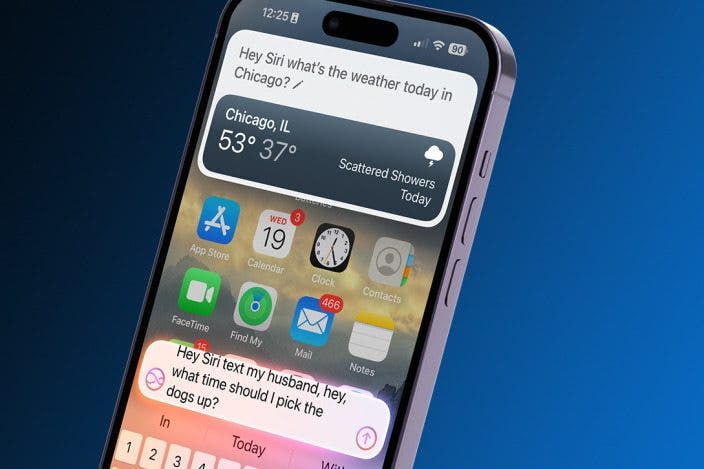

 Leanne Hays
Leanne Hays
 Rhett Intriago
Rhett Intriago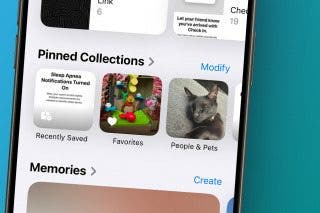


 Amy Spitzfaden Both
Amy Spitzfaden Both
 Rachel Needell
Rachel Needell
 Susan Misuraca
Susan Misuraca
 Cullen Thomas
Cullen Thomas

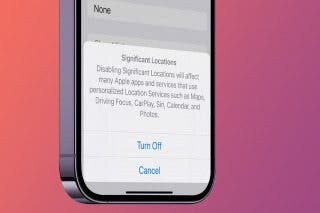





 Devala Rees
Devala Rees