How to Turn Off Apple Watch’s Nightstand Mode
If you find yourself being woken up by your Apple Watch’s nightstand mode, there’s an easy way to turn this feature off.


You may have noticed that when you put your Apple Watch on its charger, it displays a large digital clock. This is nightstand mode, and it’s meant to make it easy for you to check the time in the middle of the night.
Why You’ll Love This Tip
- Prevent your Apple Watch from lighting up multiple times throughout the night if you accidentally jostle your nightstand.
- Avoid disruptions to your sleep schedule if you tend to move around at night.
- If you charge your Apple Watch during the day, prevent it from functioning as a digital clock while charging.
How to Turn Off Nightstand Mode on Apple Watch
If you wear your Apple Watch while sleeping, you don't have to worry about Nightstand Mode. This feature, while useful, can be a bit bothersome, as even the slightest nudge is enough to illuminate the screen. For more Apple Watch tricks, be sure to sign up for our Tip of the Day newsletter. Now, here’s how to turn off nightstand mode on Apple Watch.
- Press the Digital Crown to open the Home Screen, and tap the Settings app.
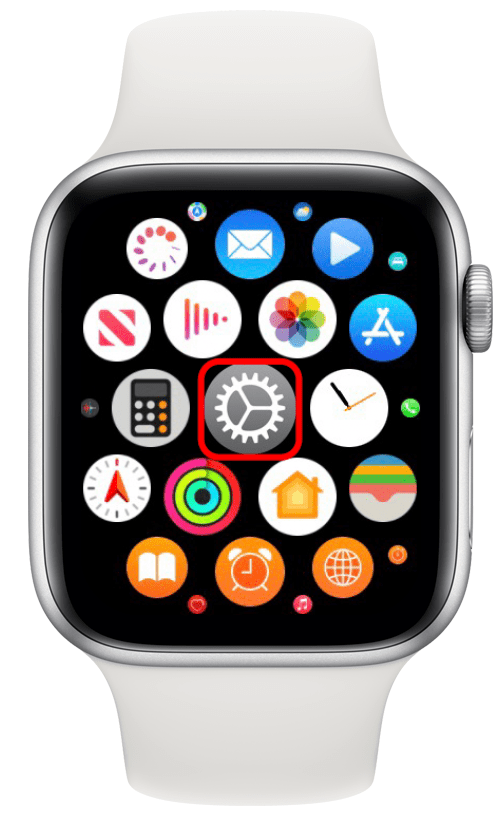
- Tap General.
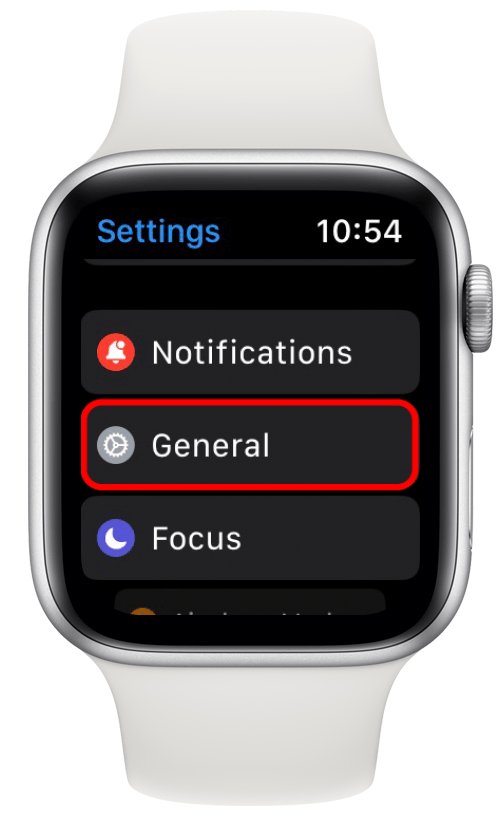
- Tap Nightstand Mode.
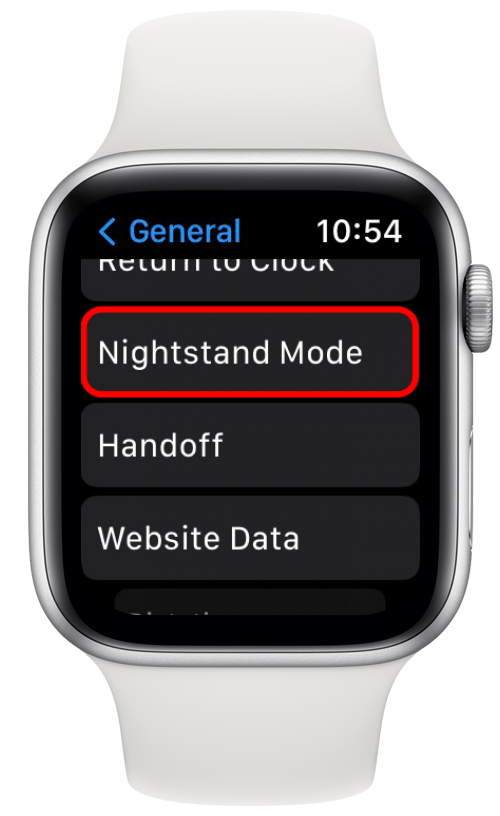
- Tap the toggle to turn off Nightstand Mode.
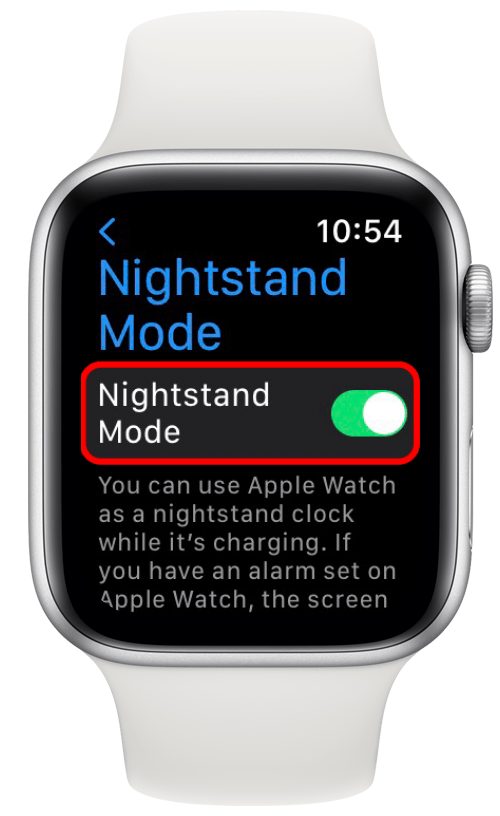
Now, when you put your Apple Watch on its charger, it won't enter nightstand mode.
Related: Which Series or Model Is My Apple Watch?
How to Turn Off Nightstand Mode on iPhone
While the iPhone itself does not have a nightstand mode, you can change Apple Watch-related settings from the Watch app. Here’s how to turn off your Apple Watch’s nightstand mode from your iPhone.
- Open the Watch app.
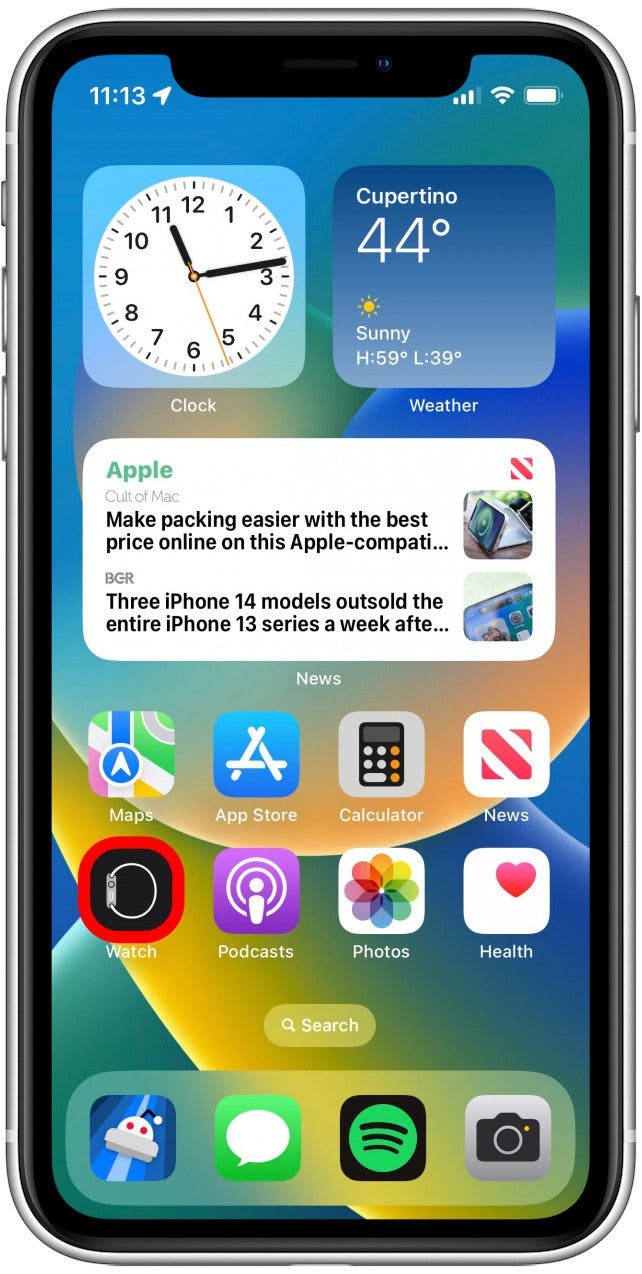
- Tap General.
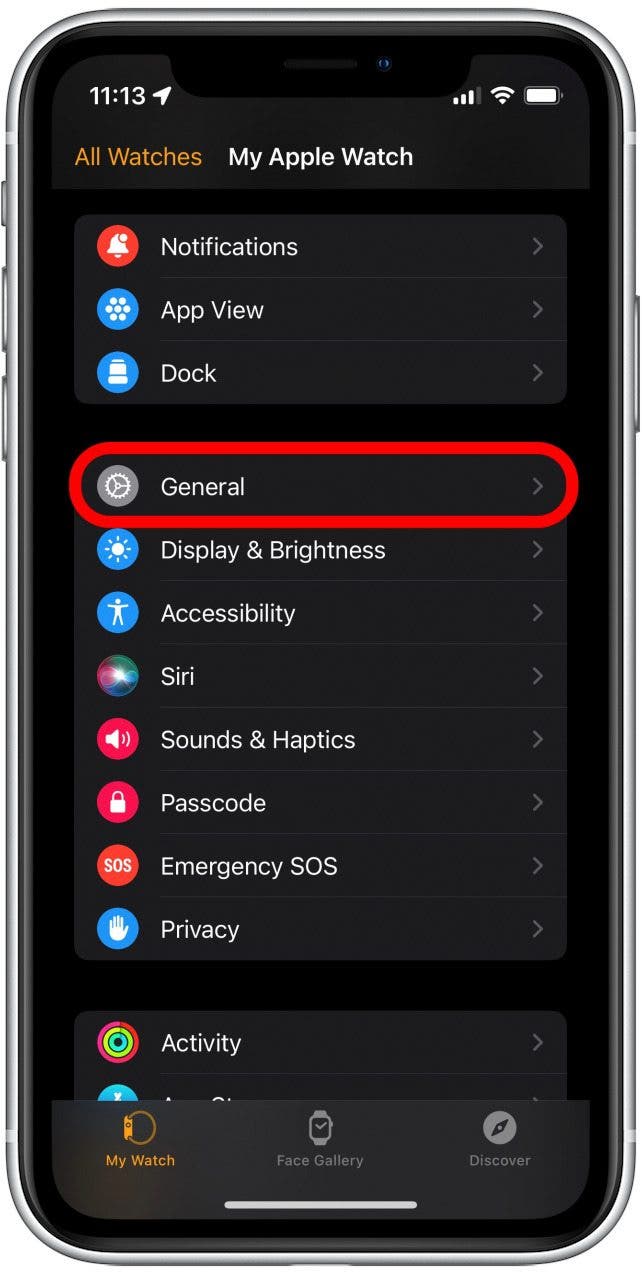
- Scroll down and tap the toggle next to Nightstand Mode to turn it off or on.
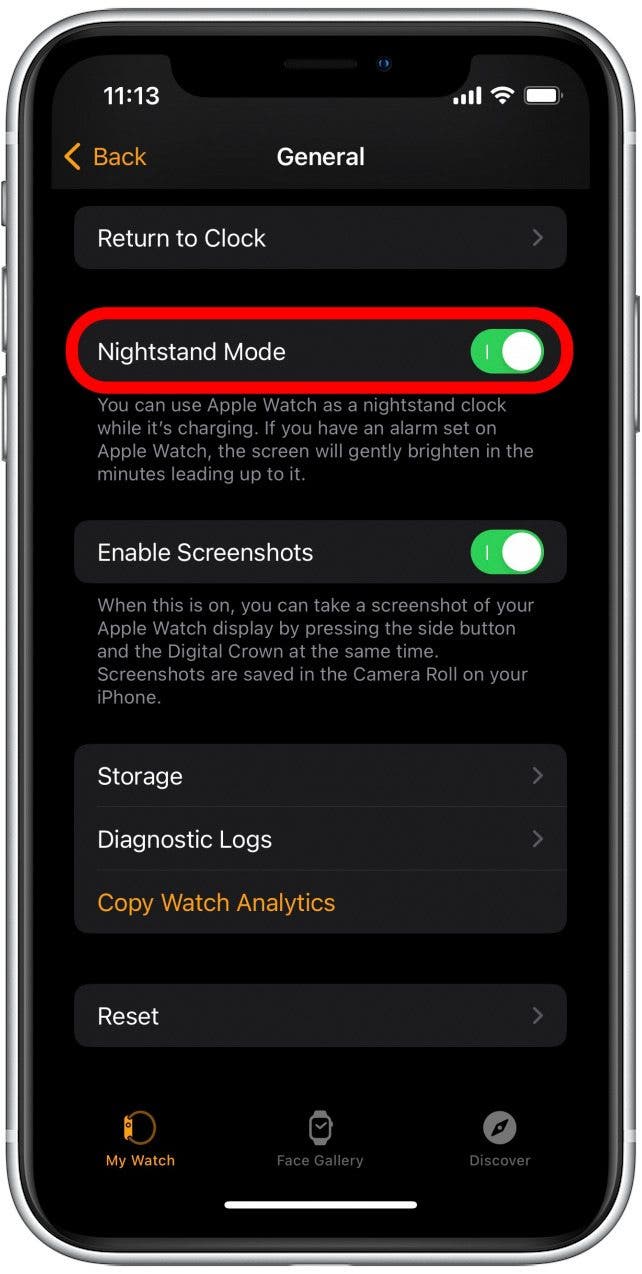
If you tend to move around in your sleep and jostle your Apple Watch on its charger, the device might be lighting up multiple times throughout the night, disrupting your sleep schedule. However, with this tip, you can now easily switch off the Apple Watch’s nightstand mode. Next, find out how to unlock your Apple Watch while it's in Sleep Mode!
Every day, we send useful tips with screenshots and step-by-step instructions to over 600,000 subscribers for free. You'll be surprised what your Apple devices can really do.

Rhett Intriago
Rhett Intriago is a Feature Writer at iPhone Life, offering his expertise in all things iPhone, Apple Watch, and AirPods. He enjoys writing on topics related to maintaining privacy in a digital world, as well as iPhone security. He’s been a tech enthusiast all his life, with experiences ranging from jailbreaking his iPhone to building his own gaming PC.
Despite his disdain for the beach, Rhett is based in Florida. In his free time, he enjoys playing the latest games, spoiling his cats, or discovering new places with his wife, Kyla.
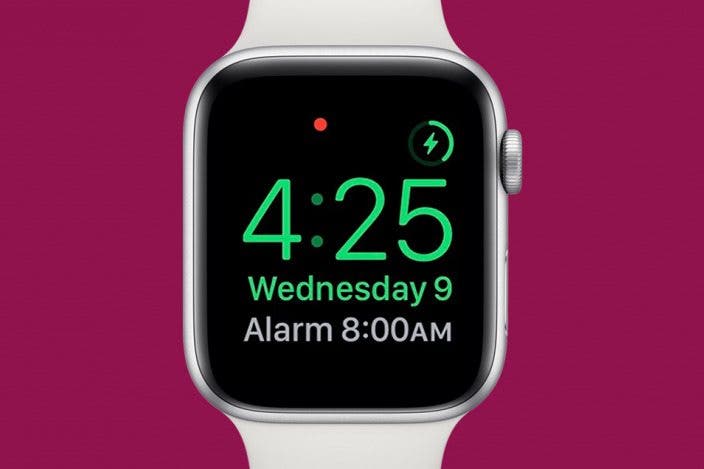

 Amy Spitzfaden Both
Amy Spitzfaden Both
 David Averbach
David Averbach
 Rachel Needell
Rachel Needell
 Rhett Intriago
Rhett Intriago

 Olena Kagui
Olena Kagui



 Kenya Smith
Kenya Smith




 Susan Misuraca
Susan Misuraca