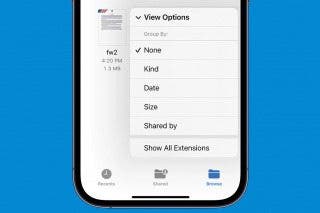Solved: Why Is My Apple ID Grayed Out?


What to Know
- If your Apple ID is grayed out, you likely have Screen Time restrictions enabled.
- You can go into Content & Privacy Restrictions to re-enable access to your Apple ID. Then, change the Account Changes option to Allow changes.
If you have an iPhone, you can conveniently make changes to your Apple ID right from the Settings app. However, if you ever open the Settings app and notice that your Apple ID is grayed out, you won't be able to open your account settings. Let's go over why your Apple ID is grayed out and how you can fix it.
Why Is iCloud Grayed Out?
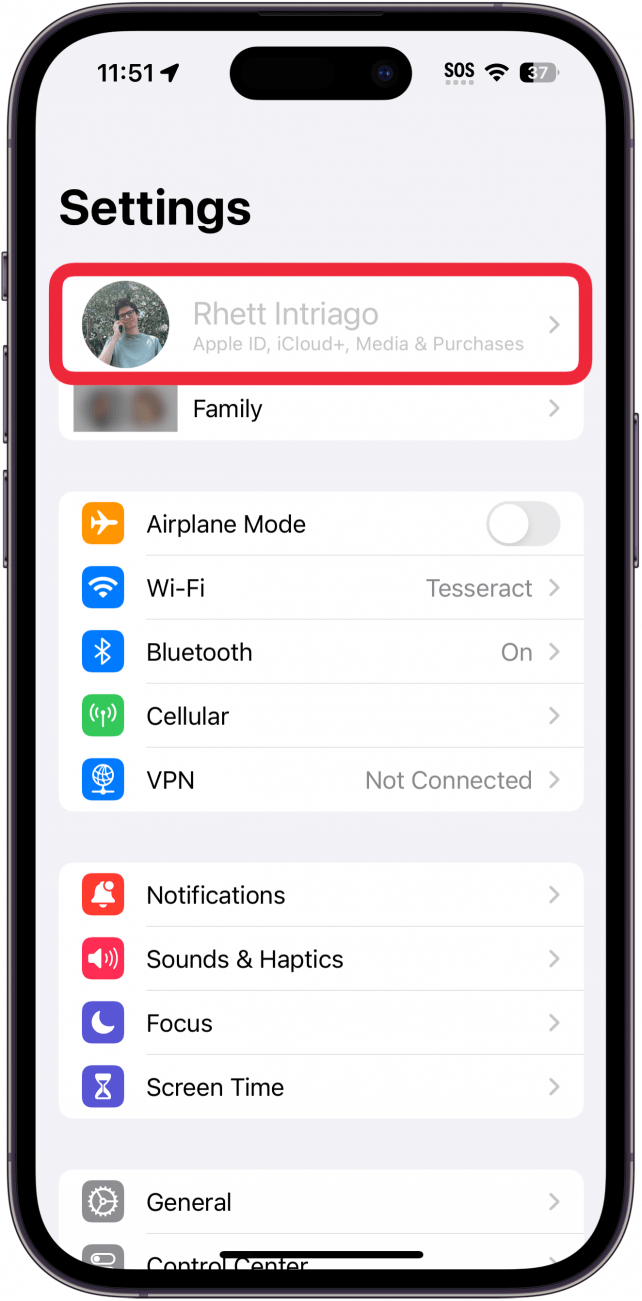
The most common reason for your Apple ID being grayed out is due to Screen Time restrictions or because your device is managed by your employer. Screen Time can be used to restrict access to certain apps or settings, including your Apple ID. So if you're wondering, "Why is my Apple ID grayed out?" you likely need to change your Screen Time settings.
Of course, if you are making changes to Screen Time settings, you will need to know the Screen Time passcode. For more helpful iPhone tips and tricks, sign up for our free Tip of the Day newsletter. Now, let's go over how to fix when your Apple ID is grayed out because of Screen Time.
How to Fix Apple ID Grayed Out
To resolve issues with your Apple ID being grayed out, you will need to go into Screen Time settings:
- Open the Settings app, then tap Screen Time.
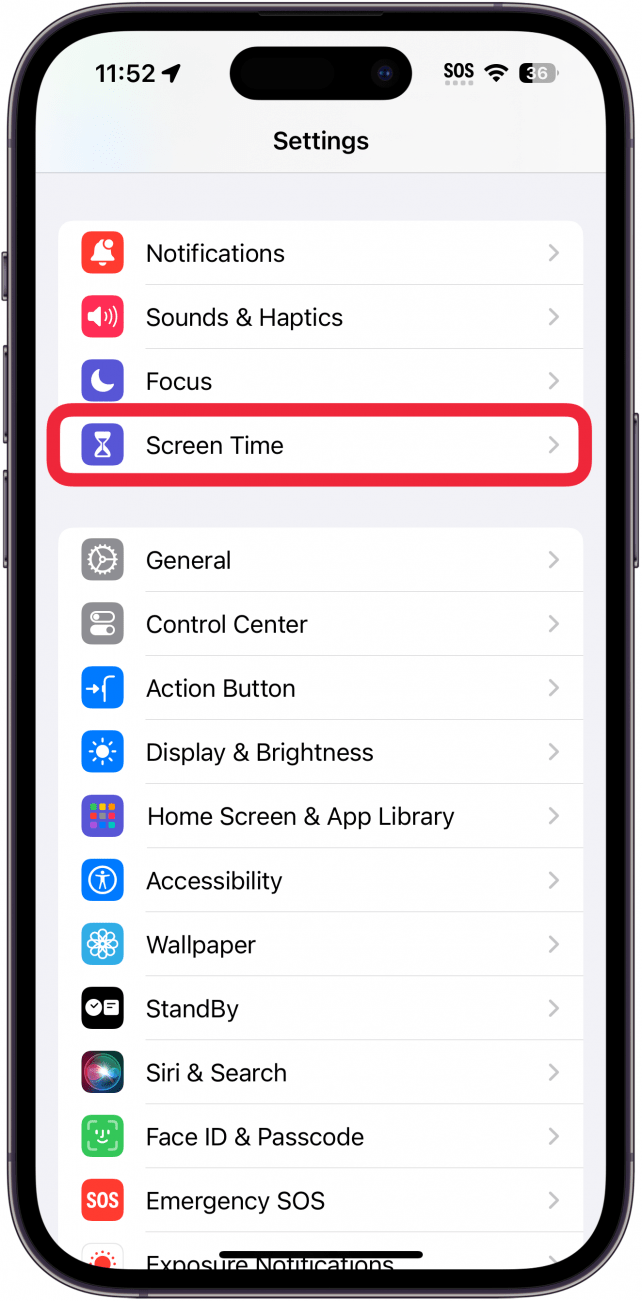
- Scroll down and tap Content & Privacy Restrictions.
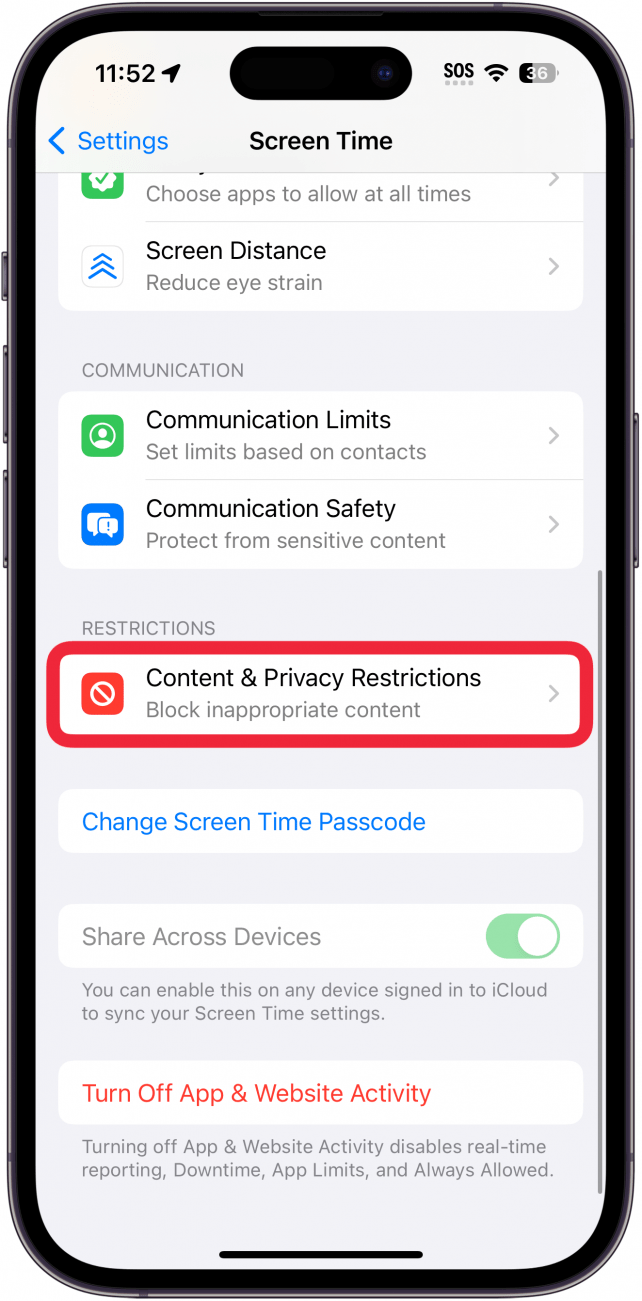
- At the bottom, tap Account Changes.
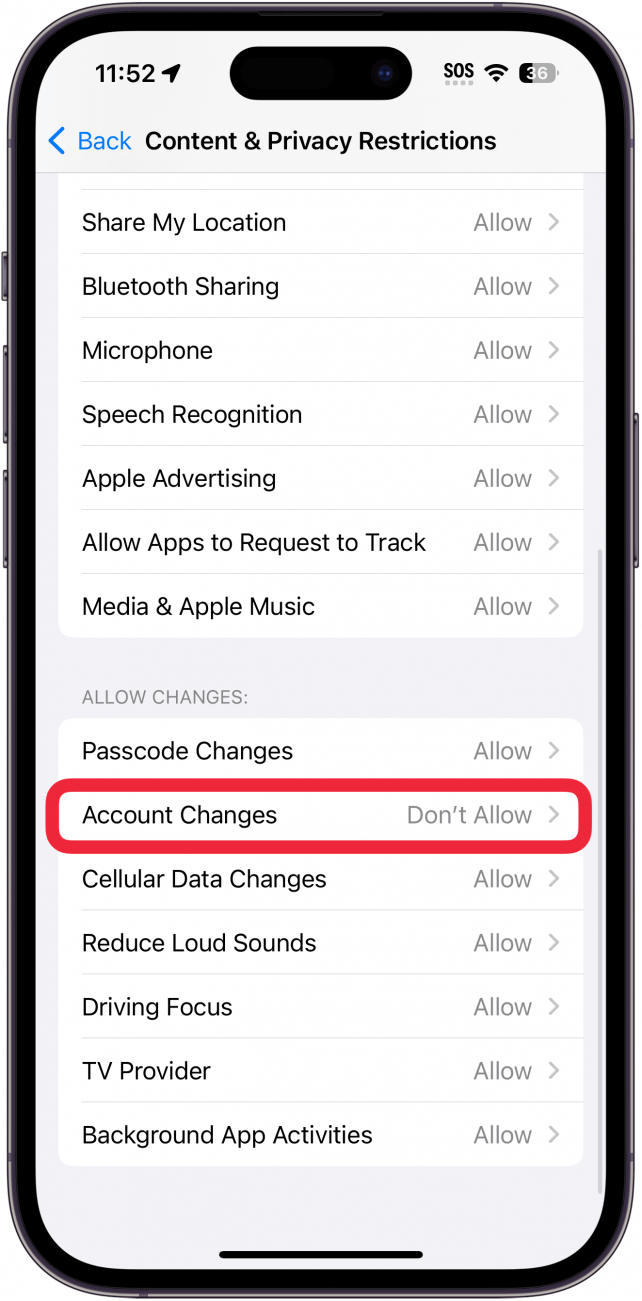
- Enter your Screen Time passcode.
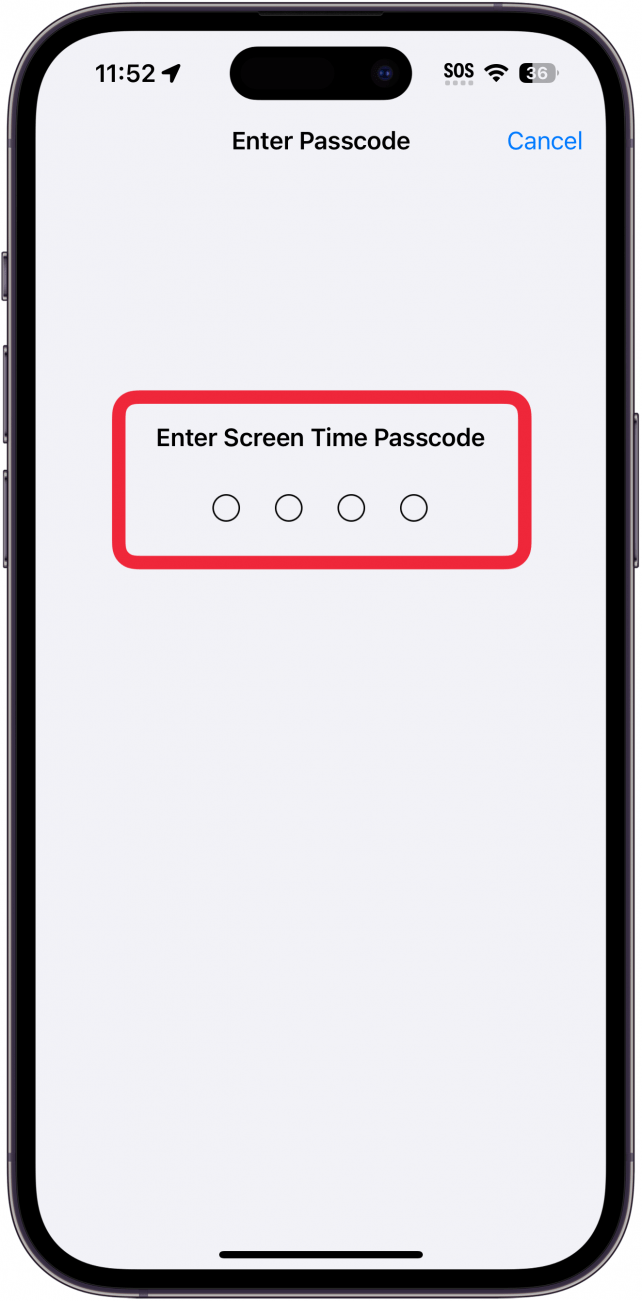
- Tap Allow.
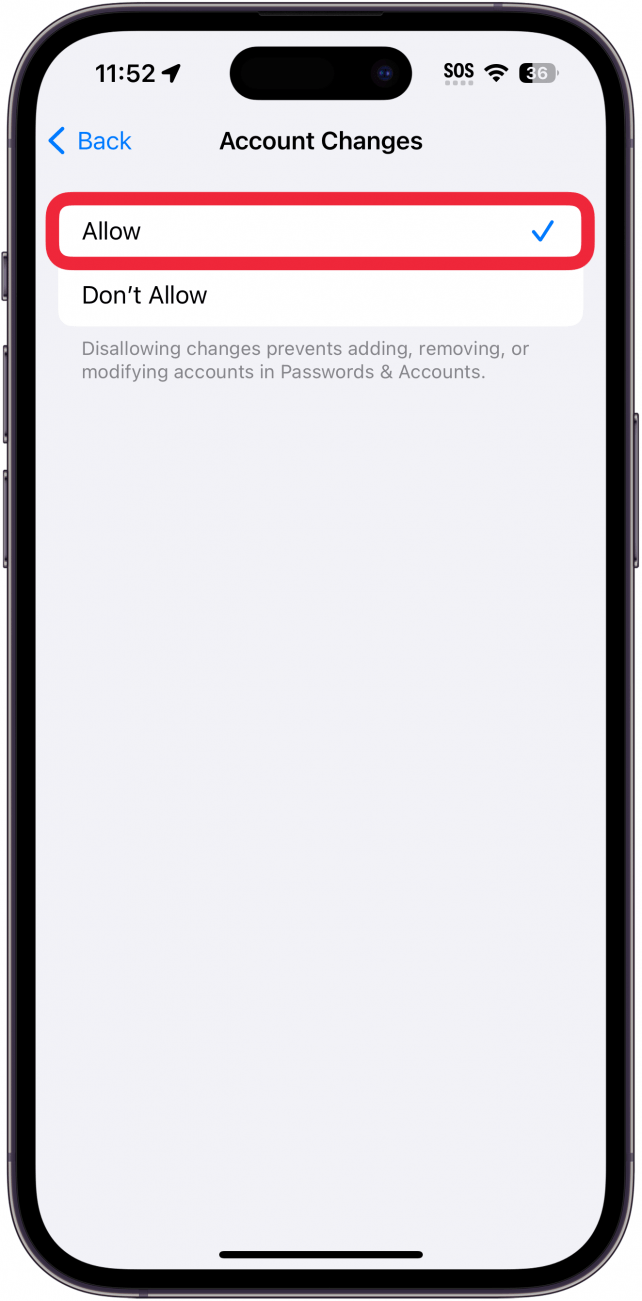
That's how to fix when your Apple ID is grayed out! Go back to the main Settings screen and check if your Apple ID is still grayed out. It might take a few moments for the change to take effect. If your Apple ID is grayed out after allowing account changes through Screen Time, try restarting your iPhone. If the issue persists and your Apple ID is managed by a third party (such as your employer), you should reach out to your Apple ID manager or your employer's IT department.
FAQ
- How do you make an Apple ID on an iPhone? If you need a new Apple ID, you can make one right from the Settings app. Check out our article on how to make an Apple ID on iPhone for more details.
- How to fix an Apple ID is not active error message? If you're seeing an "Apple ID is not active" error message when trying to access your account from your iPhone, this can happen when you've entered your credentials too many times. Be sure to head over to our article on how to fix Apple ID not active.

Rhett Intriago
Rhett Intriago is a Feature Writer at iPhone Life, offering his expertise in all things iPhone, Apple Watch, and AirPods. He enjoys writing on topics related to maintaining privacy in a digital world, as well as iPhone security. He’s been a tech enthusiast all his life, with experiences ranging from jailbreaking his iPhone to building his own gaming PC.
Despite his disdain for the beach, Rhett is based in Florida. In his free time, he enjoys playing the latest games, spoiling his cats, or discovering new places with his wife, Kyla.
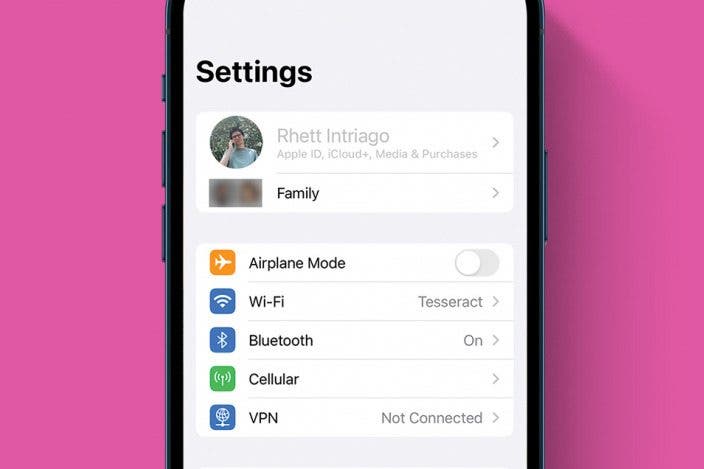

 Rhett Intriago
Rhett Intriago
 Olena Kagui
Olena Kagui

 Rachel Needell
Rachel Needell


 Leanne Hays
Leanne Hays

 Cullen Thomas
Cullen Thomas



 Amy Spitzfaden Both
Amy Spitzfaden Both