Change Apple Watch Face Order
Re-arrange your Apple Watch faces with ease!


Customizing and making fun, new watch faces is one of the best parts of owning an Apple Watch, but when you have a bunch of different watch faces, things can get cluttered pretty quickly. That’s why we’re going to show you how to change your Apple Watch face order and remove watch faces you don’t use anymore.
Why You’ll Love This Tip
- Keep your Apple Watch faces organized.
- Remove any watch faces that you don’t use.
How to Change Apple Watch Face Order
Re-arranging your customized Apple Watch faces can help you stay organized so that you always have the right watch for every occasion. If you haven’t already, be sure to sign up for our Tip of the Day newsletter for more great Apple Watch tips and tricks, like adding complications to your Watch face. Now, here’s how to change your Apple Watch face order:
- Open the Watch app.
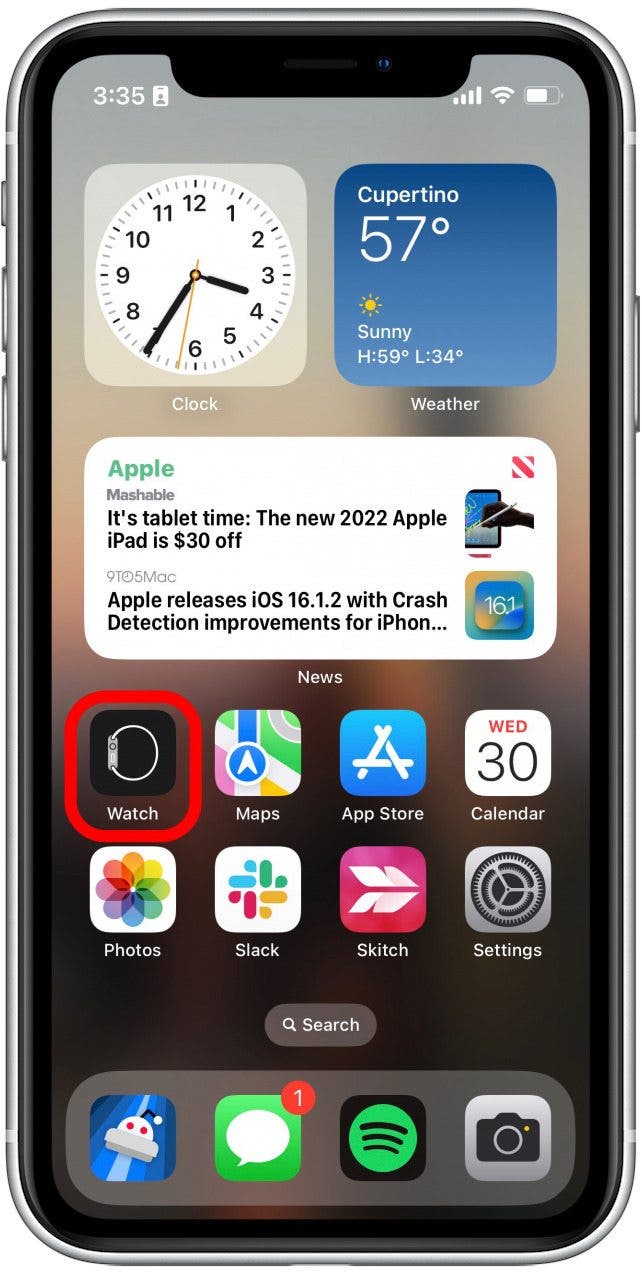
- Next to My Faces, tap Edit.
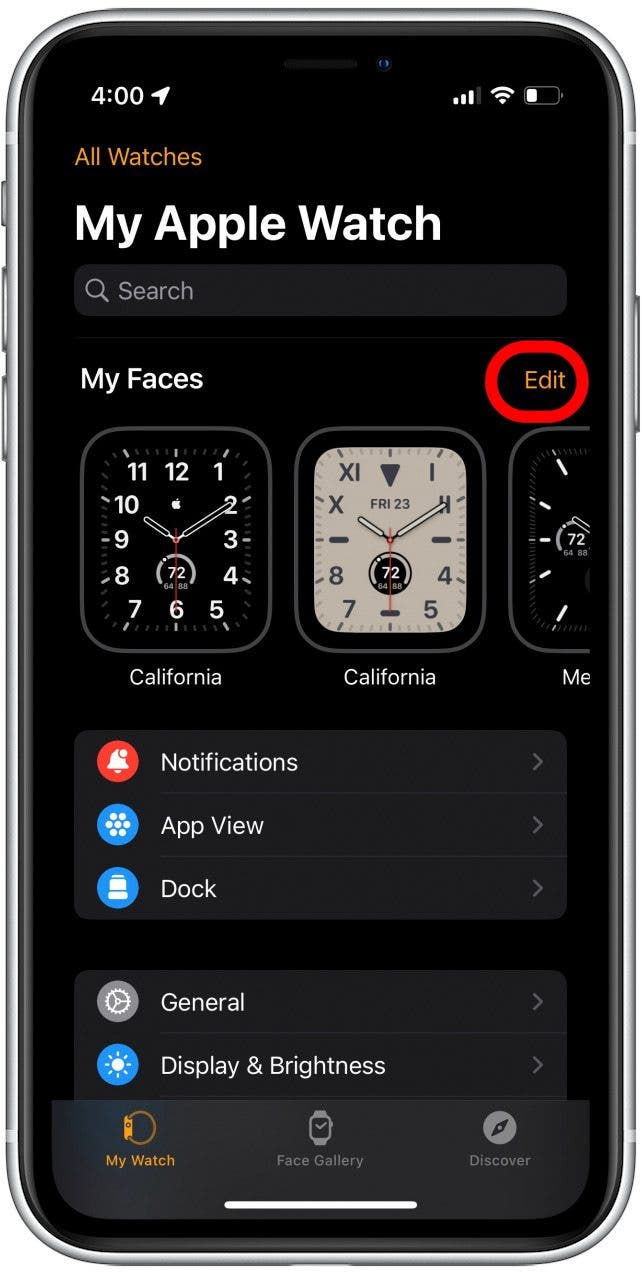
- Tap and hold the three lines to the right of the face to lift it.
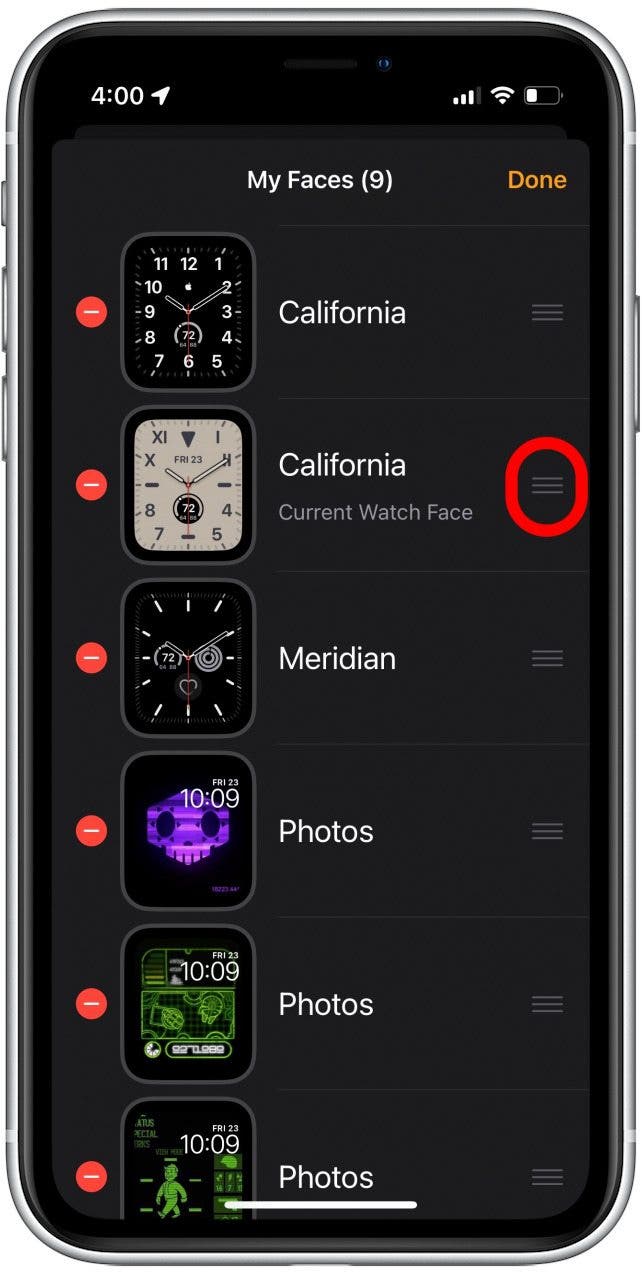
- While still holding, you can move it up or down the list to change its position.
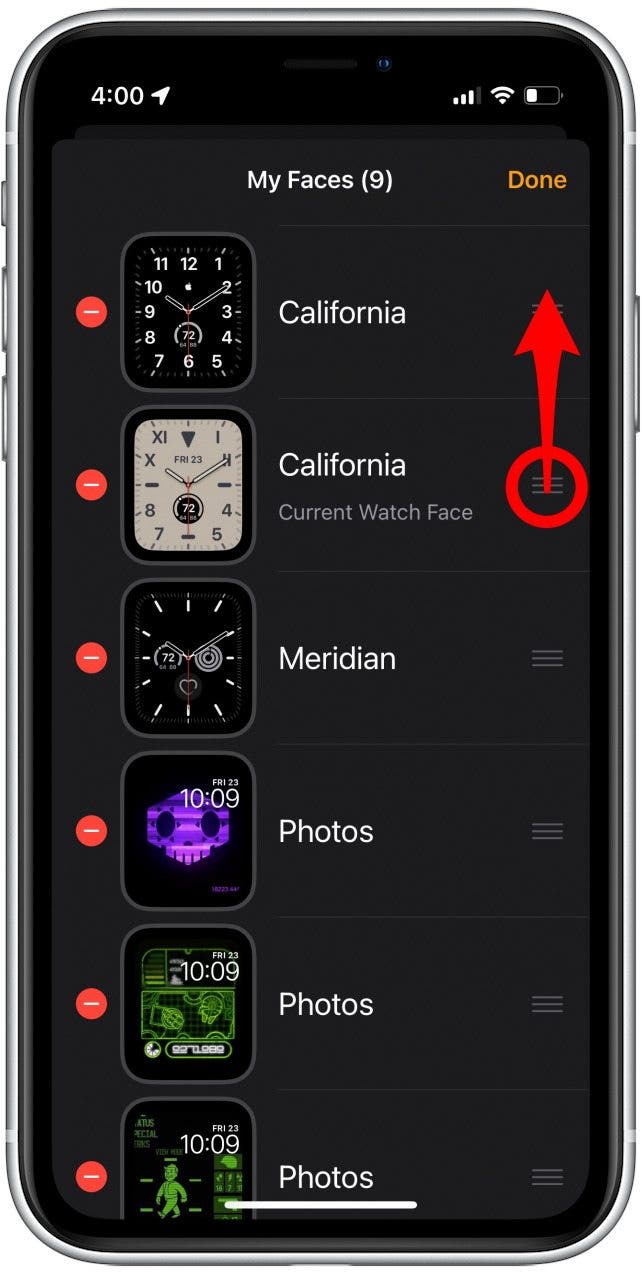
- You can also tap the red minus sign to remove a watch face.
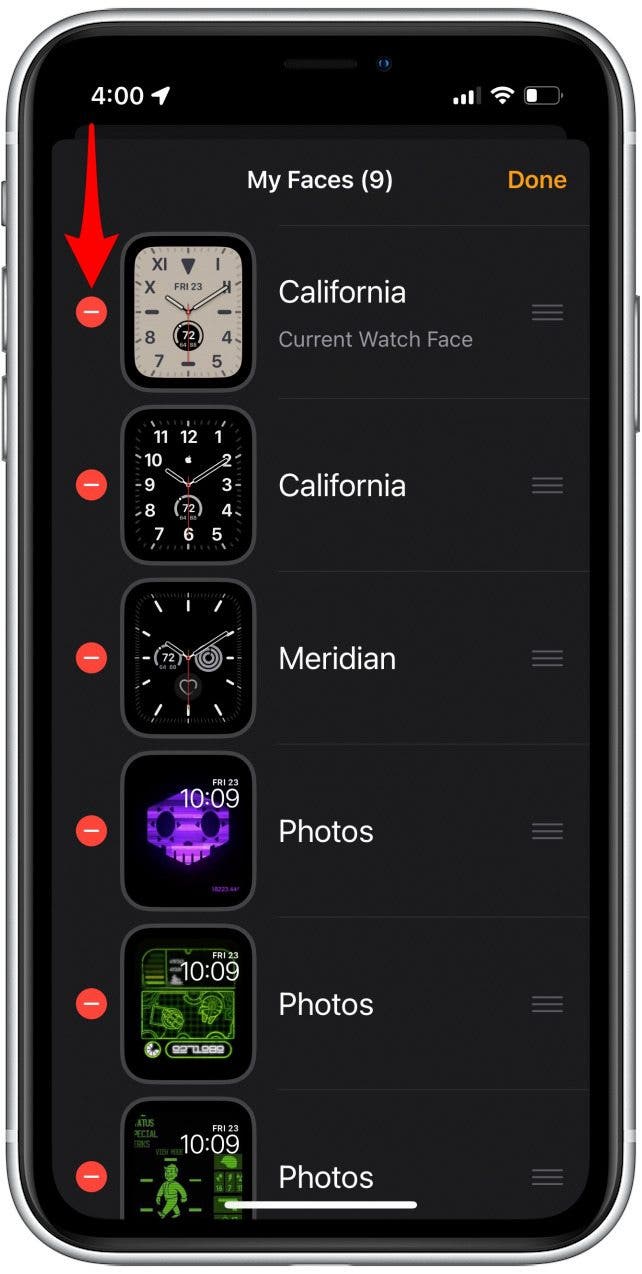
- Tap Remove to delete the watch face.
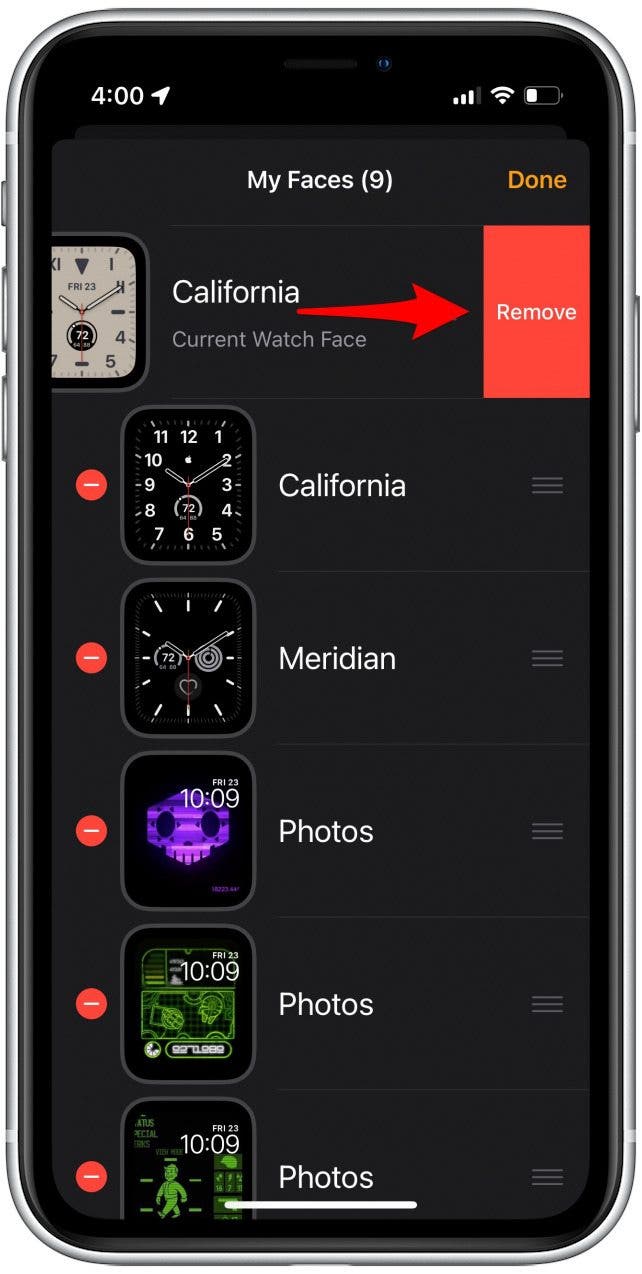
- Tap Done in the upper right when you are finished.
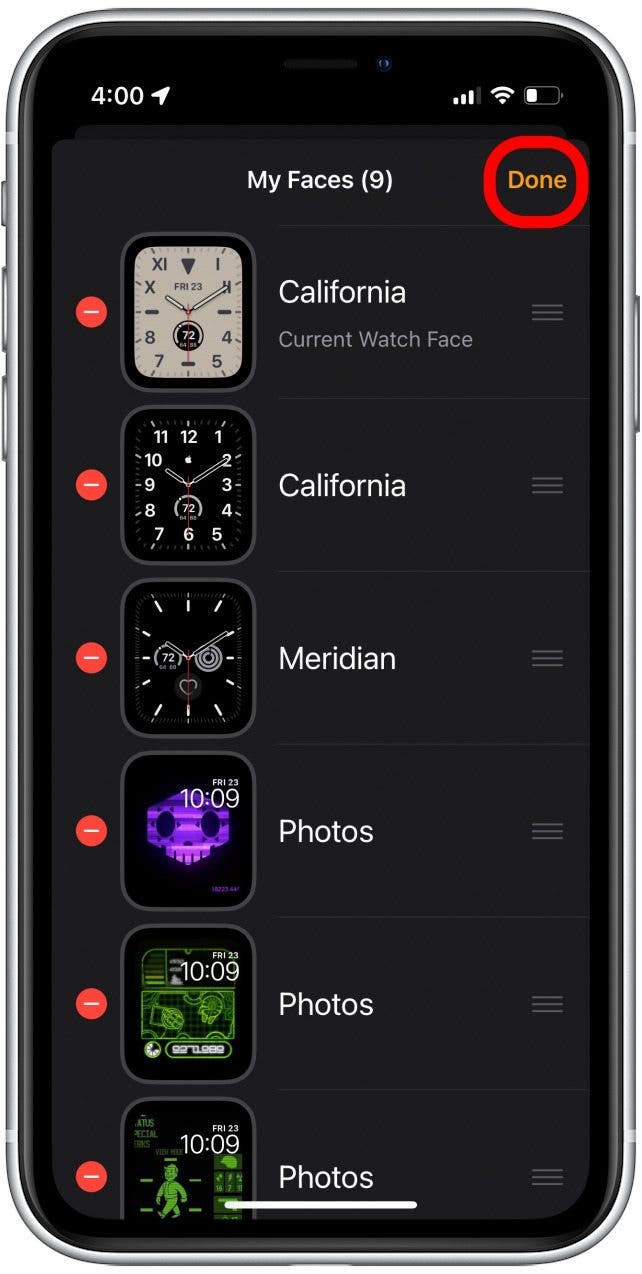
That’s how to delete Apple Watch faces and re-arrange them to your liking. Now you can organize your favorite watch faces and swipe between them easier. Next, find out how to change the layout of your Apple Watch apps.
Every day, we send useful tips with screenshots and step-by-step instructions to over 600,000 subscribers for free. You'll be surprised what your Apple devices can really do.

Rhett Intriago
Rhett Intriago is a Feature Writer at iPhone Life, offering his expertise in all things iPhone, Apple Watch, and AirPods. He enjoys writing on topics related to maintaining privacy in a digital world, as well as iPhone security. He’s been a tech enthusiast all his life, with experiences ranging from jailbreaking his iPhone to building his own gaming PC.
Despite his disdain for the beach, Rhett is based in Florida. In his free time, he enjoys playing the latest games, spoiling his cats, or discovering new places with his wife, Kyla.


 Susan Misuraca
Susan Misuraca
 Leanne Hays
Leanne Hays
 Olena Kagui
Olena Kagui
 Amy Spitzfaden Both
Amy Spitzfaden Both

 Cullen Thomas
Cullen Thomas

 Rachel Needell
Rachel Needell

 Rhett Intriago
Rhett Intriago




