Apple Watch Double Tap: What Is It & How to Use It


Starting with the Apple Watch Series 9 and Ultra 2, there is a feature called Double Tap. This handy new feature allows you to control your watch with a simple hand gesture. Find out exactly how Double Tap on Apple Watch works and how to enable it.
Why You’ll Love This Tip:
- Interact with notifications, answer calls, pause music, etc., hands-free.
- Stop timers and snooze alarms with a pinching gesture.
How to Enable the Apple Watch Double Tap Feature
System Requirements
This tip works on the Apple Watch Series 9 and 10, as well as the Ultra 2 as long as they are updated to watchOS 10.1 or newer. Find out how to update to the latest version of watchOS.
When will Double Tap be available on Apple Watch? Starting with watchOS 10.1, you can control your Apple Watch with a hand gesture. You can pause and play music, stop timers and snooze alarms, or interact with notifications just by tapping your thumb and forefinger together twice in a pinching motion. If you have an older Apple Watch, you can try enabling AssistiveTouch for a similar effect. Now, here’s how to use Double Tap on Apple Watch:
- Open the Settings app on your Apple Watch, and tap Gestures.
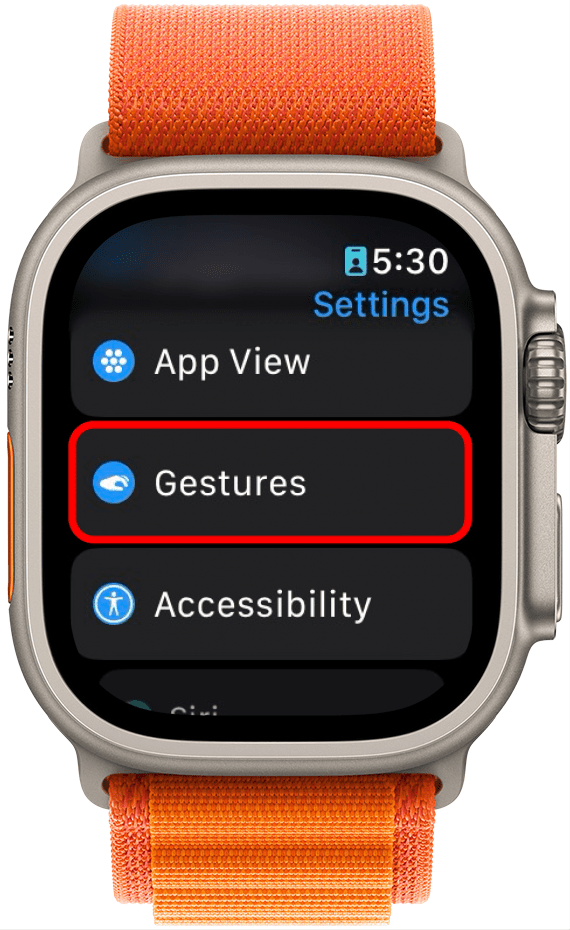
- Tap Double Tap.
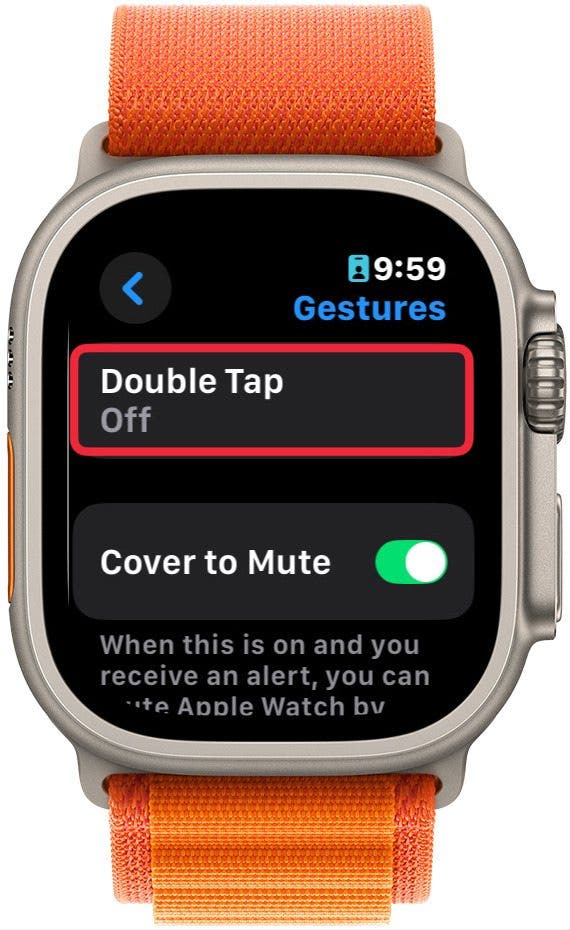
- Ensure the toggle next to Double Tap is enabled.
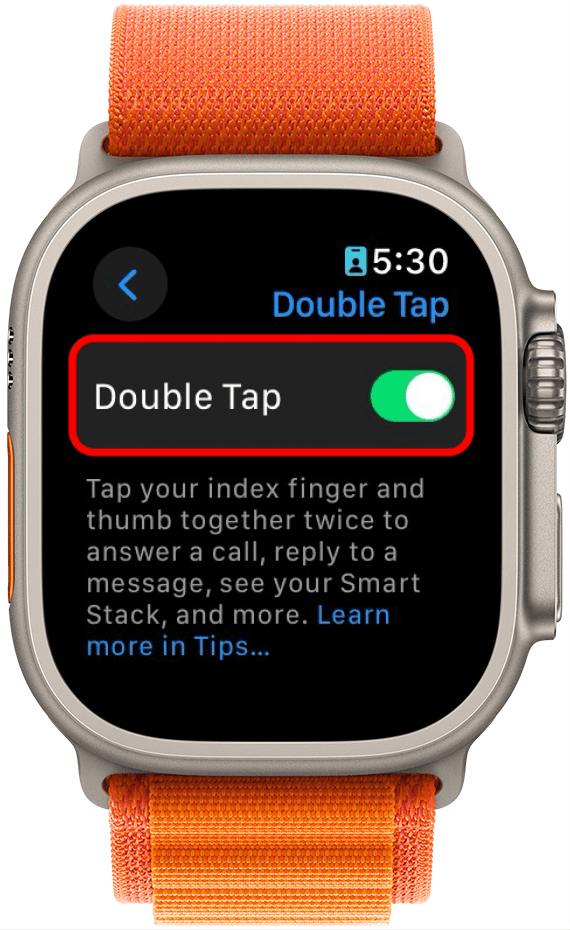
- You can scroll down and select how Double Tap controls media Playback…
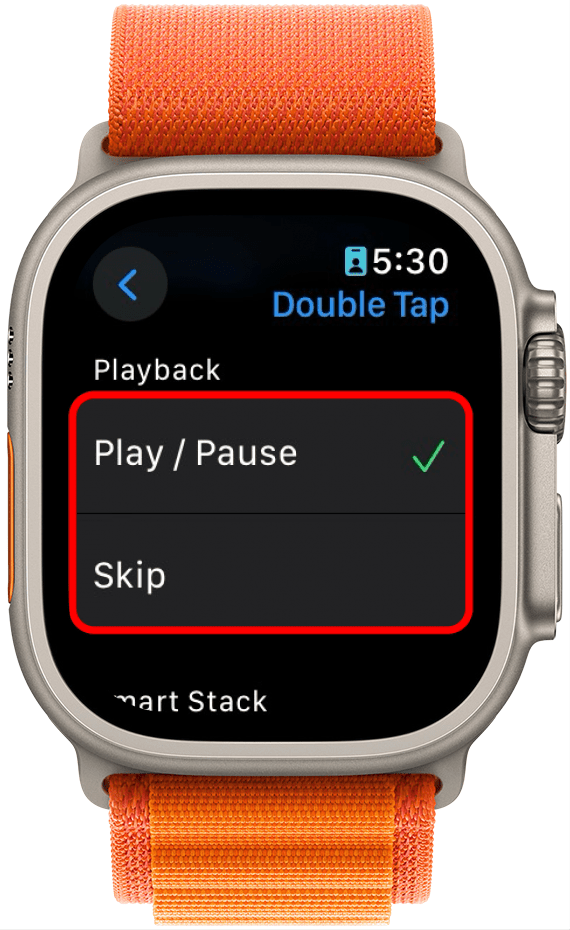
- …as well as how it interacts with Smart Stack widgets.
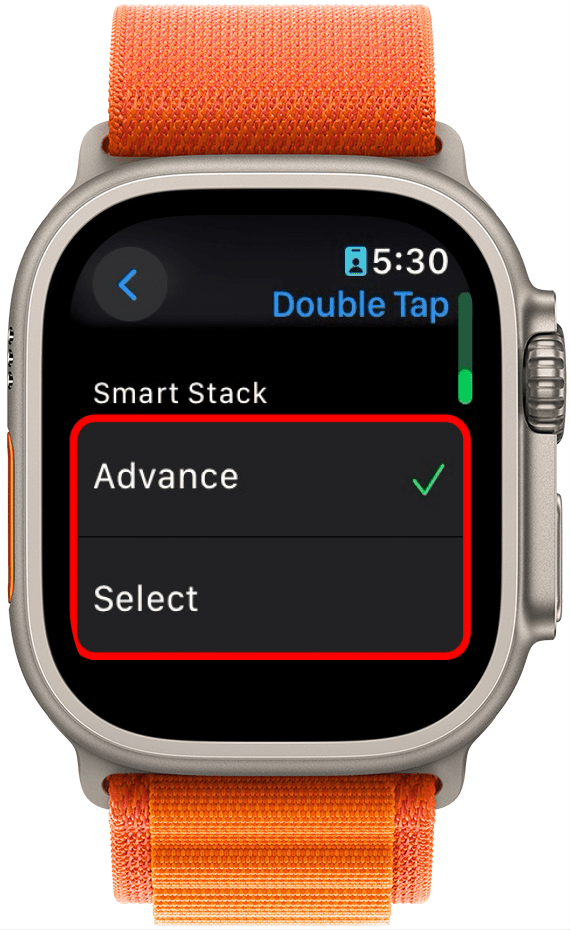
- Whenever you use the Double Tap gesture, you will feel two small vibrations like two taps on your wrist. This indicates you have successfully used the Double Tap gesture. It will also highlight the control that was selected with Double Tap. In this example, it's the stop timer button.
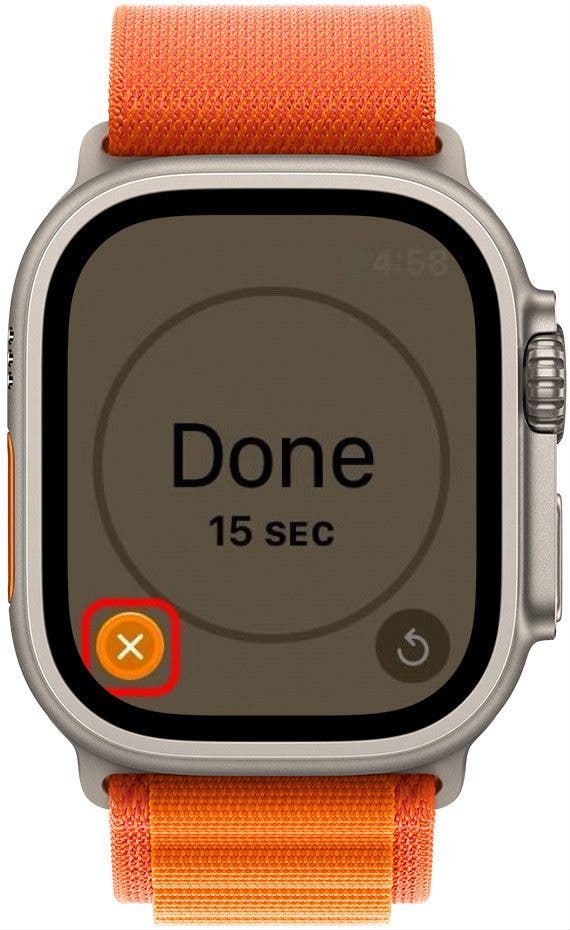
That's how to set up the Double Pinch on Apple Watch. With the Apple Watch’s Double Tap feature, you can interact with your device and navigate hands-free. I find this most useful to stop timers or pause music when only my left hand is free. Next, find out how to set up a training load on Apple Watch.
Every day, we send useful tips with screenshots and step-by-step instructions to over 600,000 subscribers for free. You'll be surprised what your Apple devices can really do.

Rhett Intriago
Rhett Intriago is a Feature Writer at iPhone Life, offering his expertise in all things iPhone, Apple Watch, and AirPods. He enjoys writing on topics related to maintaining privacy in a digital world, as well as iPhone security. He’s been a tech enthusiast all his life, with experiences ranging from jailbreaking his iPhone to building his own gaming PC.
Despite his disdain for the beach, Rhett is based in Florida. In his free time, he enjoys playing the latest games, spoiling his cats, or discovering new places with his wife, Kyla.
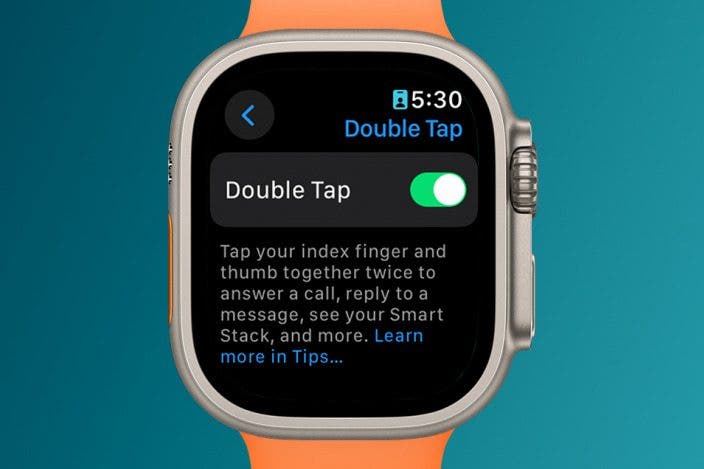

 Rhett Intriago
Rhett Intriago
 Rachel Needell
Rachel Needell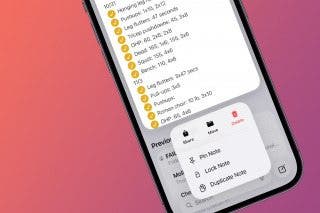

 Leanne Hays
Leanne Hays



 Olena Kagui
Olena Kagui






 Ashleigh Page
Ashleigh Page
 Amy Spitzfaden Both
Amy Spitzfaden Both