Safari Not Working on iPhone? Here’s How to Fix It


What to Know
- If Safari is not working, be sure to check your cellular and Wi-Fi connection.
- Confirm that you have not set any Screen Time limits for Safari.
- If all else fails, try clearing Safari history and browsing data.
It can be incredibly frustrating when Safari is not working on iPhone. Whether web pages are not loading or you’re getting a “Safari cannot open page” error message, we’re going to go over a few different fixes that should help resolve any issues you are having with your web browser. Here's what to do if Safari is not working on your iPhone.
Jump To:
Why Is Safari Not Working?
There are a few different reasons why Safari stopped working on your iPhone, so we'll recommend multiple solutions to help resolve the problem. Let’s get started with how to fix Safari on iPhone by taking a few basic troubleshooting steps.
How to Check Cellular & Wi-Fi Connection
Like any web browser, Safari needs an internet connection to work. Now, to fix any problems with your iPhone Safari not working, let’s first check your cellular and Wi-Fi connection:
- Swipe down from the top right edge of your screen to open the Control Center.
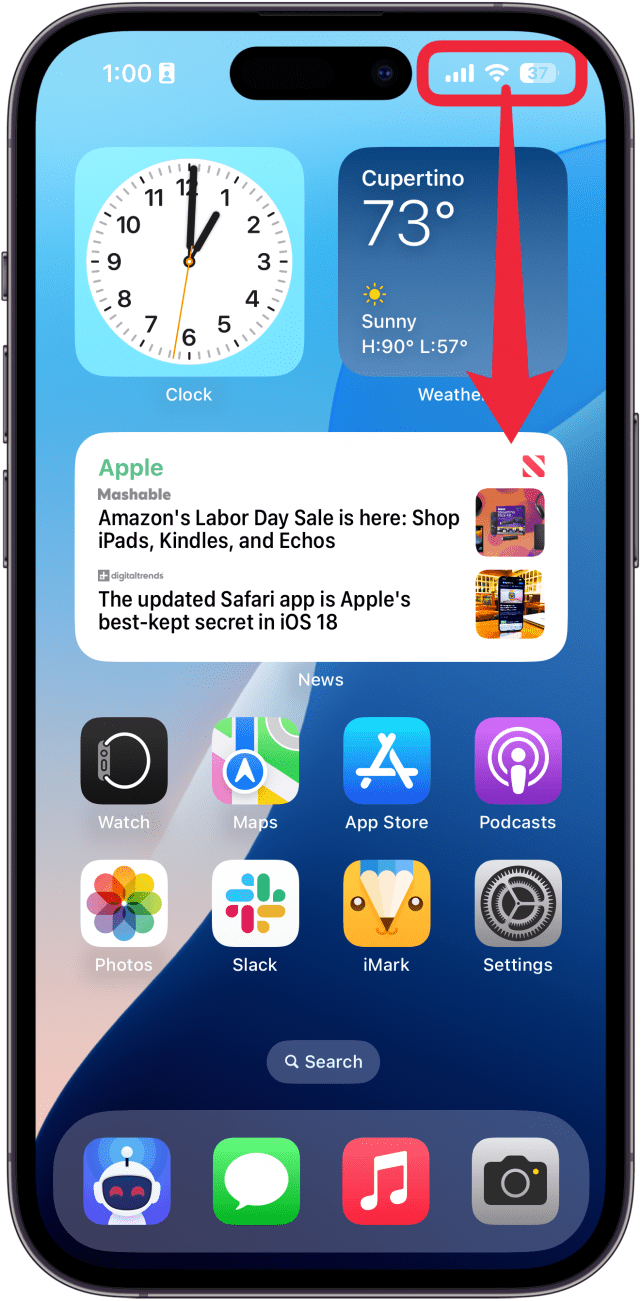
- In the top left corner, you’ll see your cell carrier and your connection status. If you’re connected to Wi-Fi, you’ll see a radiating icon, and if you’re connected to your cellular network, you’ll see a 5G, LTE, or a similar symbol.
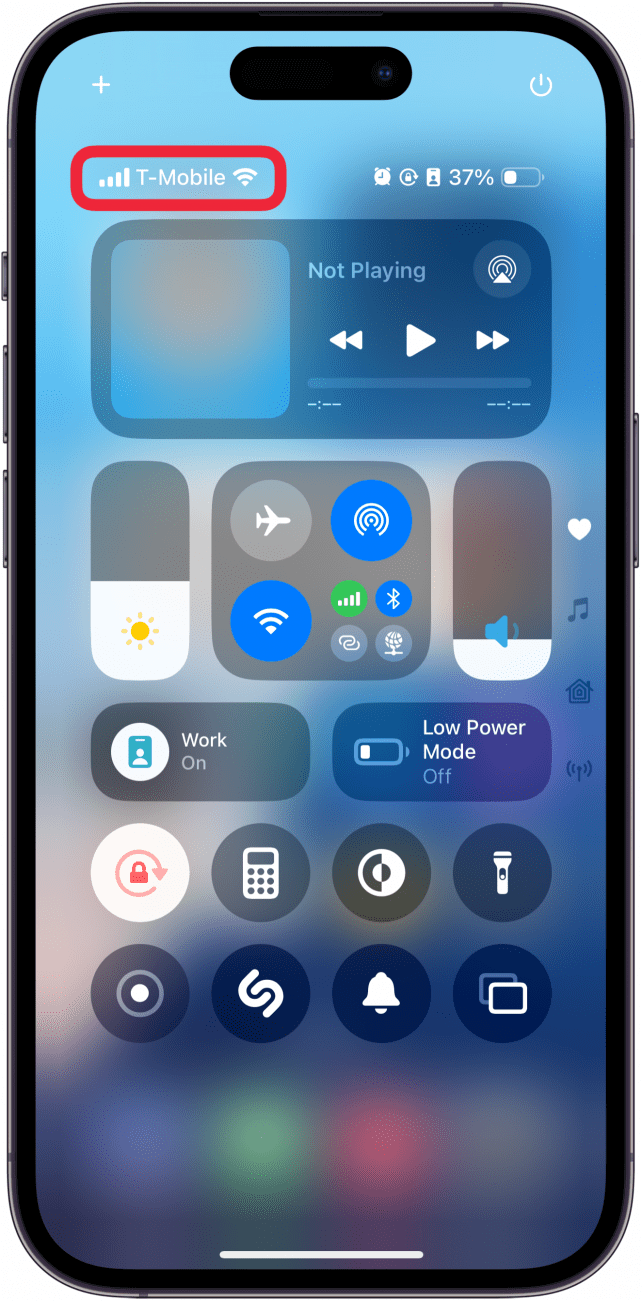
- Tap the lower right section of the Connectivity widget to expand it. On iOS 18, you can also tap the Connectivity icon on the right side of the screen if you removed the widget.
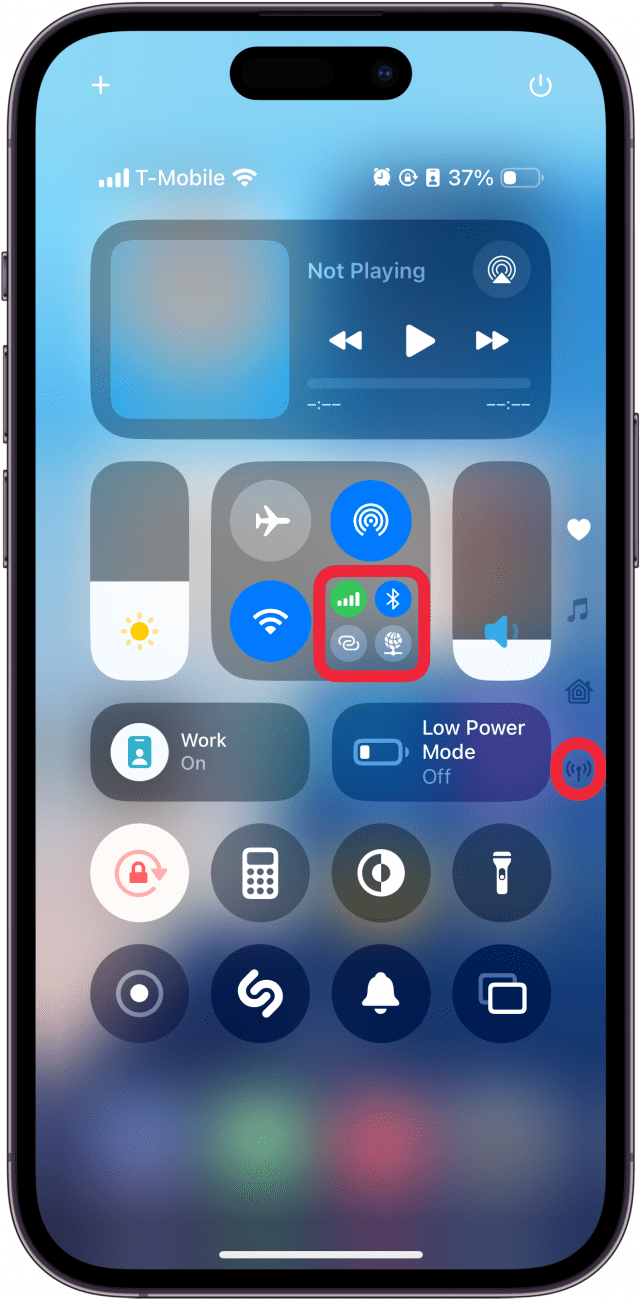
- Ensure the Wi-Fi icon is blue and the Cellular icon is green. If the icons are gray, that means they are turned off.
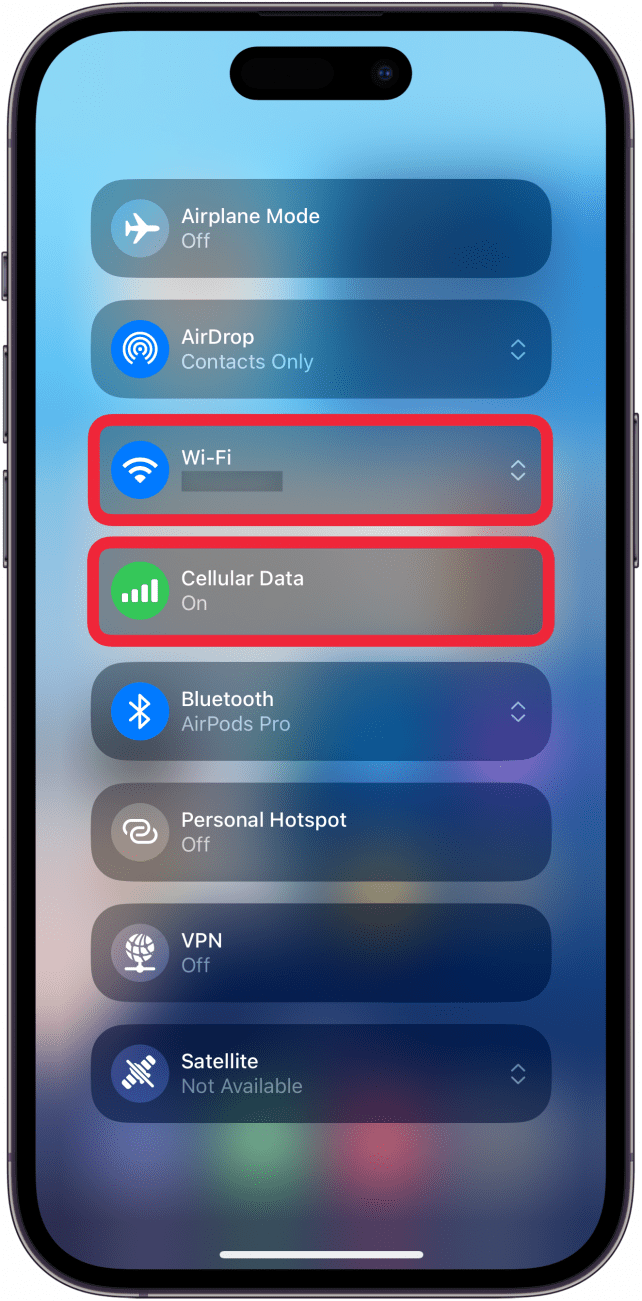
If these settings are already enabled, but your Safari browser is not working on your iPhone, there are other solutions to try.
Enable Cellular Data When Safari Is Not Working on iPhone
Why is Safari not working on my iPhone? One of the iPhone’s many useful features is that you can restrict certain apps from using your cellular data. This is great for those who do not have unlimited data plans. However, that also means that if you disable data for Safari, then the web browser will be unable to load any web pages if you're not connected to Wi-Fi. For more Safari troubleshooting fixes, like how to fix the Safari cannot open page error, be sure to sign up for our Tip of the Day newsletter. If Safari is not working on your iPhone, here’s how to check your cellular data settings:
- Open the Settings app, and tap Cellular.
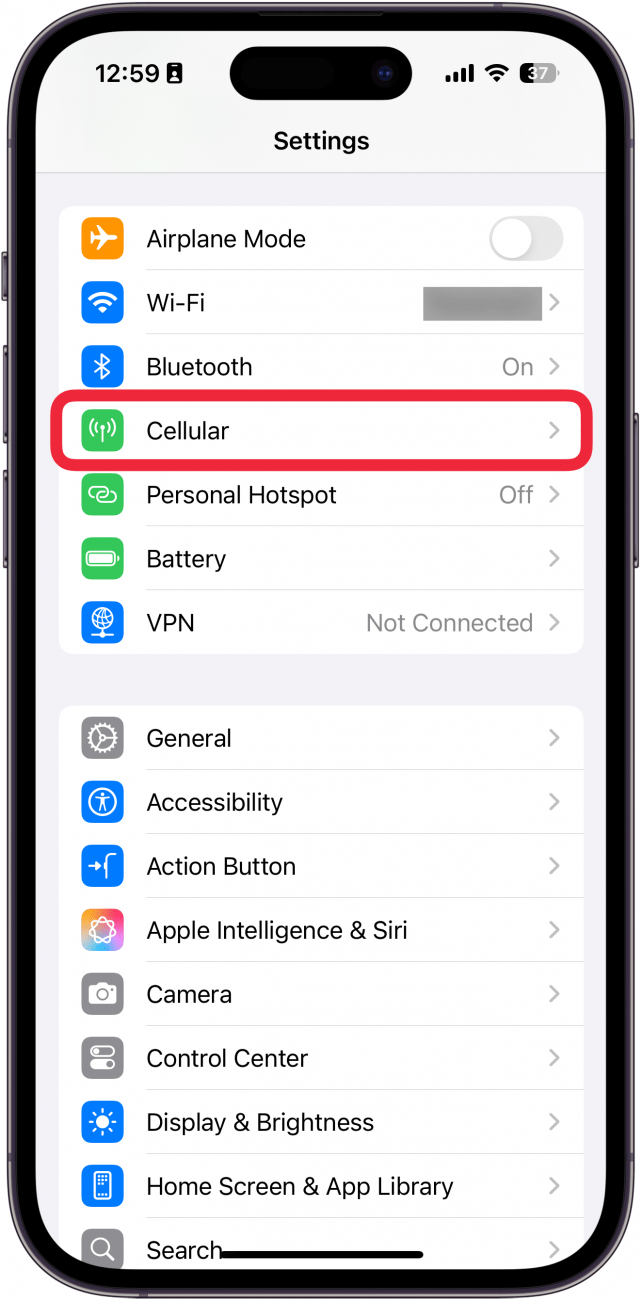
- Scroll down and select Show All.
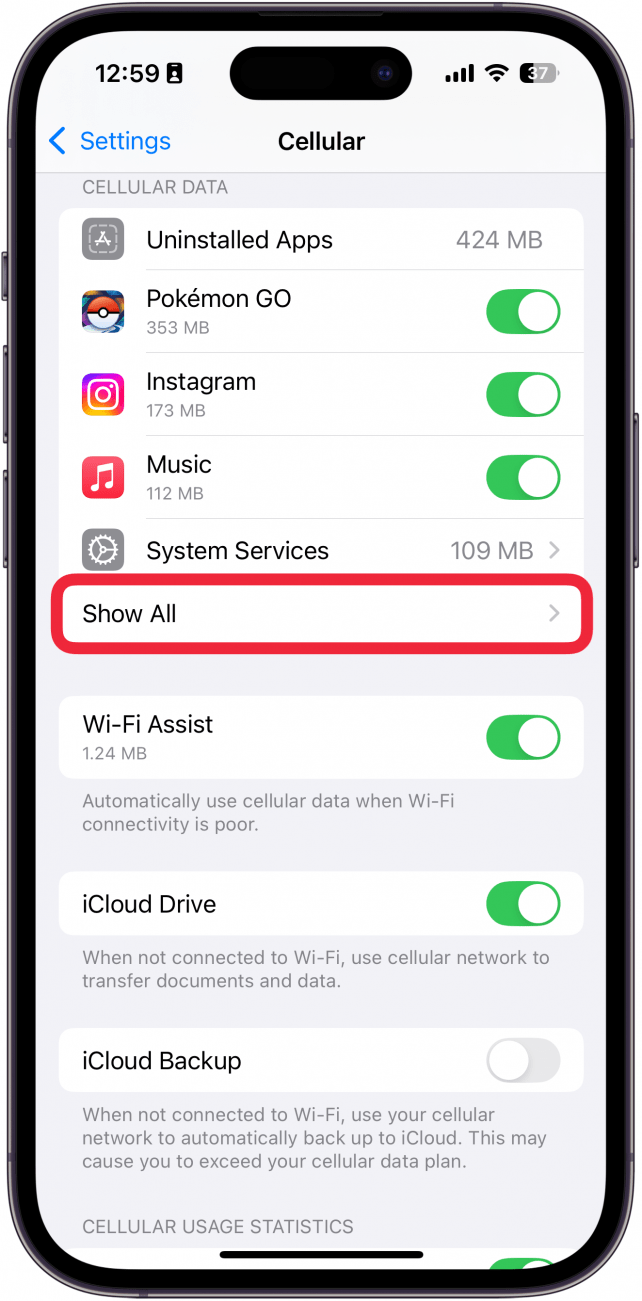
- If the toggle next to Safari is green, that means cellular data is enabled for Safari. If it is gray, tap it to turn it on.
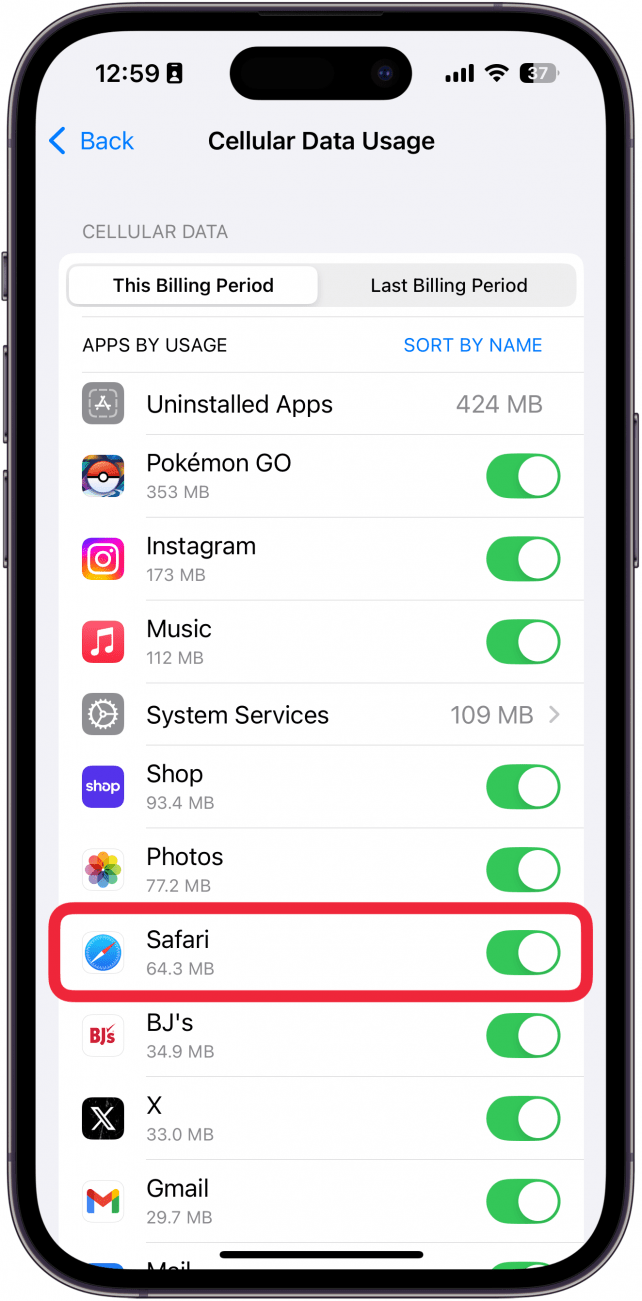
Once you've confirmed that cellular data is enabled for Safari, try opening a web page to see if the issue has been resolved.
Safari Not Opening on iPhone? Check Screen Time Settings
Screen Time is a handy feature that is designed to help you reduce the amount of time you spend on your phone, including restricting access to a particular app. If you played around with Screen Time settings in the past, you might have accidentally set an App Limit for Safari by accident. If Safari won't open this is one of the first things you should check. Here’s how to check your Screen Time settings when Safari is not opening on iPhone:
- Open the Settings app, and tap Screen Time.
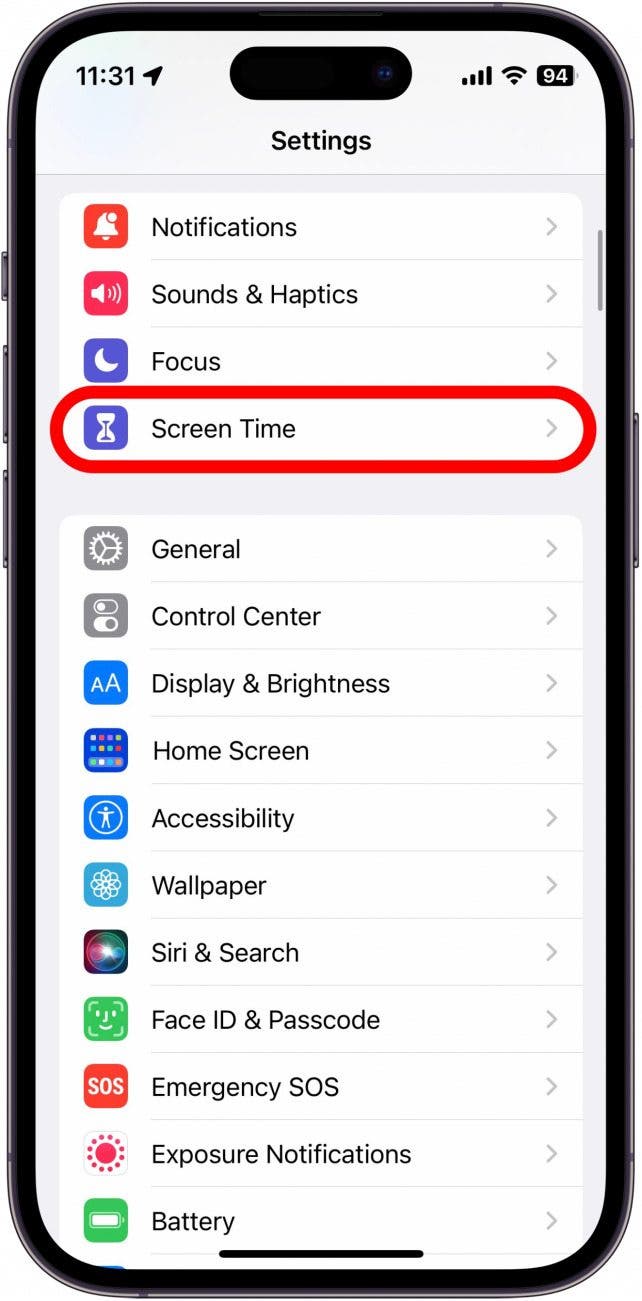
- If you have turned Screen Time on, you will see App Limits in the menu. Tap App Limits. If you do not have Screen Time turned on, you can move on to the next section.
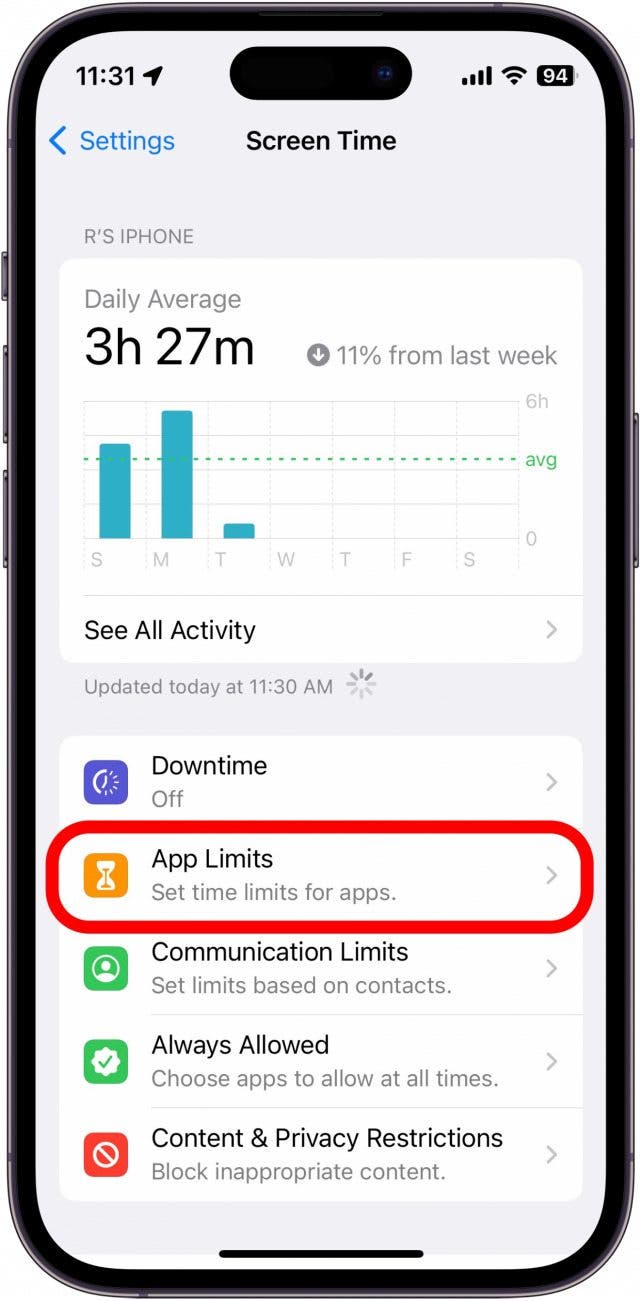
- If you see Safari in this list, swipe left on it.
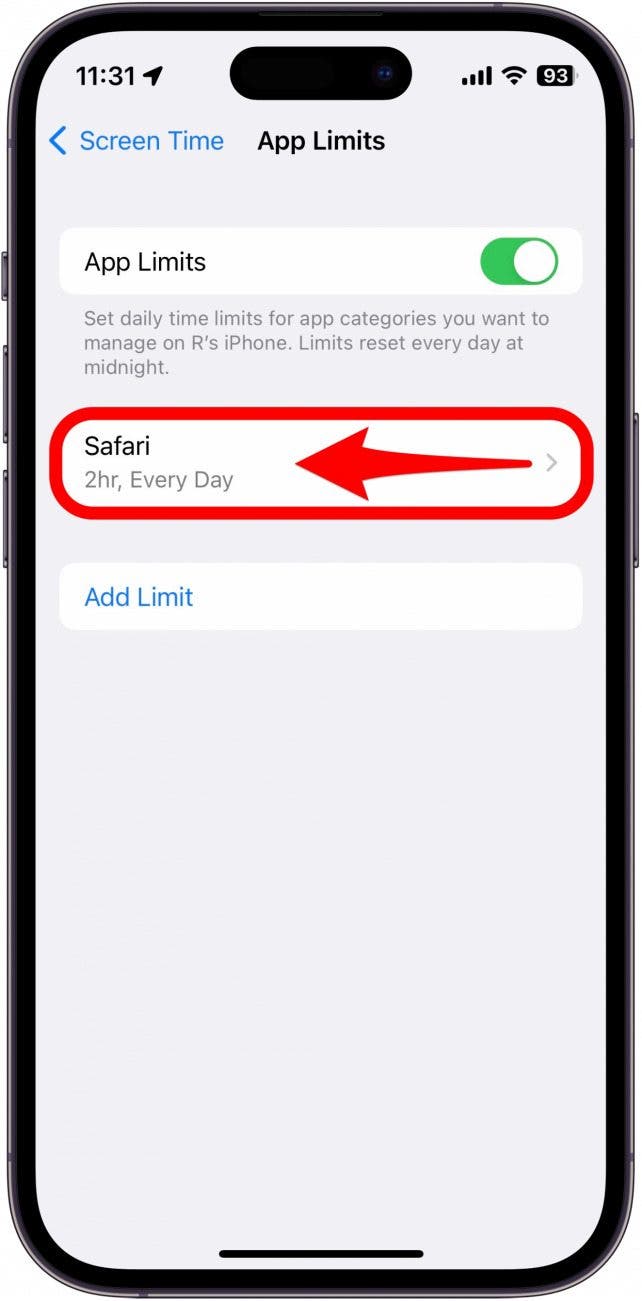
- Tap Delete.
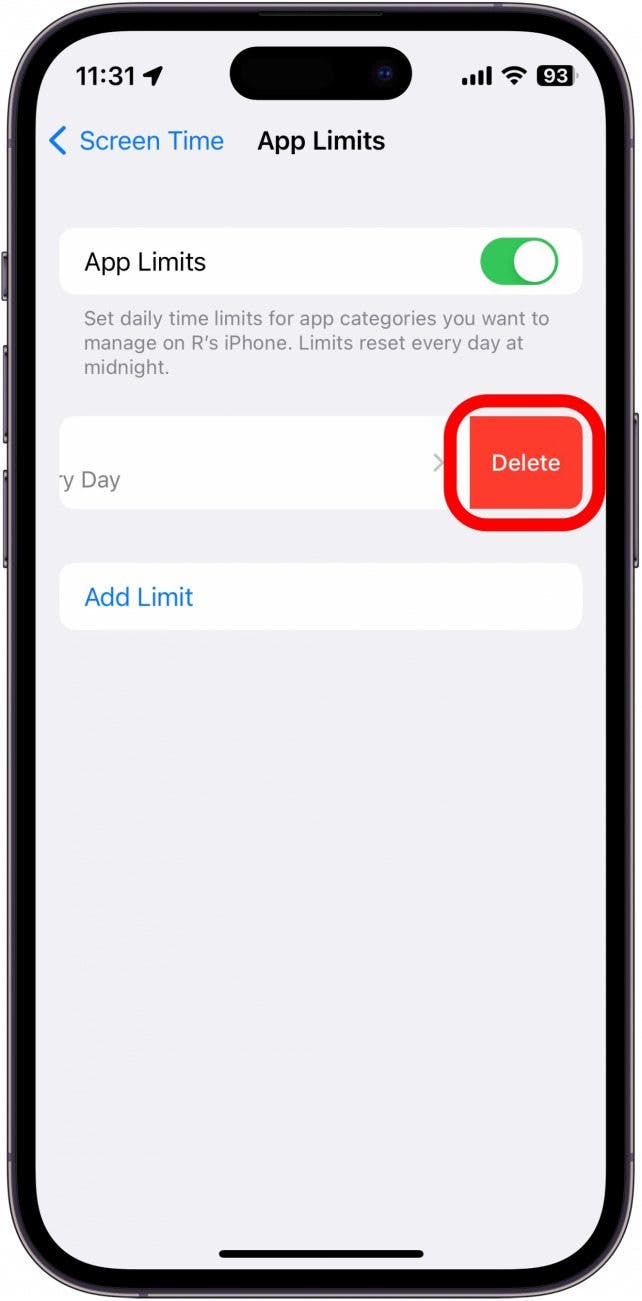
- Tap Delete Limit to confirm.

If you do not see Safari in this list, then you have not set any Screen Time limits for your web browser. If Safari is still not opening on your iPhone, the issue could be elsewhere.
How to Clear Safari Browsing Data
Sometimes, clearing out old website history and data can help with issues related to the Safari browser not working on your iPhone. Here’s how to do it:
Note
Clearing this data will log you out of your online accounts and clear recent websites from your browsing history. While that is not a huge loss for most people, it can be a bit annoying when you get Safari working again, so it is best to use this option as a last resort.
- Open the Settings app, scroll down, and tap Apps.
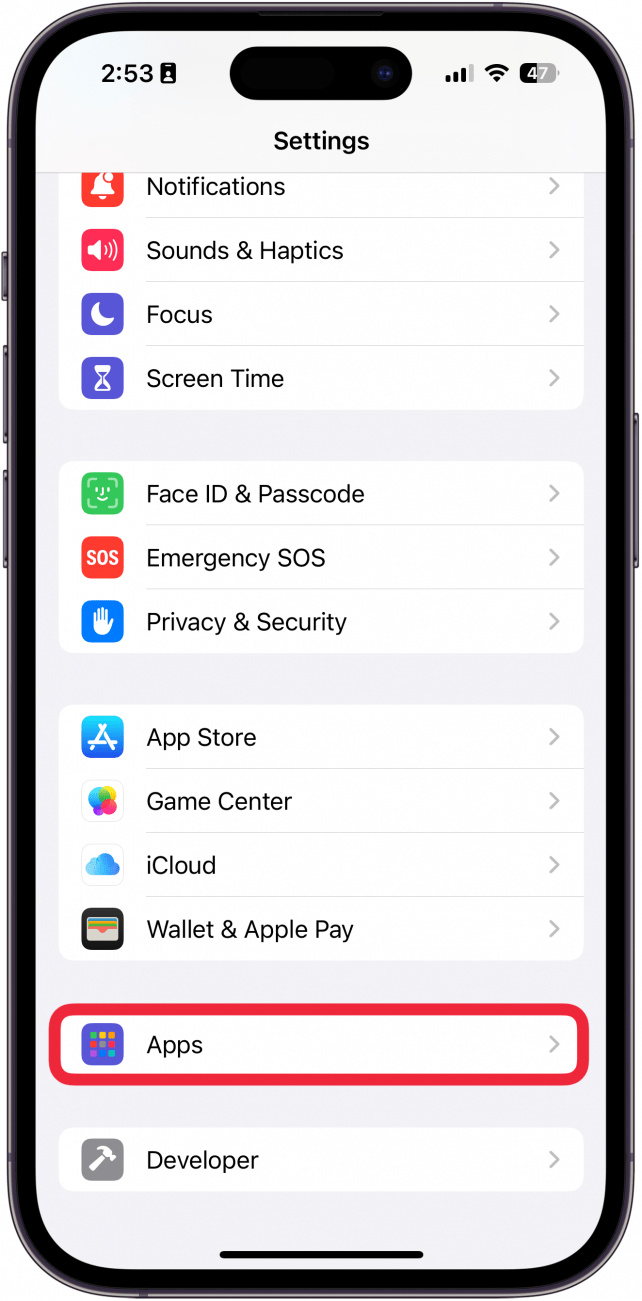
- In the app list, find Safari (you can use the search bar to locate it quickly).
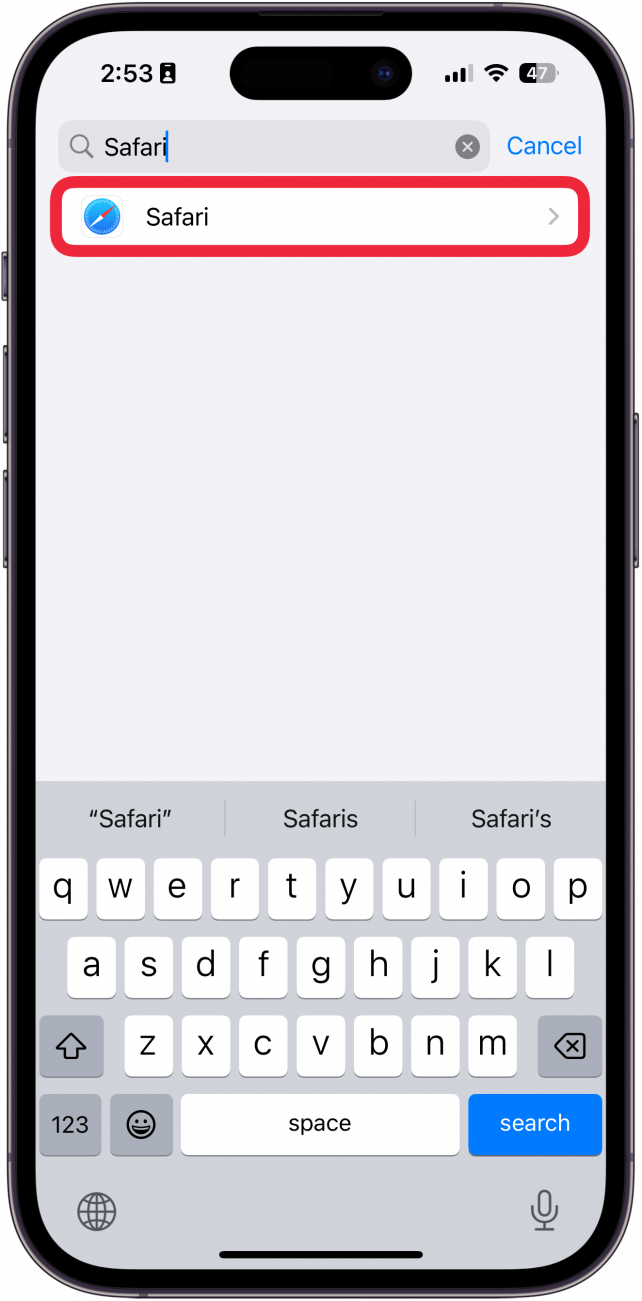
- Scroll down and tap Clear History and Website Data.
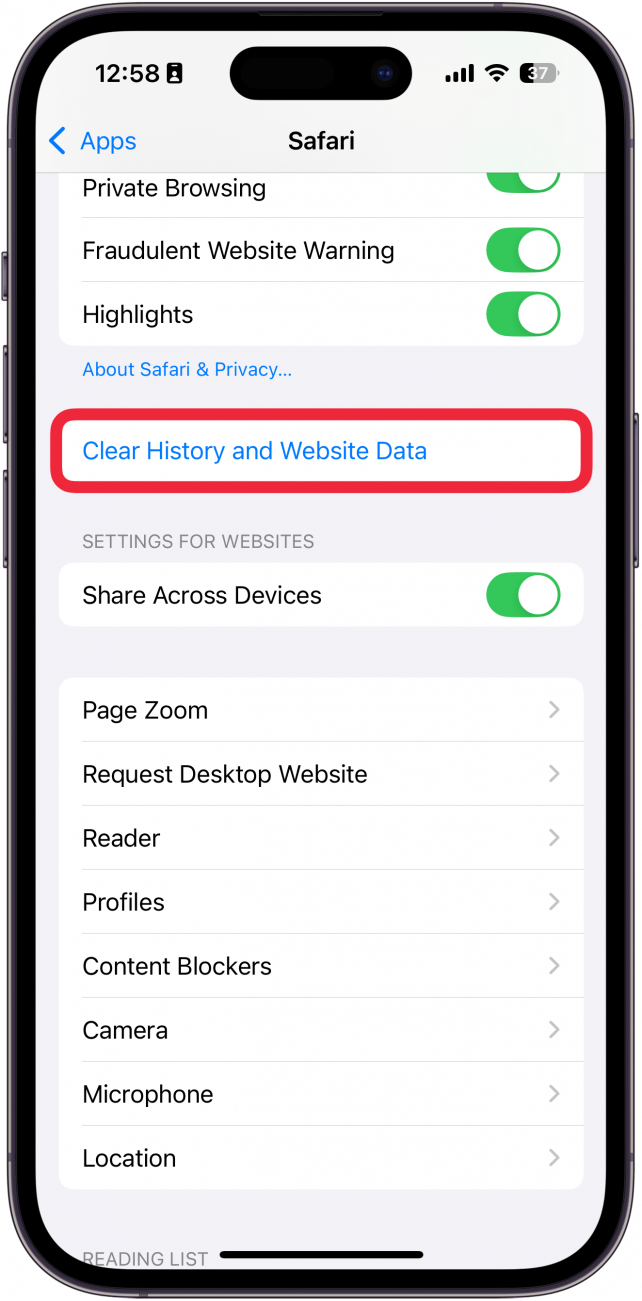
- Tap Clear History to confirm.
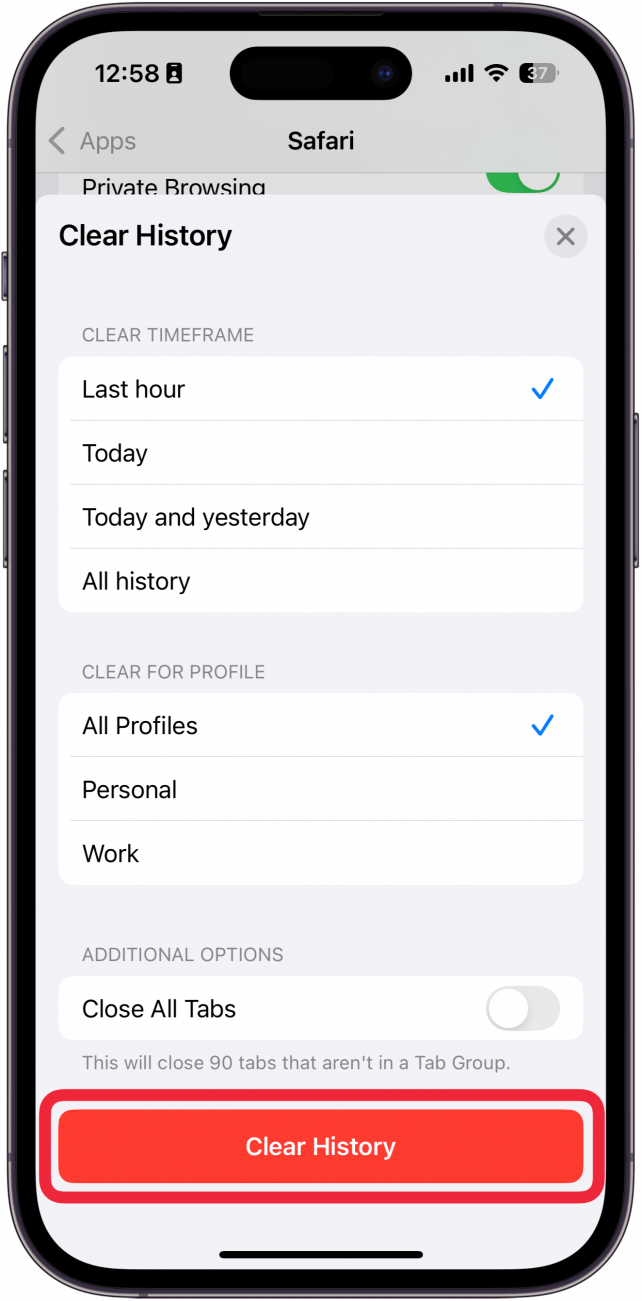
If Safari is not working on your iPhone after clearing your browsing data, try closing the app completely.
Close & Re-open Safari
If Safari has stopped working on your iPhone, try closing and re-opening the app. Sometimes apps stop functioning correctly so completely closing it can help resolve things. When you close the app and re-open it, this effectively restarts the app.
If Safari cannot open a page, the above fixes should help resolve any underlying issues. However, if you are still having trouble with Safari not working on iPhone, you may need to seek further assistance from Apple Support. Next, find out how to block or allow pop-ups in Safari.
FAQ
- How do I get the Safari icon back on my iPhone? Safari is one of the few Apple apps that cannot be removed from your iPhone. However, if it has somehow vanished from your phone, there are a few different ways to get Safari back on iPhone. Our article covers each method in detail, ensuring you can find the app.
- Why won't Safari open on my iPhone? If Safari won't open at all, the problem could be your Screen Time settings. If you don't have any Screen Time restrictions, you could be experiencing a software bug, in which case, I would recommend reaching out to Apple Support for help.
- How do I reset Safari on my iPhone? You can close and re-open Safari to reset it. However, if that does not work, you can follow the above steps for clearing your browsing data.

Rhett Intriago
Rhett Intriago is a Feature Writer at iPhone Life, offering his expertise in all things iPhone, Apple Watch, and AirPods. He enjoys writing on topics related to maintaining privacy in a digital world, as well as iPhone security. He’s been a tech enthusiast all his life, with experiences ranging from jailbreaking his iPhone to building his own gaming PC.
Despite his disdain for the beach, Rhett is based in Florida. In his free time, he enjoys playing the latest games, spoiling his cats, or discovering new places with his wife, Kyla.


 Rhett Intriago
Rhett Intriago
 Amy Spitzfaden Both
Amy Spitzfaden Both
 Olena Kagui
Olena Kagui

 Susan Misuraca
Susan Misuraca
 Ashleigh Page
Ashleigh Page



 Cullen Thomas
Cullen Thomas





 Leanne Hays
Leanne Hays