Customize App Icon Colors & Size


Your Home Screen is more customizable than ever before. The latest software updates from Apple now allow you to change the color and size of your app icons to better match your personal aesthetic. Here’s how to customize app icons on your iPhone.
Why You’ll Love This Tip
- Personalize the apps on your Home Screen to match the wallpaper.
- Switch between dark and light icons depending on the time of day.
How to Change App Icons on iPhone
System Requirements
This tip was performed on an iPhone 15 Pro running iOS 26.0.1. Find out how to update to the latest version of iOS.
How do you customize apps on the iPhone? Customizing app icons used to be complicated, requiring you to use the Shortcuts app and do them one app at a time. Now, it just takes a few taps! So, how do you change app icons? Here’s how to change the color of your apps and widgets on your Home Screen:
- Tap and hold an empty space on your Home Screen until your icons wiggle, indicating that you are in editing mode.
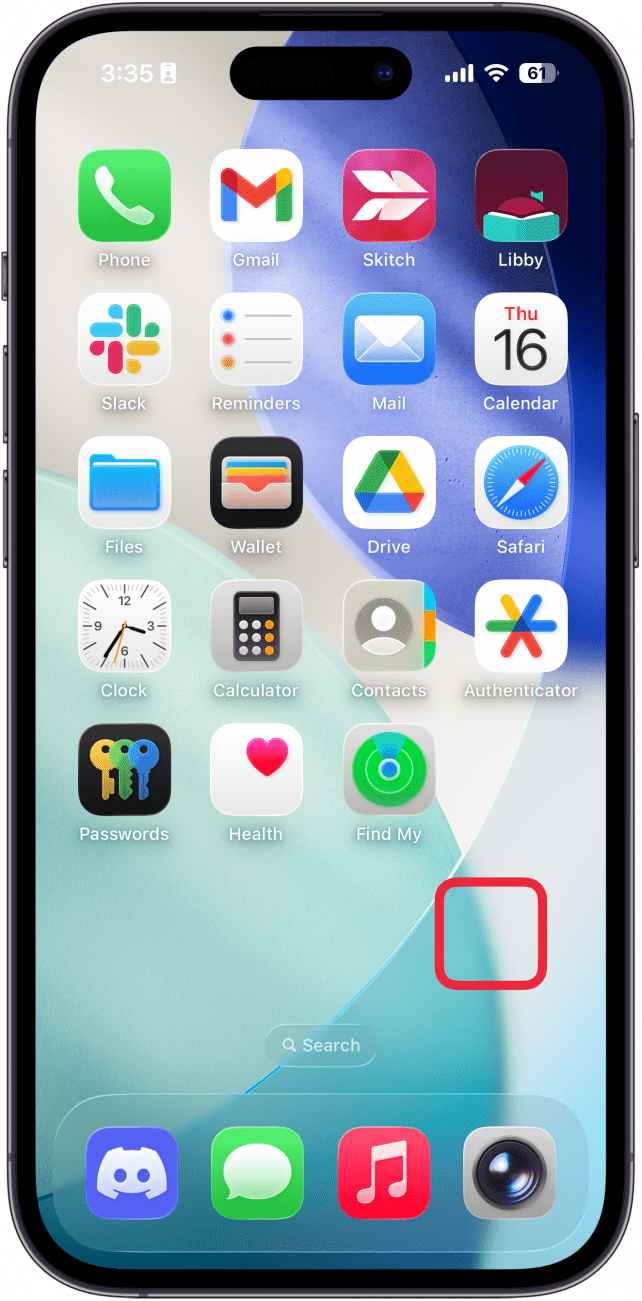
- Tap Edit.
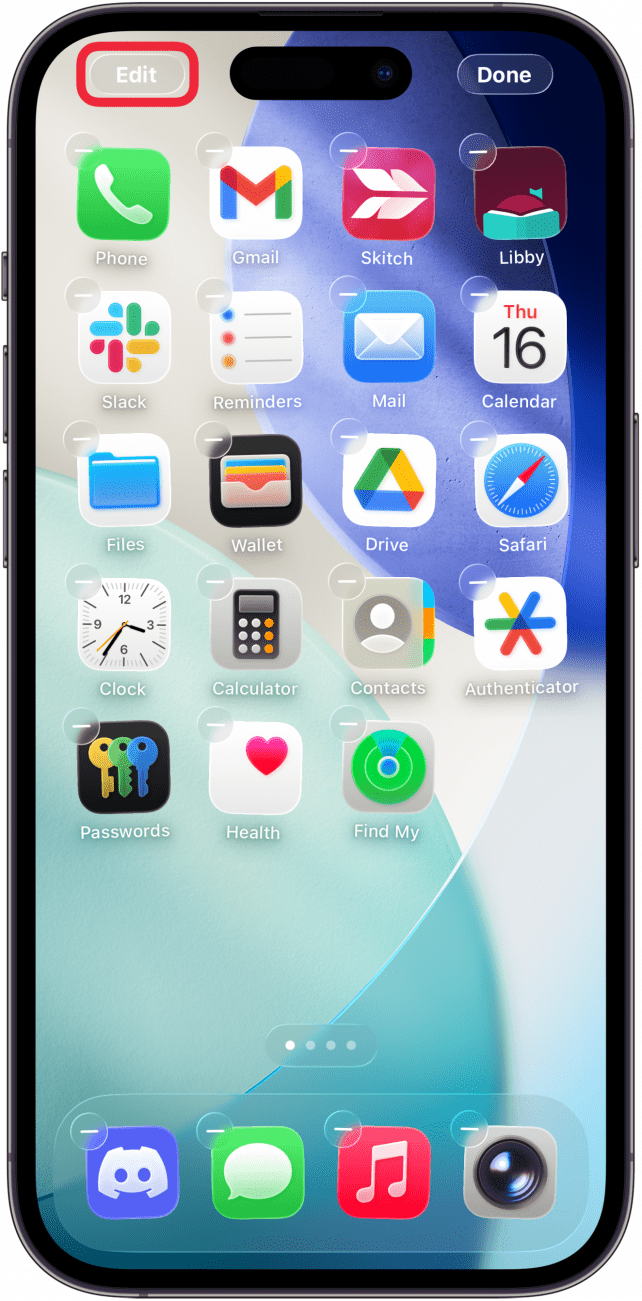
- Select Customize.
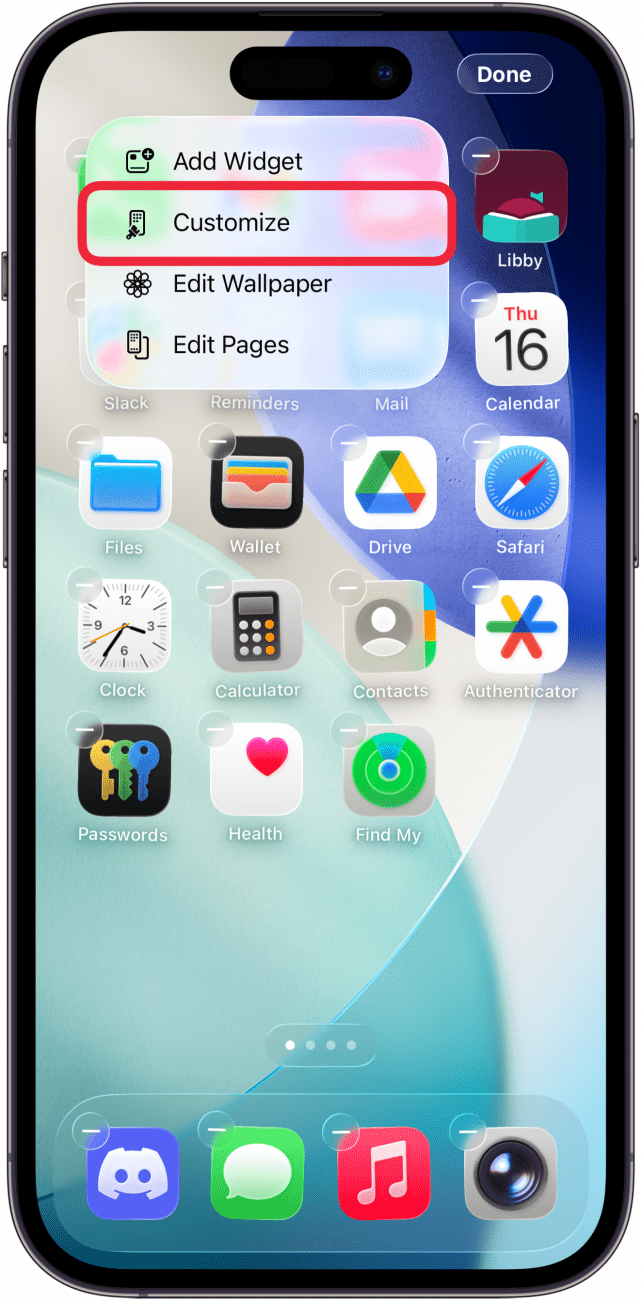
- Here you can pick between Default, Dark, Clear, and Tinted. Default is the default setting and will display your icons in light mode.
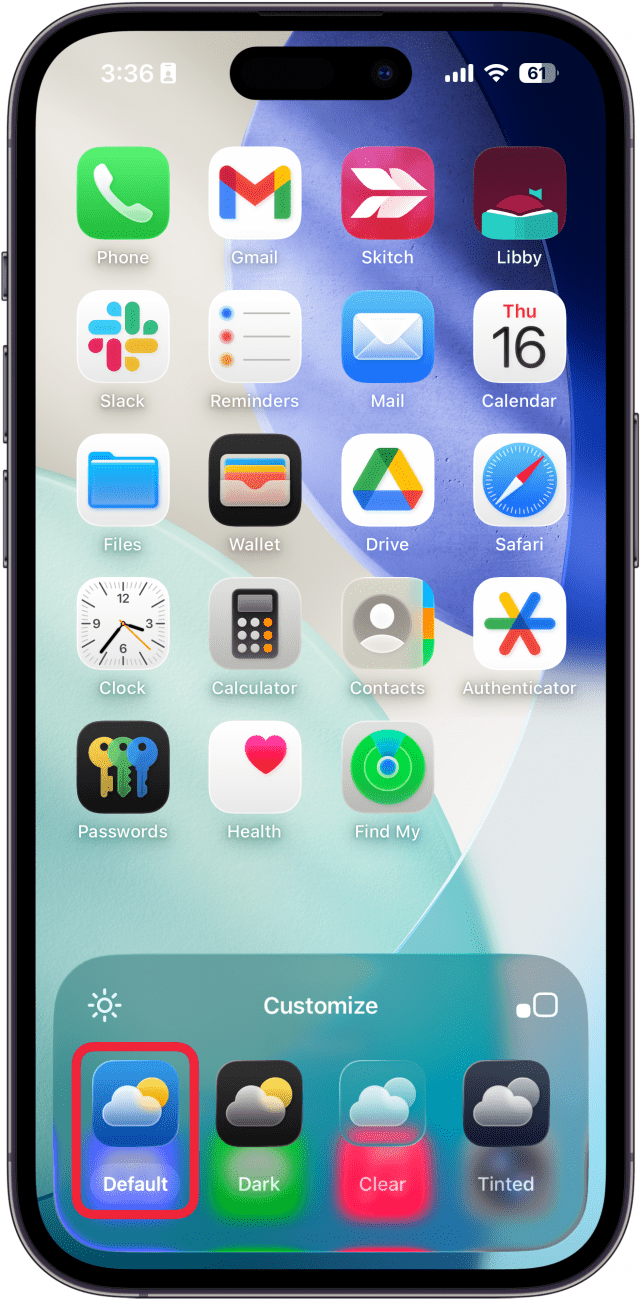
- Dark simply changes all of your compatible app icons to a dark tone. The Always and Auto selector will appear under the Dark icon. Always keeps your icons in Dark mode, whether your phone is in Light or Dark mode. Auto switches your icons between dark and light based on your system theme.
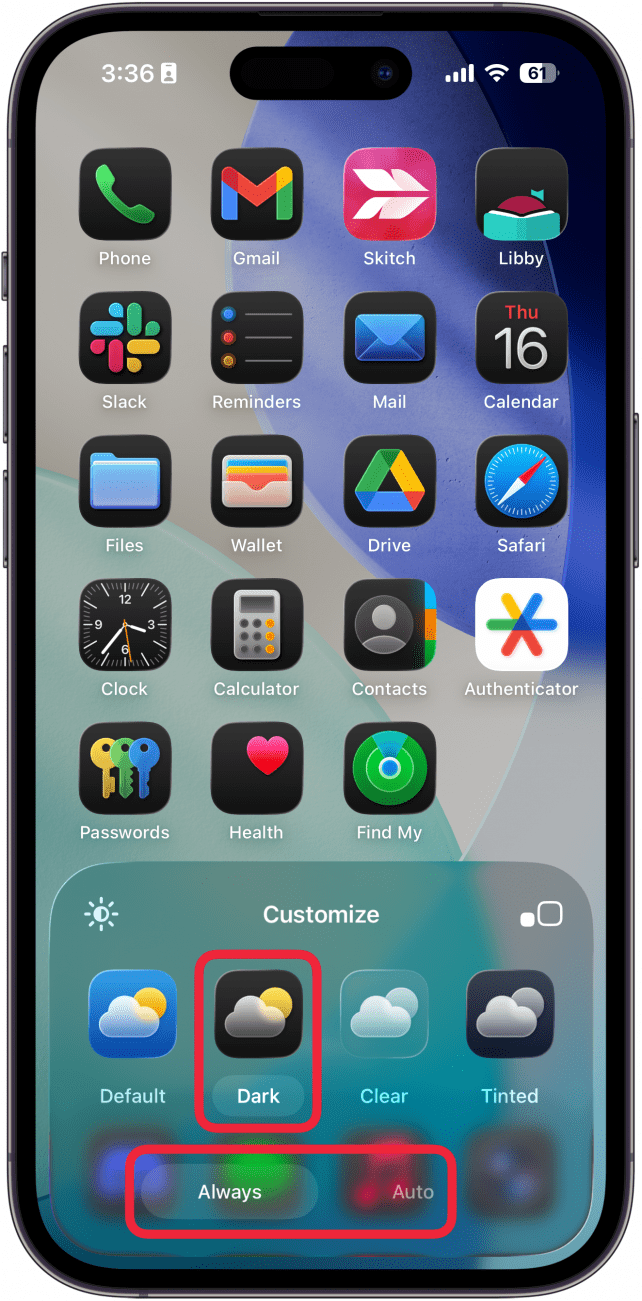
- Clear changes all of your compatible app icons to a clear, Liquid Glass appearance, with extra options for Light, Dark, and Auto. These function similarly to the Always and Auto switches seen in the previous step.
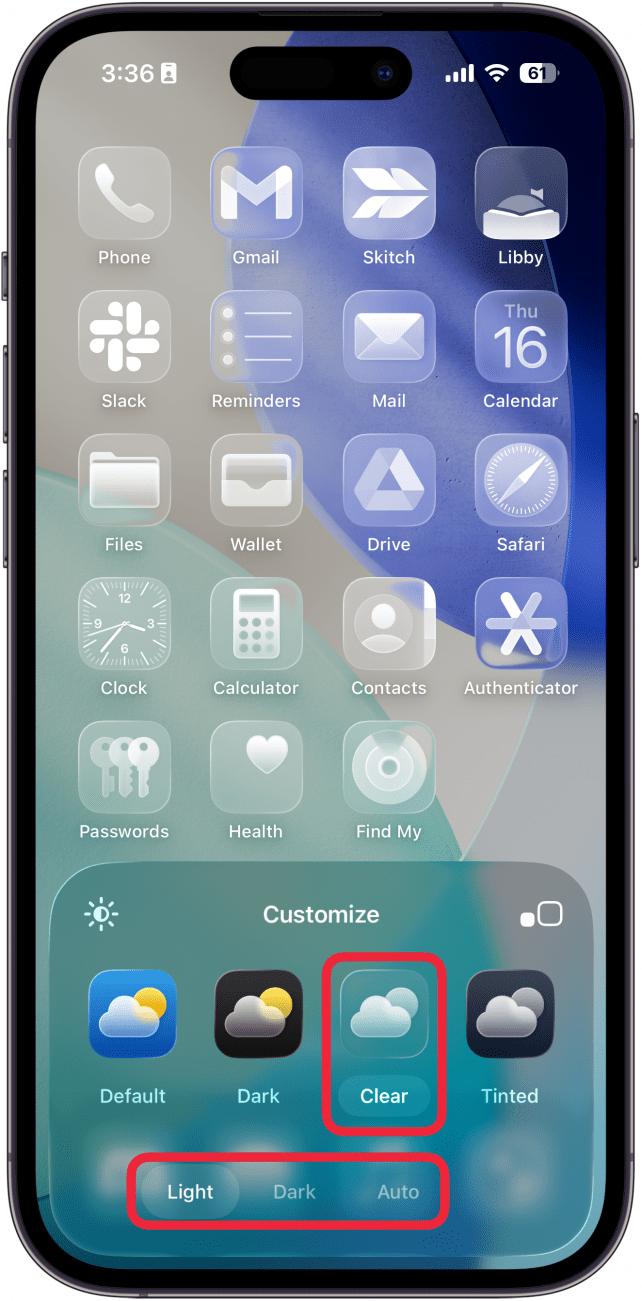
- Select Tinted to pick a custom color for your Home Screen icons.
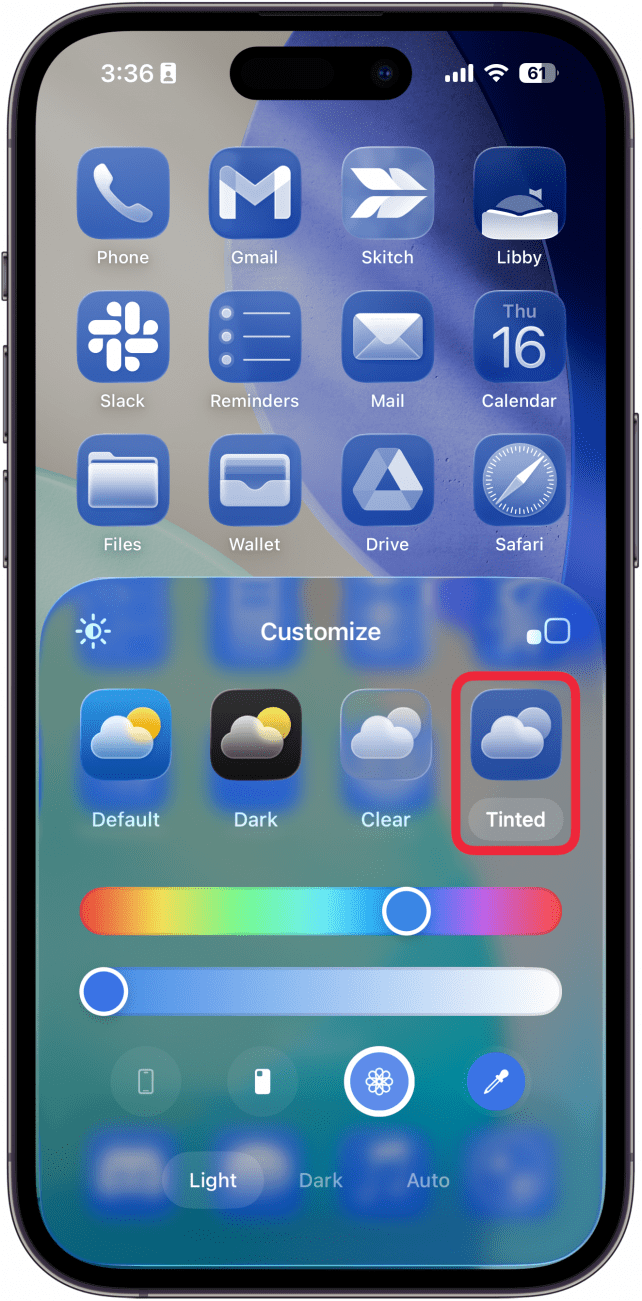
- The first time you do this, your phone will automatically pick a color scheme that matches your wallpaper. You can customize the appearance by using the sliders to change the color and shade.
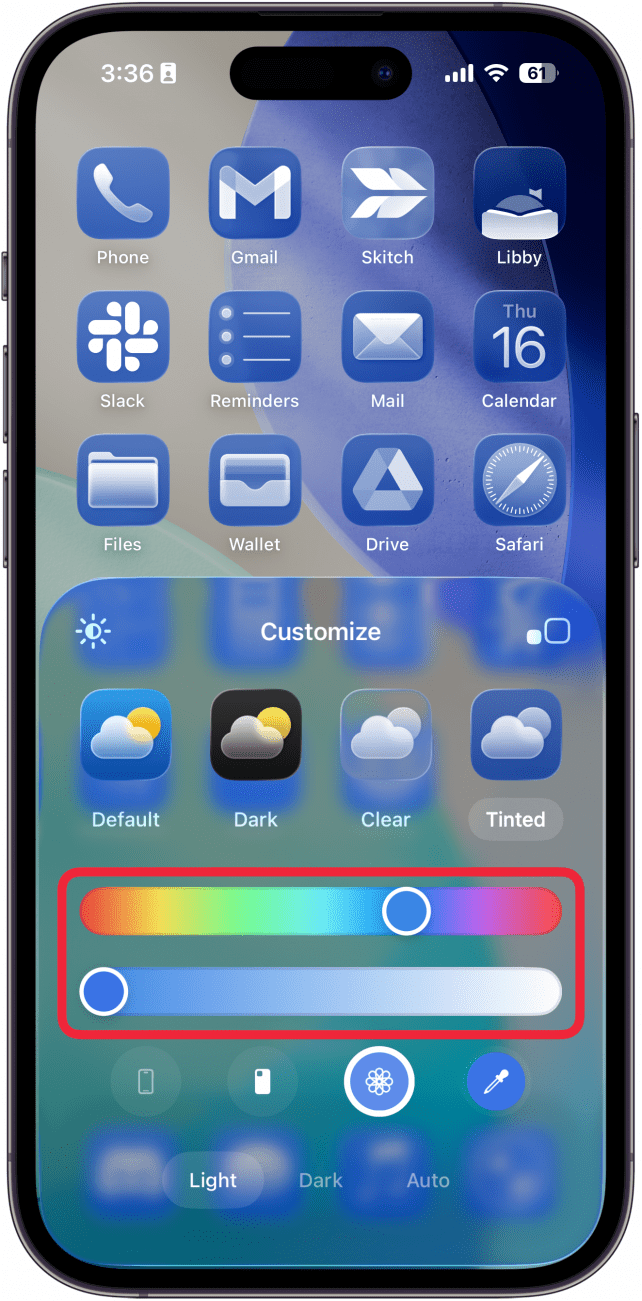
- You'll see four icons under the color sliders. From left to right, these icons can change the tint to match the color of your iPhone, to match the color of a compatible MagSafe case, to automatically match your current wallpaper, and lastly, the eyedropper can be used to select a color from your wallpaper (Note: if you do not have a compatible case on your iPhone, the case icon will match the color to your iPhone).
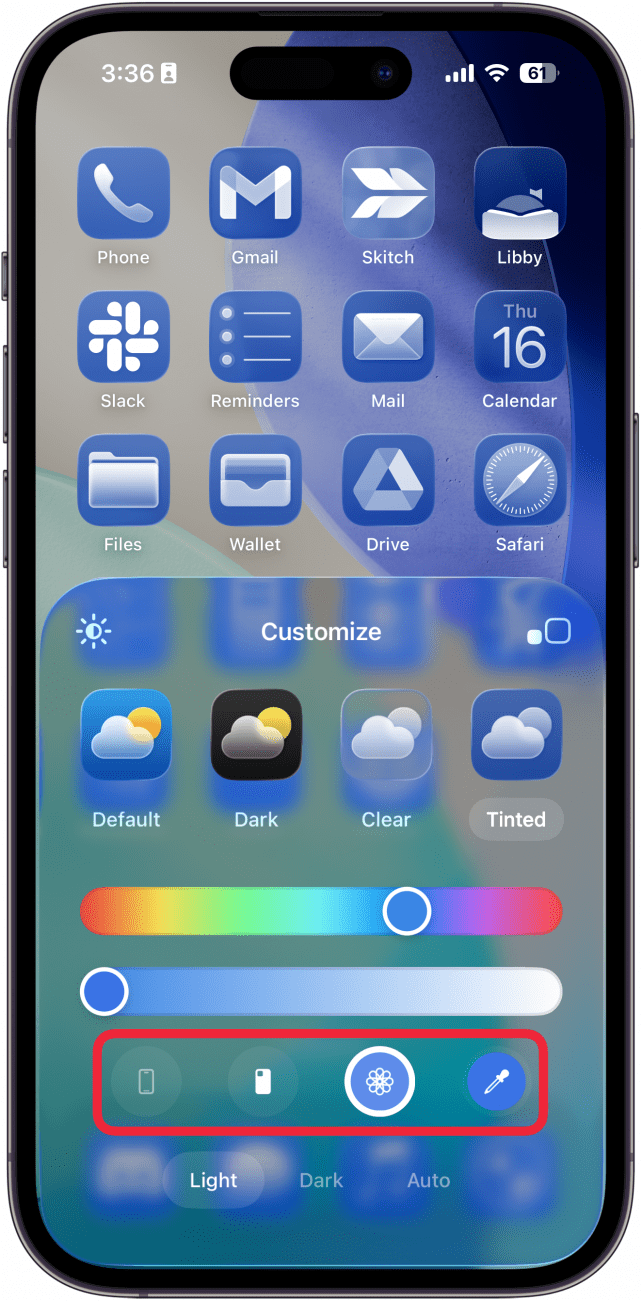
- If you tap on the sun icon, you can toggle on a dark tint for your wallpaper itself, which can help with icon visibility.
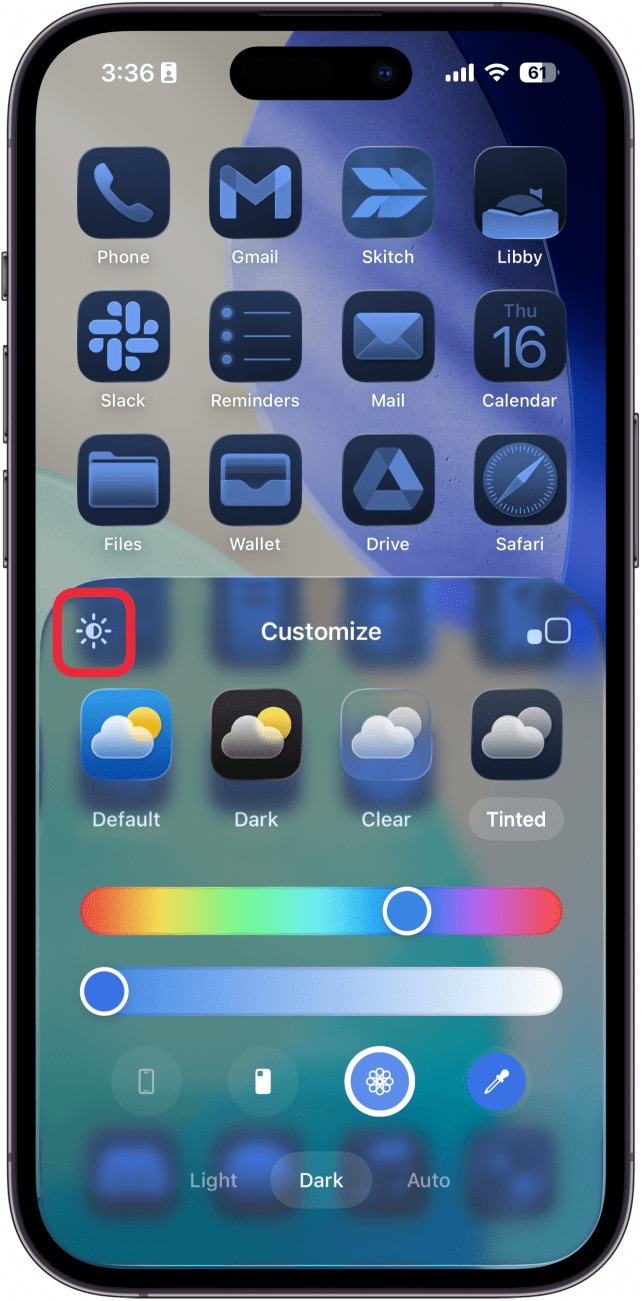
- If you select the square icons, you can toggle between large and small app icons. Larger app icons will have no text underneath them, while smaller icons are the default-sized icons with the app names underneath them.

- To finalize your selections, just tap outside of the editing menu.
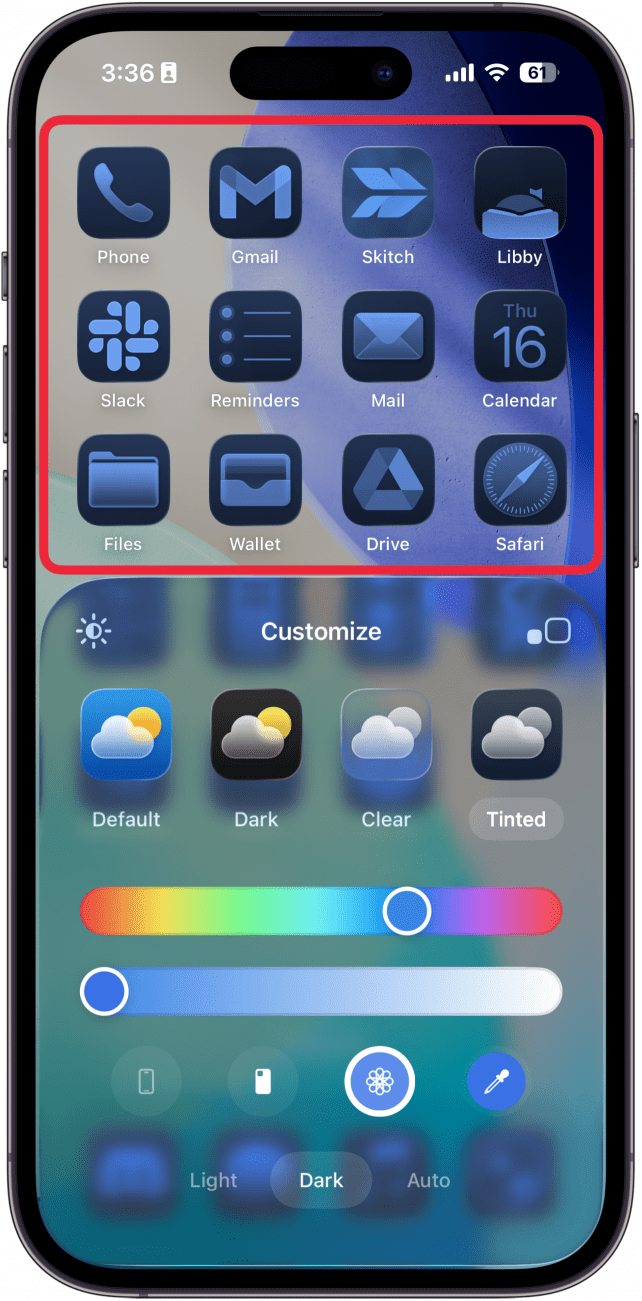
- Your selections will also apply to widgets, including your Photos widget (so your photos will appear tinted).
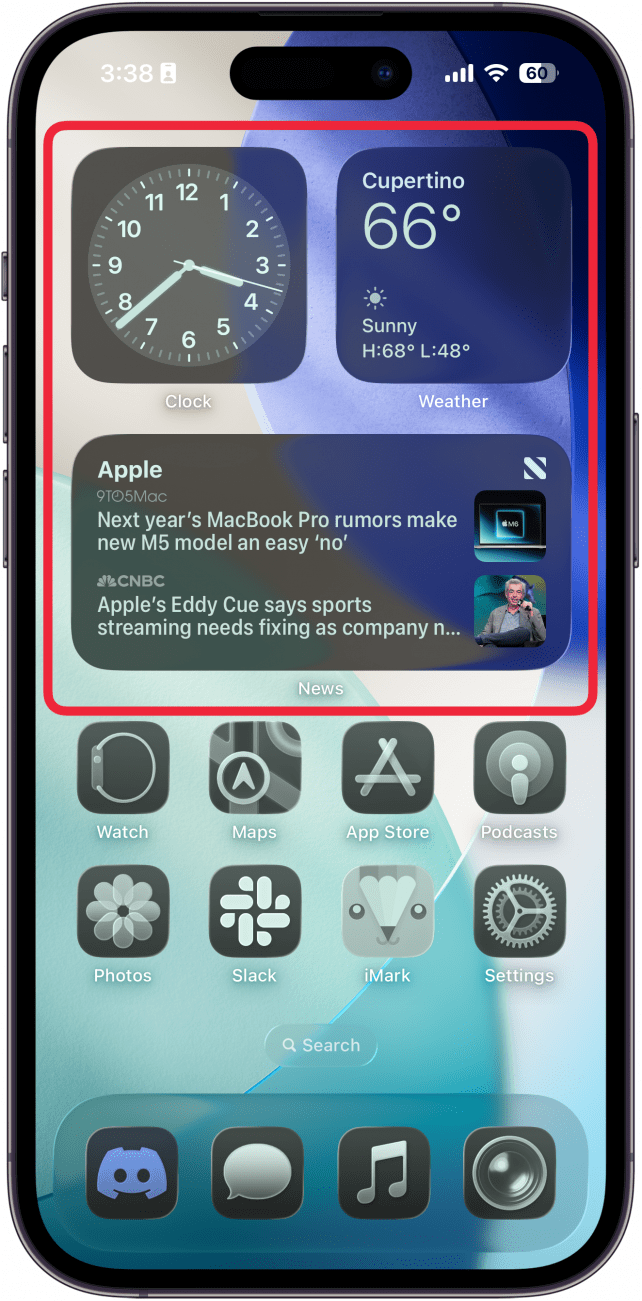
Note
The color scheme you pick will not only apply to the apps and widgets on your Home Screen Pages but also to your App Library and the Today View. Keep in mind that some third-party apps have their own customization settings and won’t change based on the settings you change above.
That’s how to change the color of apps on your iPhone. After playing around with various shades and colors, I ended up switching back to my regular Dark Home Screen. Even though the duotone colors look great, making all apps the same color makes it difficult for me to distinguish between apps with similar icons. I do enjoy icons with no visible app names, though the larger size is less appealing. I’m hoping that Apple makes it possible to swipe between Home Screen styles the same way you can swipe between Lock Screens, and have them connected to Focus modes. That way, I could set up a duotone Tinted Home Screen for certain situations.
More On: Customizing App Icons
Every day, we send useful tips with screenshots and step-by-step instructions to over 600,000 subscribers for free. You'll be surprised what your Apple devices can really do.

Rhett Intriago
Rhett Intriago is a Feature Writer at iPhone Life, offering his expertise in all things iPhone, Apple Watch, and AirPods. He enjoys writing on topics related to maintaining privacy in a digital world, as well as iPhone security. He’s been a tech enthusiast all his life, with experiences ranging from jailbreaking his iPhone to building his own gaming PC.
Despite his disdain for the beach, Rhett is based in Florida. In his free time, he enjoys playing the latest games, spoiling his cats, or discovering new places with his wife, Kyla.

 Cullen Thomas
Cullen Thomas
 Ravi Both
Ravi Both
 David Averbach
David Averbach
 Rhett Intriago
Rhett Intriago

 Rachel Needell
Rachel Needell

 Nicholas Naioti
Nicholas Naioti

 Amy Spitzfaden Both
Amy Spitzfaden Both



 Leanne Hays
Leanne Hays

 Olena Kagui
Olena Kagui