Pin a Photo Album in iOS 18 for Easy Access


The iPhone’s new Photos app on iOS 18 has been one of the update’s most controversial changes. That’s why we’re here to help you navigate these new changes. In this tip, we’ll go over how to pin an album in the iOS 18 Photos app.
Why You’ll Love This Tip
- Keep albums easily accessible from your Pinned Collections.
- Pin photo albums to the top of the Photos app.
How to Pin iOS 18 Photo Albums
System Requirements
This tip was performed on an iPhone 15 Pro running iOS 18.5. Find out how to update to the latest version of iOS.
The new Photos app has a widget called Pinned Collections, which you can place at the top of the app for easy access to your most-used albums. For more iOS 18 Photos app tutorials, be sure to sign up for our free Tip of the Day newsletter. Now, here’s how to pin iOS 18 photo albums:
- Open the Photos app.
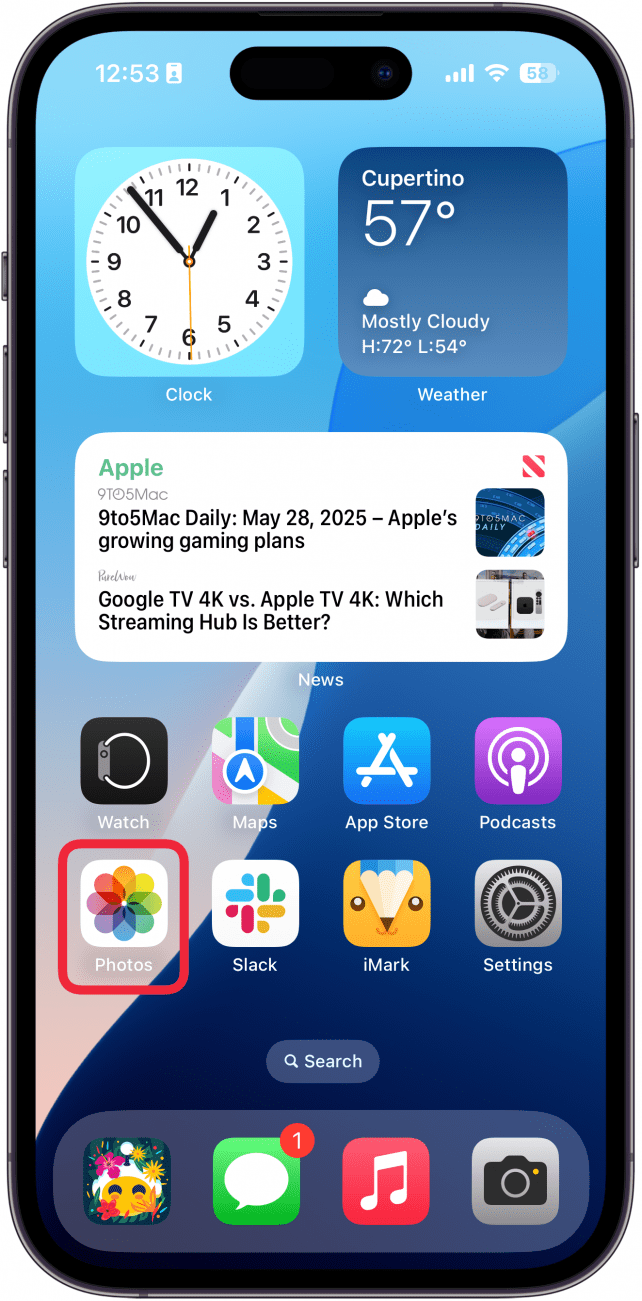
- Scroll down and tap Albums.
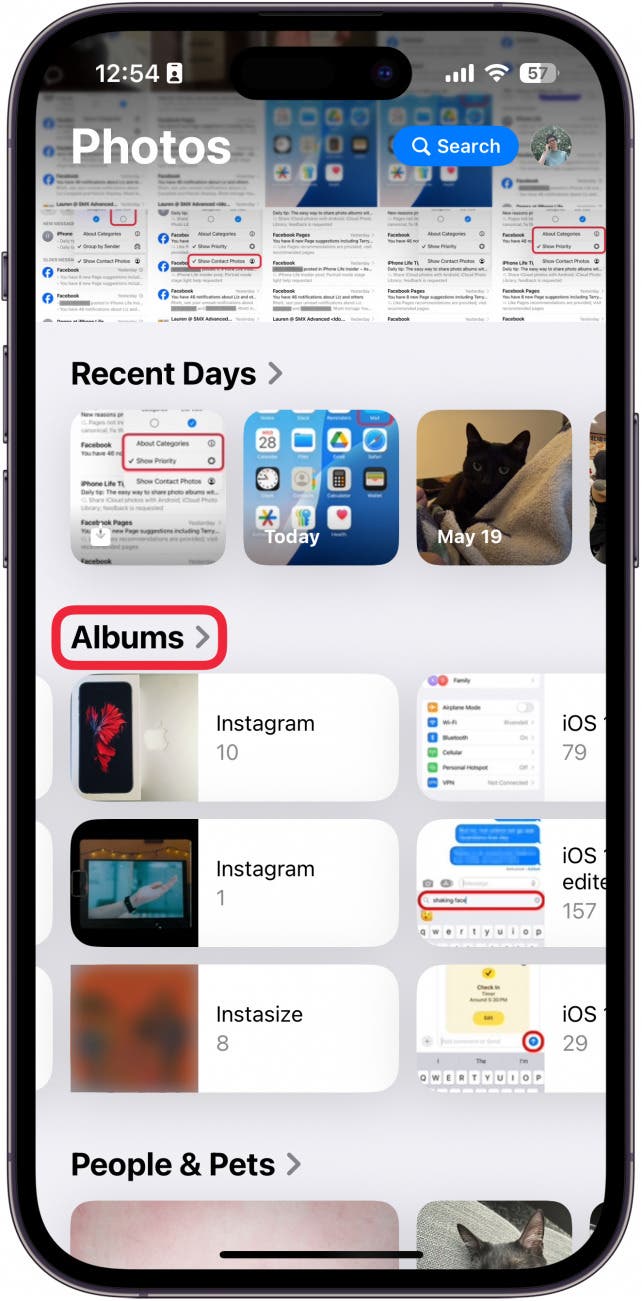
- Find the album you want and long press it.
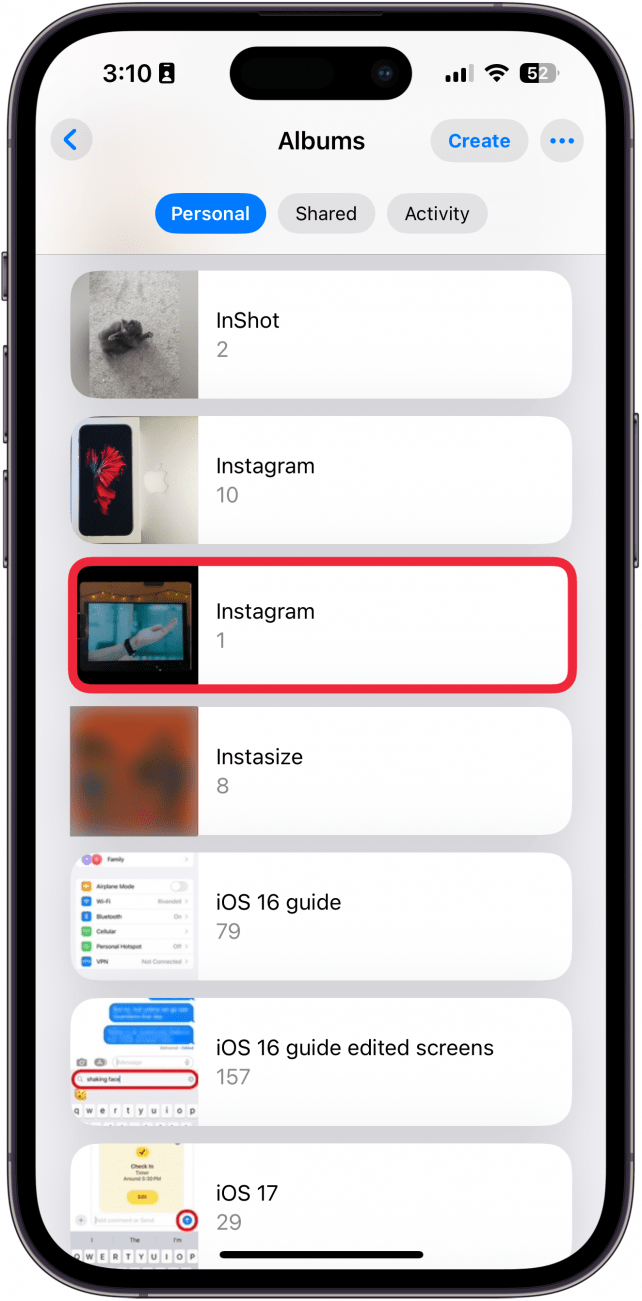
- Tap Pin.
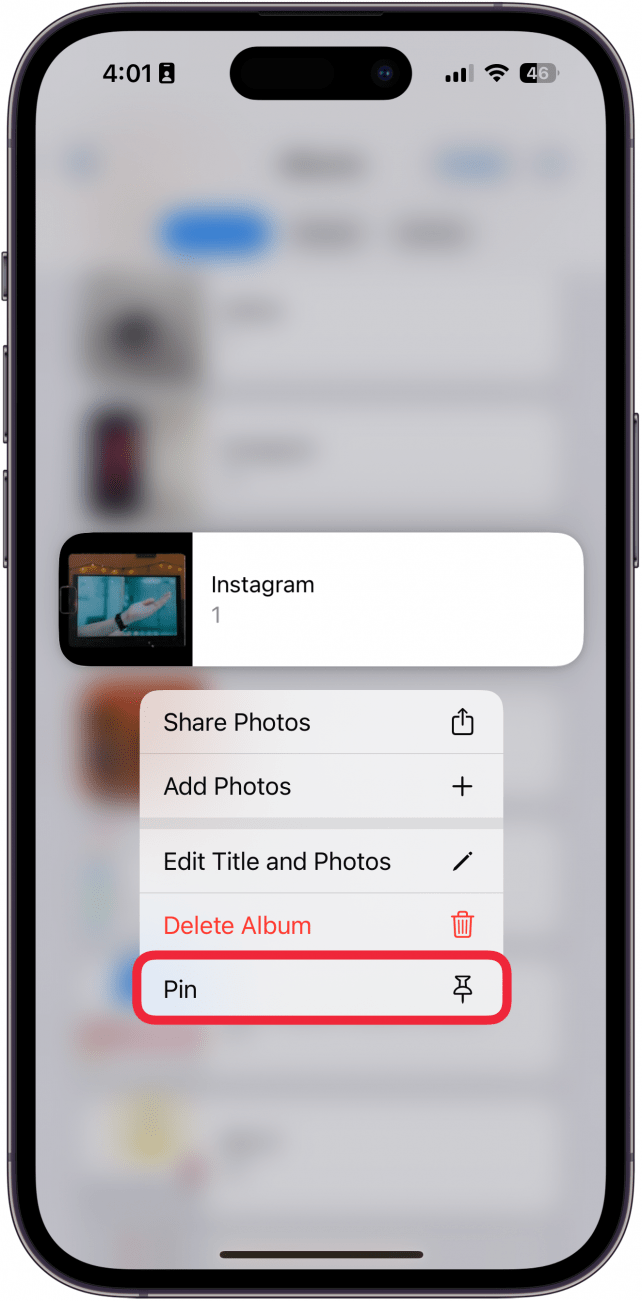
- Tap your Pinned Collections.
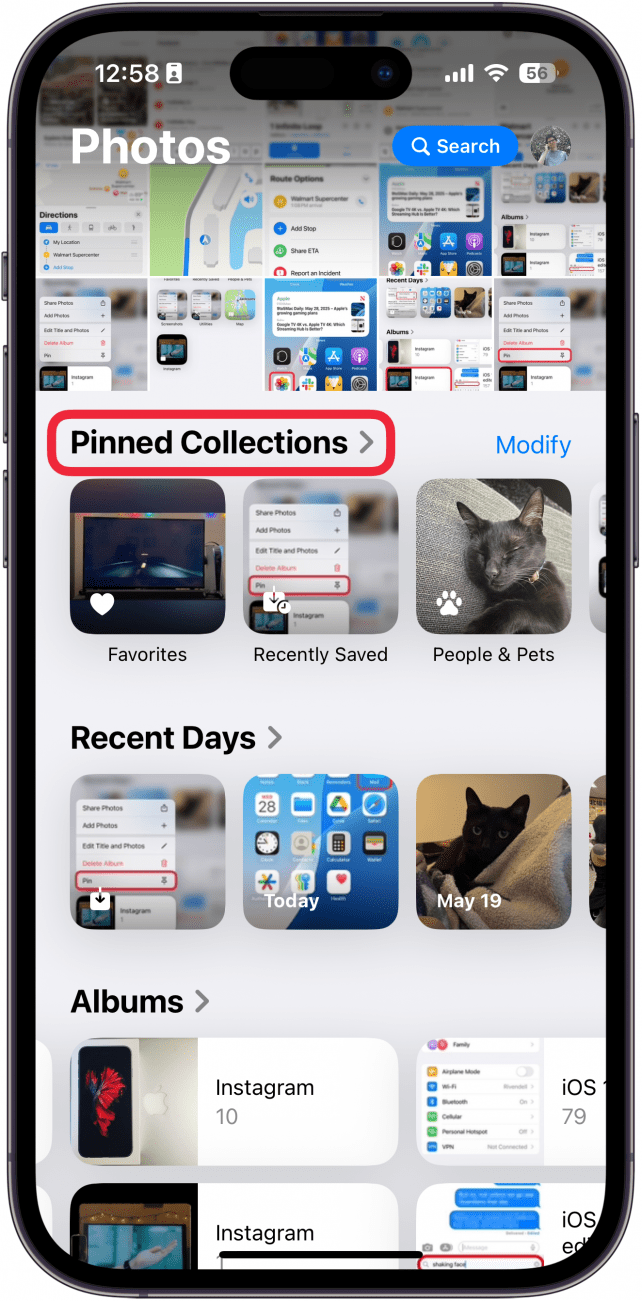
- You’ll find the album there.
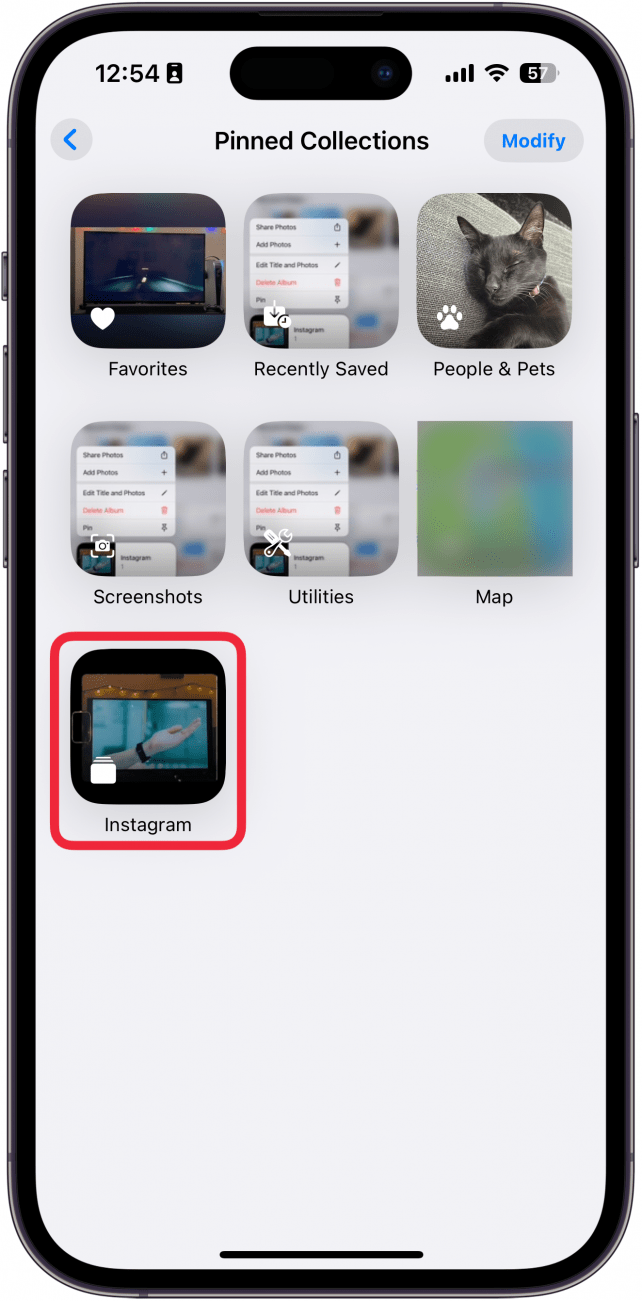
That’s how to pin an album in the iOS 18 Photos app. Now, you can quickly access the album whenever you need. Next, find out how to feature photos on your Lock Screen.
Every day, we send useful tips with screenshots and step-by-step instructions to over 600,000 subscribers for free. You'll be surprised what your Apple devices can really do.

Rhett Intriago
Rhett Intriago is a Feature Writer at iPhone Life, offering his expertise in all things iPhone, Apple Watch, and AirPods. He enjoys writing on topics related to maintaining privacy in a digital world, as well as iPhone security. He’s been a tech enthusiast all his life, with experiences ranging from jailbreaking his iPhone to building his own gaming PC.
Despite his disdain for the beach, Rhett is based in Florida. In his free time, he enjoys playing the latest games, spoiling his cats, or discovering new places with his wife, Kyla.
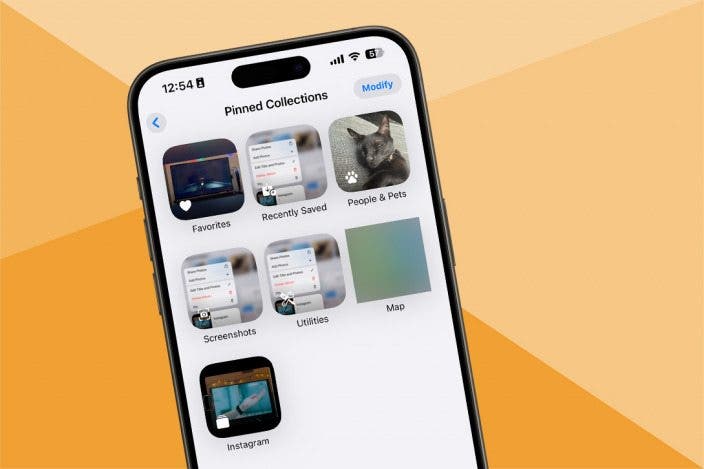

 Olena Kagui
Olena Kagui
 Rhett Intriago
Rhett Intriago
 Leanne Hays
Leanne Hays


 Rachel Needell
Rachel Needell







