Share Photos Online While Protecting Your Privacy


Finding the balance between sharing moments of your life with your online circle and maintaining your personal and data privacy can be challenging. Fortunately, Apple has settings to help you with that. Here's how to create a single album to post to social media for easy and private sharing.
Why You'll Love This Tip
- Share photos while protecting your privacy.
- Give an app access to one single album and keep the rest of your photos private.
- Save yourself time scrolling through your Photo Library by putting all of your share-worthy photos in one place.
How to Share a Single Album with an App
System Requirements
This tip was performed on an iPhone 16 running iOS 26. Find out how to update to the latest version of iOS.
Did you know you can grant an app access to only certain photos? That means, if there are photos you want to share but you don't want to give an app access to your entire Photo Library, you can pick and choose which photos allow that app to access. This is an excellent security feature, but scrolling through your entire camera roll to individually select photos to share with that app can be tedious and time consuming, especially if you want to share certain photos across several apps.
Creating an album specifically for social media sharing can be a great way to get all your shareable pictures in one place, so you don't have to scroll through your photos when trying to decide what to post and grant an app access to.
- Open the Photos app.
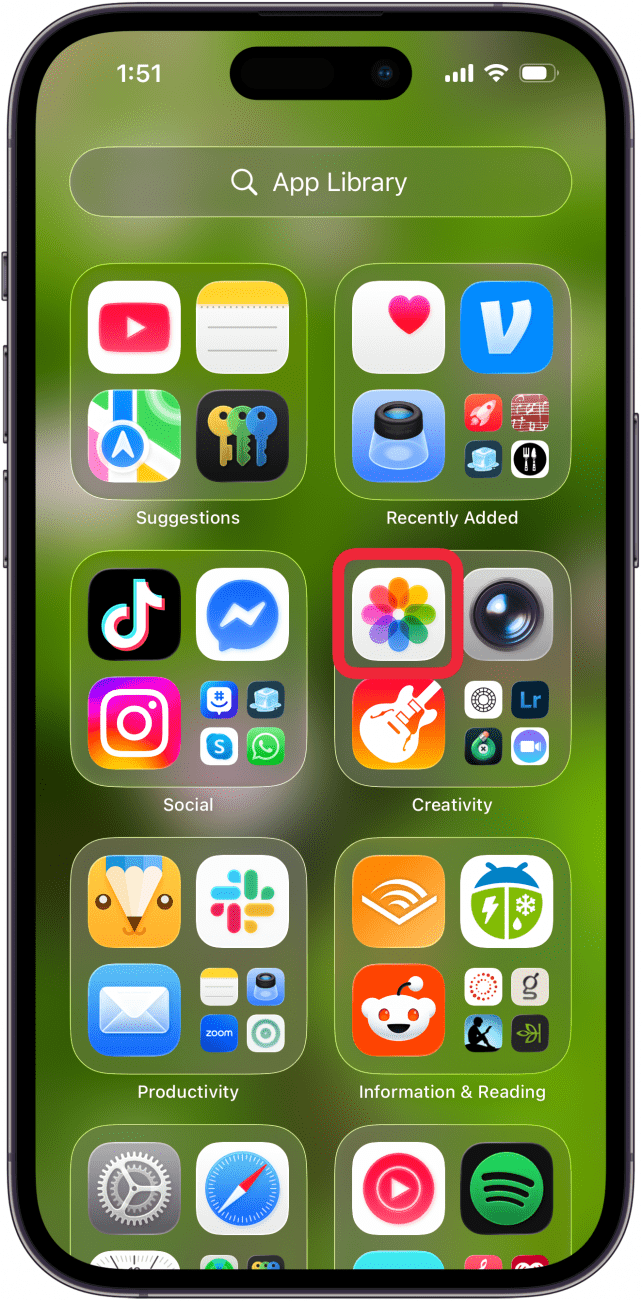
- Open the picture you want to add to an album, and tap the three-dot more button.
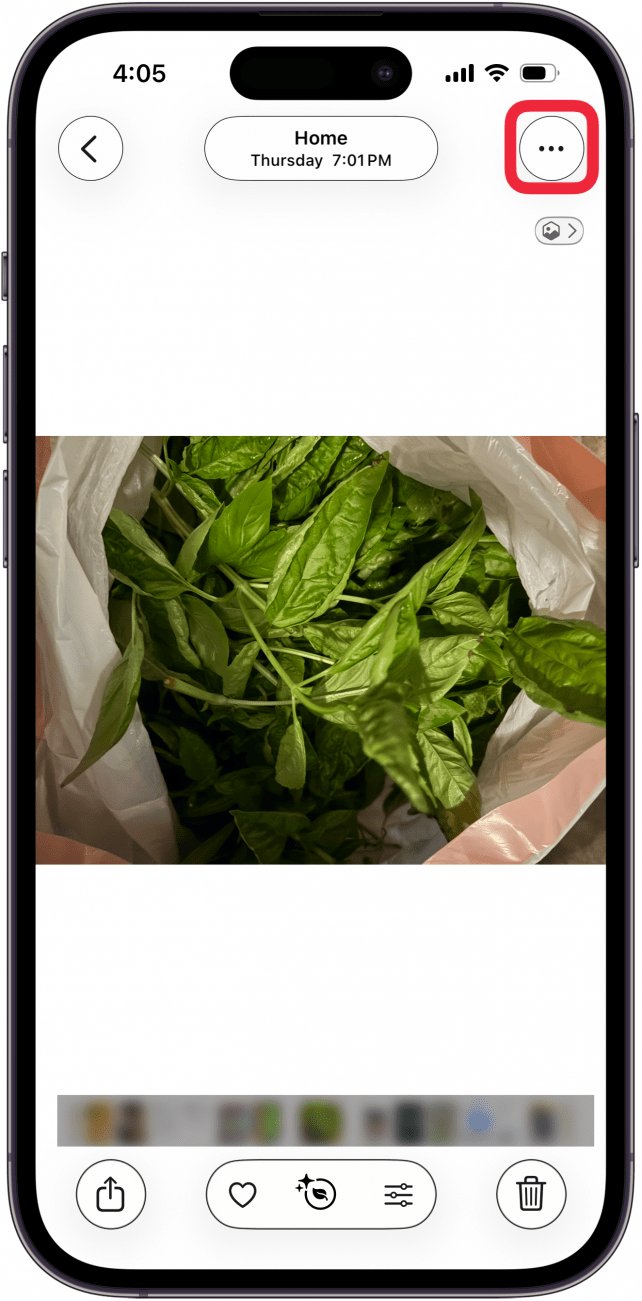
- You can also select multiple photos, and then tap the three-dot more button.
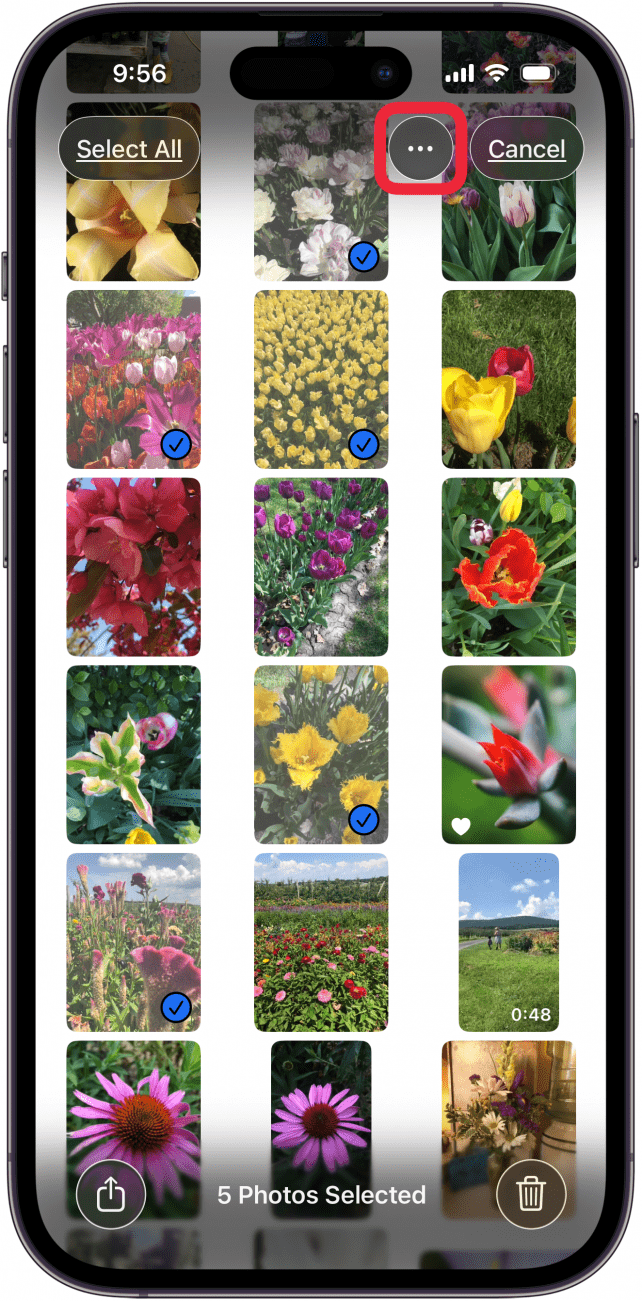
- Tap Add to Album.
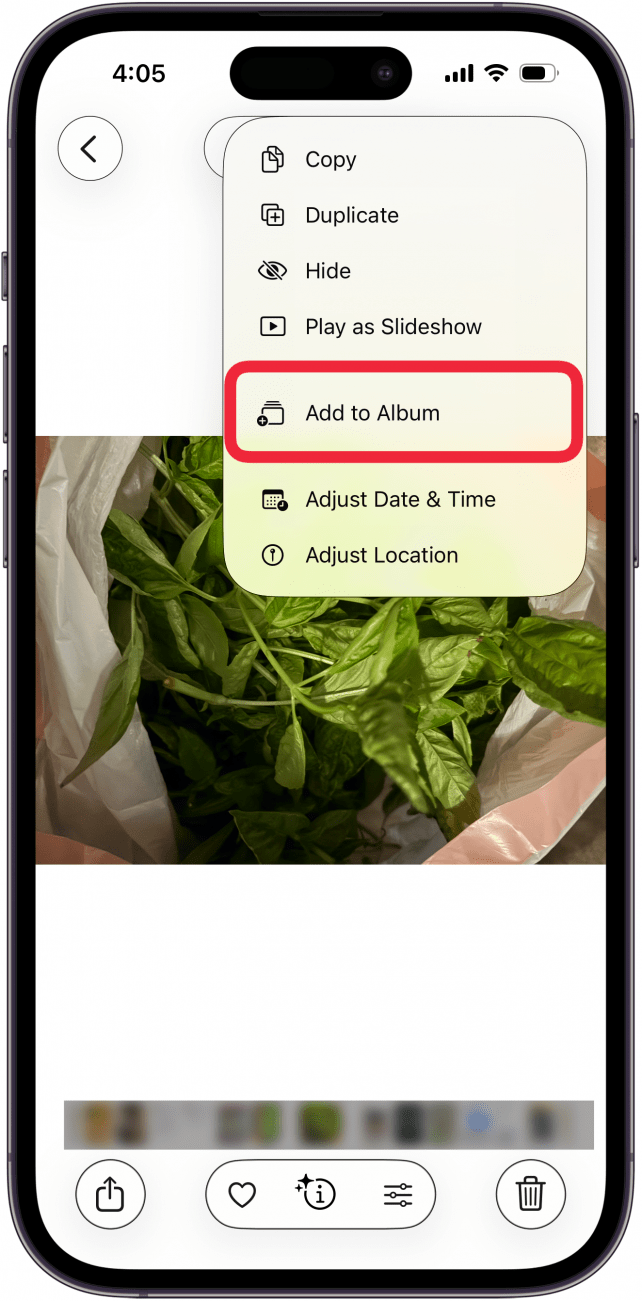
- Enter your album name and tap Create.
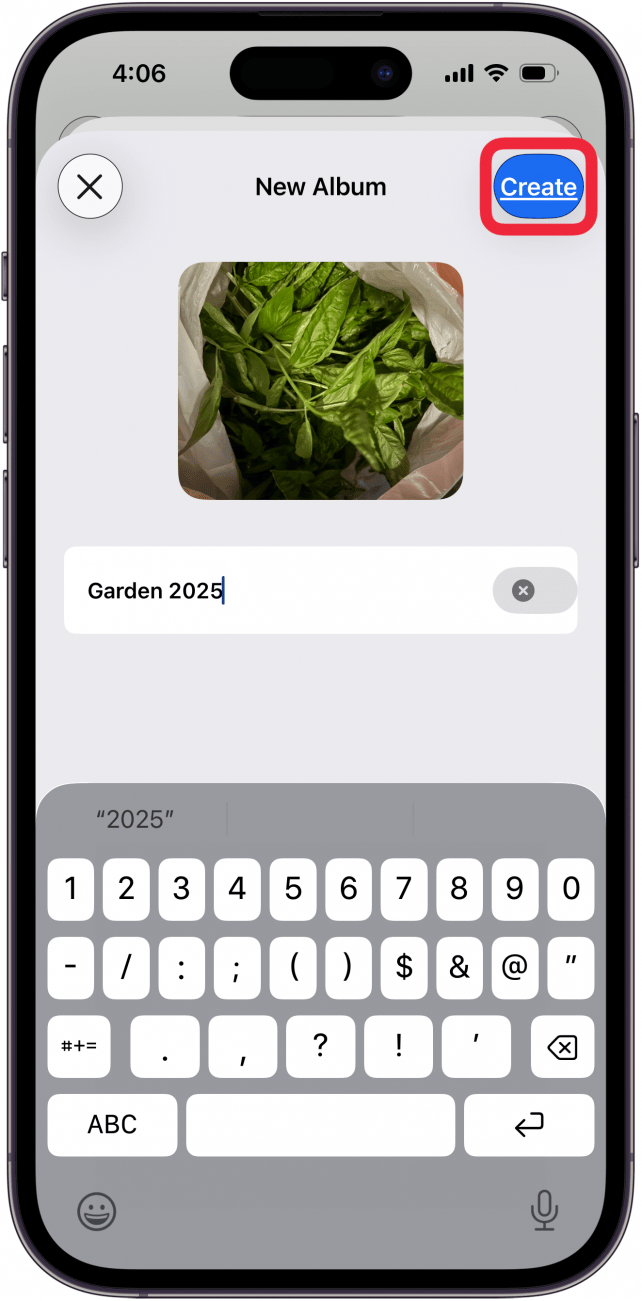
- Now, open your Settings app.
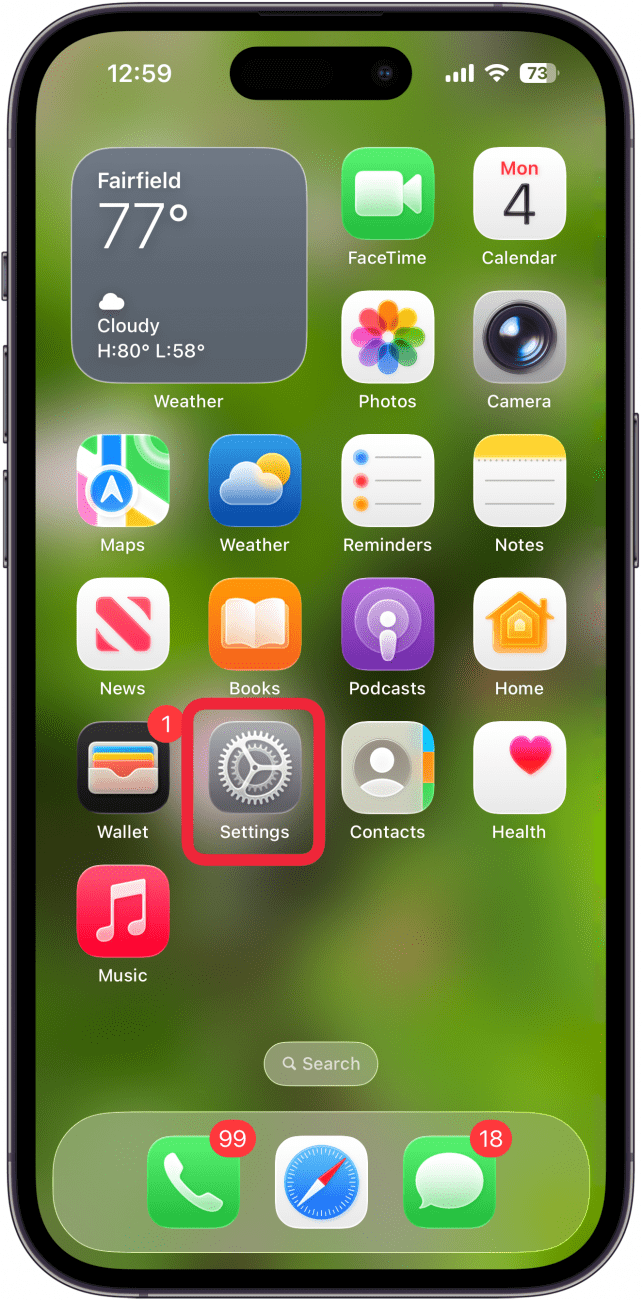
- Tap Privacy & Security.
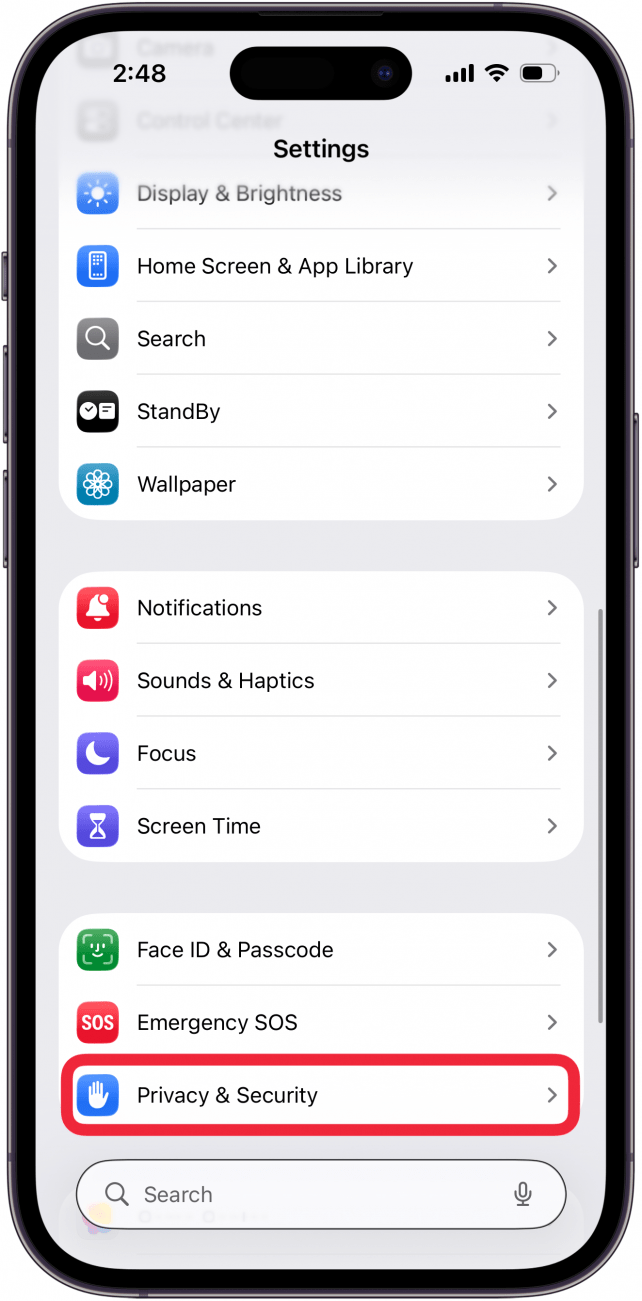
- Tap Photos.
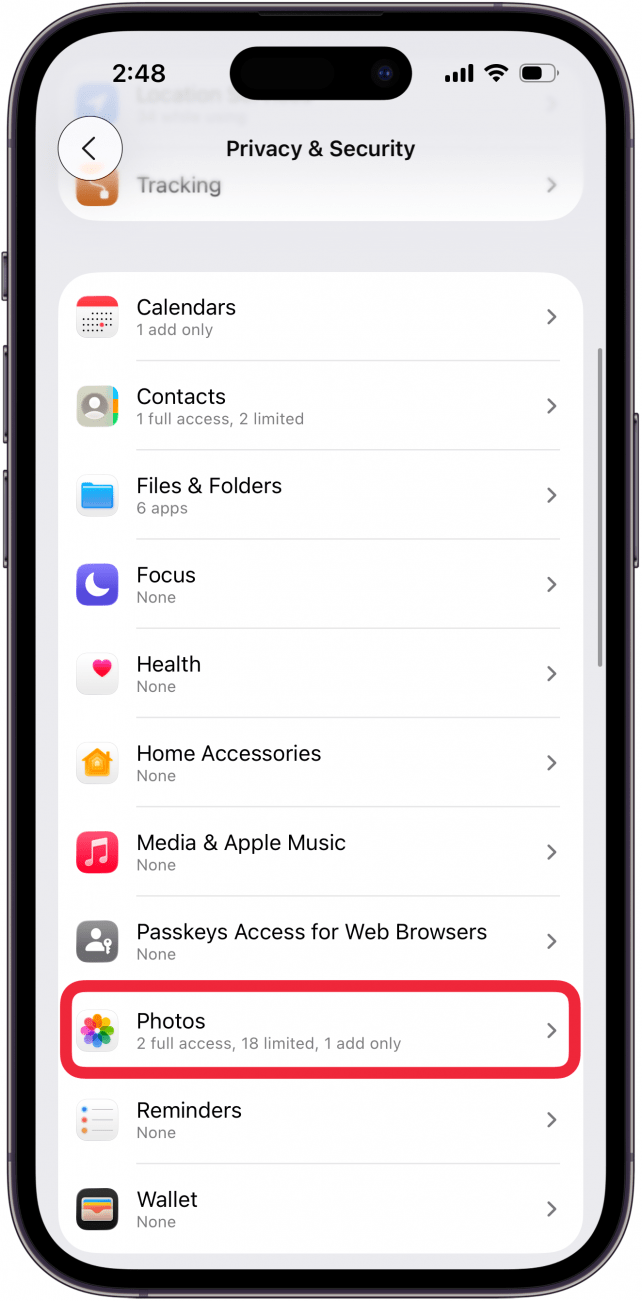
- Tap on an app to change its photo access.
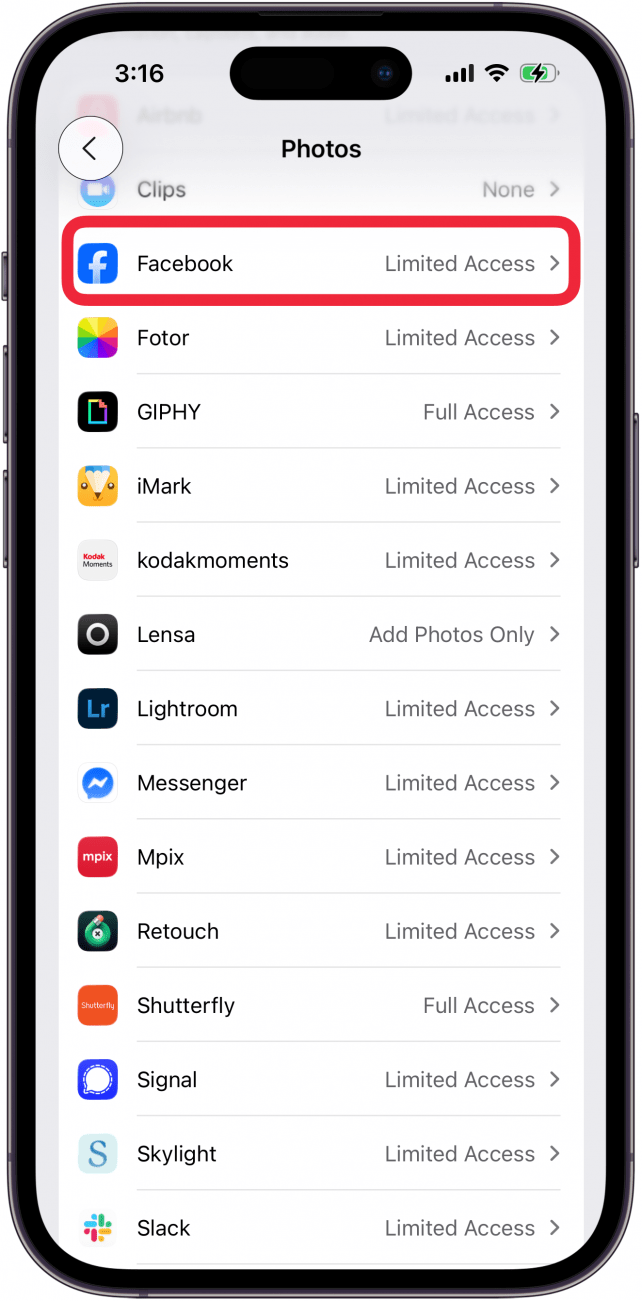
- Tap Edit Selected Photos.
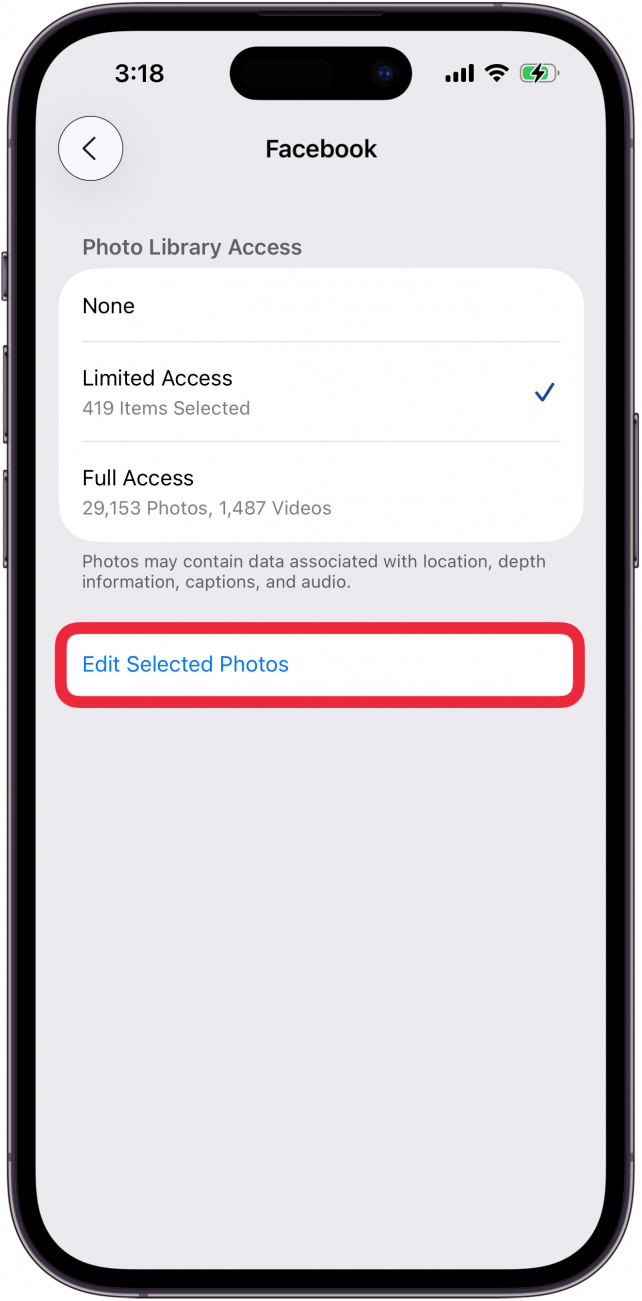
- Tap Collections at the top of the page, then tap the album you created to share.
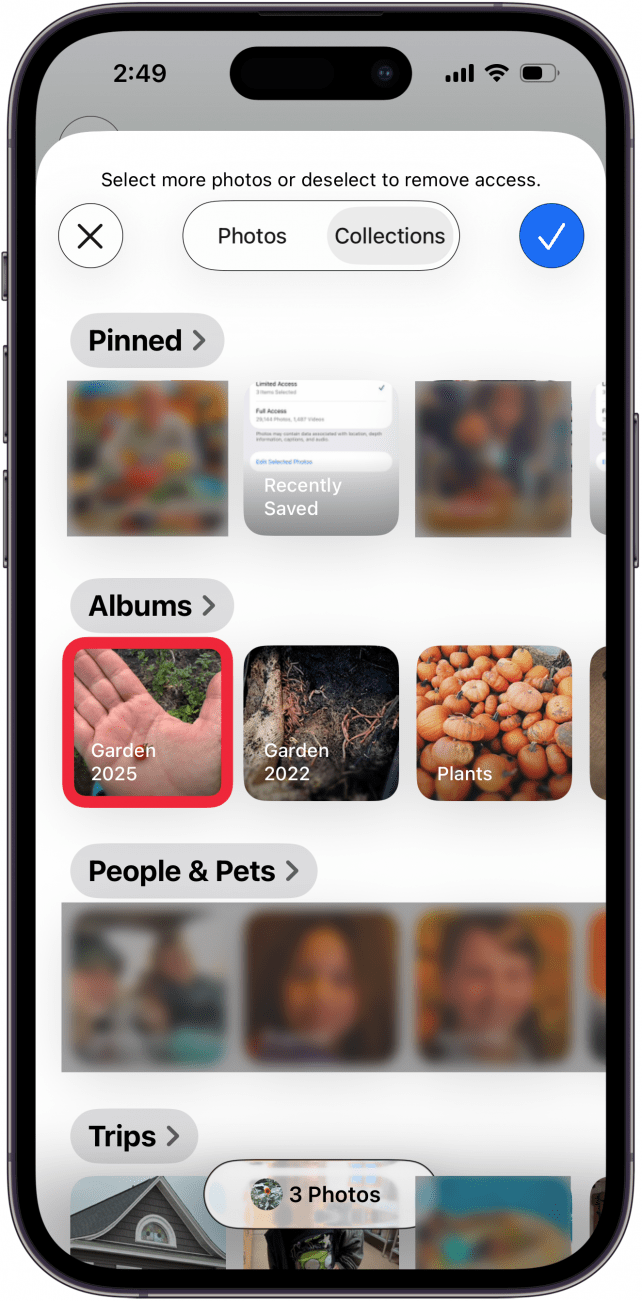
- Select all or some of the photos, then tap the check mark inside the blue circle.
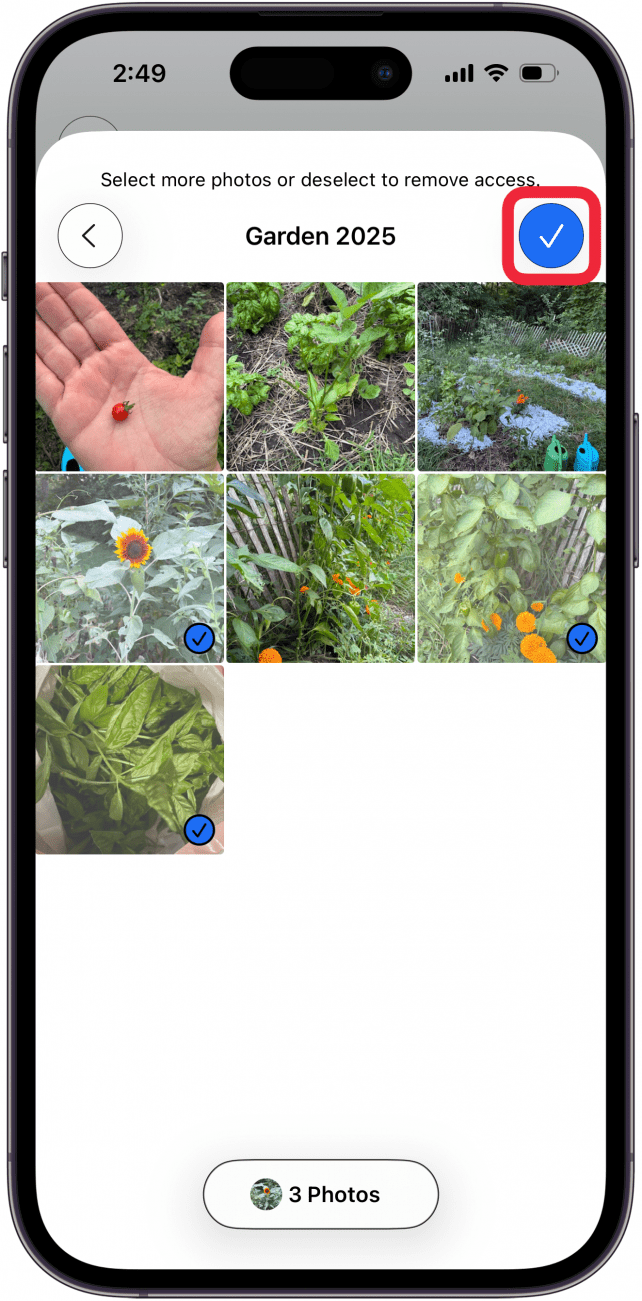
- Tap Edit Selected Photos again to change the photos you want to share with the app. You can tap to select more photos, tap already-checked photos to deselect, then tap the check mark in the blue circle to finish.
You can continually add photos to this album, though you'll have to go back into Settings to allow access to the new photos as you add them. It takes a bit of work, but is worth it to maintain your privacy. For more great ways to get the most out of your iPhone while keeping the important things private, check out our free Tip of the Day newsletter.
Every day, we send useful tips with screenshots and step-by-step instructions to over 600,000 subscribers for free. You'll be surprised what your Apple devices can really do.

Amy Spitzfaden Both
Amy Spitzfaden-Both is the Managing Editor for iPhone Life magazine and an award-winning novelist, with over 10 years of experience in the publishing industry. She specializes in Apple news and rumors, health and fitness tech, and parenting in the digital age. She graduated from MIU with a BA in Literature and Writing.
Amy lives in New Hampshire with her husband and daughter. When she’s not writing or glued to her iPhone, she enjoys hiking, traveling, and creating her own tea blends.
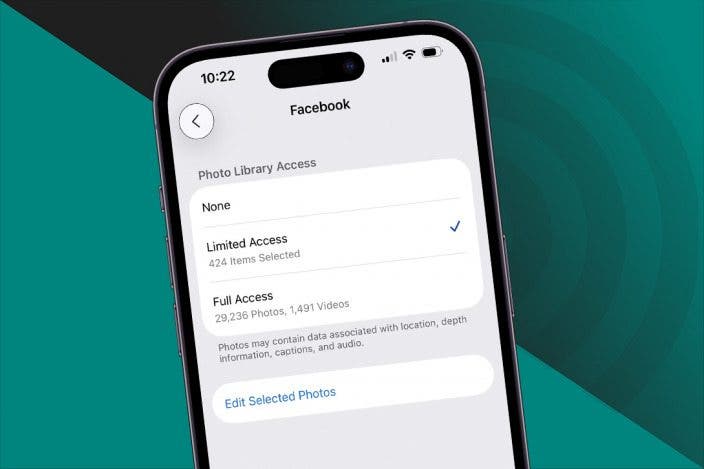

 Kenya Smith
Kenya Smith
 Leanne Hays
Leanne Hays
 Olena Kagui
Olena Kagui

 Hal Goldstein
Hal Goldstein

 Linda Ruth
Linda Ruth
 Amy Spitzfaden Both
Amy Spitzfaden Both

 Rachel Needell
Rachel Needell

 Rhett Intriago
Rhett Intriago


