Create a Photo Album on iPhone in Seconds


Apple's Photos app has a few default photo albums that automatically organize the photos on your iPhone. But what if you'd like to create a new photo album? The Photos app allows users to organize pictures into albums they create. Here's how to create an album on your iPhone.
Why You'll Love This Tip
- Keep your photo library organized by sorting your photos into albums.
- Easily access specific photos when you want to see them.
- Sort photos into albums based on special events, seasons, trips, and more.
How to Create a Photo Album on iPhone
System Requirements
This tip was performed on an iPhone 16 running iOS 26. Find out how to update to the latest version of iOS.
Photo albums are a great way to keep your iPhone photos organized! Now, here's how to make a photo album on your iPhone:
- Open the Photos app.
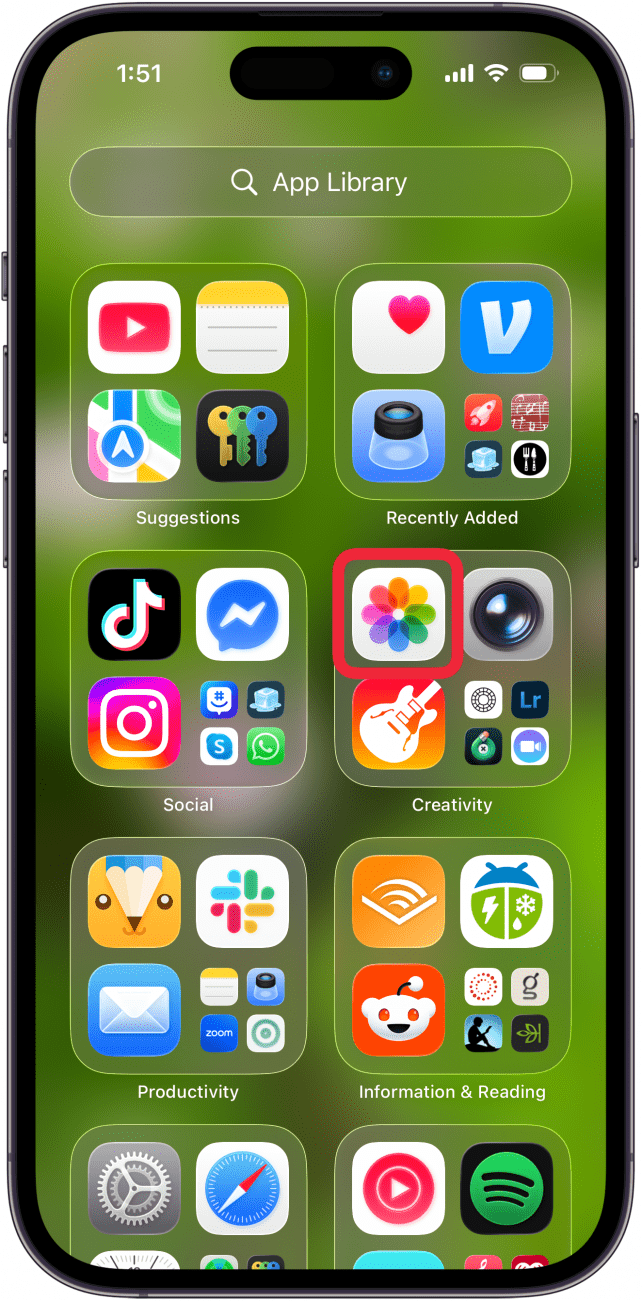
- Open the photo you want to add to an album, and tap the more button.
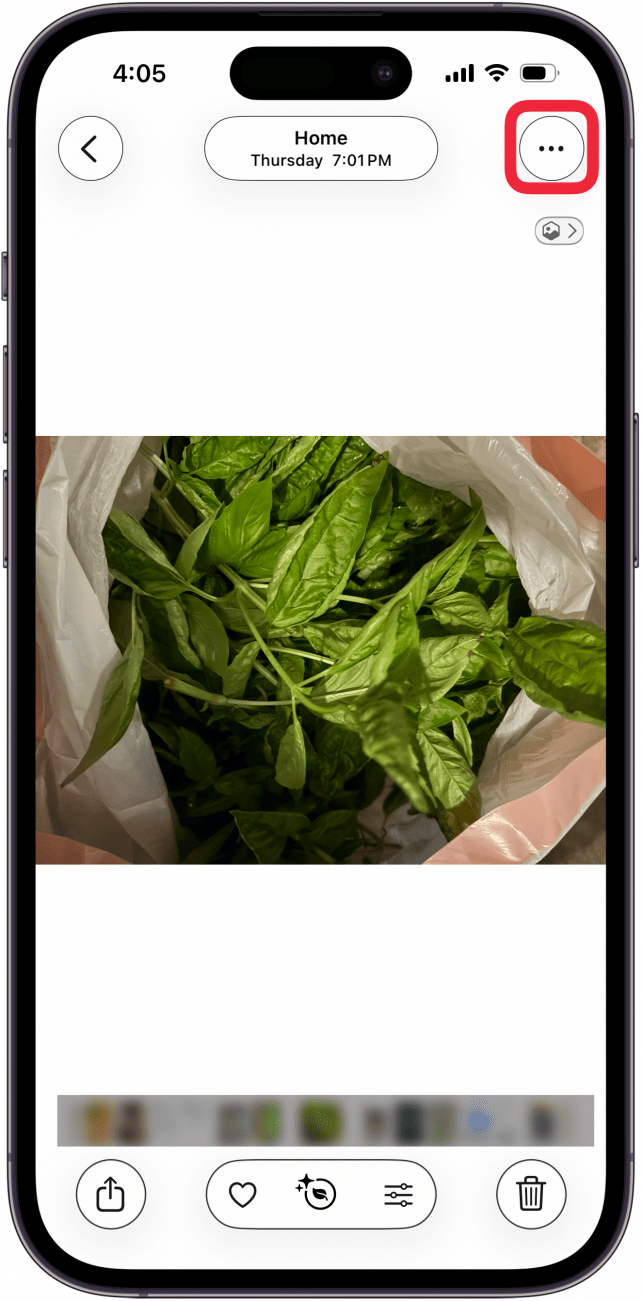
- You can also select multiple photos, and then tap the more button.
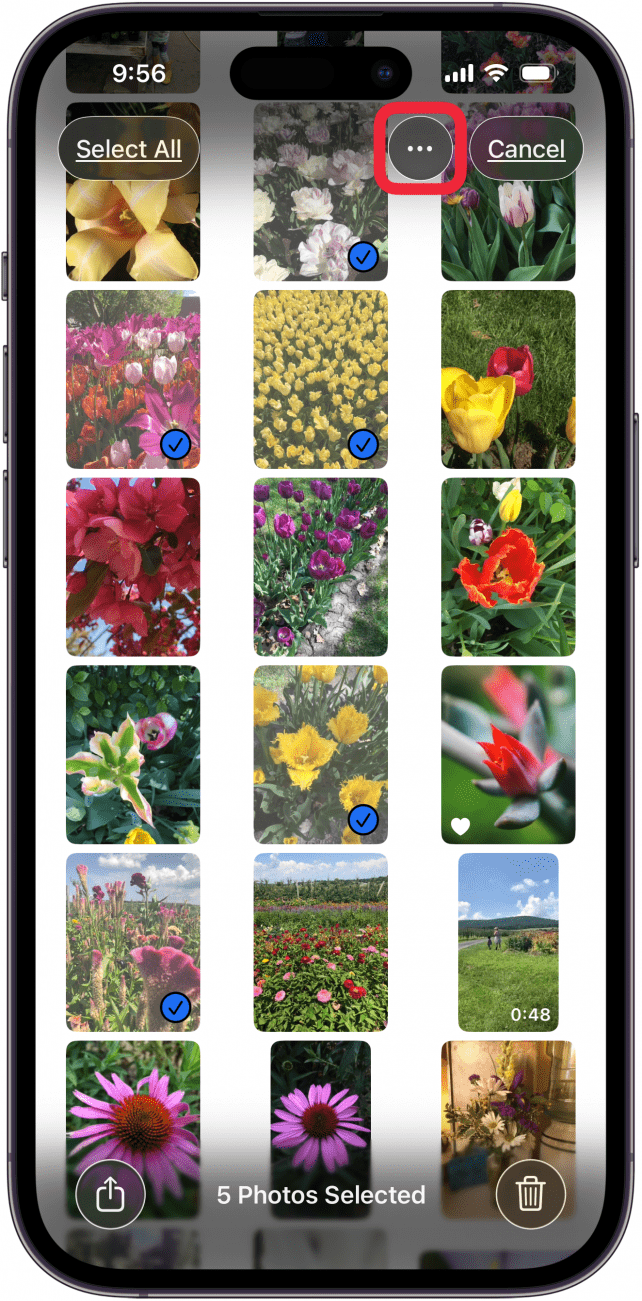
- Tap Add to Album.
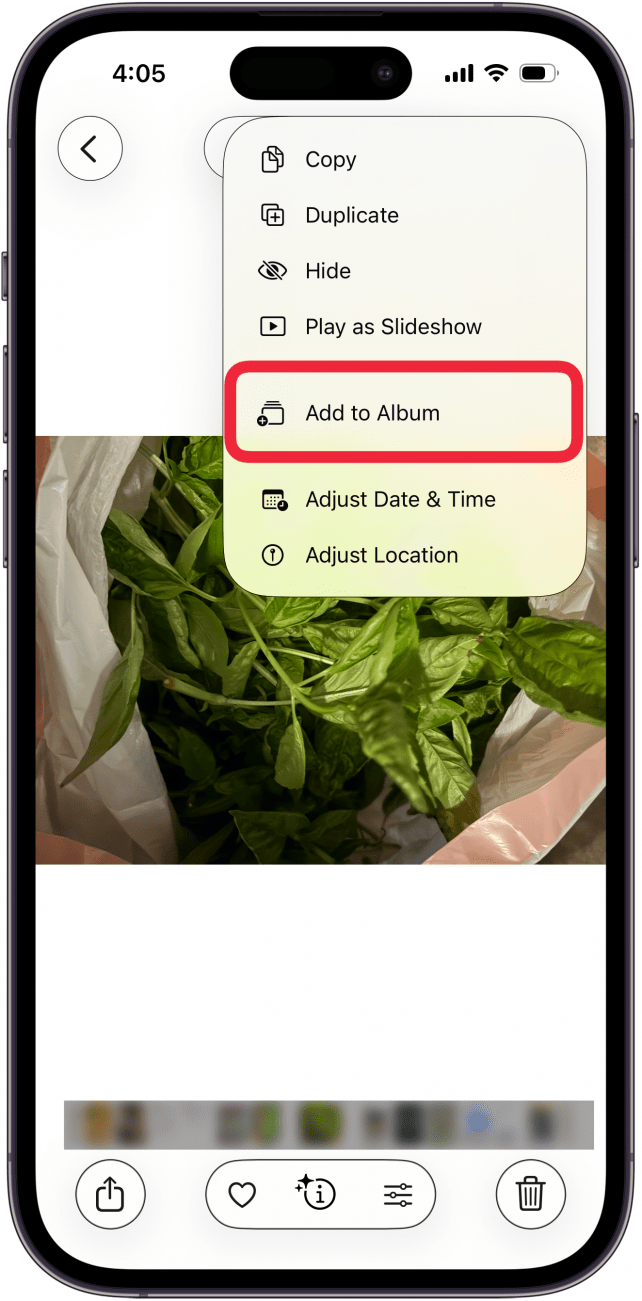
- Tap the plus icon.
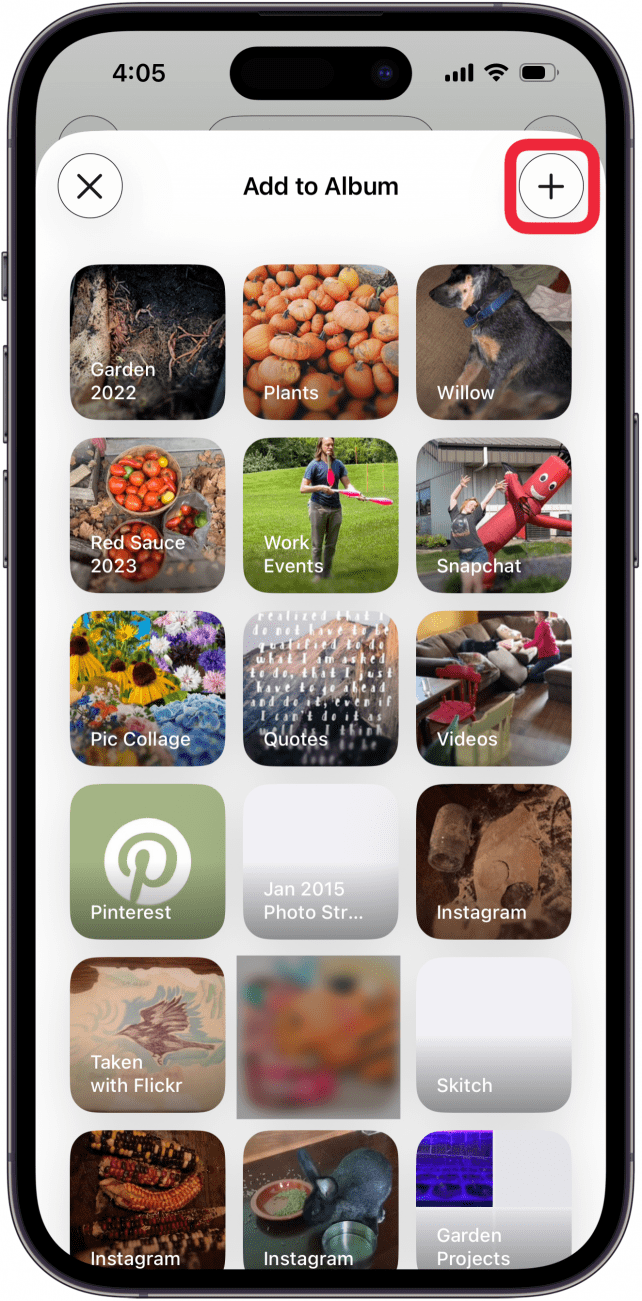
- Enter a name for the album, and then select Create.
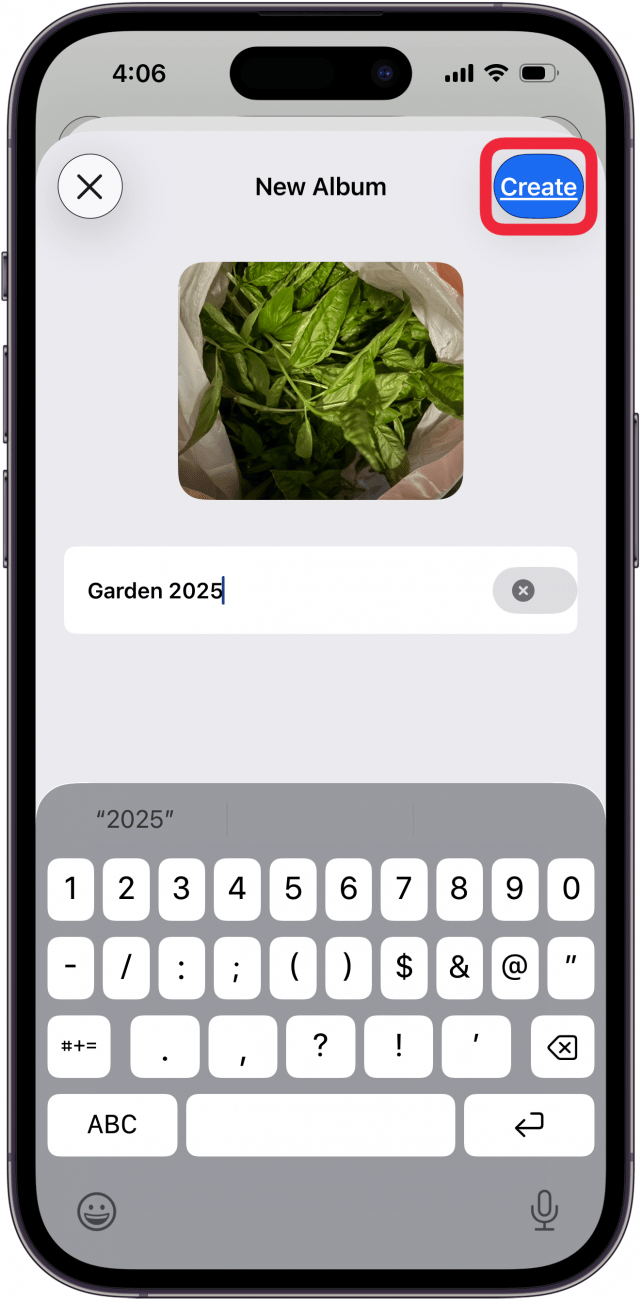
Now, you can easily create a photo album from your iPhone. Your new album will now appear under Albums. To add more photos to the album, simply repeat steps 1-4, and select the album in the list. For more great photo organization tutorials, check out our free Tip of the Day.
More On: The Photos App
Every day, we send useful tips with screenshots and step-by-step instructions to over 600,000 subscribers for free. You'll be surprised what your Apple devices can really do.

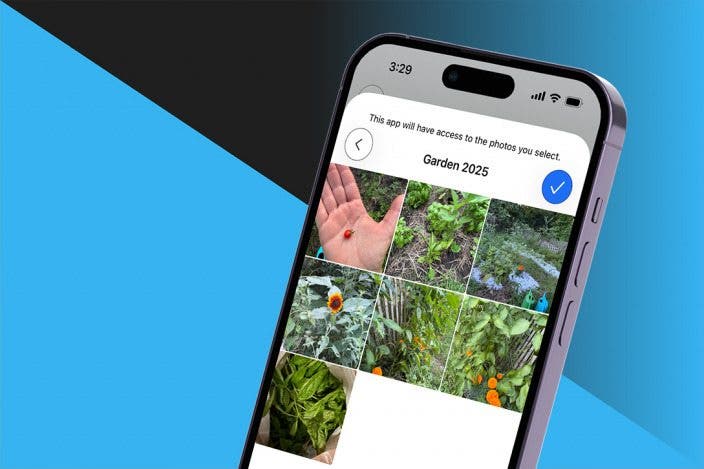

 Olena Kagui
Olena Kagui
 Rhett Intriago
Rhett Intriago
 Amy Spitzfaden Both
Amy Spitzfaden Both

 Leanne Hays
Leanne Hays
 Rachel Needell
Rachel Needell
 Susan Misuraca
Susan Misuraca



 Brian Peters
Brian Peters



