How to Remove Tickets from Apple Wallet


What to Know
- You can easily delete old or expired tickets or passes from your Apple Wallet so that they don’t randomly pop up or clutter up your phone.
- Depending on the type of pass or ticket, you can delete it by selecting it, tapping the More menu or the i icon, then selecting remove.
Every card, key, pass, or ticket that you add to your Apple Wallet stays there until you manually delete it. Depending on the type of ticket or pass you have, the steps to delete it can vary, but they are easy to delete once you know what to look for.
How to Delete Tickets from Apple Wallet
When you go to remove tickets or passes from your Apple Wallet, there are several places you can look to find them. Here’s how to remove tickets from Apple Wallet:
- Open the Wallet app and make sure you are in the main Wallet menu; you may need to tap the back button to get there if you have a card or pass open.
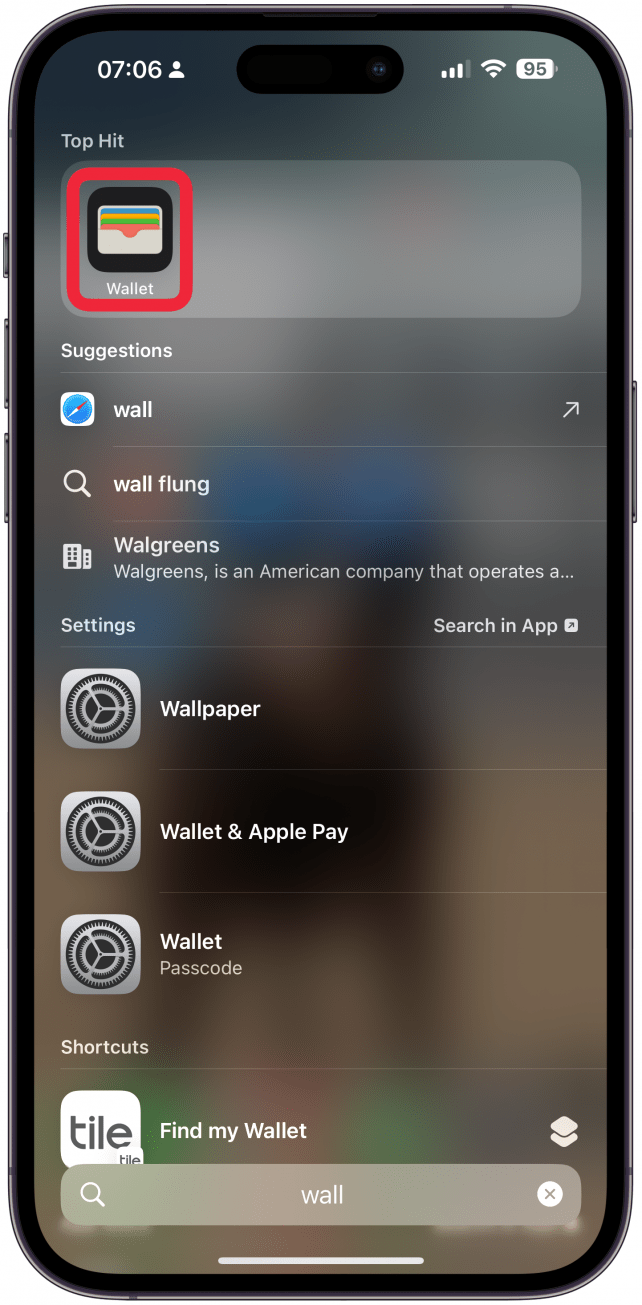
- Scroll down and tap View (Number) Expired Passes.
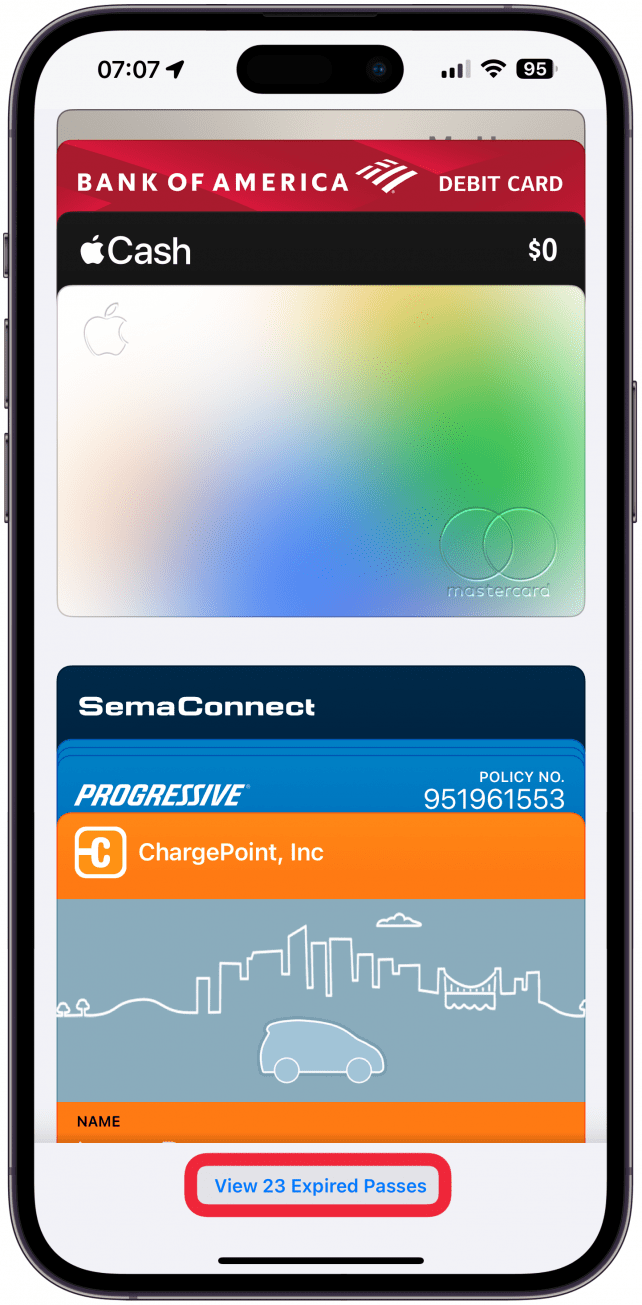
- Now, you can tap on a pass to open it up and tap Delete.

- You can also tap the i icon to see more information.
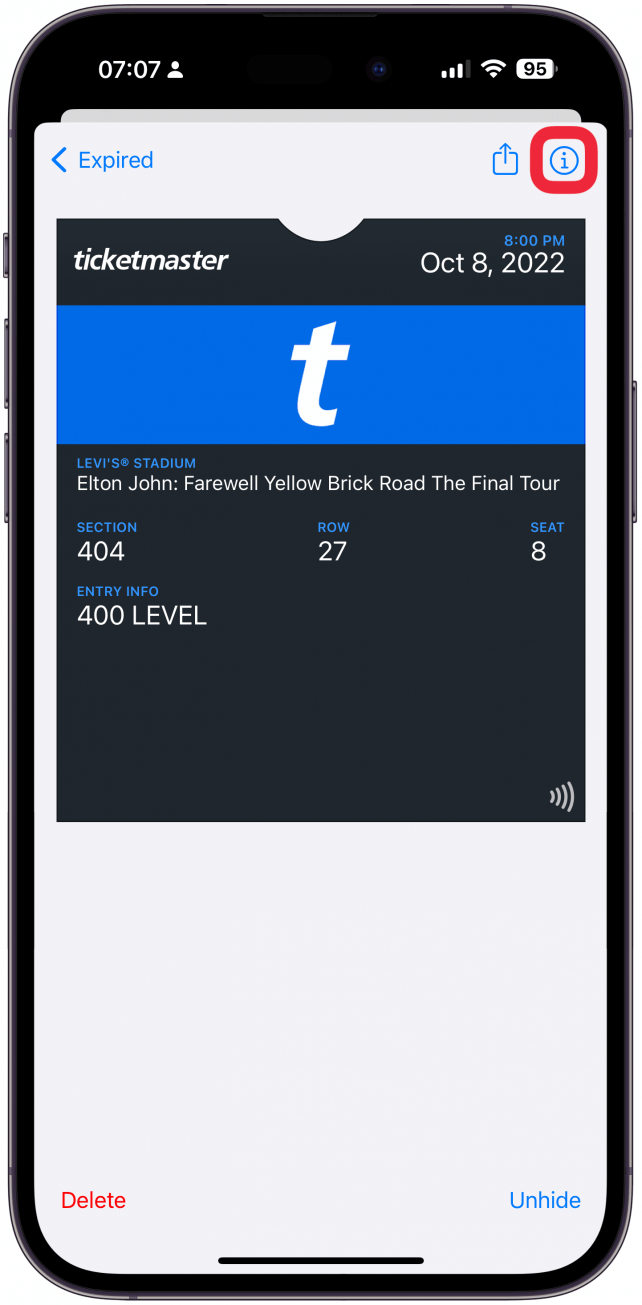
- Here, you can tap Remove Pass.
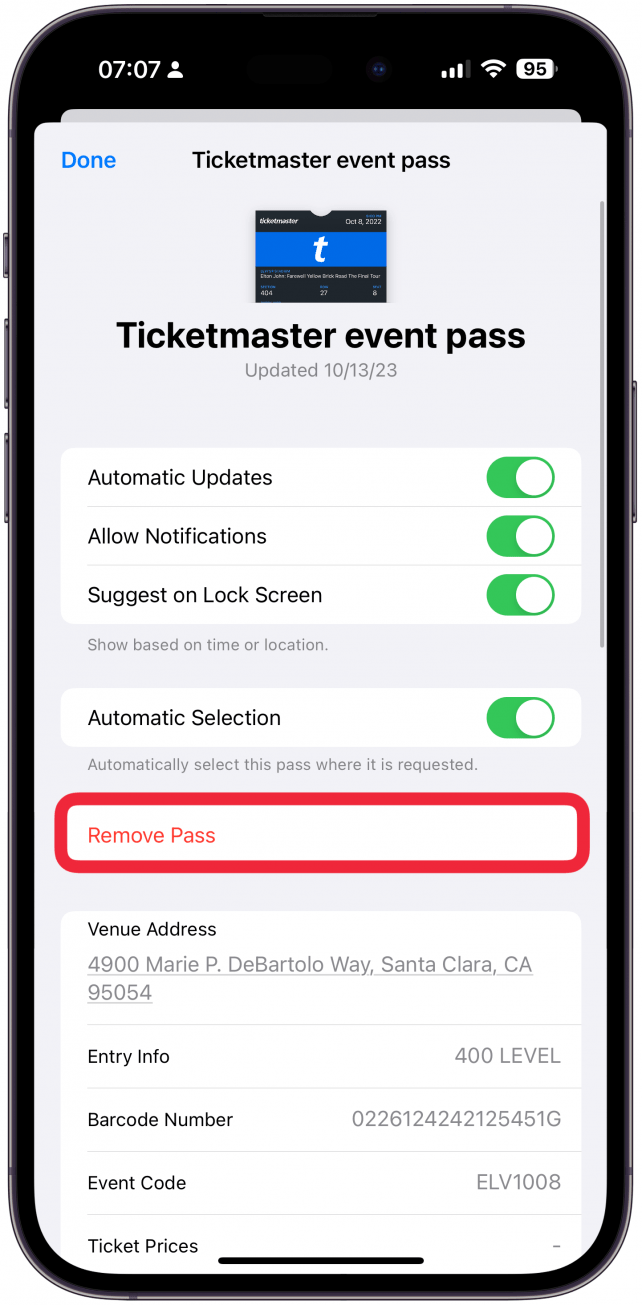
- If you return to your Expired passes page, you can also tap Edit in the top right corner.

- Now, you can select passes you wish to delete in bulk.
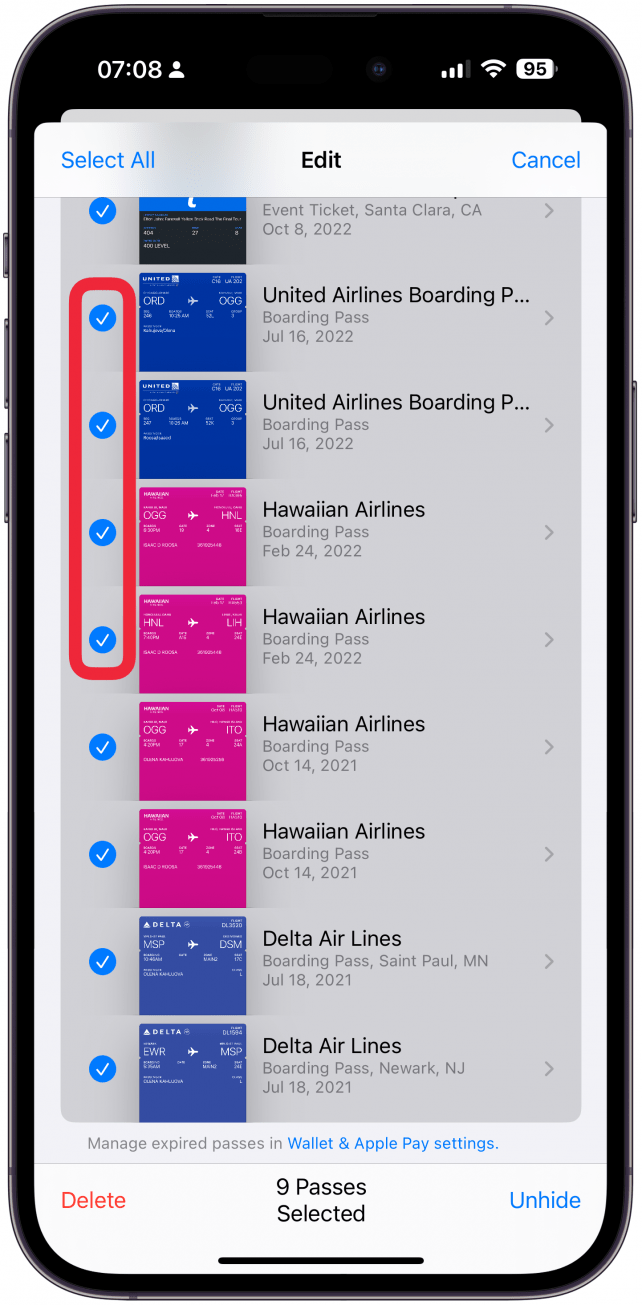
- You can also tap Select All.
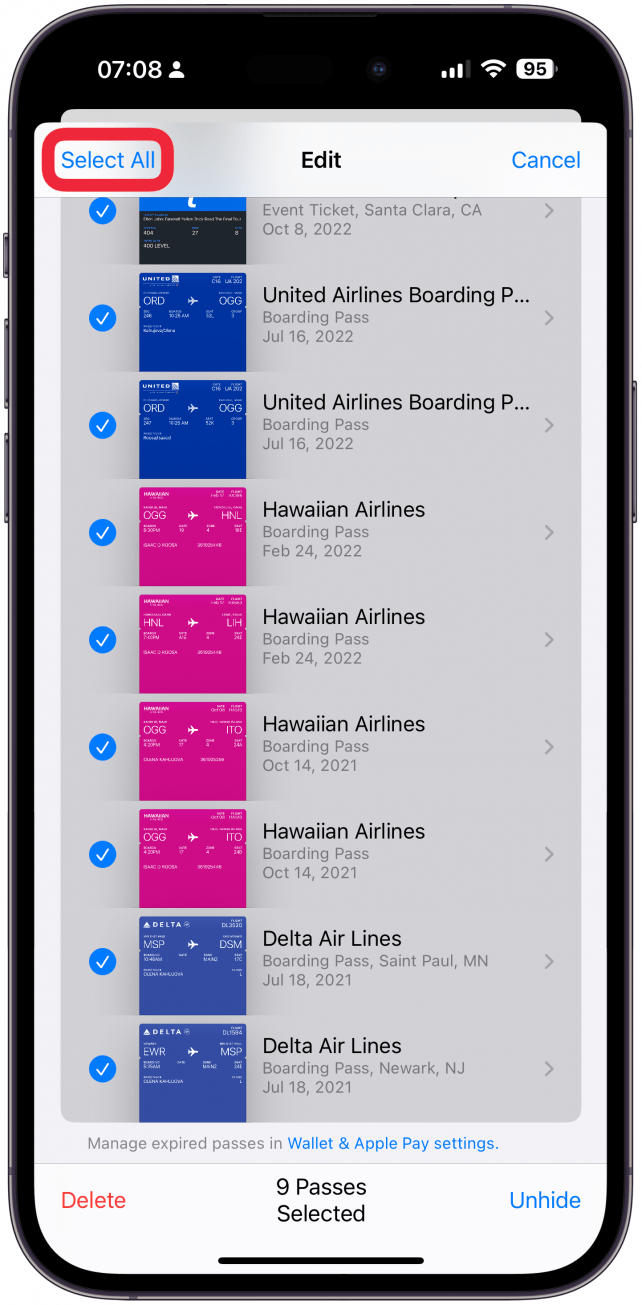
- Keep in mind that once you tap Delete, you won’t be asked to confirm that you wish to delete, so be careful not to accidentally delete a pass or ticket you wish to keep.
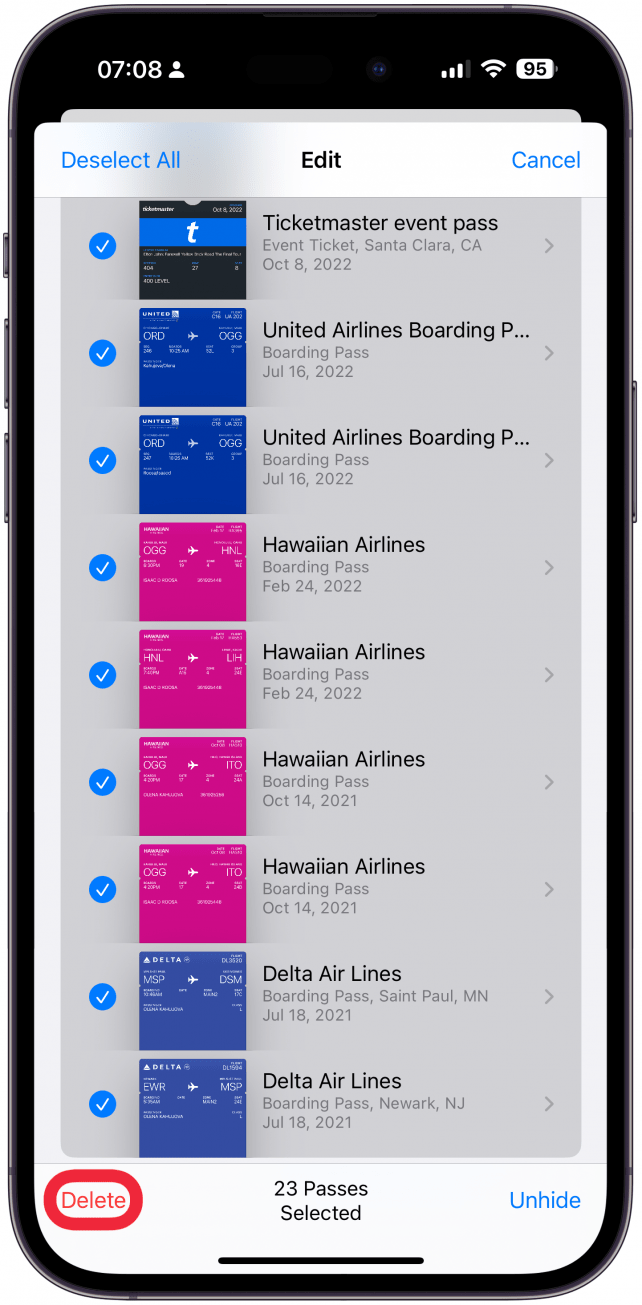
- Back in the main Wallet menu, you may see a pass that is no longer valid and hasn't moved to the Expired list, so there isn't an obvious option to delete it. Tap to open it.
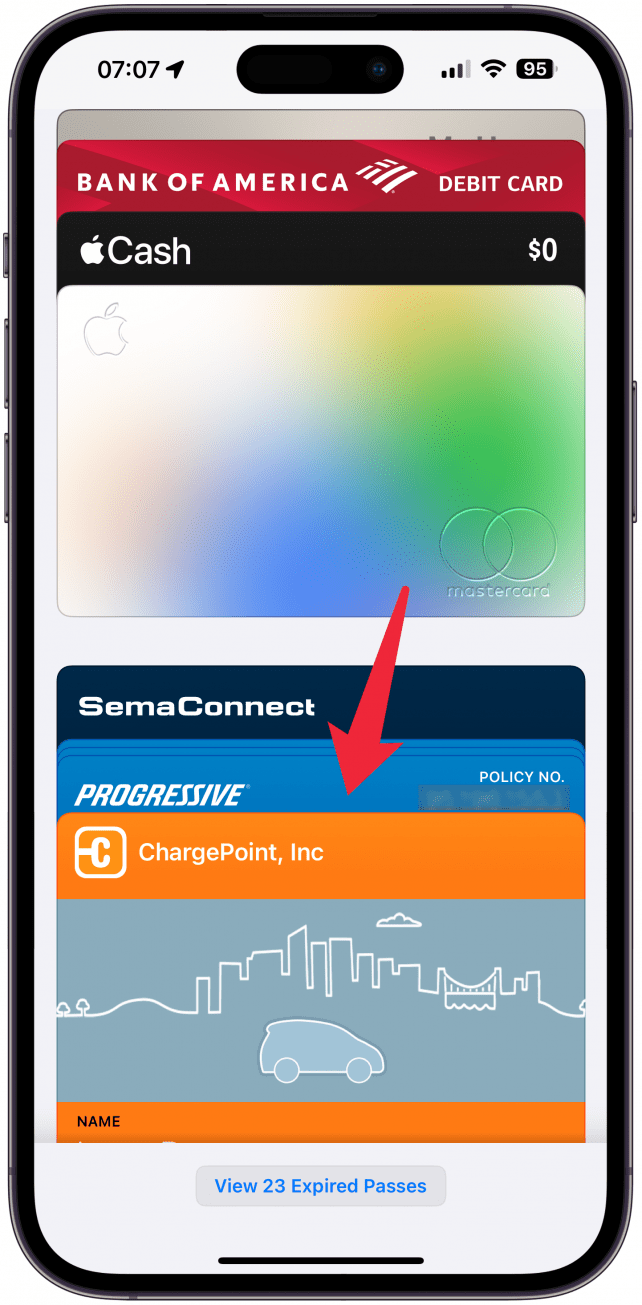
- Tap the More icon (three dots).
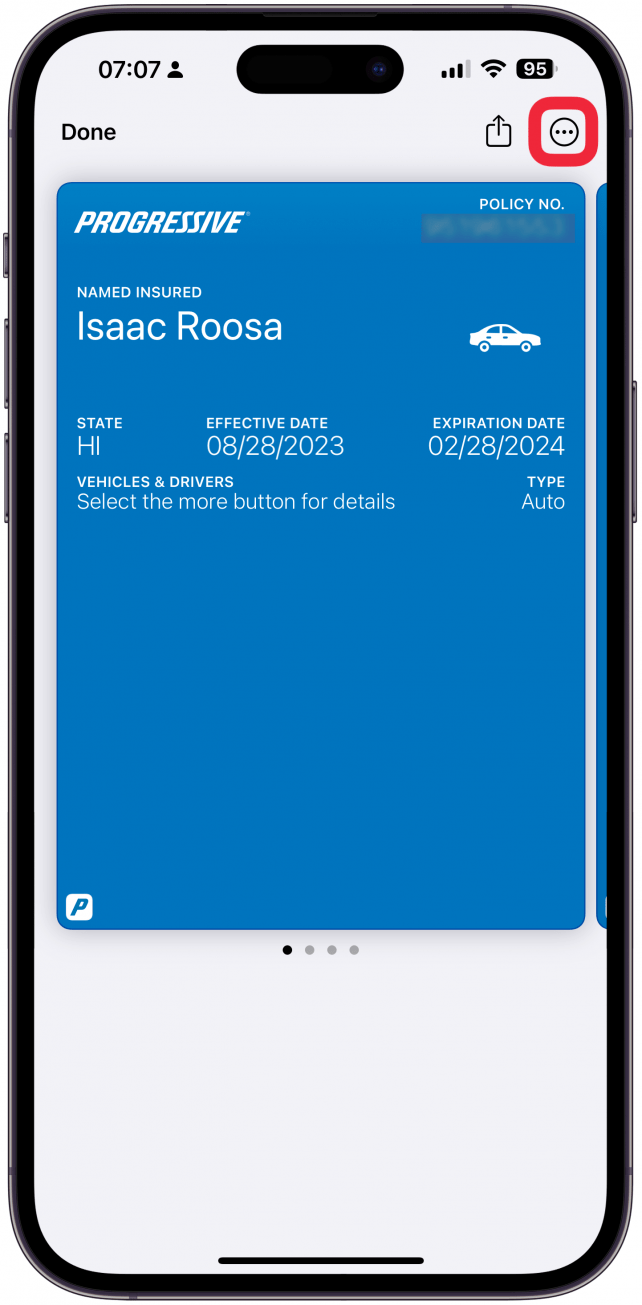
- Select Remove Pass.
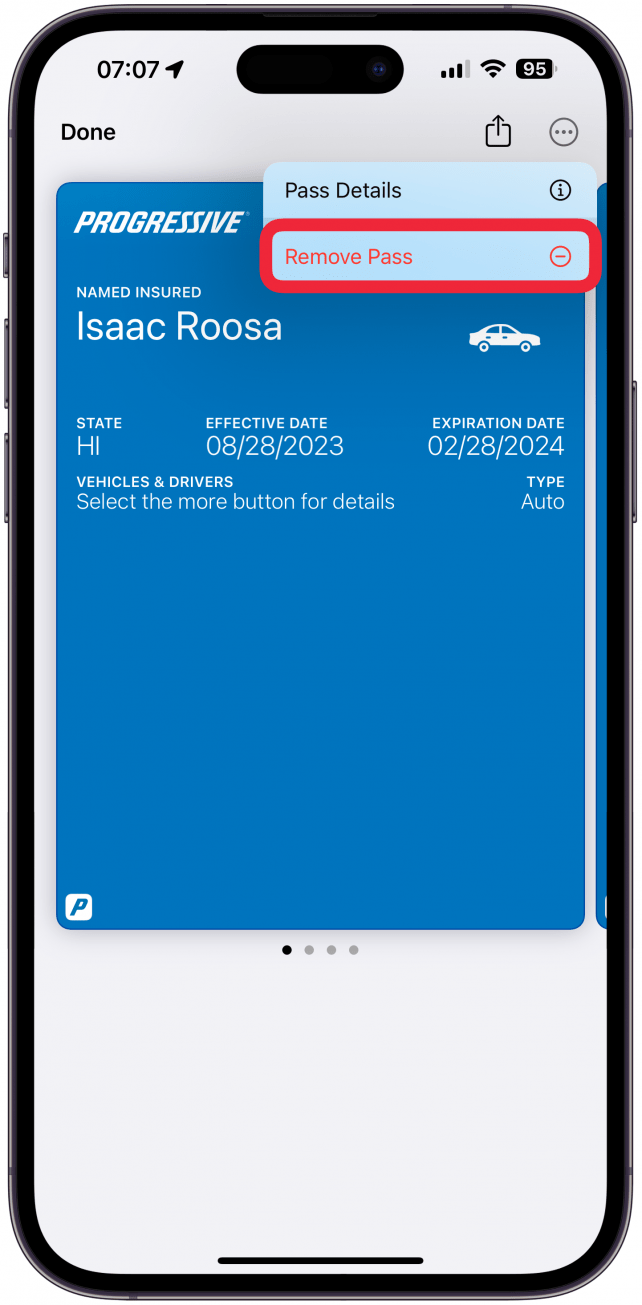
Now you know how to remove items from your Apple Wallet to keep it tidy. For more Apple Wallet tips, check out our free Tip of the Day newsletter.
While keeping expired passes, tickets, or cards does not take up too much storage, it can get annoying. In some cases, an expired movie ticket, for example, will automatically pop up on your iPhone when you are near the cinema where you’ve already watched it. Deleting them can prevent these annoying situations or having to wade through lots of tickets and passes to find what you are looking for. Next, learn how to delete cards from your Apple Wallet.
FAQ
- How do I delete a card from Apple Pay? To delete a card from your Apple Pay or Apple Wallet, you’ll have to open Settings, tap on your name at the top, select Payments & Shipping, then tap Edit in the top right corner to make changes including deleting a payment method.
- What if I can't remove a card from Apple Wallet? Go to your Settings instead and edit your iCloud Payments & Shipping information. Deleting it there will also delete it from your App Store.
- Can you delete Apple Pay transactions? Unfortunately, you cannot delete Apple Pay transactions, but you can remove the card that’s associated with those transactions which will remove the list from your Wallet.

Olena Kagui
Olena Kagui is a Feature Writer at iPhone Life. In the last 10 years, she has been published in dozens of publications internationally and won an excellence award. Since joining iPhone Life in 2020, she has written how-to articles as well as complex guides about Apple products, software, and apps. Olena grew up using Macs and exploring all the latest tech. Her Maui home is the epitome of an Apple ecosystem, full of compatible smart gear to boot. Olena’s favorite device is the Apple Watch Ultra because it can survive all her adventures and travels, and even her furbabies.
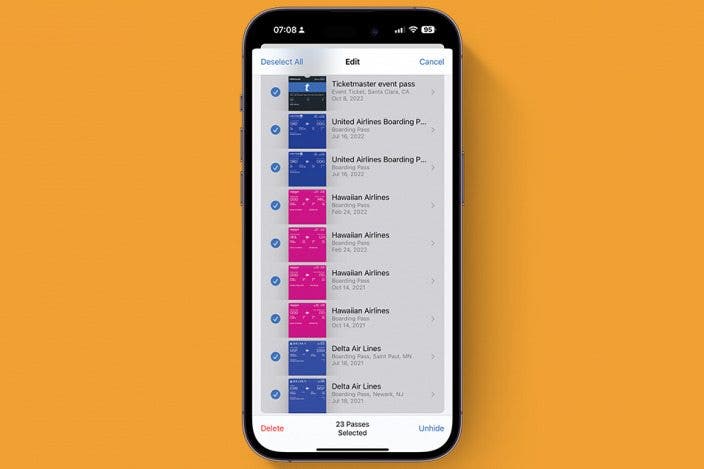

 Rhett Intriago
Rhett Intriago

 Leanne Hays
Leanne Hays

 Olena Kagui
Olena Kagui
 Amy Spitzfaden Both
Amy Spitzfaden Both








 Rachel Needell
Rachel Needell