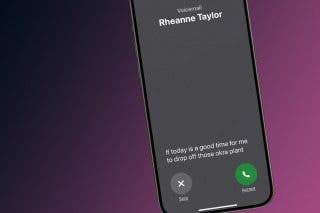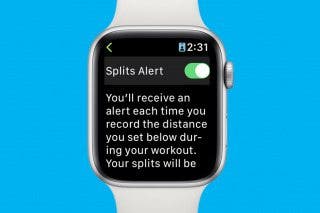The Best Apple Watch Workout & Fitness Tips


While the Apple Watch has extensive capabilities, to many it is first and foremost a fitness tracker. But did you know it can do so much more than display a few stats for your lunchtime walk? Here are 10 of the best tips to help you get the most out of your Workout and Fitness apps.
Find the Perfect Challenge Level
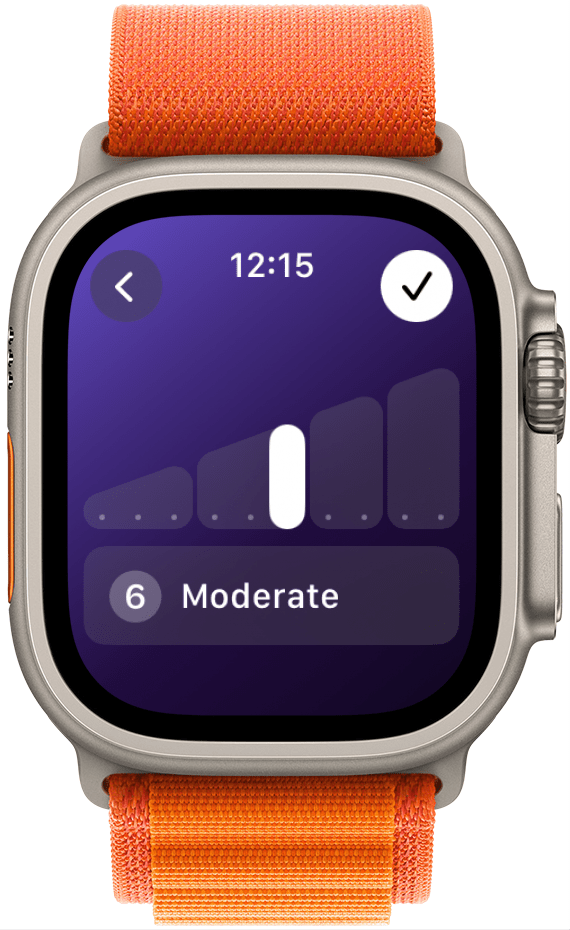
Overtraining can do more harm than good, while not going hard enough can prevent progress. Training Loads on your Apple Watch can help you assess how intense a workout was to better calibrate the intensity of your sessions. Your Activity app will automatically assess how difficult a workout was, but you can also set it manually by opening the Activity app on your watch, scrolling to and tapping on your last workout, tapping Effort, and selecting how challenging it was from there.
Customize Your Goals
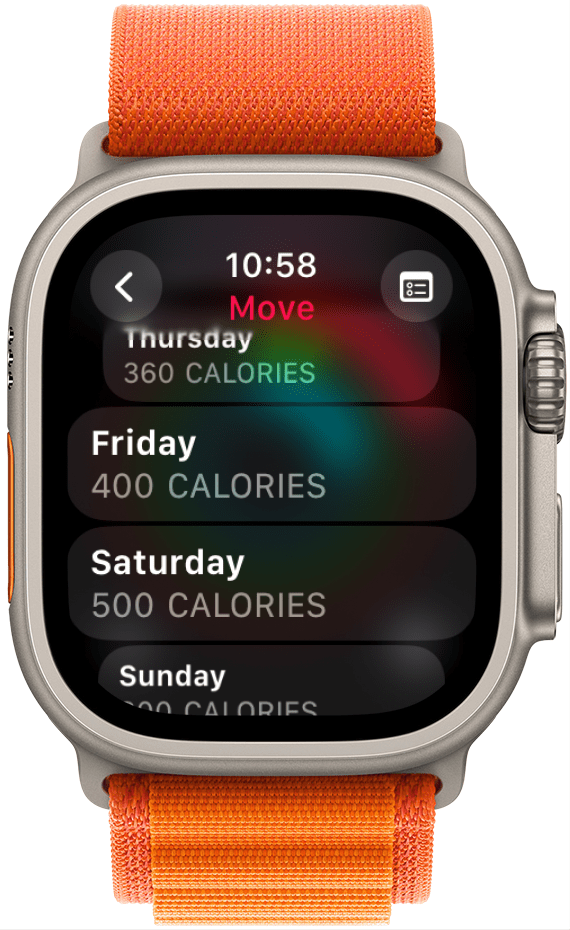
Some days are busier than others and leave less room for our fitness goals. If you have a general sense of which days you’re more active and which don’t leave as much room for movement, you can customize your daily goals to reflect that. Open your Activity app on your watch, tap the rings, tap Change Goals, tap the calendar icon in the top right corner, then tap Schedule. Tap on a day of the week to change the goal, then tap Set.
Save Your Streak on Vacation
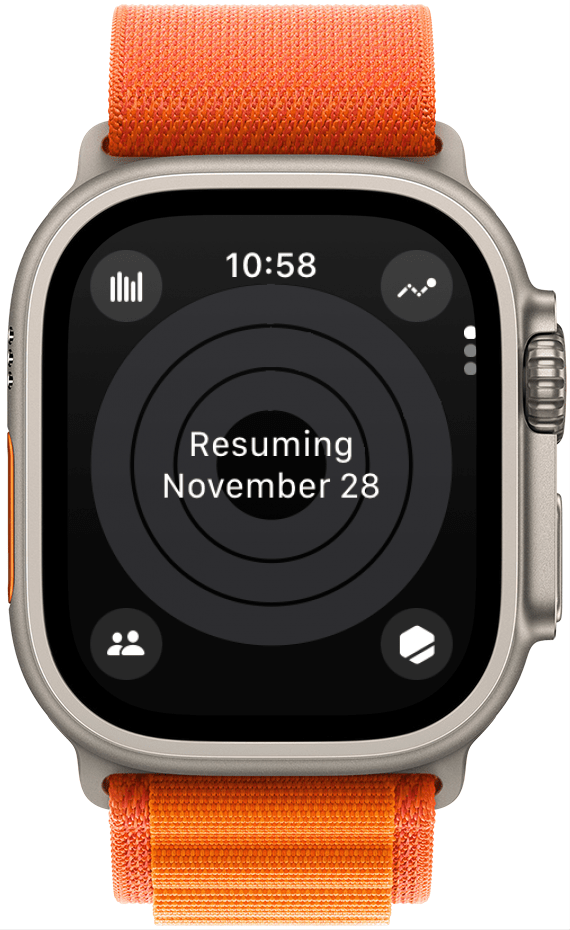
If you want to maintain your streak but know there will be days coming up that you won’t be able to get your workout in (hello, long plane rides), you can pause your goals for the duration of your vacation, busy period, or illness. Open your Activity app, tap on your rings, then tap Pause Rings. You can choose whether it’s for one day, the next week, until next month, or a custom period. If you change your mind and think you might be able to close those rings after all, you can open the Activity app, tap the paused rings, and tap Resume Rings.
Create Your Own Workout
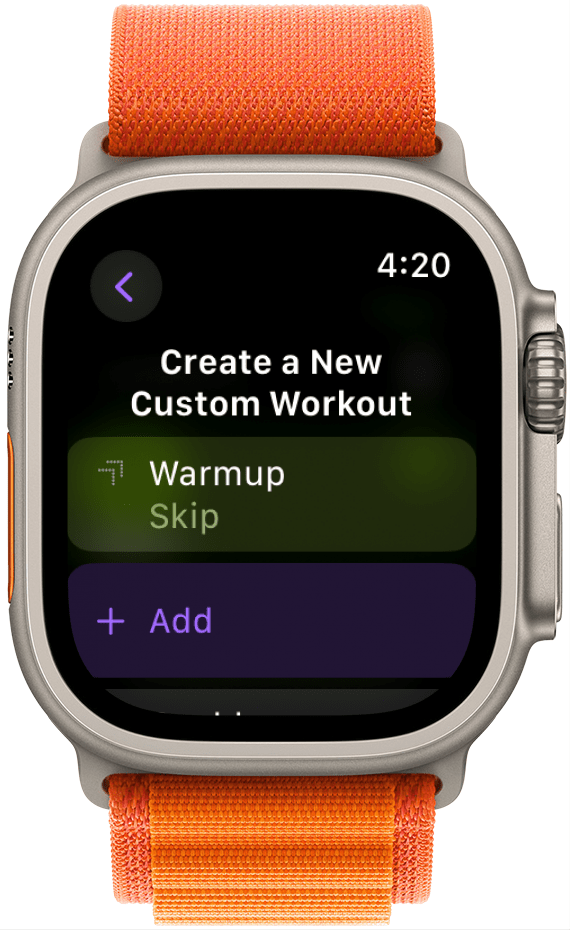
While the list of workouts available in your Workout app is extensive, it certainly doesn’t cover every kind of movement there is. If you want to track a workout that isn’t listed, you can add a custom workout. To do this, open your Workout app, scroll all the way down to Other, tap the three dots on the top right of the screen, then tap Create Workout. From here, choose Custom. You can enter a whole workout routine from warmup to cooldown, choose how it’s displayed on your watch, and give it a name, which makes it easy to go back to it any time.
Seamlessly Switch Activities
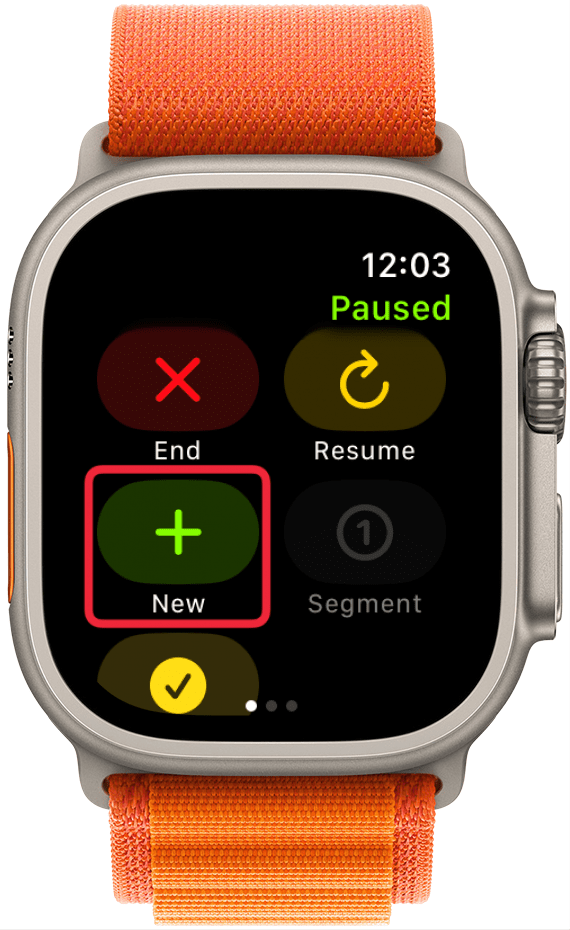
If you want to switch from one activity to another, say, a yoga cooldown after a HIIT workout, you can do so without manually ending one and adding another. Just start your first activity and once you’re ready to switch to the next one, swipe right to get to the screen where you’d normally pause or end a workout. Tap new, select your new workout, and your new workout will replace your old one, which will be recorded as a workout that ended at that point.
See Your Workout on Your Watch Face

Sometimes I want to use a different app while exercising but navigating back to the Workout app is a pain. You can add the Workout app as a complication to your watch face so you can not only see your current workout but also launch one of your regular workouts right from your watch face. Long press on your watch face (note that not every option offers complications), tap Edit, swipe left to the Complications screen, then tap where you want the complication to show up. Scroll down to Workouts, tap it, tap the format you want it to show up as, and you’re good to go!
Stay On Pace
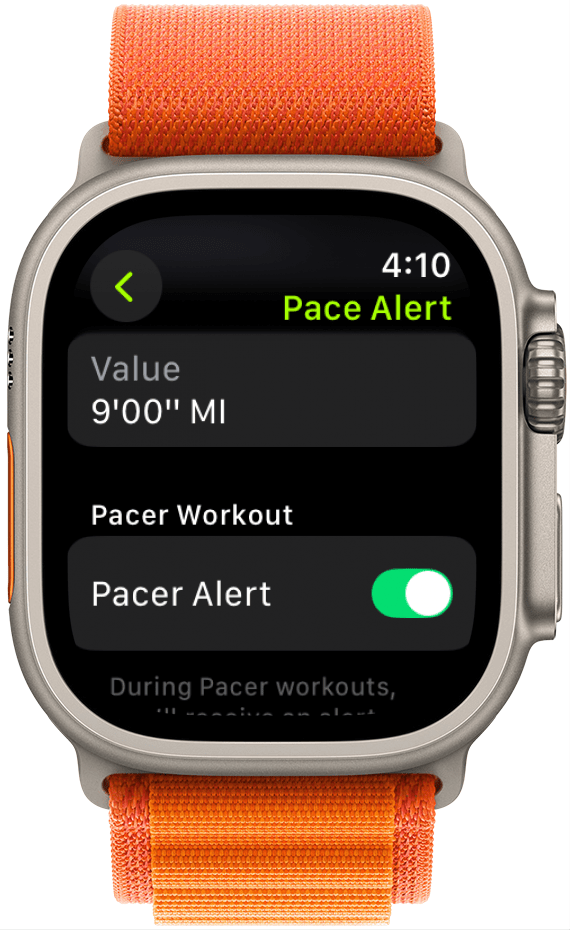
I recently ran my first 5K and while training it was important to keep an eye on my pace. Pace notifications let me know if I was behind my target pace, which was at times helpful and at times frustrating. To turn these notifications on or off based on your preference (honestly I just wanted to run, I didn’t care how fast), you can open your Workout app, scroll down to Outdoor run, and scroll down to Preferences. Under Alerts, tap Pace, then scroll down and toggle Pacer Alert on. Or, if you don’t like it, go ahead and turn it off.
Challenge a Friend
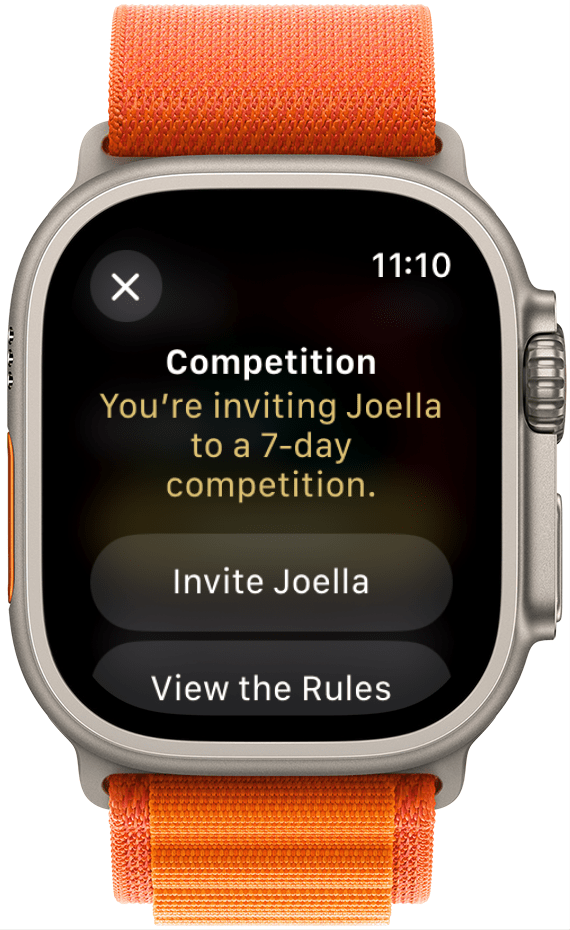
If you find some friendly competition motivating, you can challenge a friend to see who does better with their rings over the course of a week. Open the Activity app, tap the Sharing icon on the bottom left corner, tap the name of the person you want to compete with, scroll down, and tap Compete. Then either tap Invite [Name] to invite them or View the Rules to see what the rules are. Once the other person accepts, you’re off!
Automatically Detect a Workout (or Don’t)
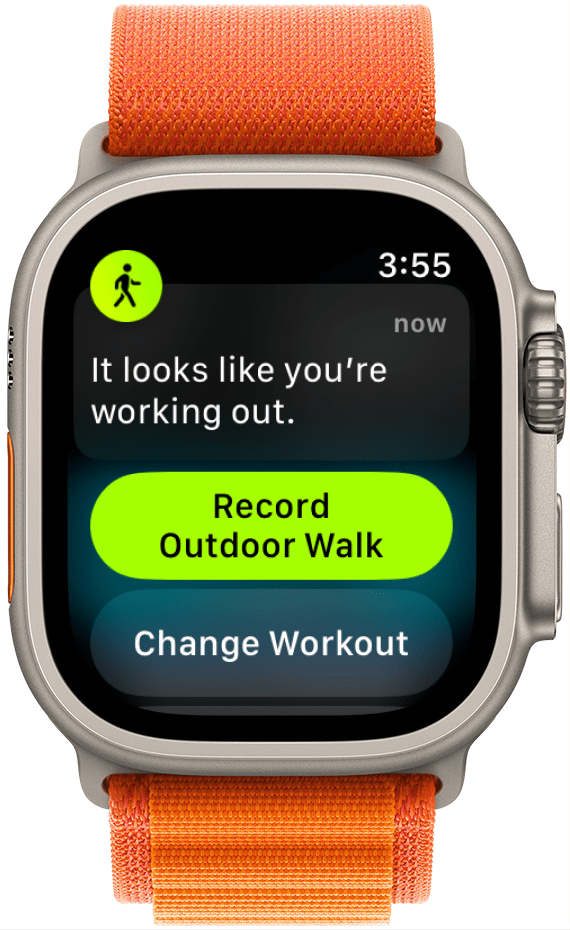
Have you ever gotten most of the way through an amazing workout, only to realize you never started tracking it? Your Apple Watch can remind you to start or stop tracking a workout if it thinks you are exercising or have finished your workout. You can even choose to turn both types of reminders on or off or to keep one on and turn the other off. Open the Settings app on your watch, tap Workout, and toggle Start Workout Reminder and End Workout Reminder on or off as desired.

Amy Spitzfaden Both
Amy Spitzfaden-Both is the Managing Editor for iPhone Life magazine and an award-winning novelist, with over 10 years of experience in the publishing industry. She specializes in Apple news and rumors, health and fitness tech, and parenting in the digital age. She graduated from MIU with a BA in Literature and Writing.
Amy lives in New Hampshire with her husband and daughter. When she’s not writing or glued to her iPhone, she enjoys hiking, traveling, and creating her own tea blends.
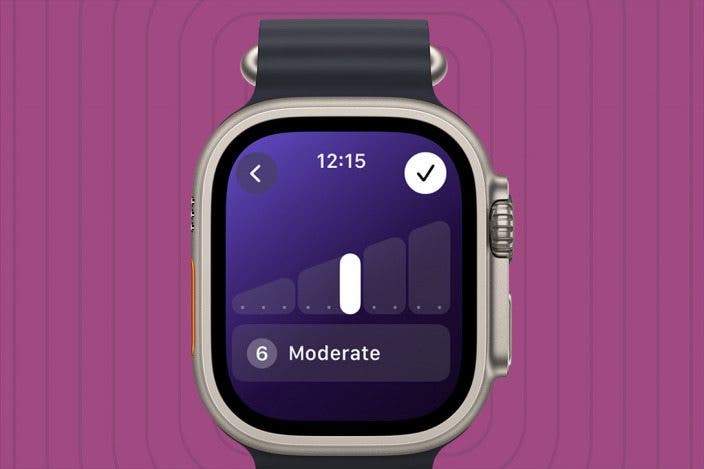

 Olena Kagui
Olena Kagui

 Rhett Intriago
Rhett Intriago


 Leanne Hays
Leanne Hays
 Amy Spitzfaden Both
Amy Spitzfaden Both