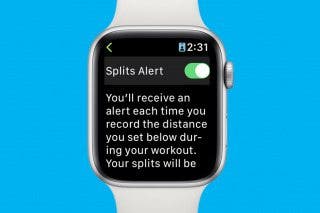How to Automatically Sort Grocery Lists in Reminders


If you're someone who likes an organized march around the grocery store, iOS 17 has come through for you. Now, grocery lists in Reminders automatically sort into categories so you can get everything you need from one section before moving on to the next. Here is how to get your Reminders grocery list to automatically sort in iOS 17.
Why You'll Love This Tip:
- Enjoy efficient trips through the grocery store.
- Receive suggestions on where to look for ingredients you're less familiar with.
- Navigate a beautiful and intuitive layout as you check off your groceries.
How to Sort Grocery Lists by Category in Reminders
System Requirements
This tip works on iPhones running iOS 17 or later. Find out how to update to iOS 17.
If you've ever wandered around a grocery store, only to find yourself doubling back to the other side of the store for produce you missed the first time around, you'll appreciate this new iOS 17 feature. It automatically sorts grocery lists by category, making sure you get everything you need with one stop per section. For more ways iOS 17 can make your life easier, check out our free Tip of the Day newsletter. Before you begin, make sure you've created a grocery list in the Reminders app. You can create a sorted grocery list from scratch, but you'll need to know how to make a list in the Reminders app first.
- Open your Reminders app and select your grocery list.
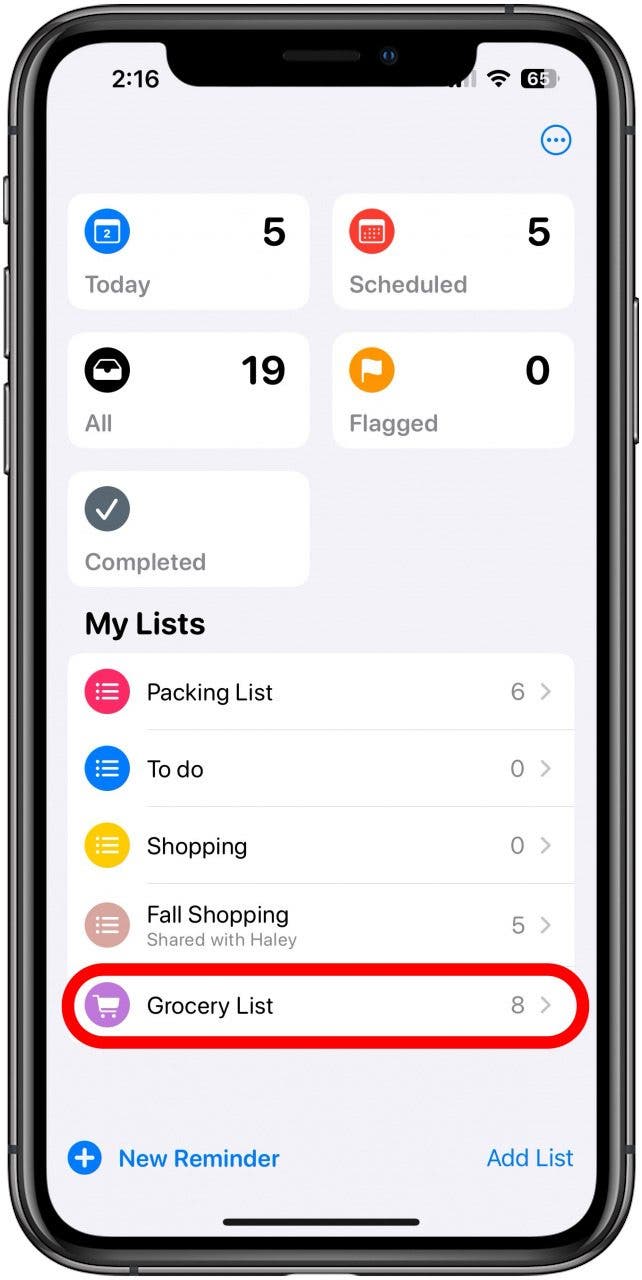
- If the items aren't automatically sorted, tap the More icon in the top right.
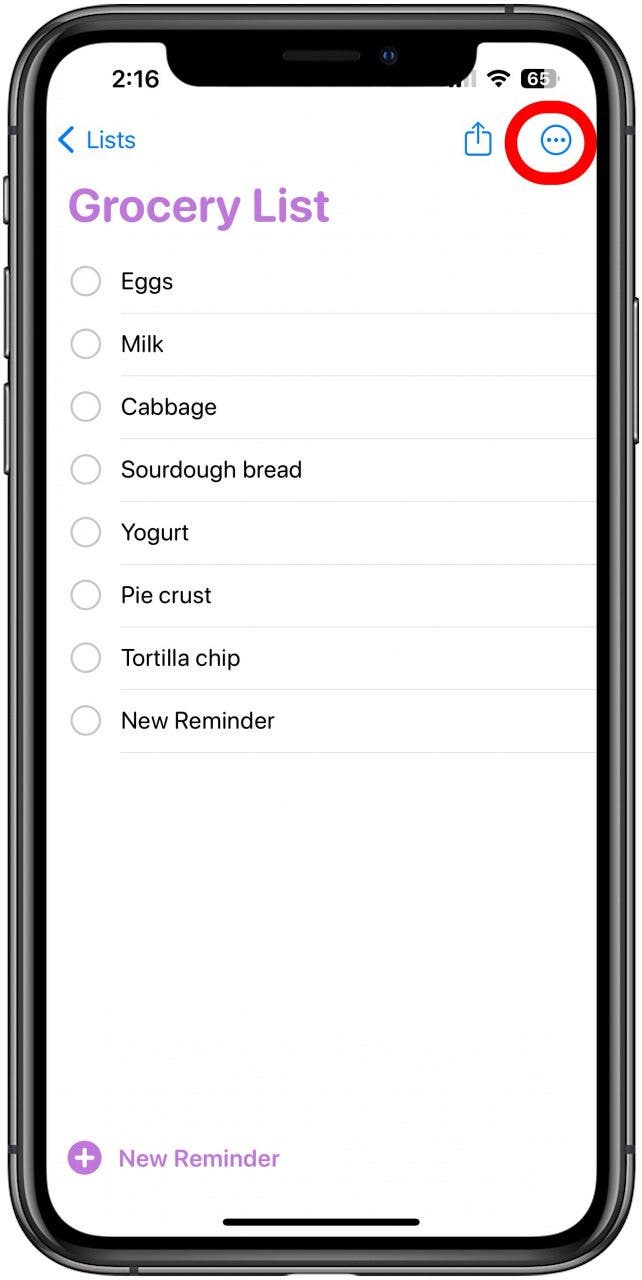
- Tap Show List Info.
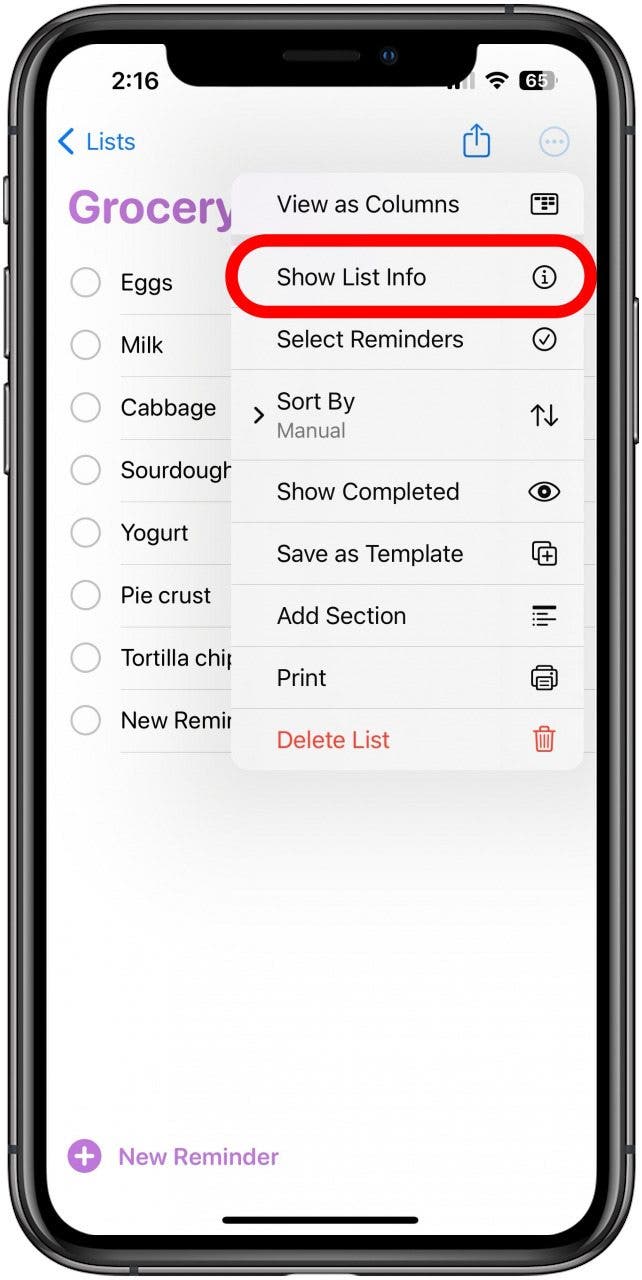
- Tap List Type.
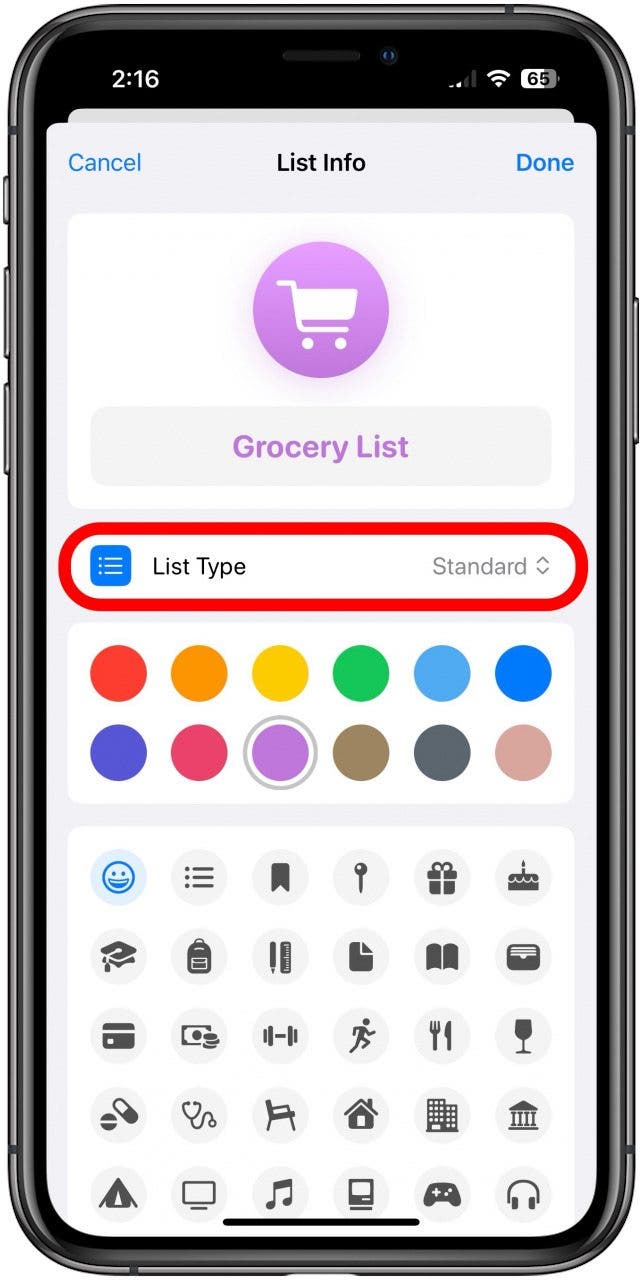
- Tap Groceries.
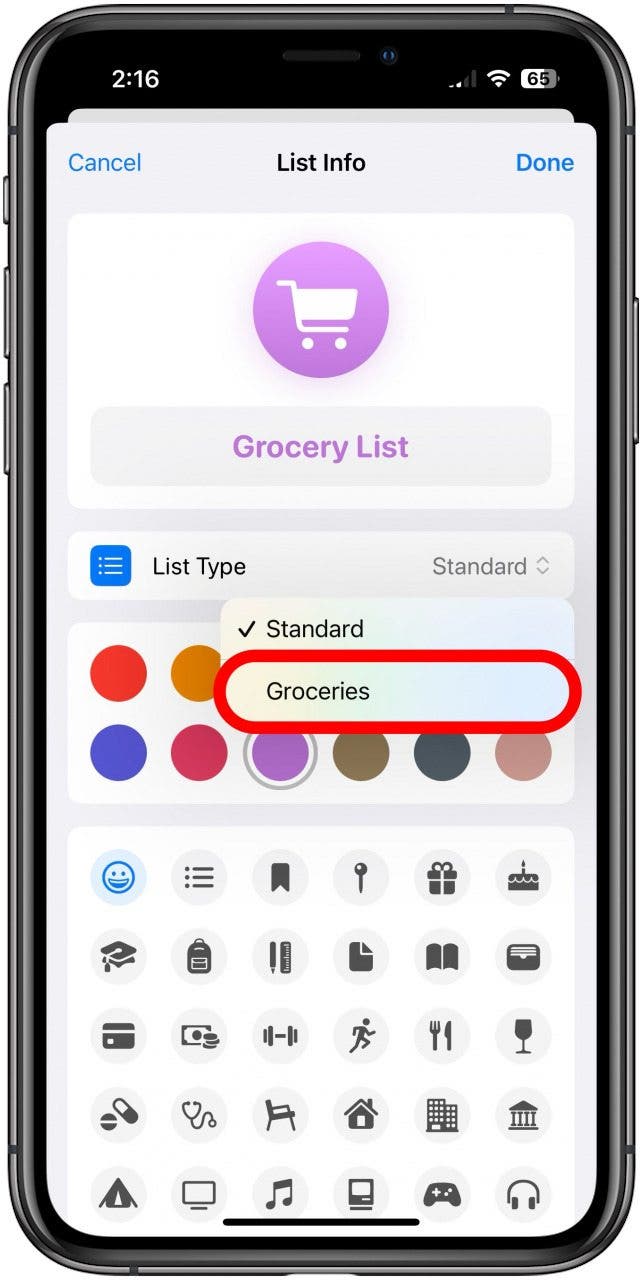
- Tap Done.
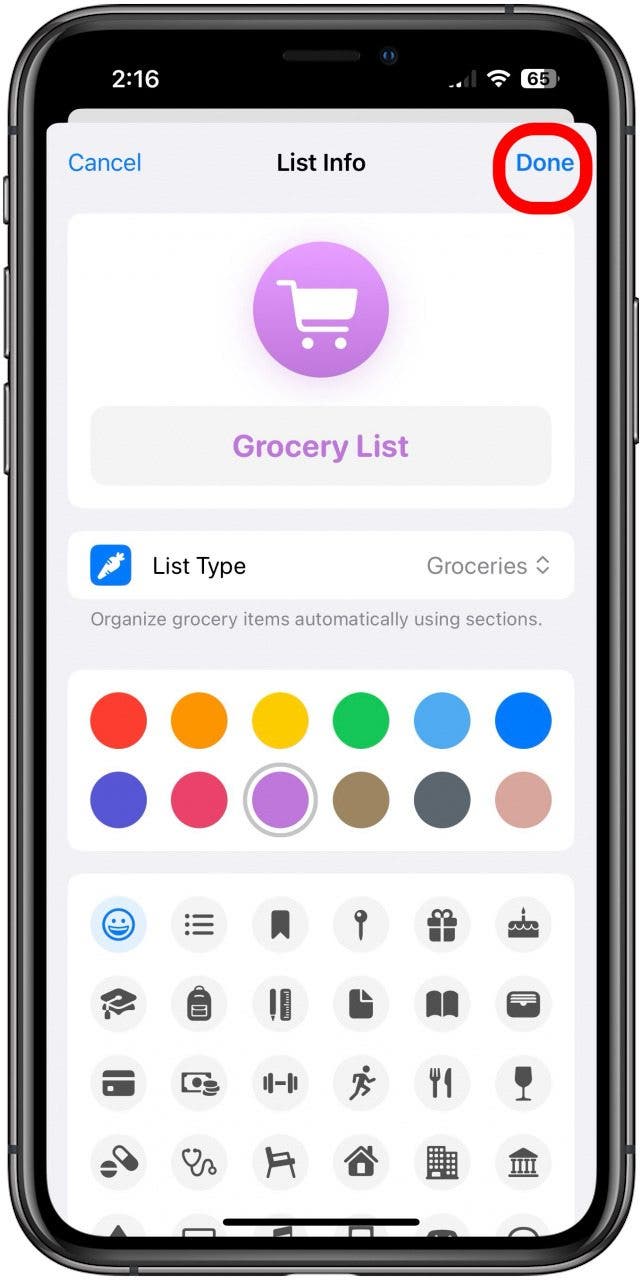
- Your groceries will now be automatically sorted by category. Tap an entry to mark it off.
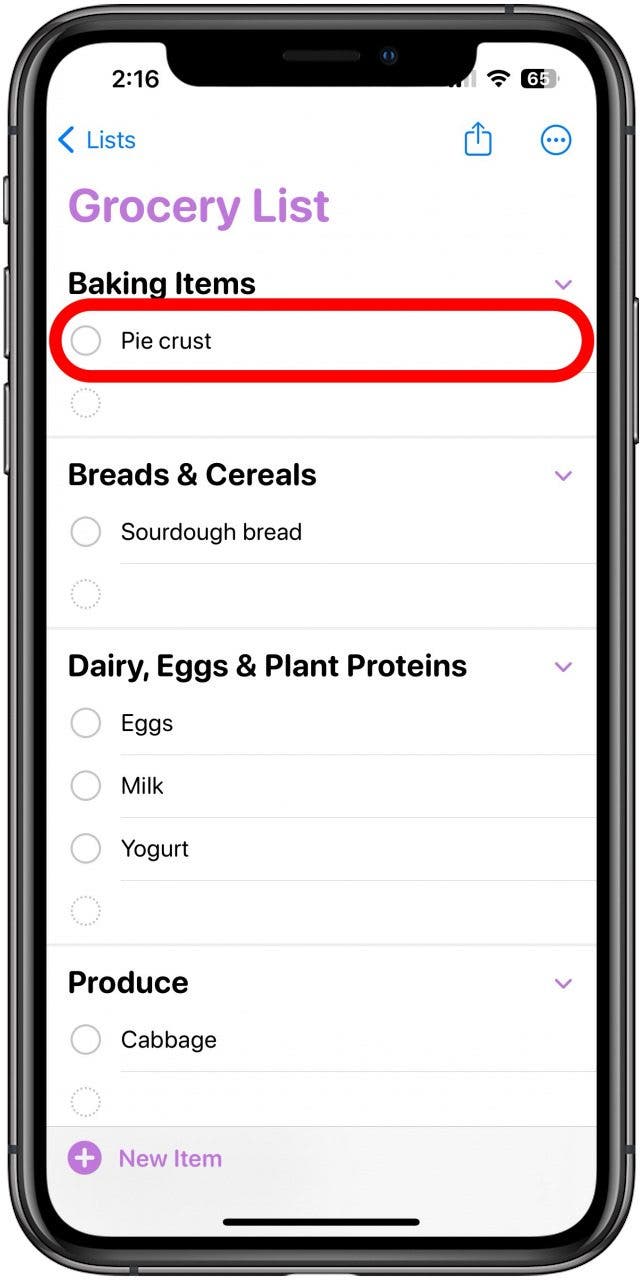
Easy as pie! Which you can find in the bakery section. As long as your list is marked as a grocery list, this setting will stay on, so there is no need to worry about it reverting.
Every day, we send useful tips with screenshots and step-by-step instructions to over 600,000 subscribers for free. You'll be surprised what your Apple devices can really do.

Amy Spitzfaden Both
Amy Spitzfaden-Both is the Managing Editor for iPhone Life magazine and an award-winning novelist, with over 10 years of experience in the publishing industry. She specializes in Apple news and rumors, health and fitness tech, and parenting in the digital age. She graduated from MIU with a BA in Literature and Writing.
Amy lives in New Hampshire with her husband and daughter. When she’s not writing or glued to her iPhone, she enjoys hiking, traveling, and creating her own tea blends.
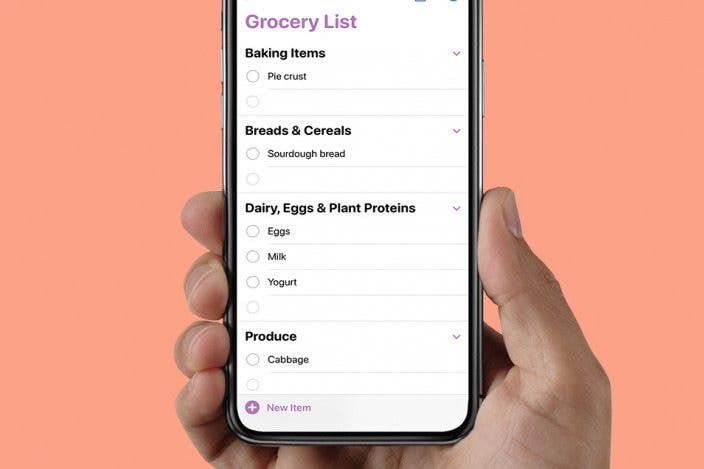

 Leanne Hays
Leanne Hays
 Amy Spitzfaden Both
Amy Spitzfaden Both
 Rachel Needell
Rachel Needell
 Rhett Intriago
Rhett Intriago
 Nicholas Naioti
Nicholas Naioti

 Olena Kagui
Olena Kagui
 Devala Rees
Devala Rees