How to Disconnect iPhone from Mac—The Easiest Way
If you're looking to disconnect your iPhone from a Mac, there are a few options, depending on what you're going for.


What to Know
- You can unlink your iPhone from your MacBook on your Mac by going to Apple Menu > System Settings > Apple ID > Device you wish to remove > Remove from Account.
- You can unlink your iPhone from your Mac on your iPhone by going to Settings > Apple ID > Device you wish to remove > Remove from Account.
- Turning off Handoff may solve your issues if you don't want to complete unlink your devices.
If you're looking for how to disconnect your iPhone from your Macbook or Mac, there are several options for how to proceed. We'll go over how to truly unlink your iPhone from your Macbook, as well as some middle ground options, in case there are just certain features you would like on only one device.
How to Unlink iPhone from MacBook in Mac Settings
If you want to unlink your iPhone from your Mac, meaning you want to disconnect your iPhone from the Apple ID associated with the Mac, there is a very quick and easy way to do this. You don't need to worry about going on the iPhone and signing out of your Apple ID, although you could do that if you prefer. For more expert ways to manage your Apple devices, check out our free Tip of the Day newsletter.
To disconnect an iPhone from a Mac:
- On your Mac, click the Apple menu icon.
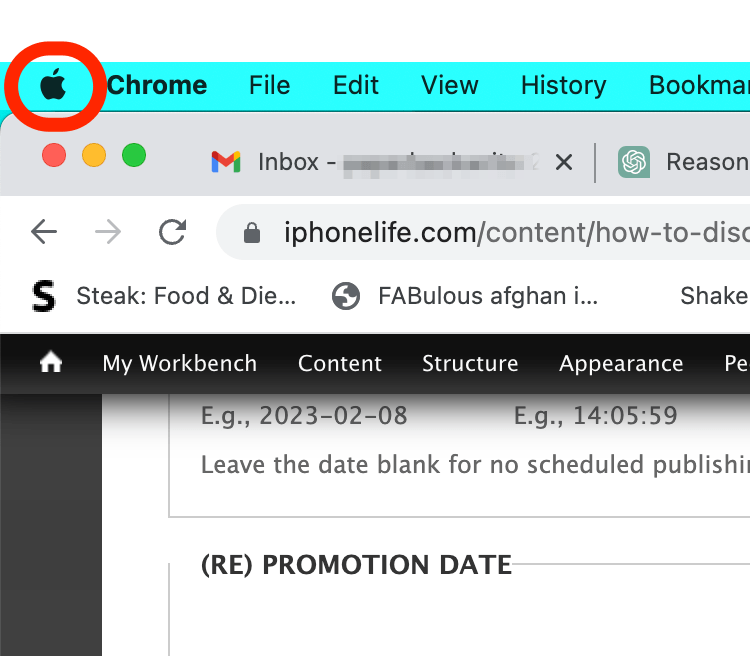
- Click System Settings.
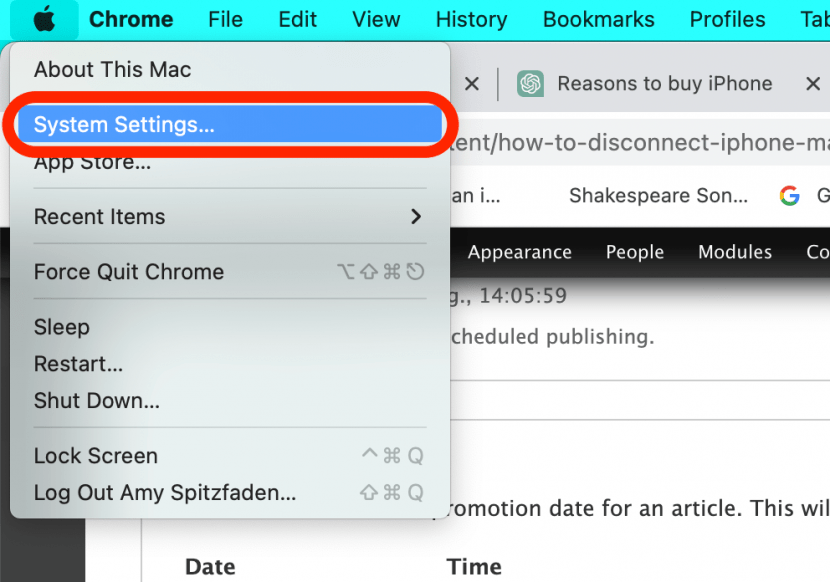
- Click on your Apple ID.
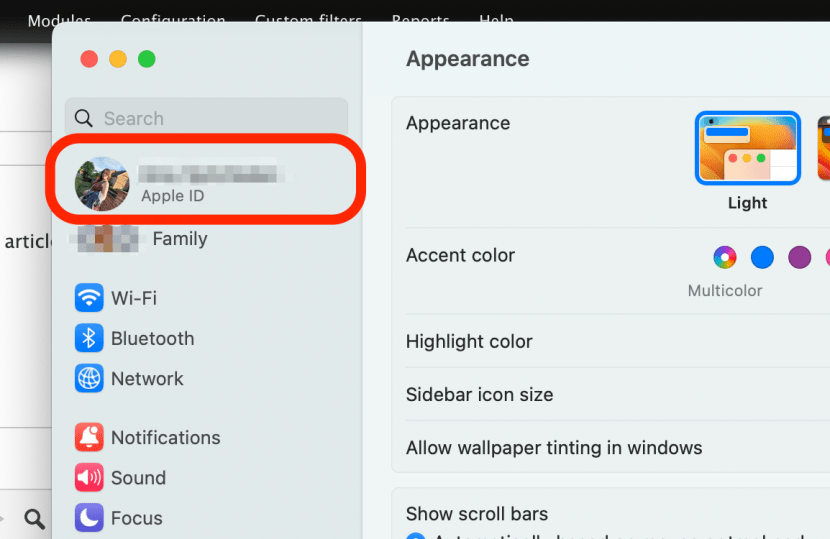
- Scroll and click on the device you would like to remove from your Devices list.
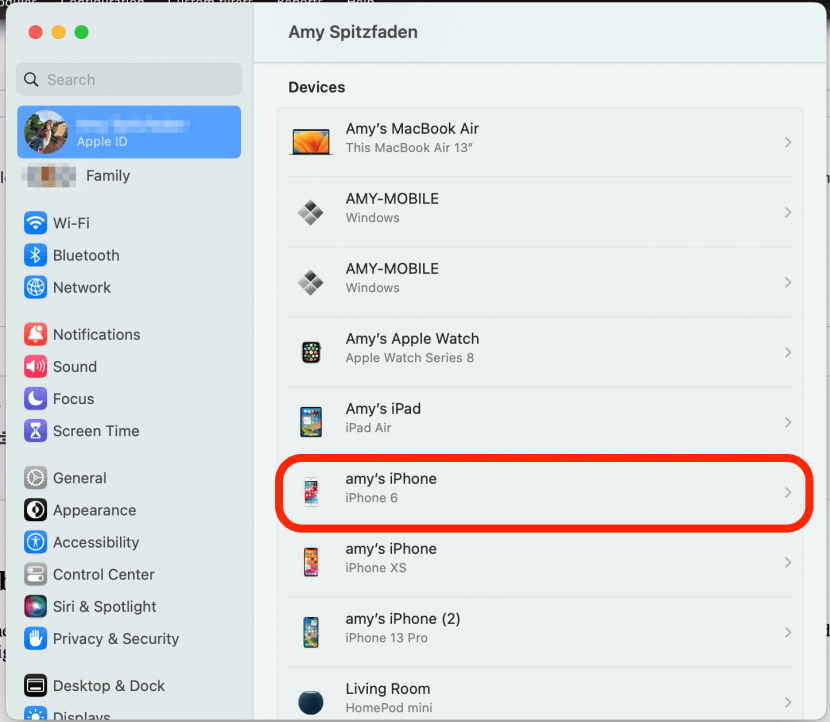
- Click Remove from Account...
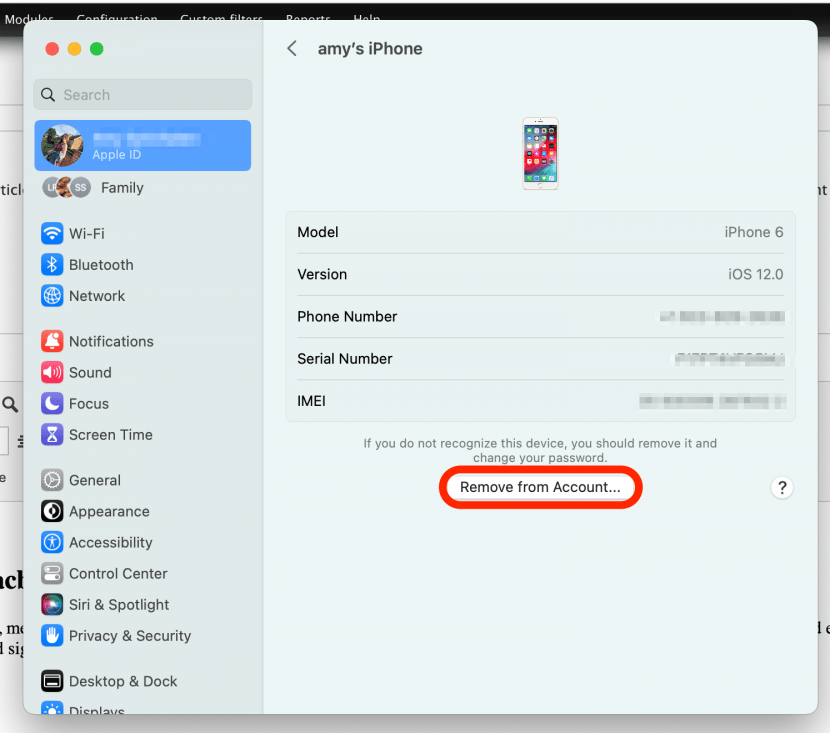
- A confirmation screen will pop up. Click Remove.

Now, your device will be unlinked from your Apple ID and will stay that way unless you sign in again. It will no longer show up in your Devices list on your Mac.
How to Disconnect iPhone from Mac in iPhone Settings
If you want your Mac to be the device that's disconnected from your Apple ID, you can use your iPhone to boot it. To do this:
- Open the Settings app on your iPhone.

- Tap your Apple ID.
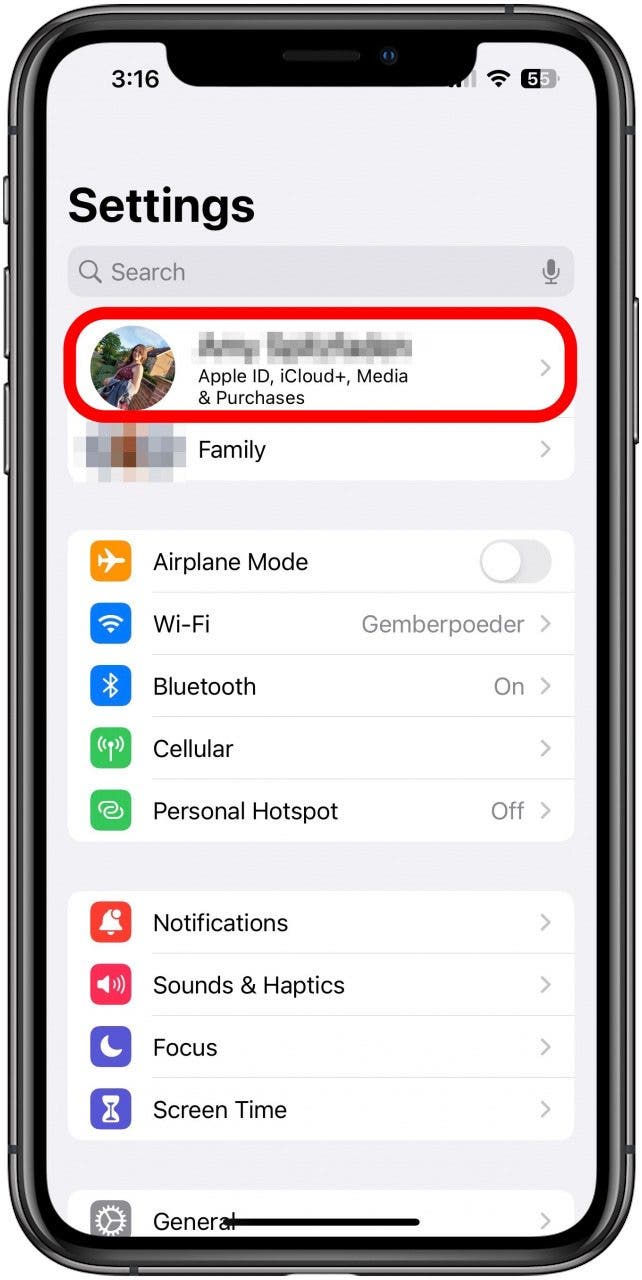
- Tap the device you want to remove in your Devices list.

- Tap Remove from Account...
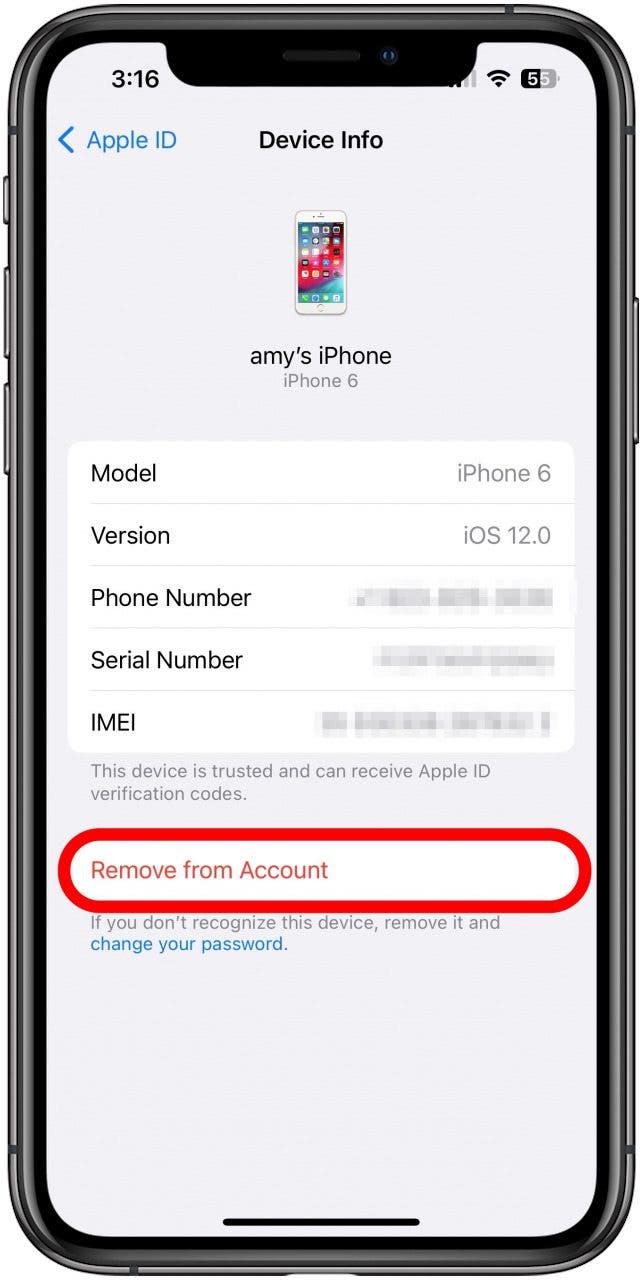
- Tap Remove in the confirmation box that pops up.
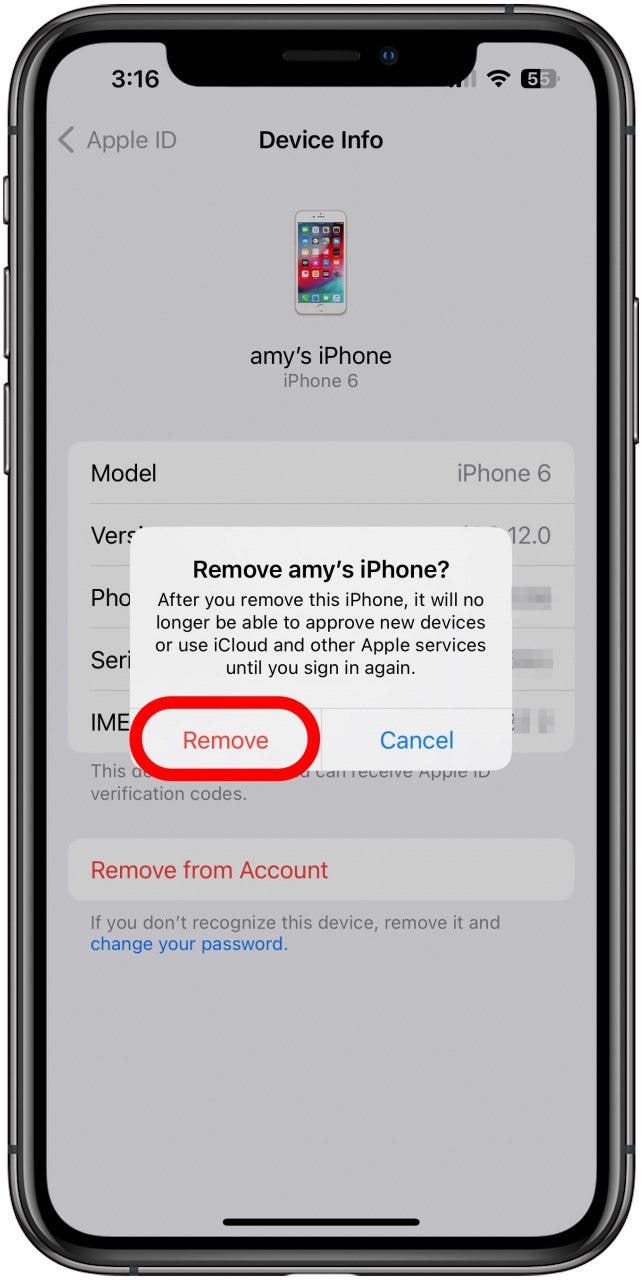
How to Unlink Your iPhone and Mac by Turning Off Handoff
If you don't want to remove either device from your Apple ID but instead just want the devices to act independently of each other, turning off Handoff may be your solution. To turn off Handoff on your iPhone:
- Open the Settings app on your iPhone.

- Tap General.

- Tap AirPlay & Handoff.
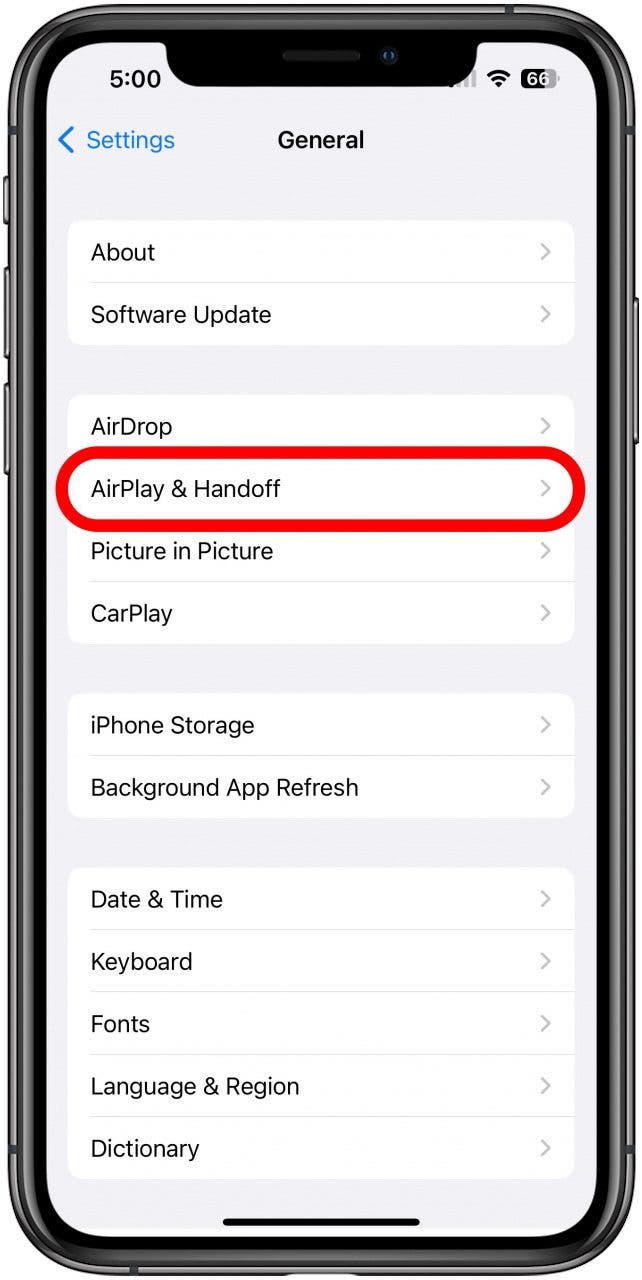
- Toggle Handoff off. You'll know it's off when the slider is to the left and the bar is gray.
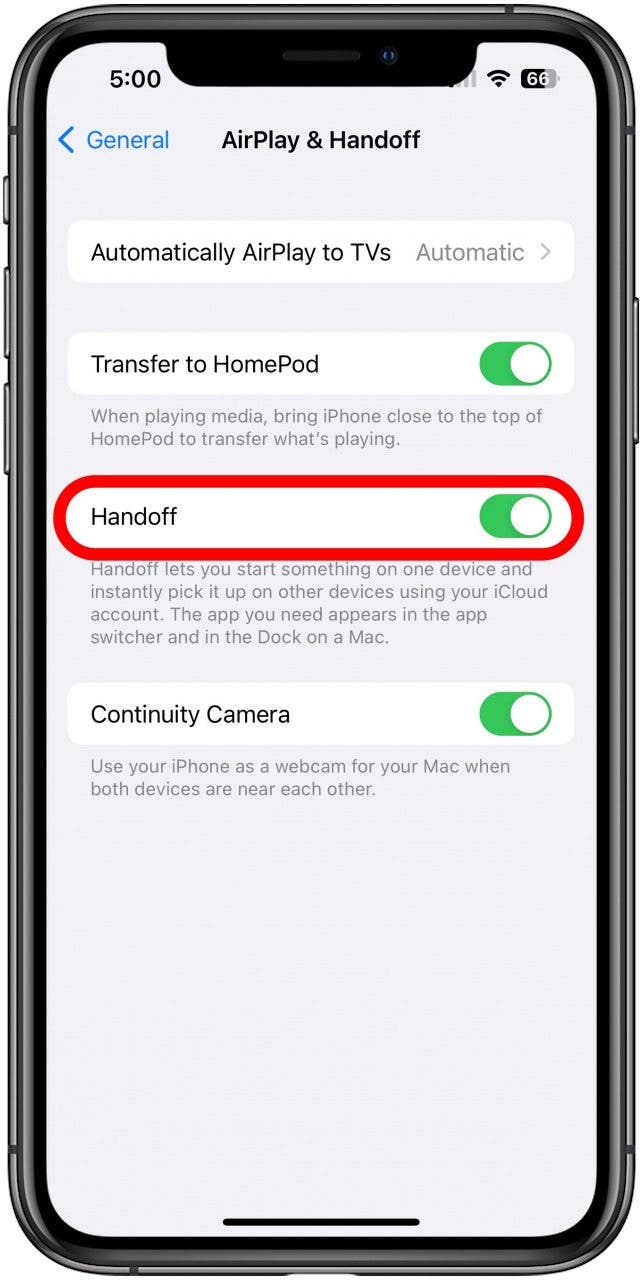
To turn off Handoff on your Mac:
- Click on the Apple menu icon.
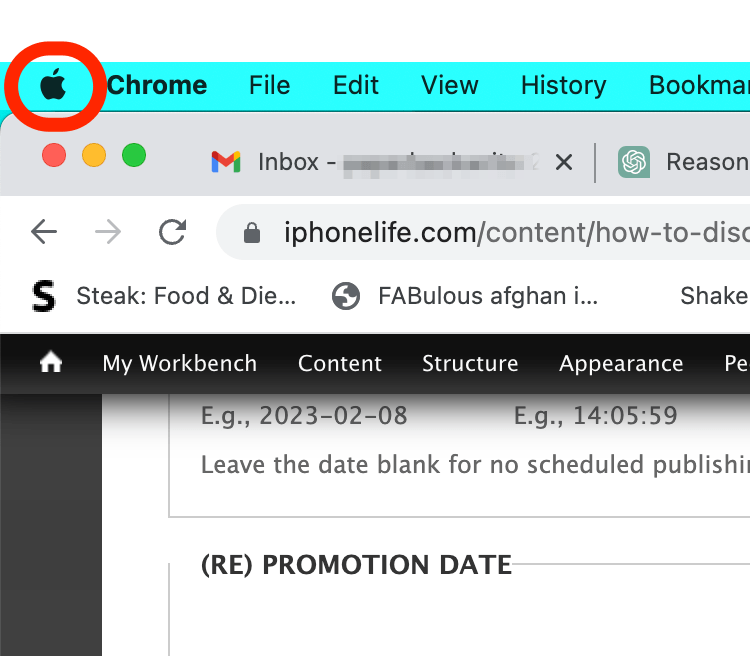
- Click System Settings.
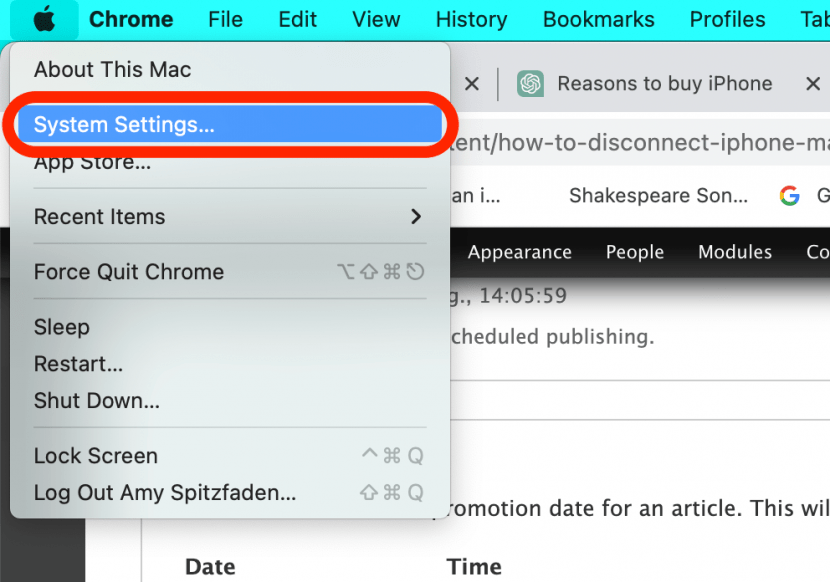
- Click General.
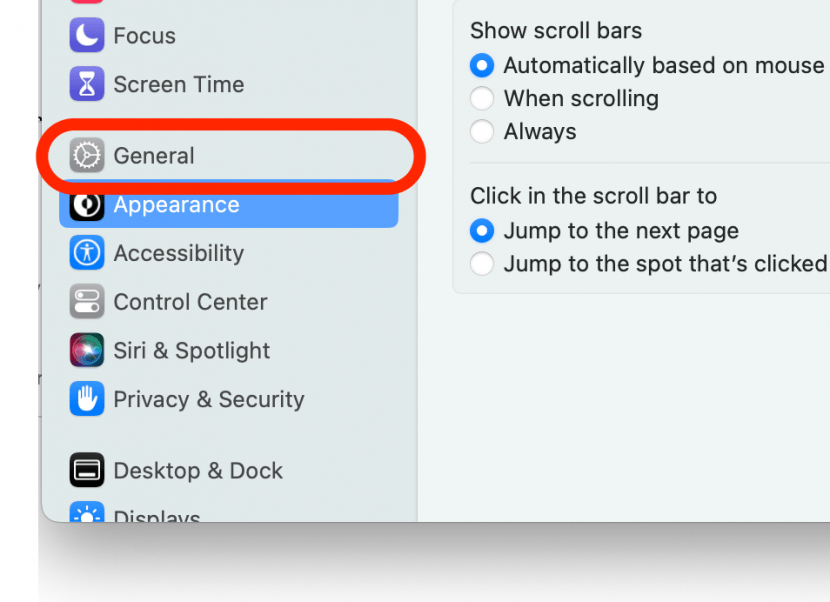
- Click AirDrop & Handoff.
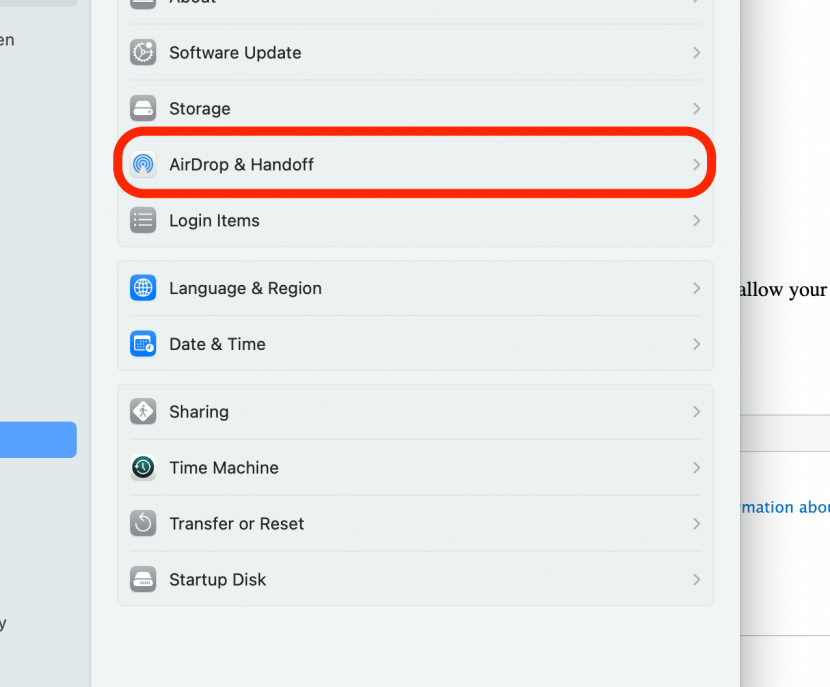
- Toggle off Allow Handoff between this Mac and your iCloud devices. The toggle will be gray and to the left when disabled.
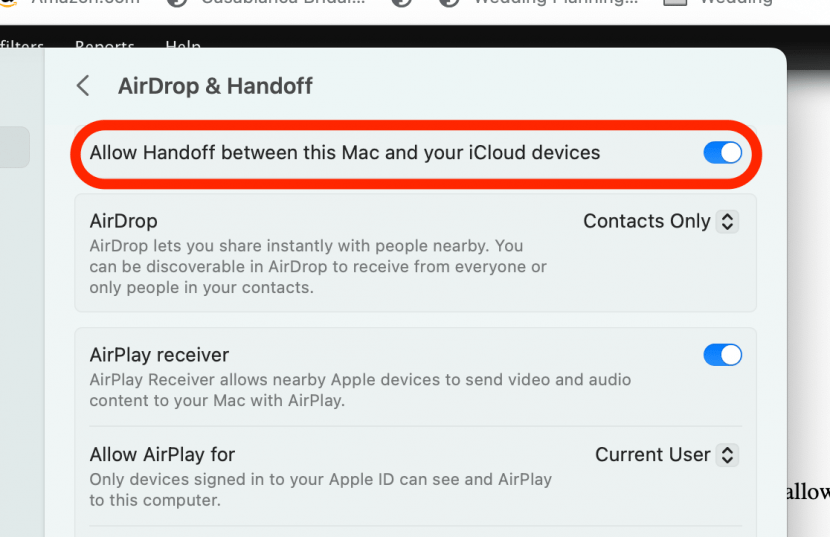
- You'll get a notification asking if you're sure. Click Don't Allow Handoff if you are.
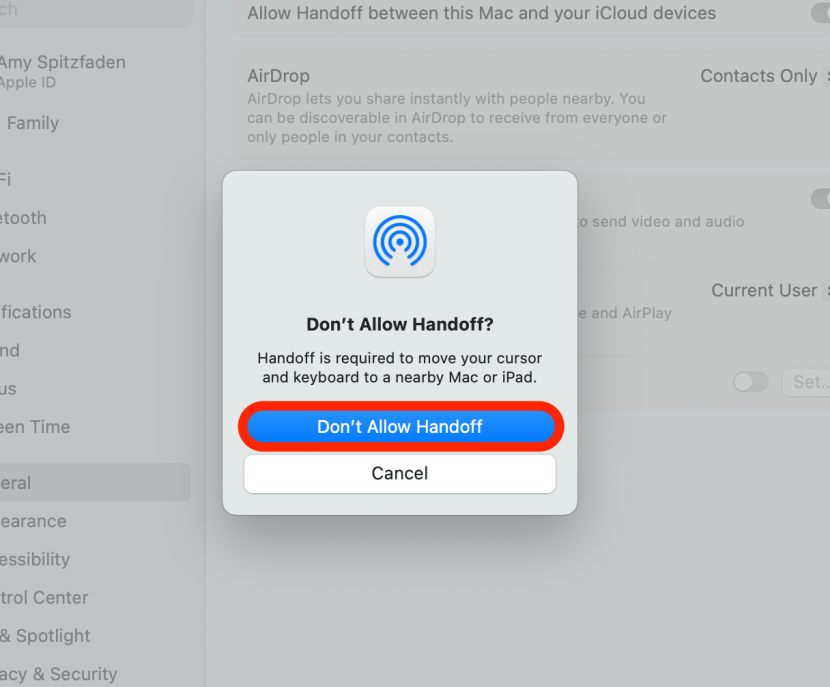
Turning off Handoff on your Mac will disable it from using wireless keyboards and mouses. If you want to disconnect your iPhone from your Mac this way but still allow your Mac to use wireless devices, turn off Handoff on your iPhone instead.

Amy Spitzfaden Both
Amy Spitzfaden-Both is the Managing Editor for iPhone Life magazine and an award-winning novelist, with over 10 years of experience in the publishing industry. She specializes in Apple news and rumors, health and fitness tech, and parenting in the digital age. She graduated from MIU with a BA in Literature and Writing.
Amy lives in New Hampshire with her husband and daughter. When she’s not writing or glued to her iPhone, she enjoys hiking, traveling, and creating her own tea blends.
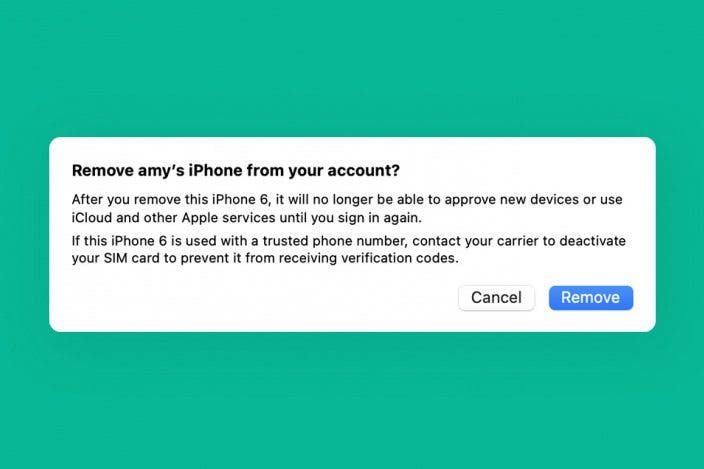

 Rachel Needell
Rachel Needell
 Rhett Intriago
Rhett Intriago
 Olena Kagui
Olena Kagui

 Amy Spitzfaden Both
Amy Spitzfaden Both



 Ashleigh Page
Ashleigh Page
 Leanne Hays
Leanne Hays





 Cullen Thomas
Cullen Thomas