Solved: Why Are My Apps Invisible


With 10-plus years of experience with Apple devices, Rachel specializes in all things iPad and is a Notes app expert. Find her writing in the Daily Tip newsletter and iPhone Life magazine.
Learn More

With 10-plus years of experience with Apple devices, Rachel specializes in all things iPad and is a Notes app expert. Find her writing in the Daily Tip newsletter and iPhone Life magazine.
Learn MoreWhat to Know:
- If your app icons have disappeared, it's usually because you have low storage space available on your iPhone.
- To fix invisible app icons, back up your device first and then clear out your iPhone storage to create more space for the app icons.
If you have ever unlocked your iPhone to find that some of your apps are invisible or the app image icon has disappeared. This is usually because you have very low storage space. To fix invisible app icons on your iPhone, keep reading.
How to Fix Invisible Icons iPhone
In order to fix disappearing or invisible app icons, you will need to clear out your iPhone storage. However, before you clear out your storage, you should back up your iPhone to ensure you don't lose any important data through this process. After you've backed up your iPhone and cleared out extra space in your storage, you should update your phone to the latest iOS. This is the best way to go about fixing invisible apps on iPhone. If you like learning tips about using your iPhone, be sure to sign up for our free Tip of the Day!
1. Back Up iPhone
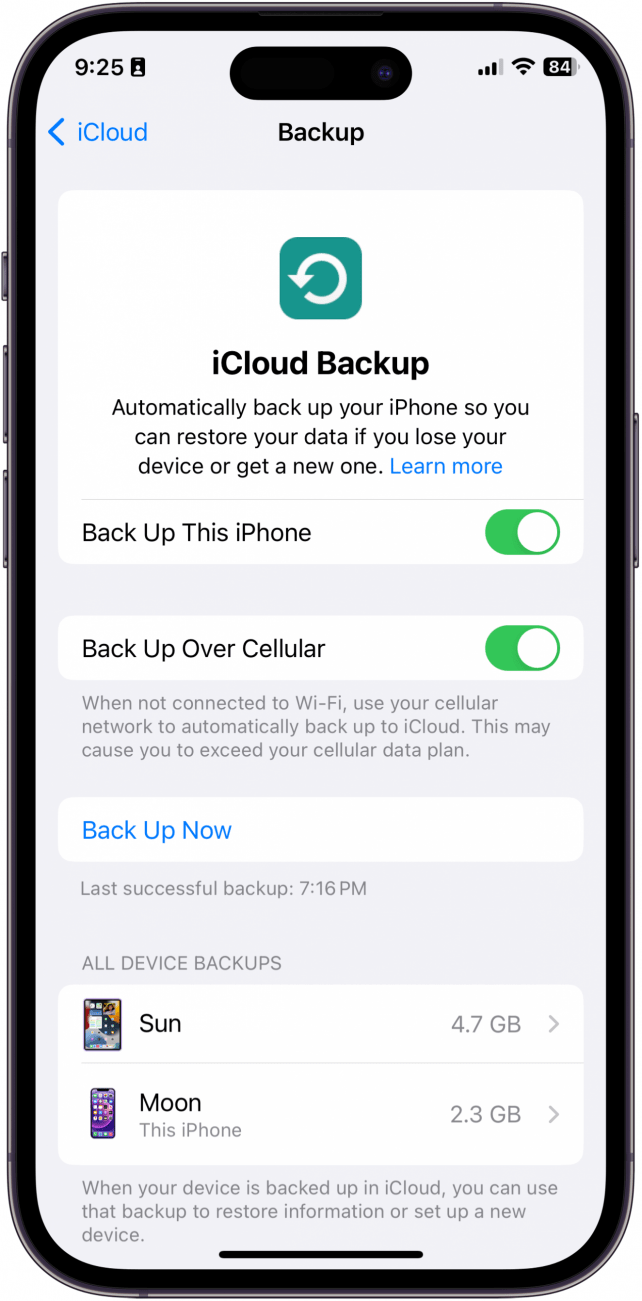
Before you go through your iPhone's storage and begin deleting things, you should first back up your iPhone to ensure you don't lose any data.
2. Free Up Space in iPhone Storage
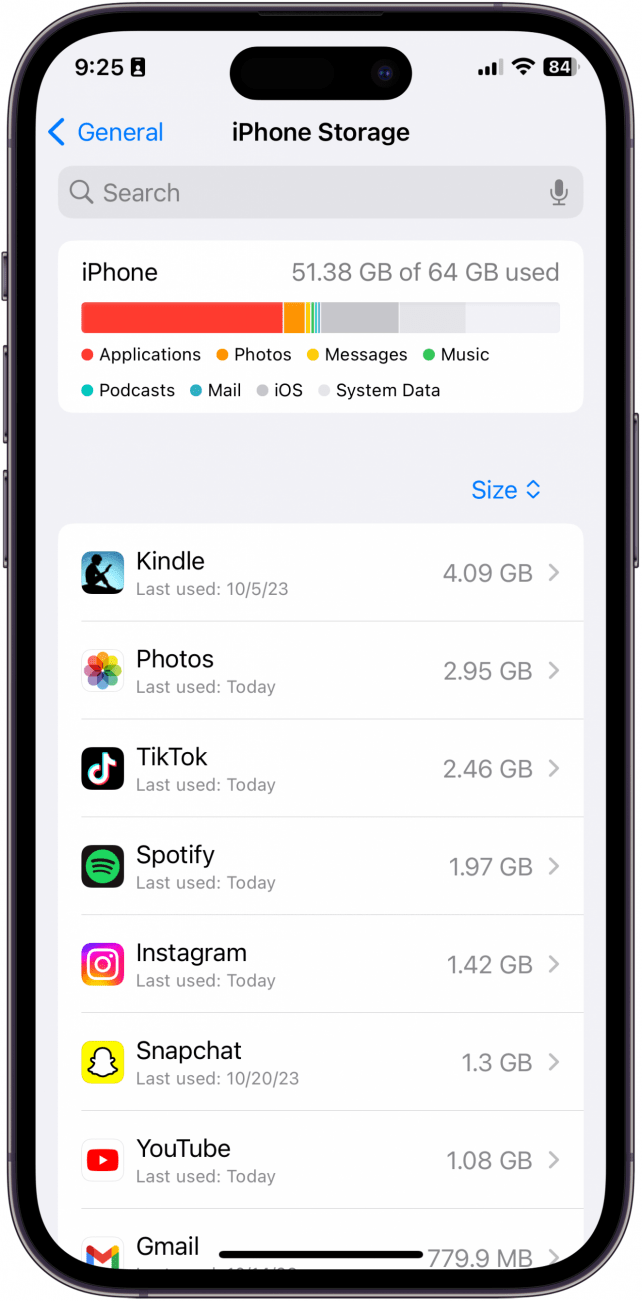
There are many different ways you can clean up the clutter in your iPhone's storage. This includes removing downloaded music from an iPhone, deleting videos from an iPhone and iPad, deleting message attachments and old messages, clearing out your browser cache, and deleting duplicate photos. Another option I always recommend is to turn on Optimize iPhone Storage, which is a great way to maintain a certain amount of free storage space on your iPhone. This article will go over a step-by-step tutorial on how to free up storage space on your iPhone.
3. Update your iPhone
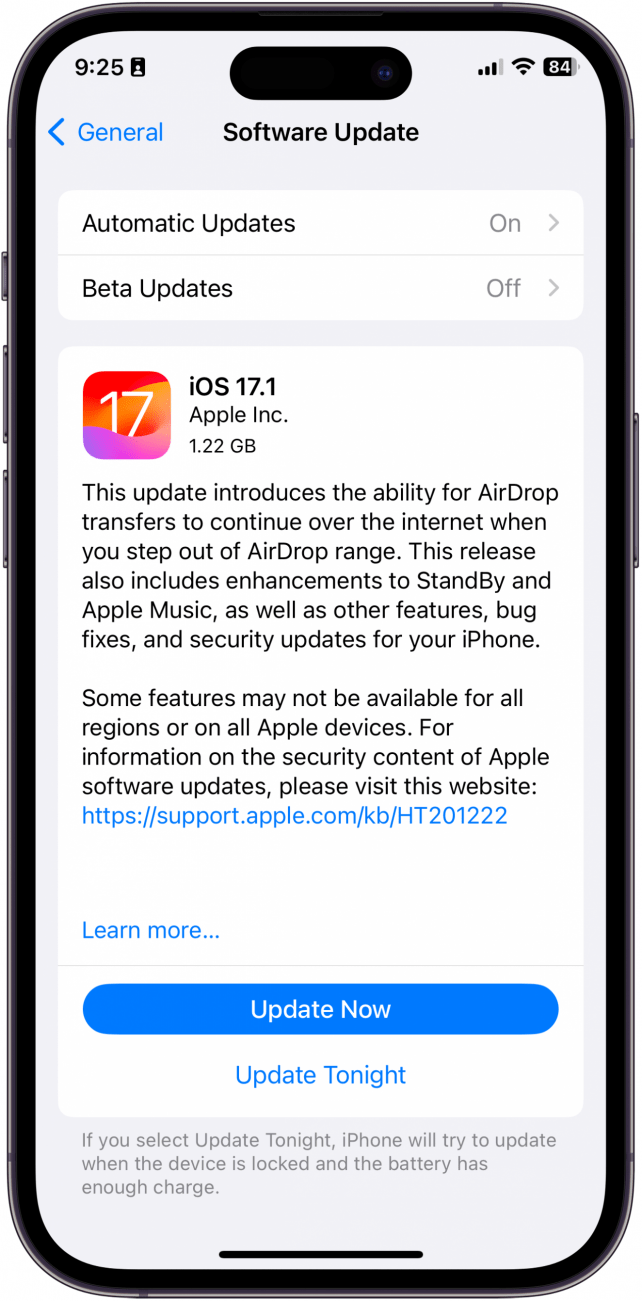
Once you've cleared out all the storage space, in order to make sure that everything on your iPhone is working properly, you should check your iPhone for an update and then update to the latest software if you haven't already. If you want to be extra careful, I would also recommend doing another back-up to ensure that everything on your iPhone stays exactly the way you want it.
FAQ:
- Can I make my apps invisible? If you want to remove an app from your Home Screen without deleting it completely, long-press the app until the menu pops up. Tap Remove App and then tap Remove App From Home Screen. The app will still show up in search and in the App Library, but you will no longer be able to see it on the Home Screen.
- How do I unhide apps on my iPhone? If you've removed an app from the Home Screen and now want to get it back, navigate to the App Library by swiping all the way to the right or search for the app in the Spotlight Search. When you find the app you want, long-press until the menu pops up. Then, tap Add to Home Screen.
- How do I see all the apps on my phone? To view all apps downloaded on your iPhone, you can go to the App Library or you can go to General > iPhone Storage.
And that's how you fix invisible or disappeared apps on iPhone. Hopefully, you will be able to get all your app icons back on your Home Screen soon!

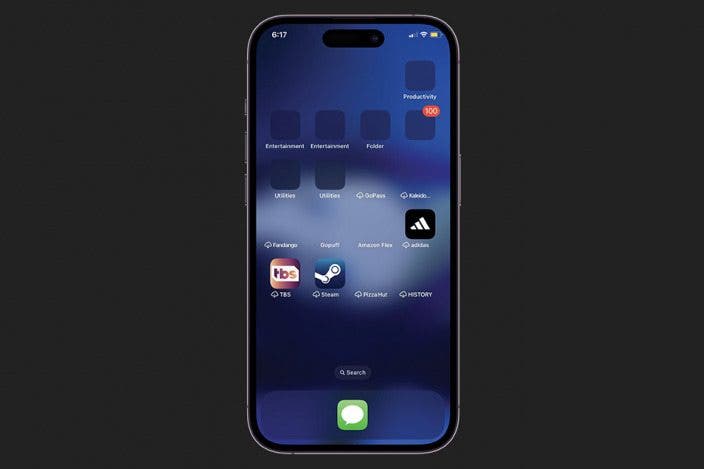

 Rachel Needell
Rachel Needell

 Susan Misuraca
Susan Misuraca
 Olena Kagui
Olena Kagui
 Leanne Hays
Leanne Hays
 Amy Spitzfaden Both
Amy Spitzfaden Both

 Cullen Thomas
Cullen Thomas

 Rhett Intriago
Rhett Intriago




 August Garry
August Garry