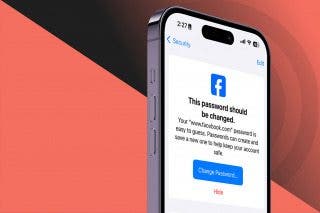How to Use Apple Maps Offline & Download Maps on iPhone


Apple Maps has long since proven itself as a reliable navigation app on par with competitors like Google Maps and Waze. Apple Maps offline is one of the most convenient features; here's how to use Apple Maps' offline maps.
Why You’ll Love This Tip:
- Use offline Apple Maps even when your connection is weak.
- Download maps for your local area to save data.
- Never get lost in your city again, even if you lose signal or data.
How to Use Apple Maps Offline
System Requirements
This tip was performed on an iPhone 16 Pro Max running iOS 18.5. Learn how to update to the latest operating system.
Does Apple Maps work offline? Yes, if you download maps ahead of time! If you don’t have strong cellular reception in a particular location or if you’re traveling abroad and need a map of the area, you can now download the map and still get directions even while offline. Here’s how to download maps to iPhone or iPad manually:
- Open the Maps app.
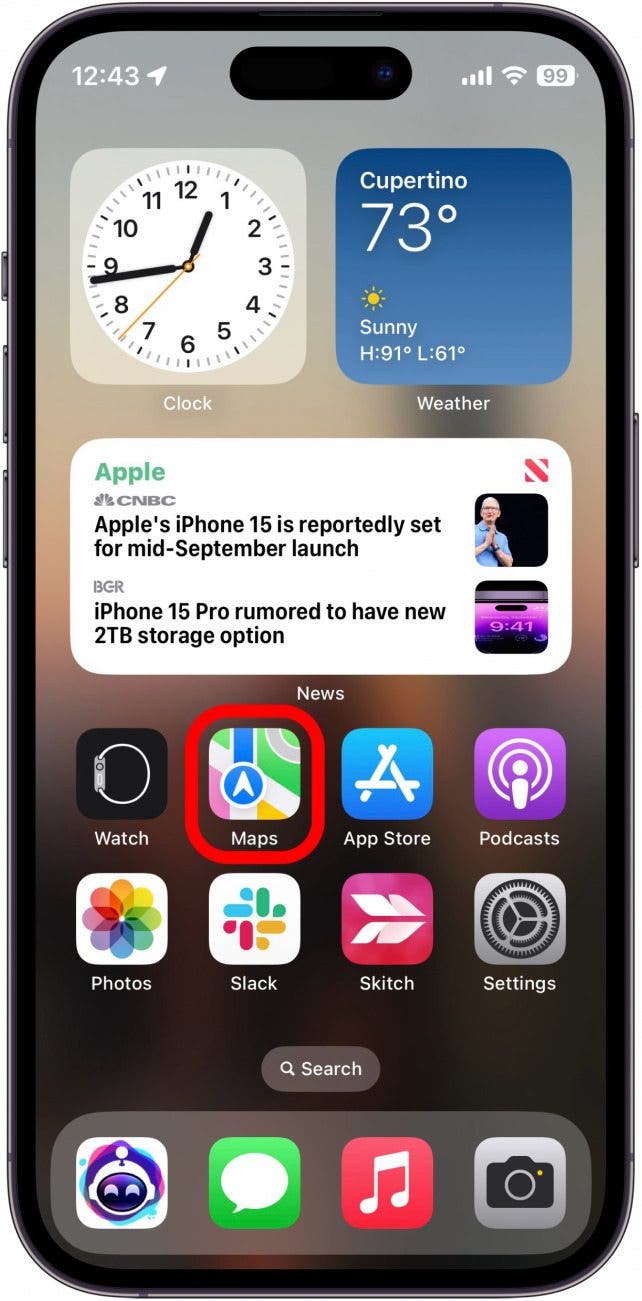
- Enter a location in the Search bar.

- Tap Download.
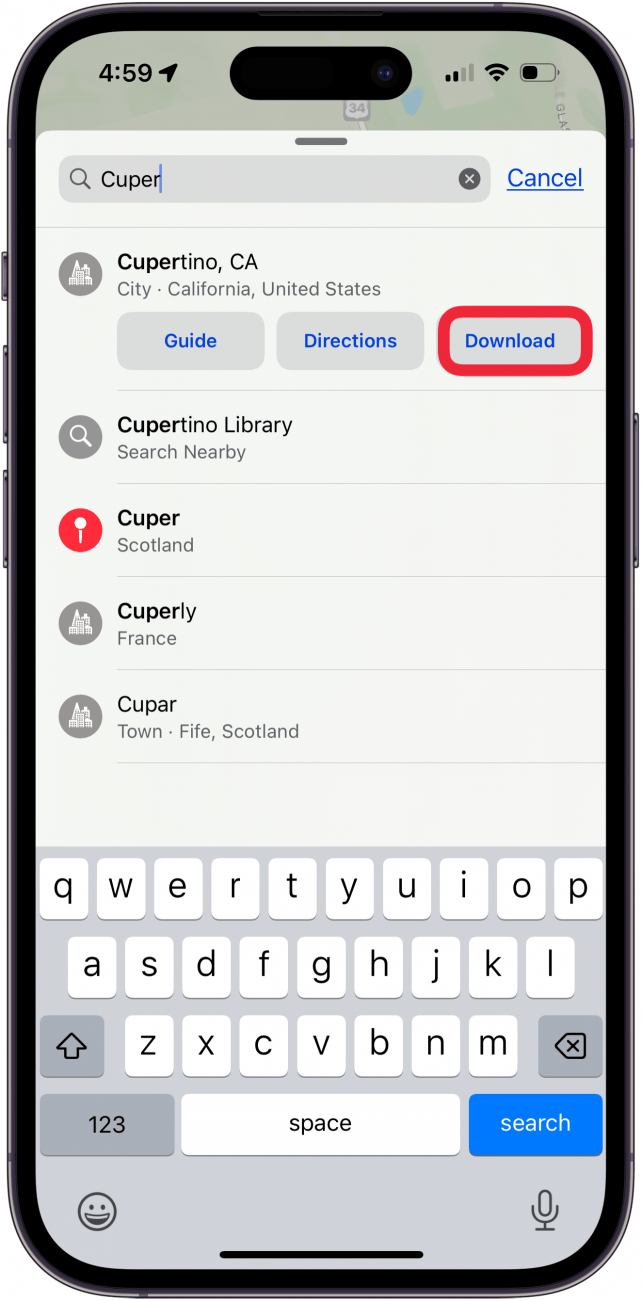
- You can drag the corners of the map to resize the downloadable area to save space or catch a larger area of the map.
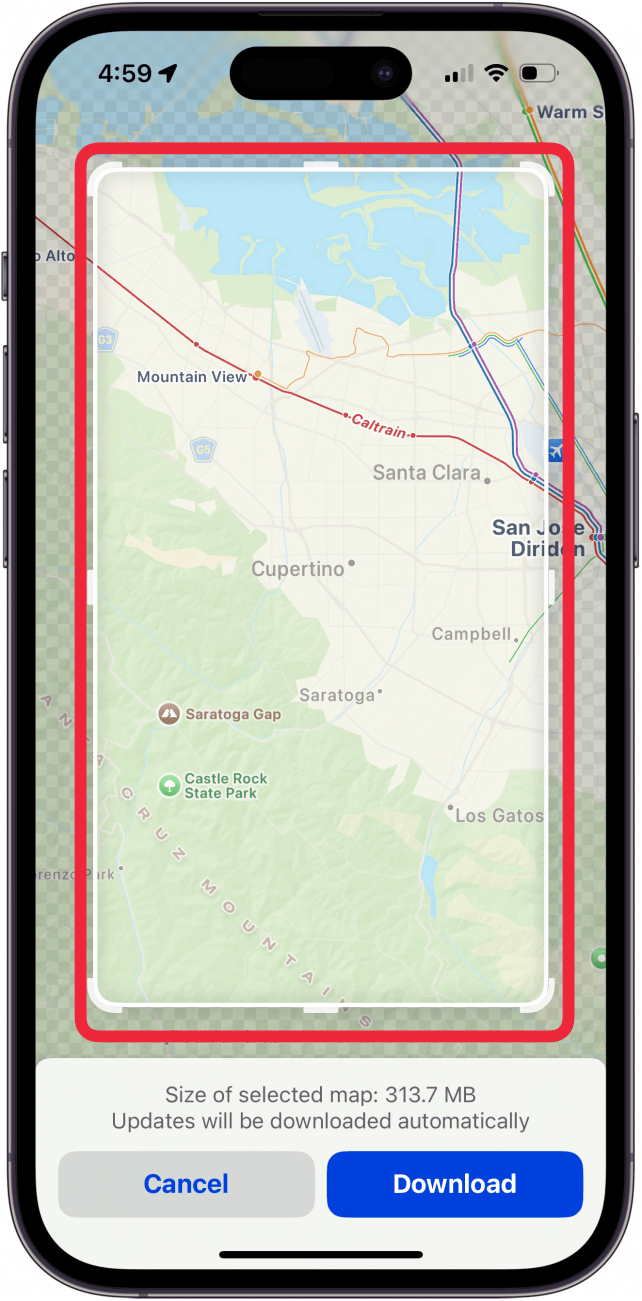
- Tap Download to download the map.
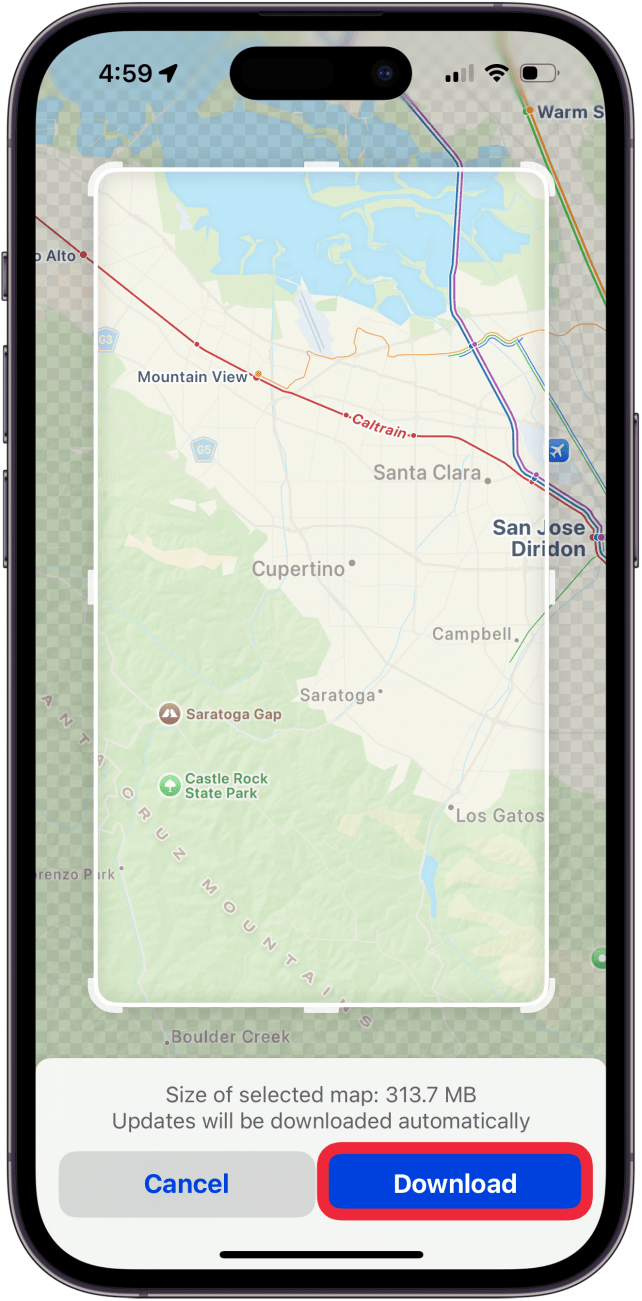
- To find your downloaded map, tap your profile icon.
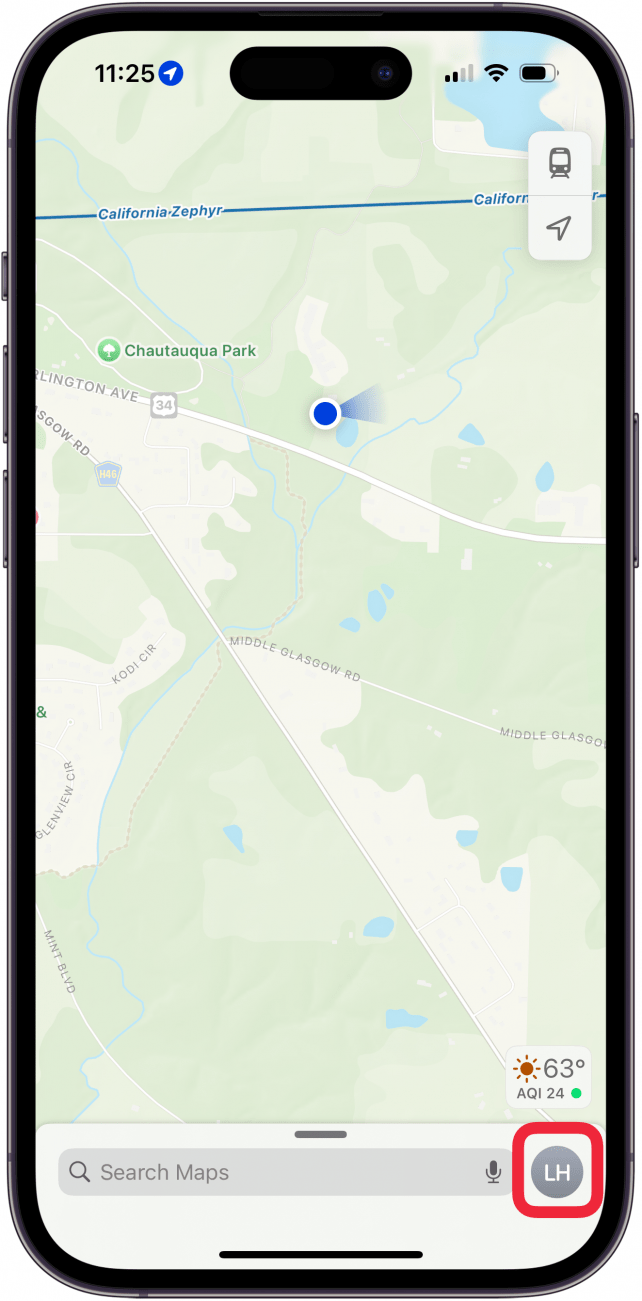
- Tap Offline Maps.
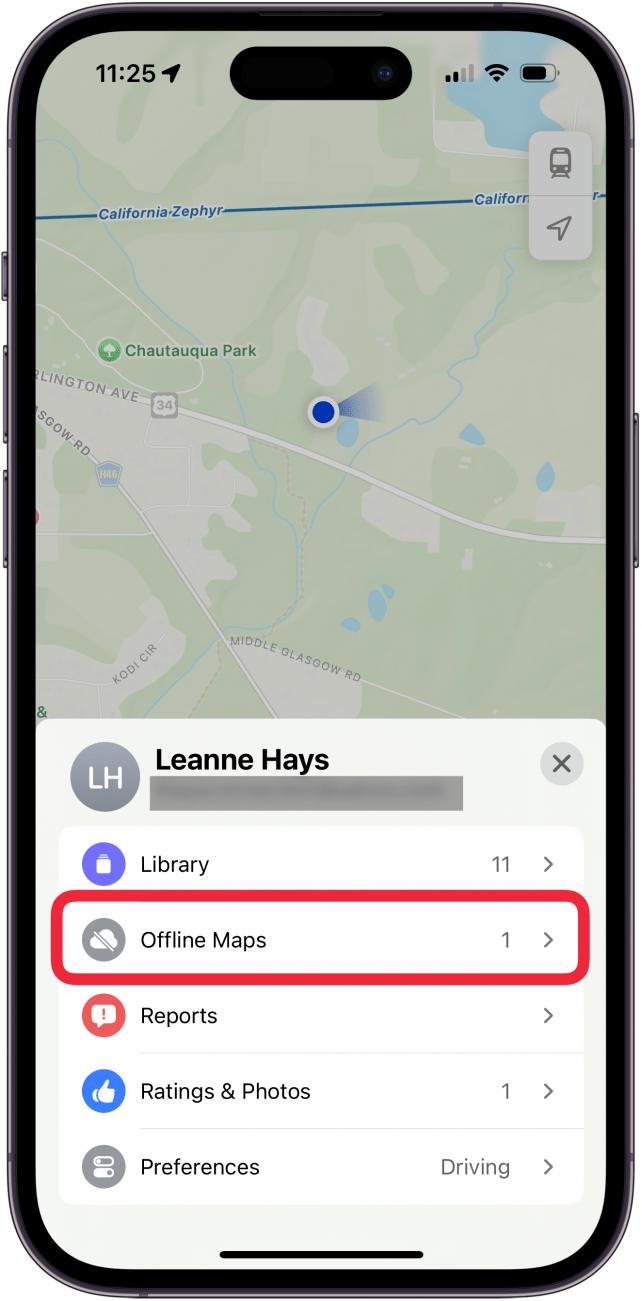
- You'll see your downloaded Apple map and be able to adjust a variety of settings, including allowing downloads when on Wi-Fi or cellular, enabling or disabling automatic updates, optimizing your iPhone storage, syncing to your Apple Watch, or only using offline maps.
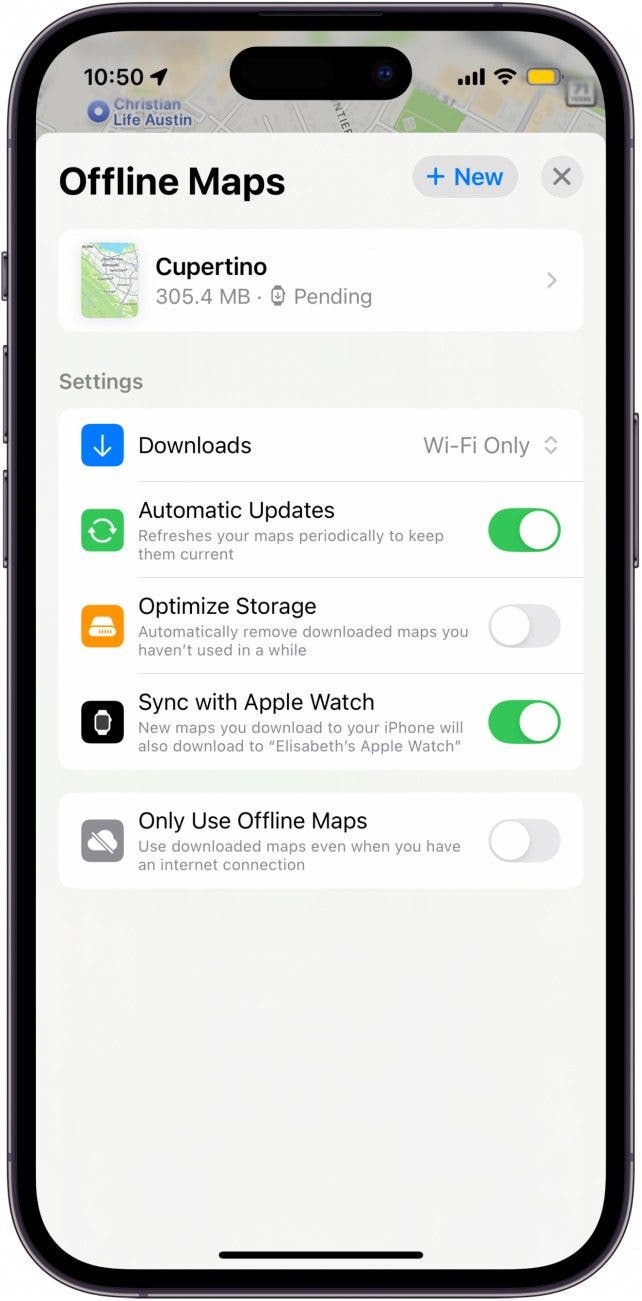
You can access your Offline Map settings or download new maps by following steps 1 and 2. If it is connected to your iPhone, you can also continue to use Apple Maps offline on your Apple Watch. For more iPhone tips and tricks, be sure to sign up for our free Tip of the Day.
Every day, we send useful tips with screenshots and step-by-step instructions to over 600,000 subscribers for free. You'll be surprised what your Apple devices can really do.

Rhett Intriago
Rhett Intriago is a Feature Writer at iPhone Life, offering his expertise in all things iPhone, Apple Watch, and AirPods. He enjoys writing on topics related to maintaining privacy in a digital world, as well as iPhone security. He’s been a tech enthusiast all his life, with experiences ranging from jailbreaking his iPhone to building his own gaming PC.
Despite his disdain for the beach, Rhett is based in Florida. In his free time, he enjoys playing the latest games, spoiling his cats, or discovering new places with his wife, Kyla.
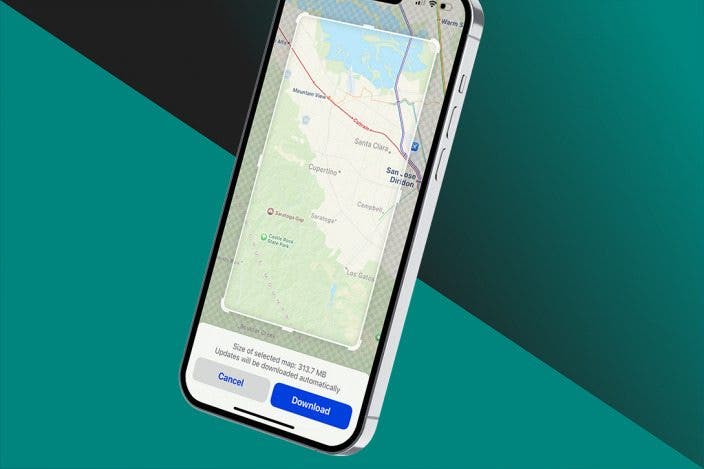

 Olena Kagui
Olena Kagui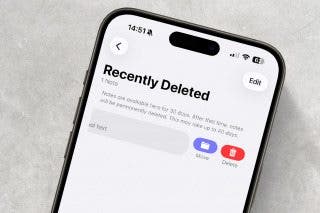
 Rhett Intriago
Rhett Intriago

 Susan Misuraca
Susan Misuraca

 Amy Spitzfaden Both
Amy Spitzfaden Both





 Cullen Thomas
Cullen Thomas

 Rachel Needell
Rachel Needell