How to Use iPhone Background Noise to Focus, Sleep & More


The iOS 18.4 update quietly introduced an exciting new feature that iPhone users have been asking Apple for: Ambient Music, now available in the Control Center, offers background noises and ambient sounds to help you sleep, relax, be productive, and even feel better.
Why You’ll Love This Tip
- Activate an ambient noise based on your needs with a simple tap in your iPhone’s Control Center.
- Skip third-party app downloads and enjoy background sounds for free.
- Improve your productivity, sleep, and more with built-in ambient sounds.
Use Ambient Music: The Built-InSound Machine on iPhone
System Requirements
This tip was performed on an iPhone 16 Pro running iOS 18.5. Find out how to update to the latest version of iOS.
While we’ve already had a feature offering white noise on iPhone, Ambient Music is a new feature offering even more ambient noise options that can help you fall asleep, focus on a specific task, improve your wellbeing, and relax your body and mind. Don't forget to check out our free Tip of the Day newsletter for more iPhone tips. Learn how to access and use your iPhones ambience sound library to enhance your life:
- Swipe diagonally from the top right corner of your iPhone screen to pull up the Control Center.
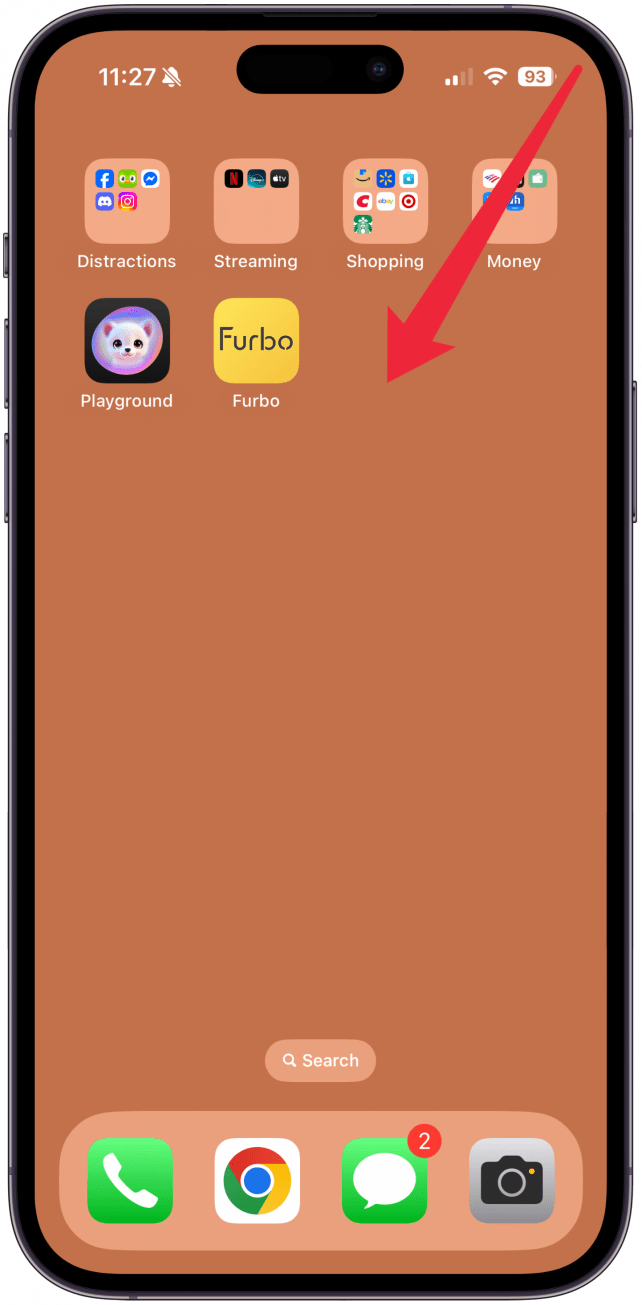
- Tap the plus icon in the top left corner.
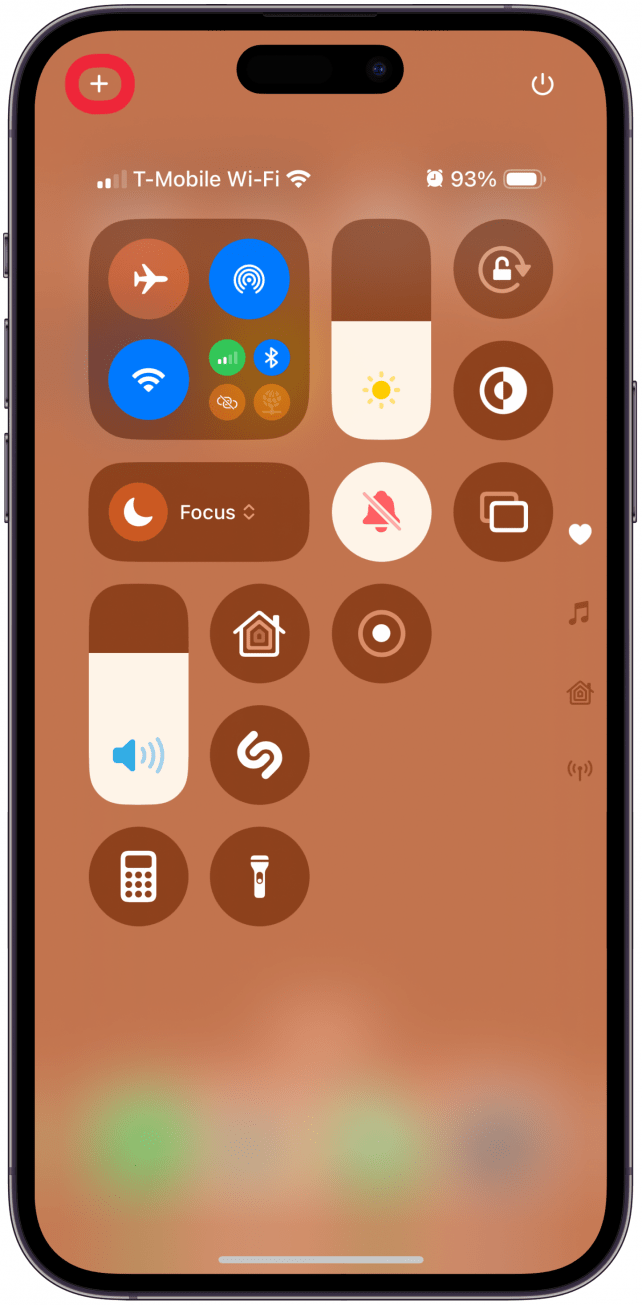
- Select Add a Control at the bottom of your screen.
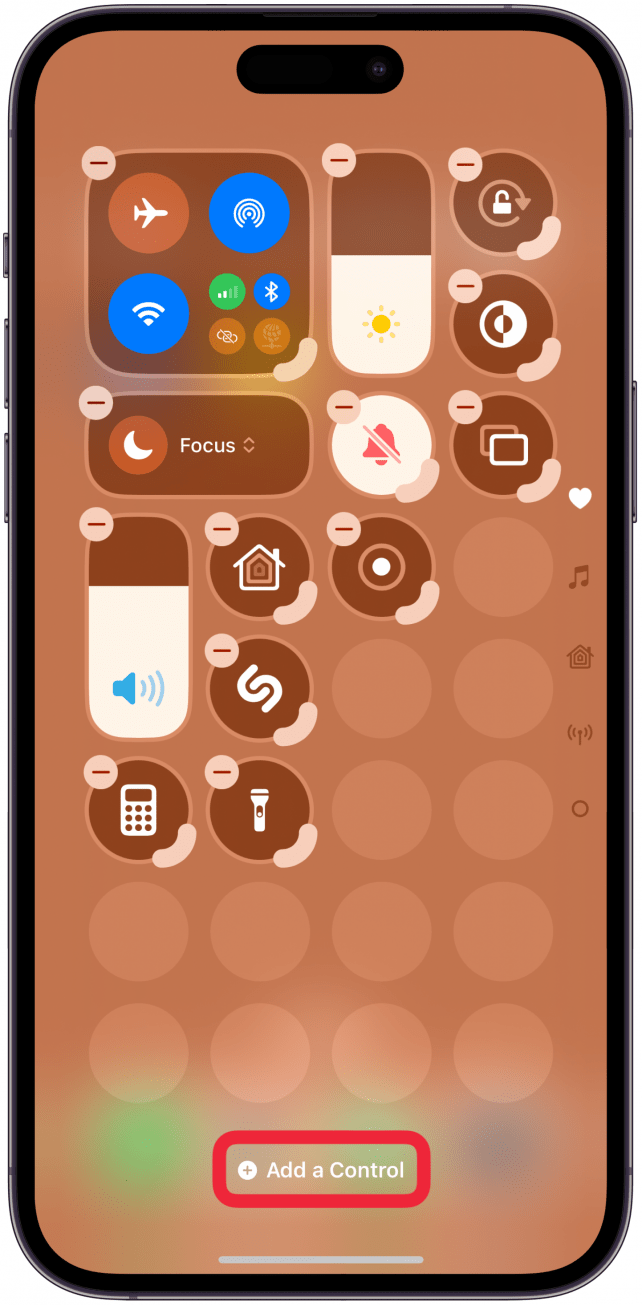
- Scroll until you see Ambient Music and select the theme you want to access in your Control Center. You can choose between Sleep, Chill, Productivity, and Wellbeing.
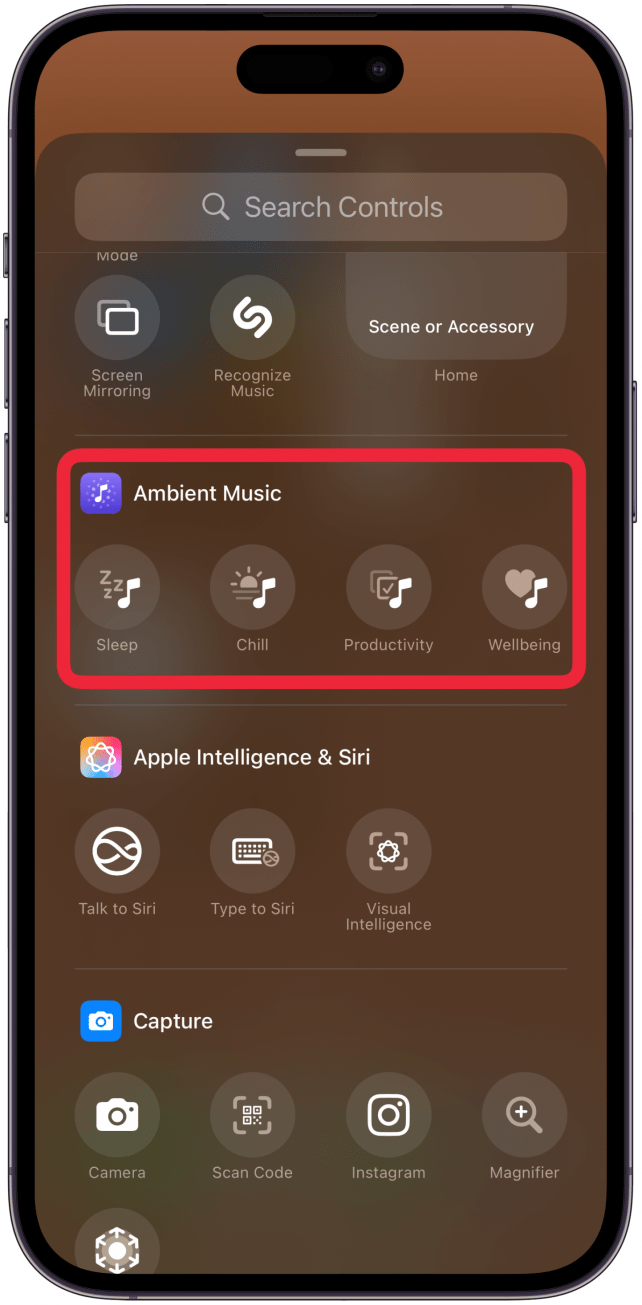
- Your selected Control will be added to the Control Center. You can then drag the icon to place it anywhere in your Control Center.
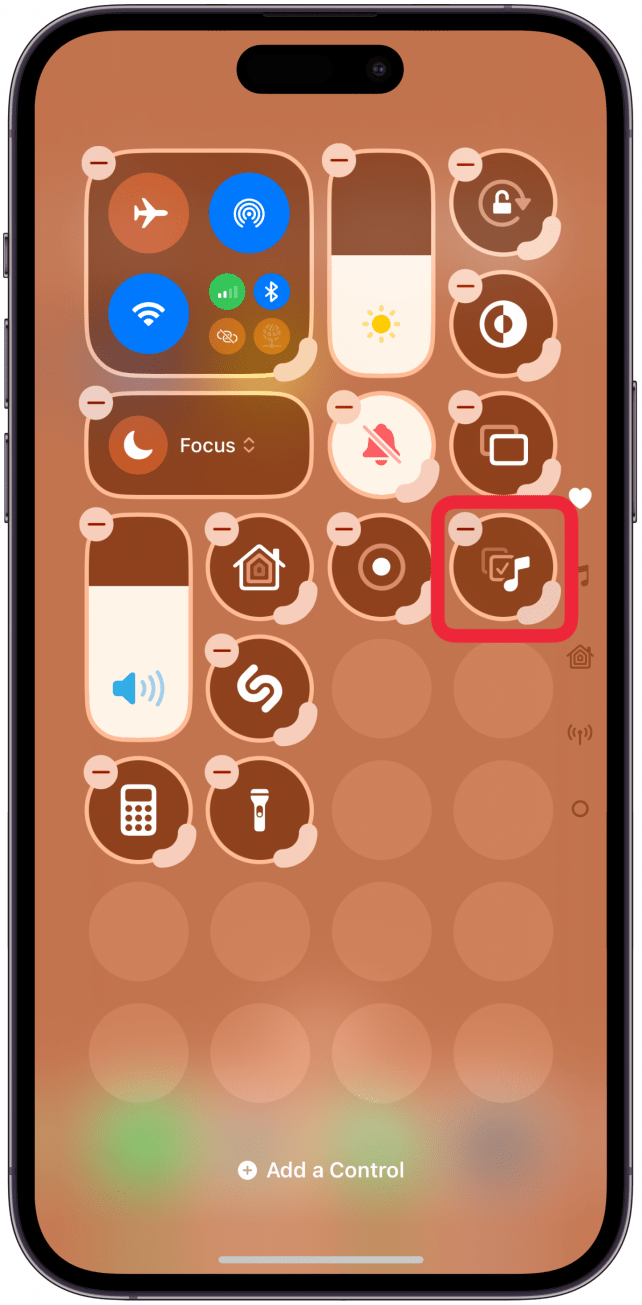
- Once you're done, tap a blank spot on your Control Center, swipe up, or press the Side button to finish editing your Control Center. To start playing one of the sounds, open the Control Center and tap on your chosen Ambient Music option.
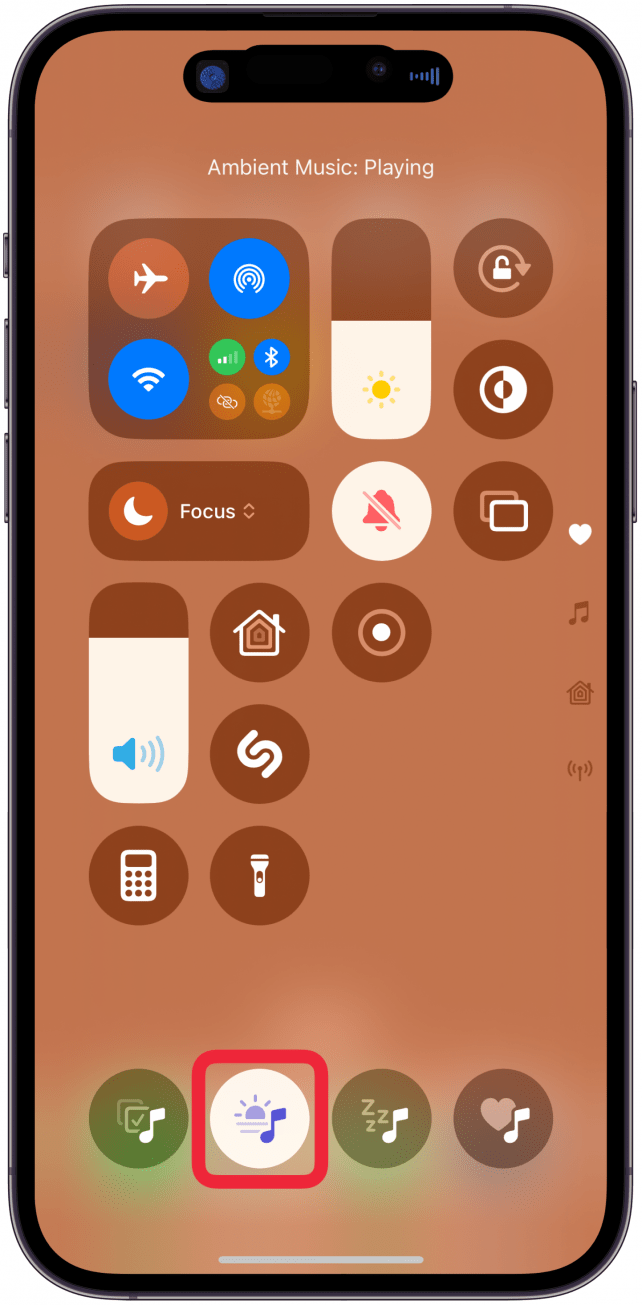
You can add all four to the Control Center if you wish, as long as you add them one by one using the steps above. This is great while you explore which sounds work best for you!
Now you know how to use iPhone background noises directly from your Control Center! Don’t forget that you can access the Control Center without unlocking your phone, which makes it even faster to start playing the ambient sound you wish to hear.
More On: iPhone Control Center
Top image credit: panitanphoto / Shutterstock.com
Every day, we send useful tips with screenshots and step-by-step instructions to over 600,000 subscribers for free. You'll be surprised what your Apple devices can really do.

Olena Kagui
Olena Kagui is a Feature Writer at iPhone Life. In the last 10 years, she has been published in dozens of publications internationally and won an excellence award. Since joining iPhone Life in 2020, she has written how-to articles as well as complex guides about Apple products, software, and apps. Olena grew up using Macs and exploring all the latest tech. Her Maui home is the epitome of an Apple ecosystem, full of compatible smart gear to boot. Olena’s favorite device is the Apple Watch Ultra because it can survive all her adventures and travels, and even her furbabies.
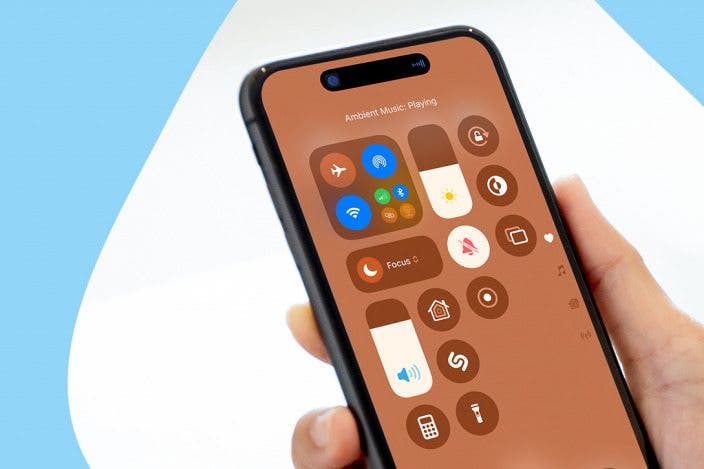

 Olena Kagui
Olena Kagui
 Ashleigh Page
Ashleigh Page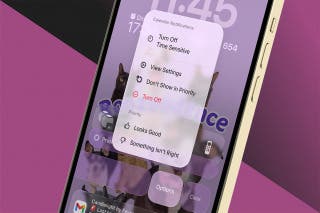

 Haley Hunter
Haley Hunter
 Rhett Intriago
Rhett Intriago

 Leanne Hays
Leanne Hays
 Amy Spitzfaden Both
Amy Spitzfaden Both






 August Garry
August Garry