How to Make a Group Text on iPhone


What to Know
- To create a group chat, just start a new message and enter the contact details of everyone you want to add.
- If all members of the group text are iPhone users or using RCS messaging, you can add or remove people from the group.
- However, no one can leave the group chat if it is an MMS group chat.
You can make a group chat on your iPhone as a convenient way to stay in contact with multiple people simultaneously, even if there's a mix of Android and iPhone users. Below, we'll cover how to create a group text on an iPhone, add and remove people, and leave group chats that you no longer need to be a part of.
How to Enable Group Messaging
Group messaging is enabled by default on iPhone. However, if you plan to include any non-iPhone users in the chat, there are a few settings that you need to make sure are enabled first. Here's how to enable these settings:
- Open the Settings app, and tap Apps.
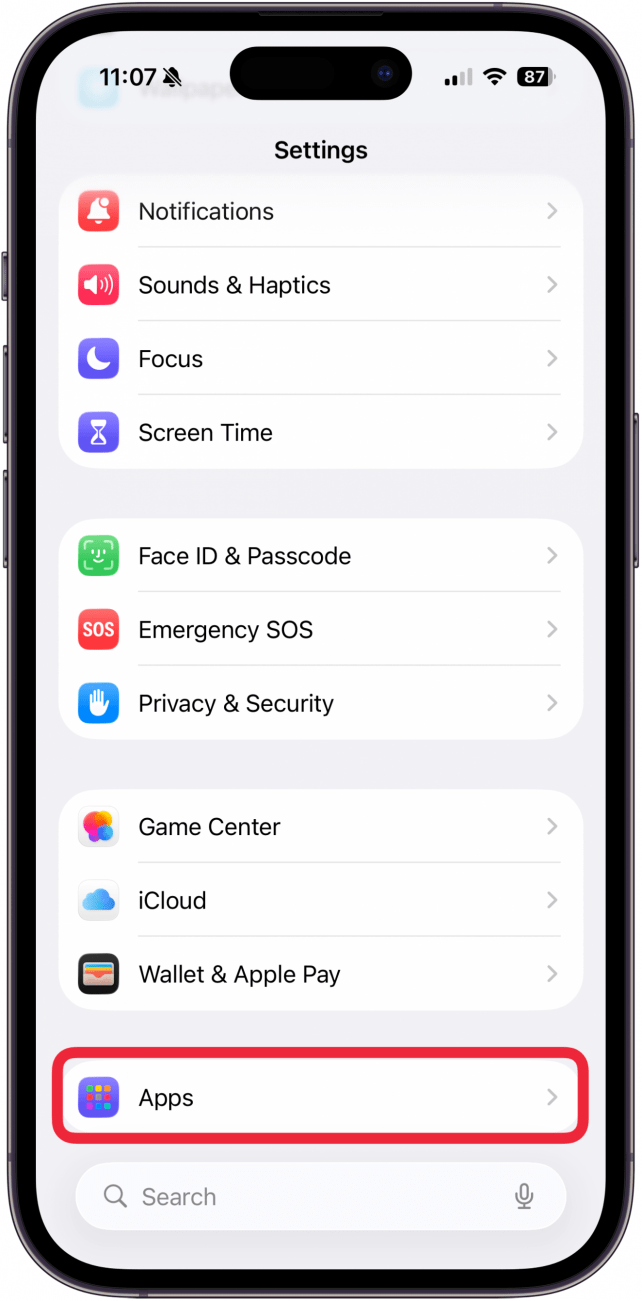
- Tap Messages.
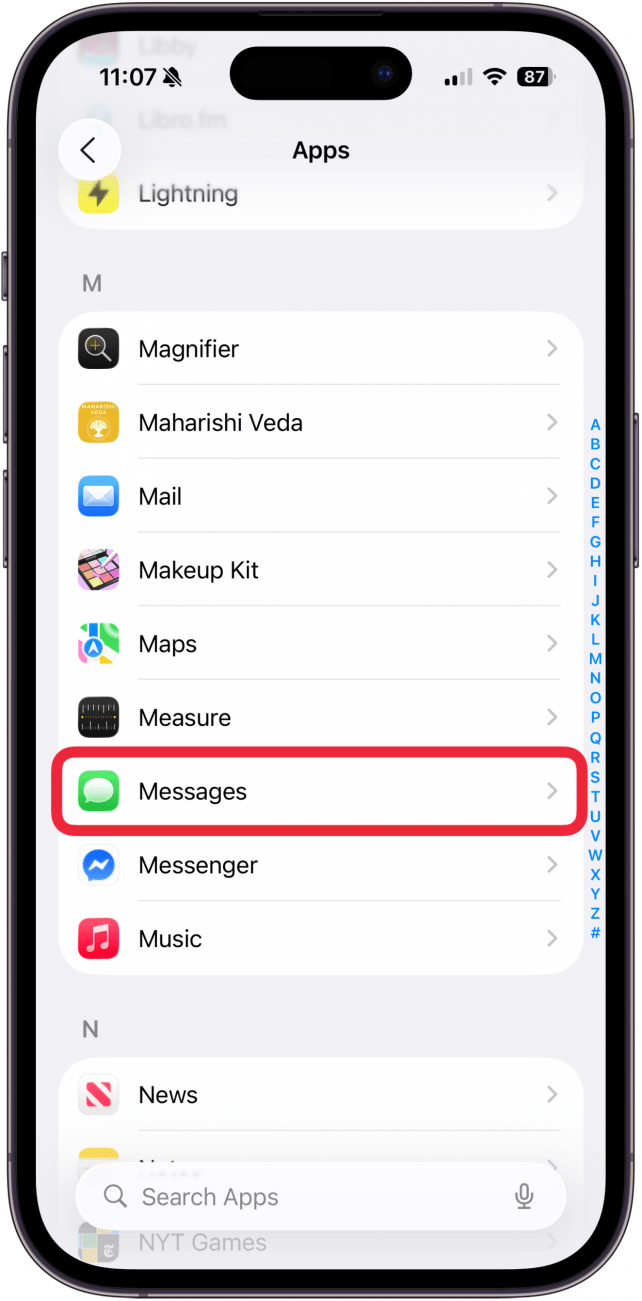
- Make sure both Send as Text Message and MMS Messaging are toggled on.

- Select RCS Messaging.
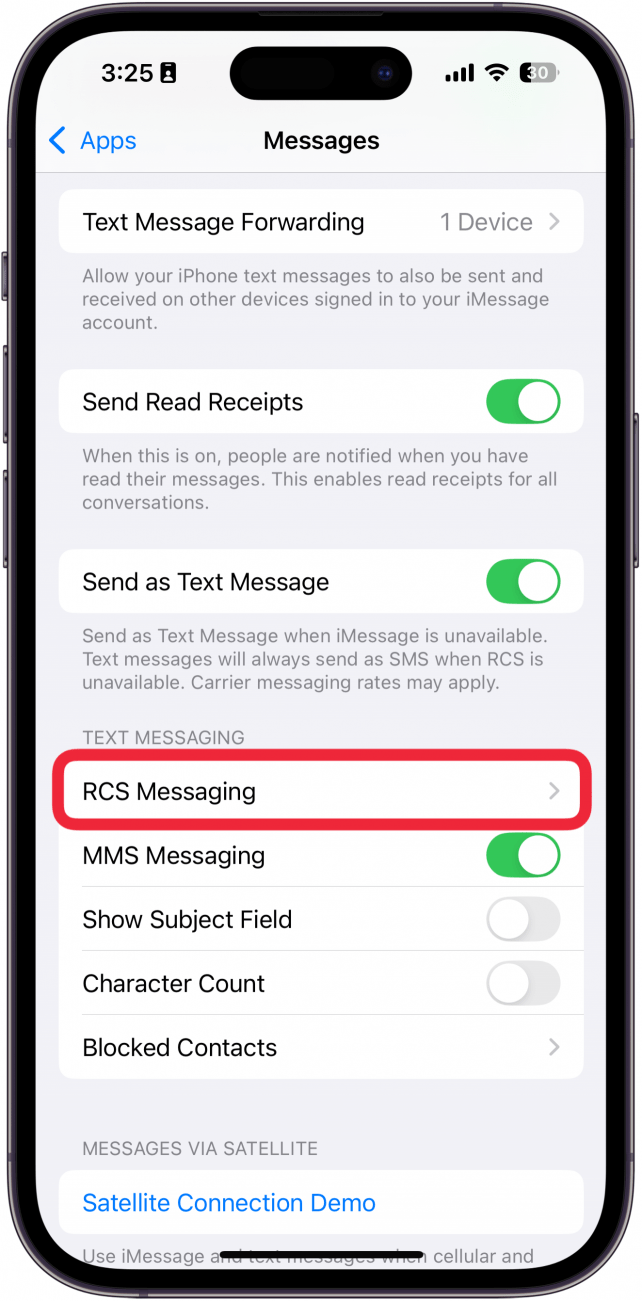
- Make sure RCS Messaging is toggled on.
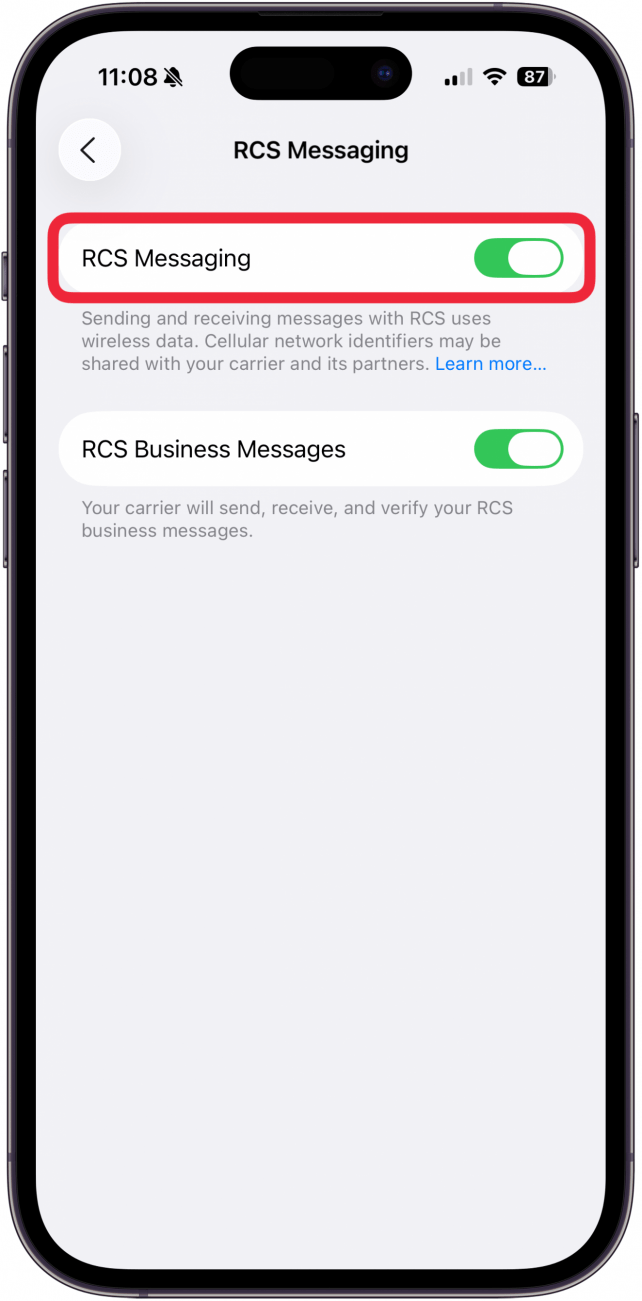
Now that you've enabled group messaging, let's move on to how to create a group text on an iPhone or iPad.
How to Create a Group Text on iPhone
With your Settings in order, you are ready to learn how to create a group text on an iPhone. This step also covers how to make a group chat on iPhone with Android users, since the steps are all the same. You can only add and remove people if everyone in the group is using RCS messaging; this includes iPhones running iOS 18 and newer, and Android phones. iPhones running iOS 17 or earlier will force the conversation to be an MMS group chat.
- Open the Messages app.
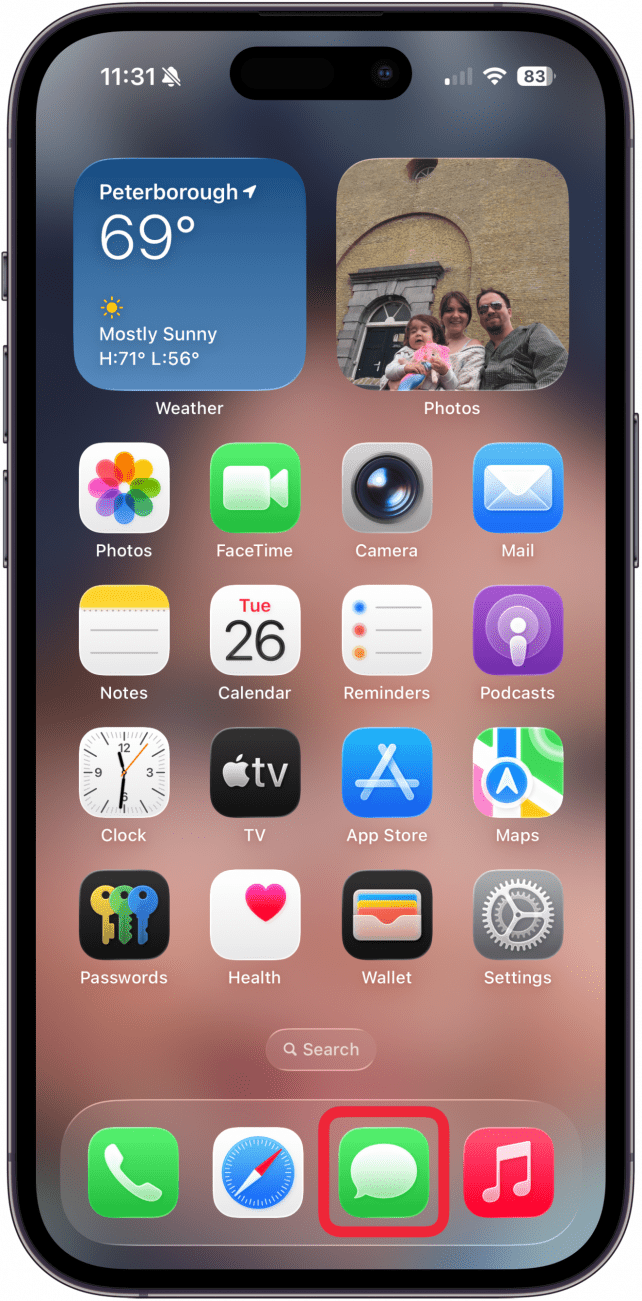
- Tap the compose icon in the lower-right corner.
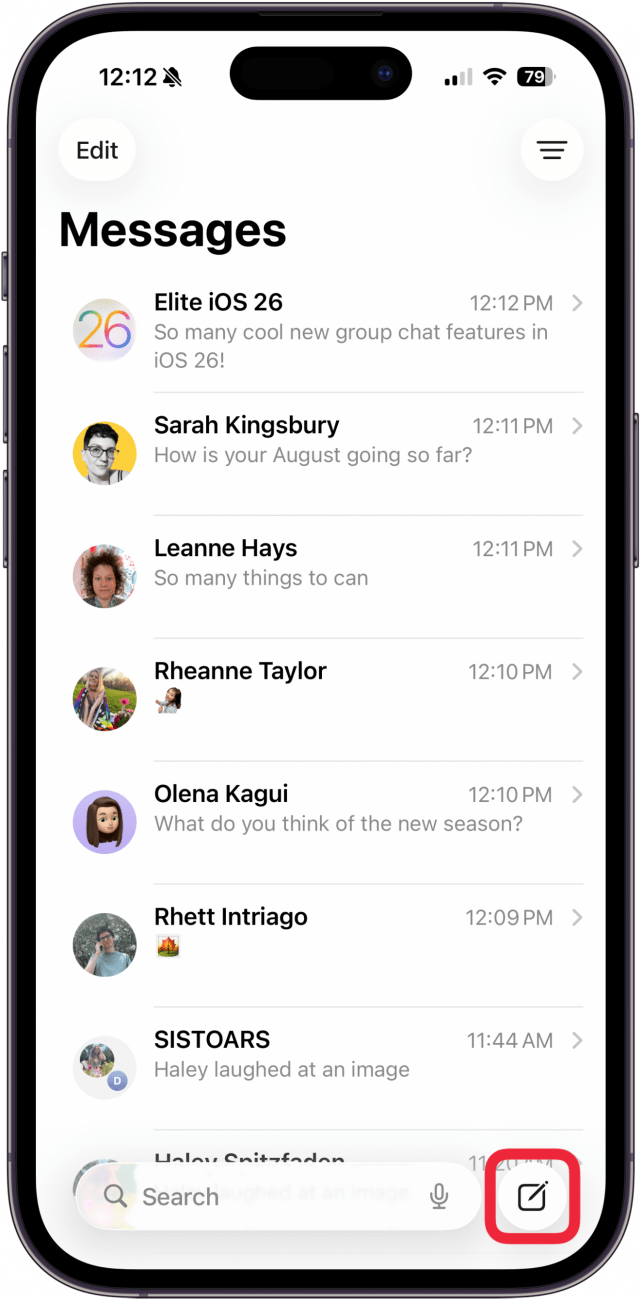
- Enter the names of the contacts you want to add to the group chat, or you can tap the Add icon to look for them in your Contacts list.
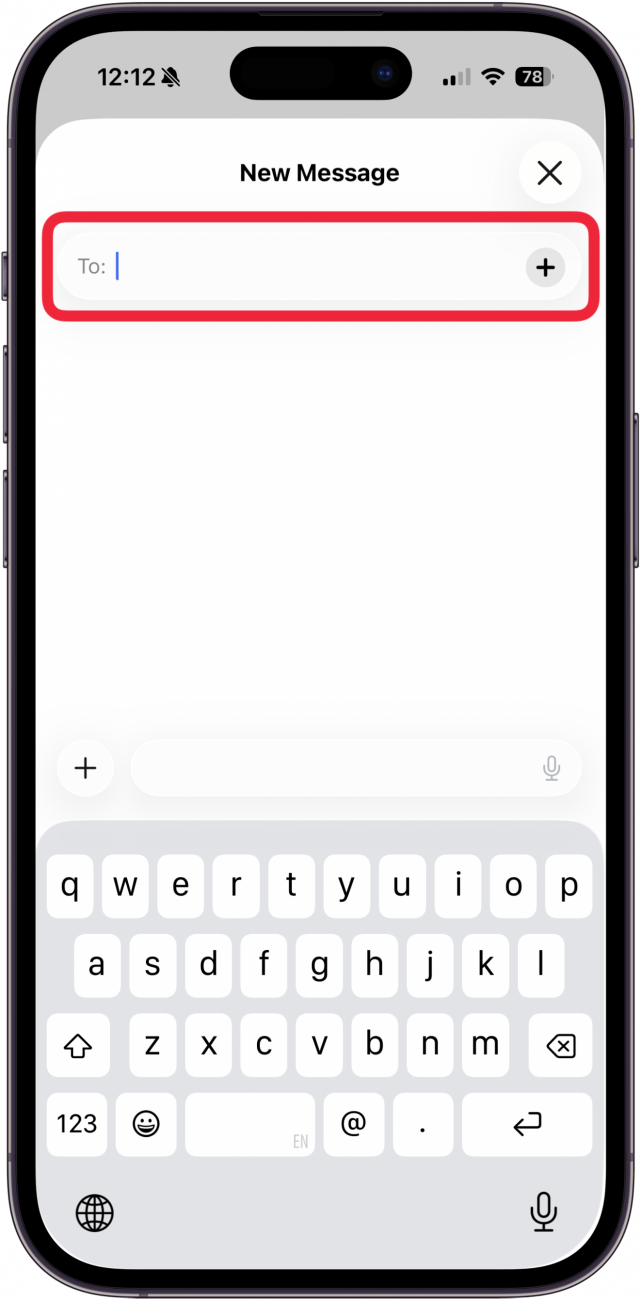
- Type your group text message and tap the Send icon.
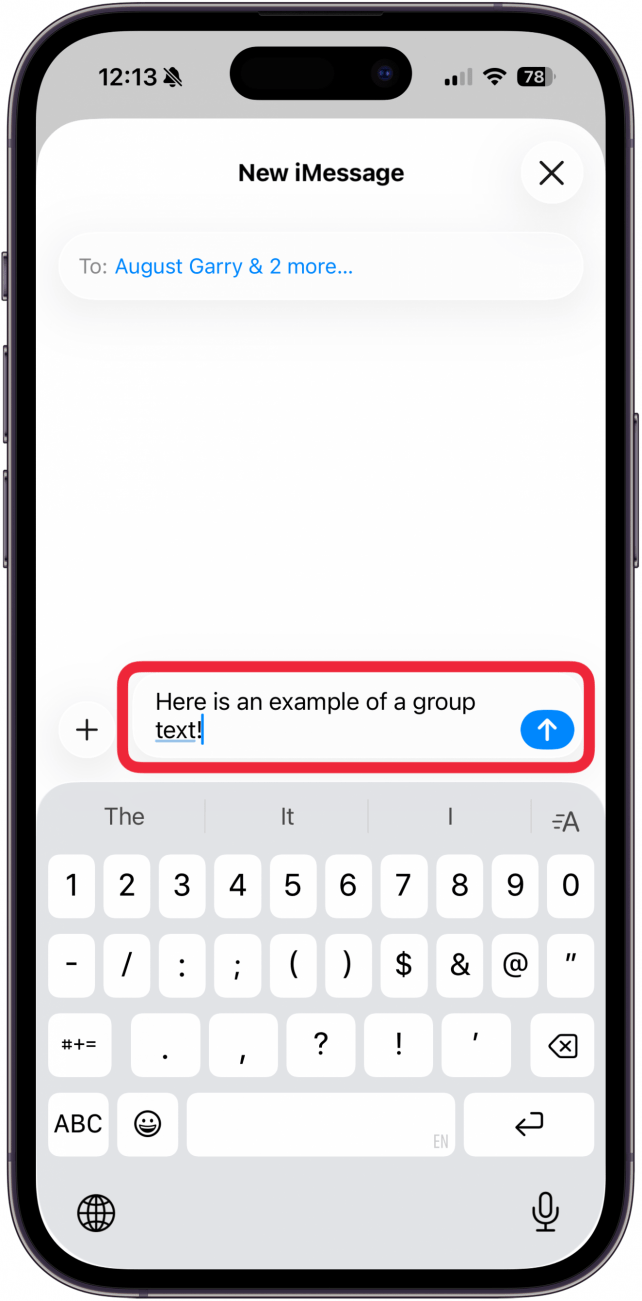
You've learned how to make a group chat in the Messages app, and you are ready to chat! To learn more about using the Messages app on the iPhone and iPad, sign up for our free Tip of the Day.
How to Add Someone to a Group Text & Remove Them
Once you learn how to make a group chat, you need to know how to add someone to a group text on iPhone. This is only possible if everyone in the group is using RCS messaging (Android phones and iPhones running iOS 18 and newer). You can also only add someone to a group text if there are three or more people in the group. Here's how to add someone to a group text as well as remove them:
- Open the group message chat and tap the group info at the top.
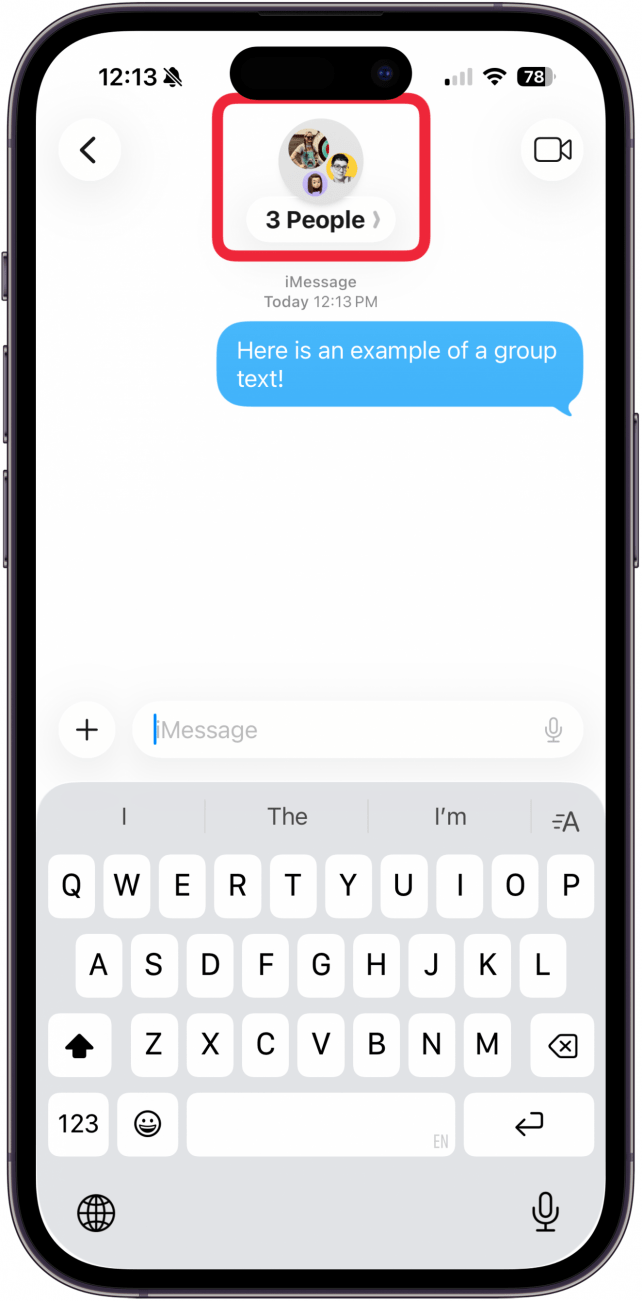
- To remove someone, long press on their display.
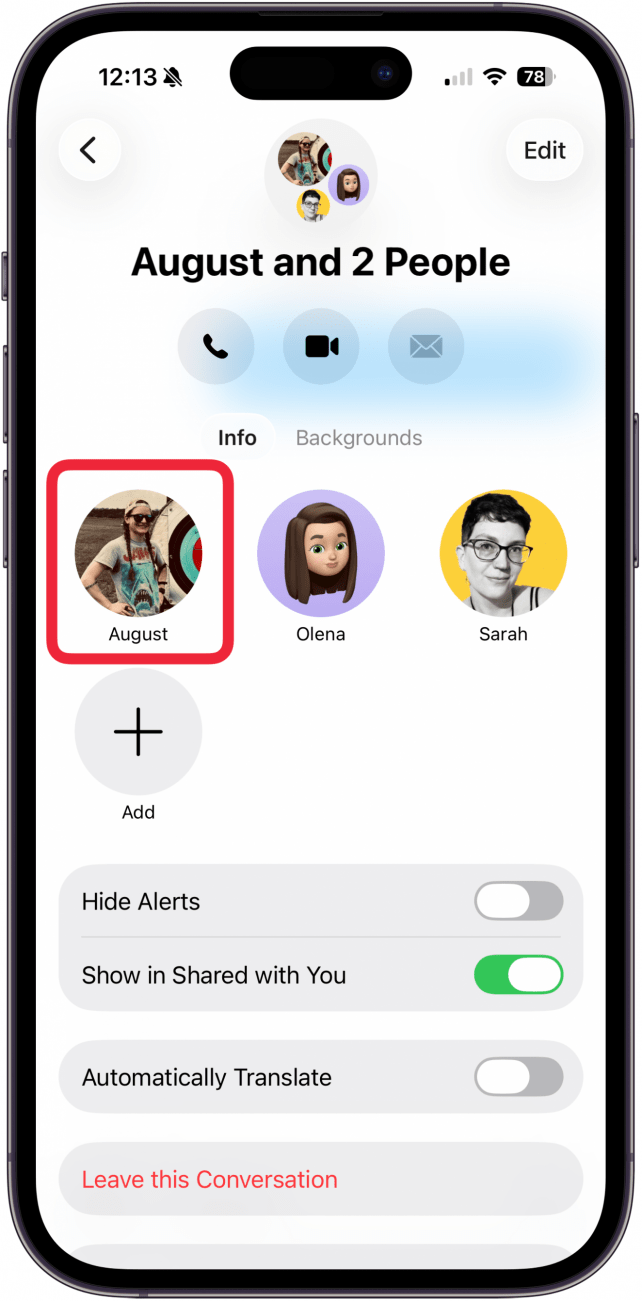
- Tap the Remove from Group. Note that this option is only available if there are four or more people (including you) in the chat.
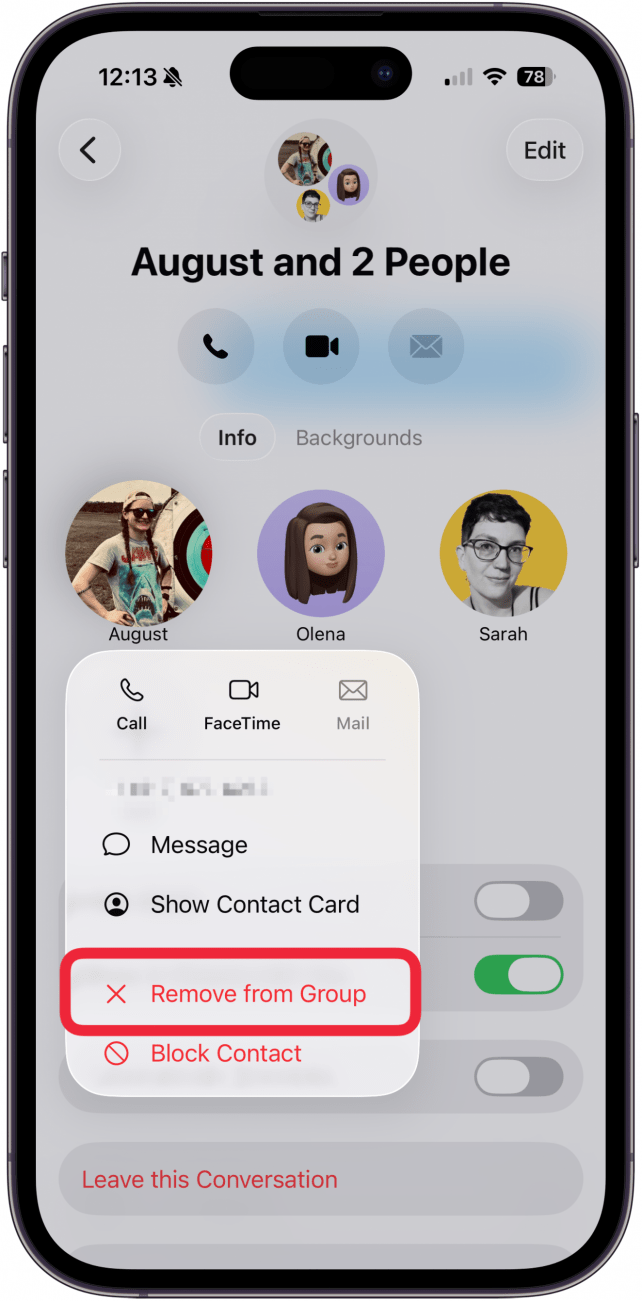
- To add someone to the group chat, tap Add.
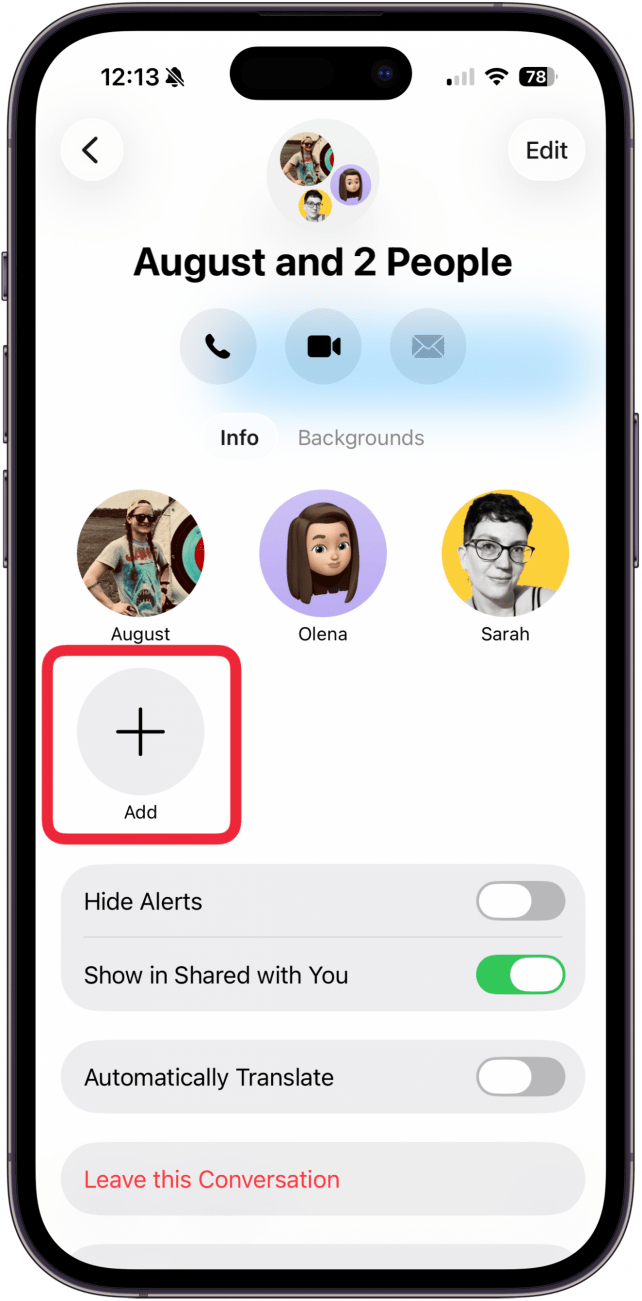
- Type the person's name or tap the plus icon and select from your Contacts list.
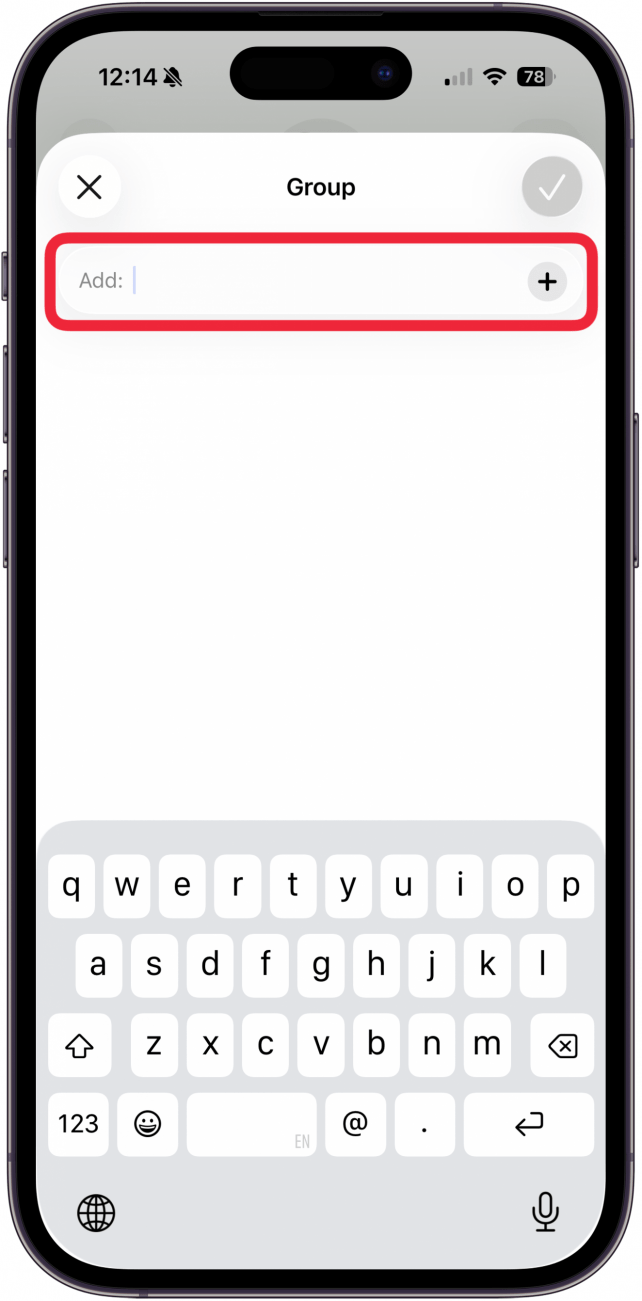
- Tap the check mark.
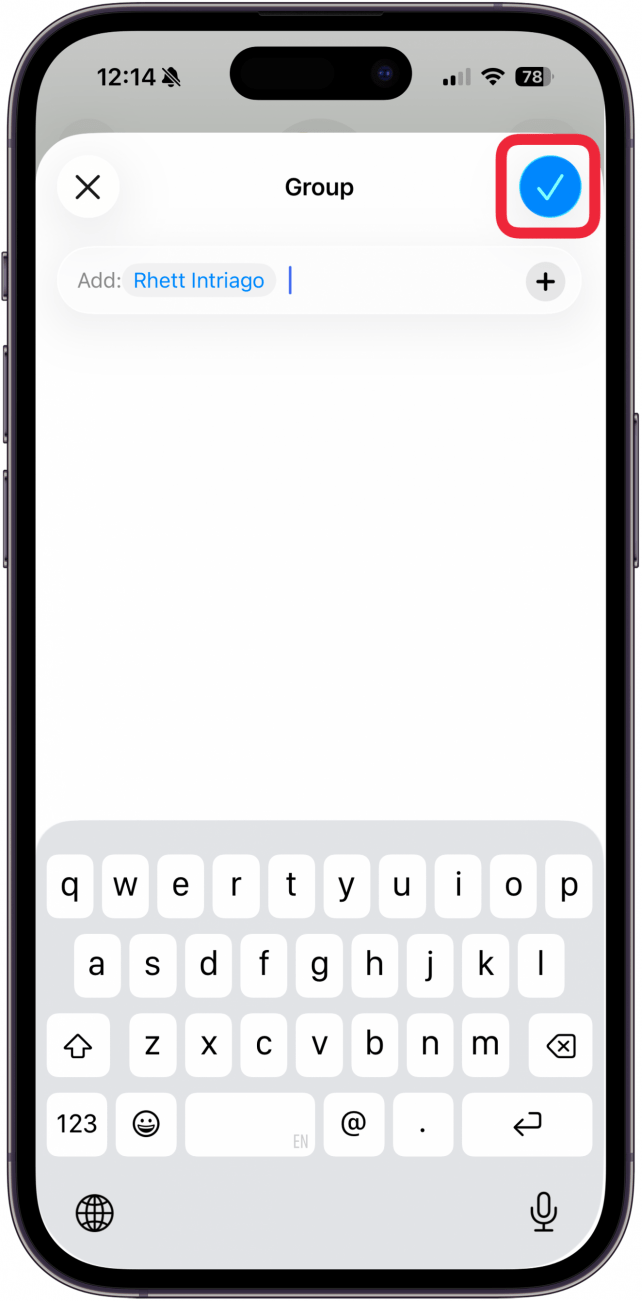
Now you know how to make a group chat on Messages, how to add someone to a group text, and how to remove people from a group text. It is only possible to remove someone from a group text if there are at least three other people in the group text besides yourself. If everyone in the group text is an iPhone user, anyone in the group can add or remove contacts.
Remove Yourself from a Group Text on iPhone
It is only possible to leave a group text if there are at least three other people in the group text besides yourself. Here's how to leave a group text on your iPhone:
- Open the iMessage group chat and tap the group info at the top.
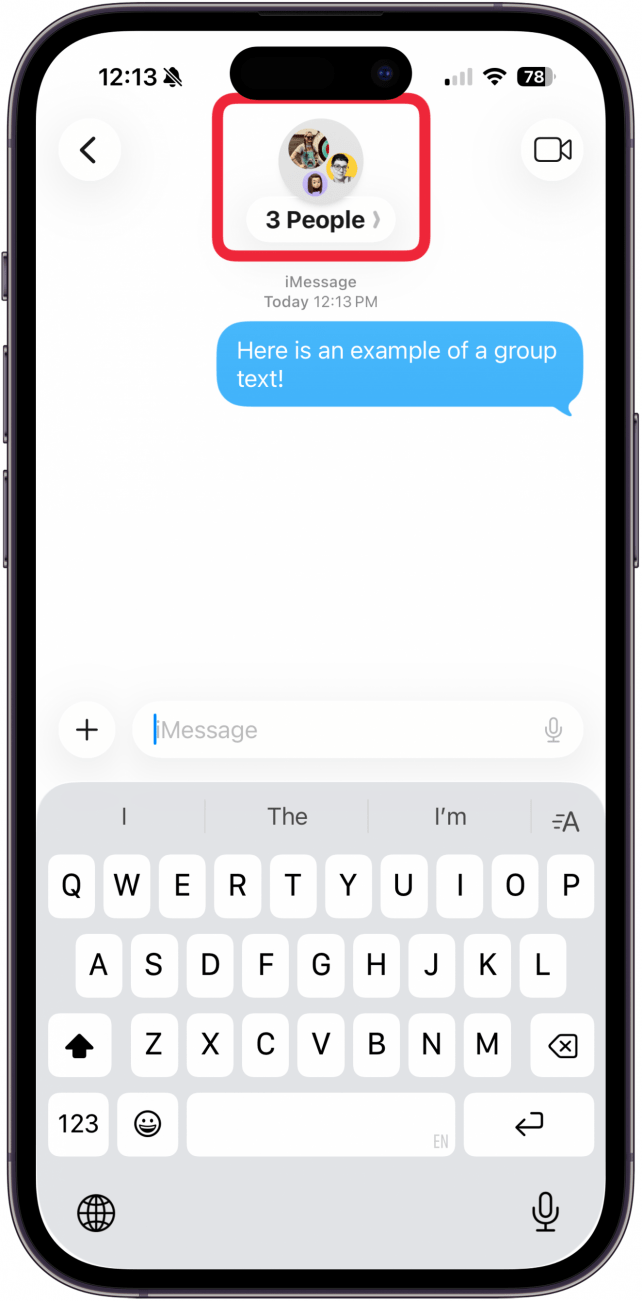
- Tap Leave this Conversation.
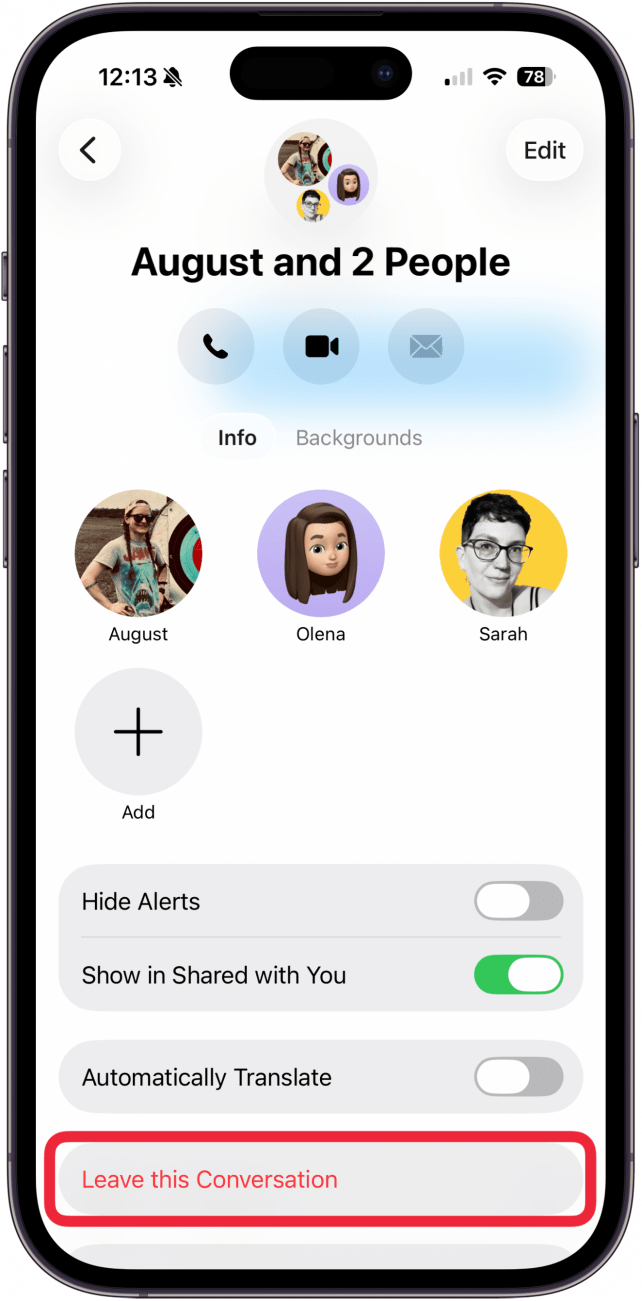
- Tap Leave Conversation again to confirm.
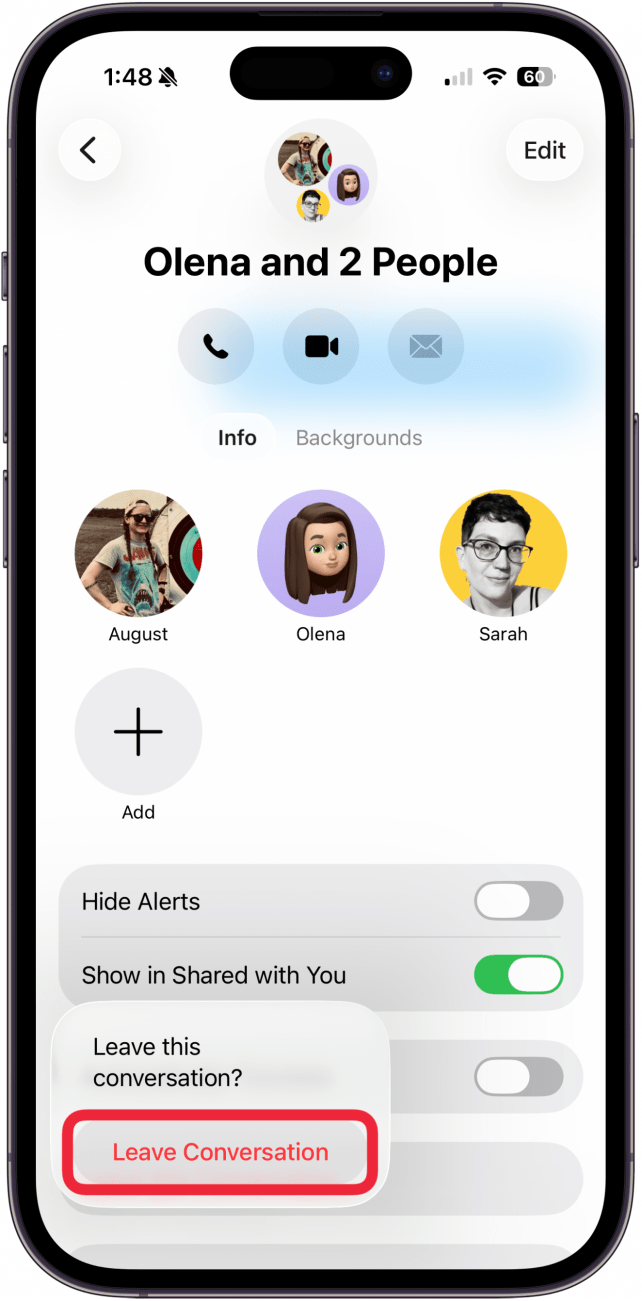
That's how to remove yourself from a group text on the iPhone. Once you leave a group chat, you cannot re-add yourself, but another member can add you again. If you are only chatting with two other people, no one can leave the conversation. If you delete the conversation, the other members can still message, and you will still receive the notifications. If you don't want to leave the iMessage group chat, learn how to mute a group text to stop receiving notifications. In extreme circumstances, you can also block the other members. However, they will not be able to contact you via individual message or call if you do so.
How to Add Android to iMessage Group Chat
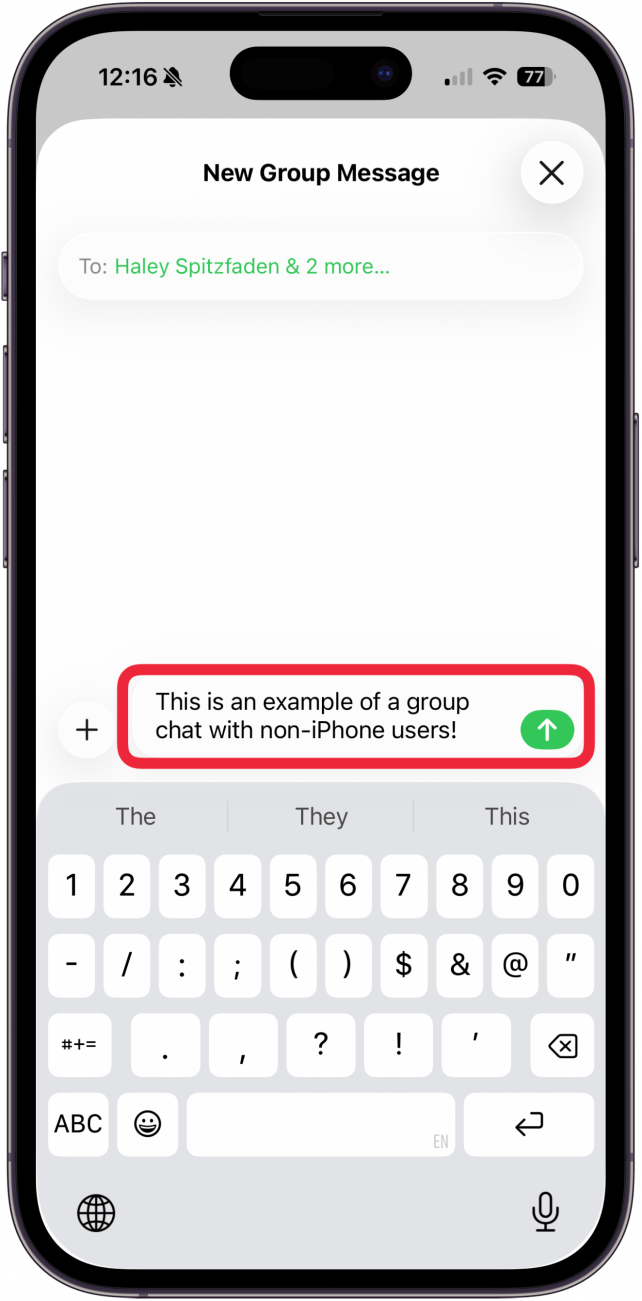
Can you do a group chat with iPhone and Android? Since the introduction of iOS 18, you can create a group chat with iPhone and Android users and use all the same features available in iMessage. You can follow the same steps above to create group chats, as well as add or remove people (including yourself) from RCS group chats.
However, for a variety of reasons, you may occasionally end up in an MMS group chat, which has more limited functionality. This means you can't add or remove people from the group text. You'll also end up in an MMS group chat if any iPhone that is still running iOS 17 or earlier is added to the chat. If you don't see the options listed above when you make a group chat, MMS may be the culprit.
Now you know how to create a group text on iPhone, even an iPhone group chat with Android, how to add a person to a group text, how to remove people from a group chat, and how to leave a group chat on iPhone.
FAQ
- Can you make a group chat with Android and iPhone? Yes, you can create a group chat with Androids and iPhones. However, Apple warns, "You can't add or remove people in group SMS/MMS messages, and you can't add or remove someone if anyone in the group uses a non-Apple device." Meaning that you won't be able to add or remove people from a group chat that includes Androids. However, with the addition of RCS messaging to iOS 18, you can add or remove Android users, as long as your iPhone (and other iPhones in the chat) is running iOS 18.
- Is there a limit to the number of people you can add to a group chat? Yes, the iMessage group chat limit depends on which cellular service provider you use, but the maximum number at this time is 100 members.
- Can you name a group text on an iPhone? Yes, you can name a group text on your iPhone by opening the group chat, then tapping the contact icons at the top of the chat. Select Change Name and Photo and type in the new name. Keep in mind that the updated chat name will appear for all people in the chat, not just you.
- Is there a way to send a mass text individually on an iPhone? Yes, there is. We can walk you through how to send a message to multiple contacts separately on an iPhone.
- Why is my iPhone sending group Messages individually? We can help you fix group messages sending as individual texts. First, reboot your iPhone. If that doesn't work, make sure MMS Messages is toggled on in Settings.
Top image credit: Guiyuan Chen / Shutterstock.com

Conner Carey
Conner Carey's writing can be found at conpoet.com. She is currently writing a book, creating lots of content, and writing poetry via @conpoet on Instagram. She lives in an RV full-time with her mom, Jan and dog, Jodi as they slow-travel around the country.
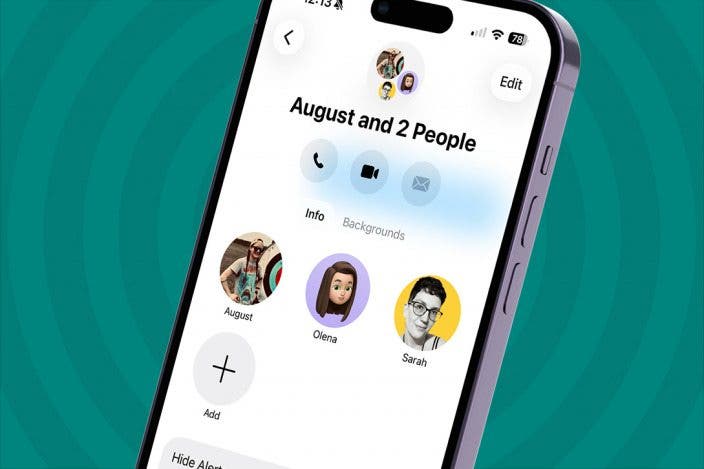

 Leanne Hays
Leanne Hays
 Rachel Needell
Rachel Needell

 Haley Hunter
Haley Hunter
 Rhett Intriago
Rhett Intriago
 Amy Spitzfaden Both
Amy Spitzfaden Both

 Olena Kagui
Olena Kagui






