How to Set Up Personalized Spatial Audio for AirPods
Create an immersive sound environment with personalized spatial audio.


What to Know
- Spatial audio gives you an immersive sound experience.
- Personalized spatial audio tracks your head movement to create a 3D sound environment.
- Spatial audio comes down to personal preference, so choose the setting you like the most!
AirPods spatial audio provides a theater-like sound experience when listening to music or watching movies on your iPhone, iPad, or Mac. With the release of iOS 16 and a pair of third-generation AirPods, AirPods Pro, or AirPods Max, you can create a personalized spatial audio experience.
Jump To:
- How to Set Up Head Tracked Spatial Audio
- How to Turn on Spatial Audio
- Should You Use Personalized Spatial Audio?
- Frequently Asked Questions
How to Set Up Head Tracked Spatial Audio
When paired with iOS 16, the newest AirPods models offer personalized spatial audio that tracks your head movements. This is done by using your iPhone’s facial recognition features to scan your ears.
You should have been prompted to set up personalized spatial audio when connecting your AirPods to your iPhone for the first time, but if you did not, you can still do it from the Settings app. For more AirPods tips and tricks, be sure to sign up for our free Tip of the Day newsletter. Now, here’s how to set up head tracked spatial audio:
- With your AirPods connected to your iPhone, open the Settings app.
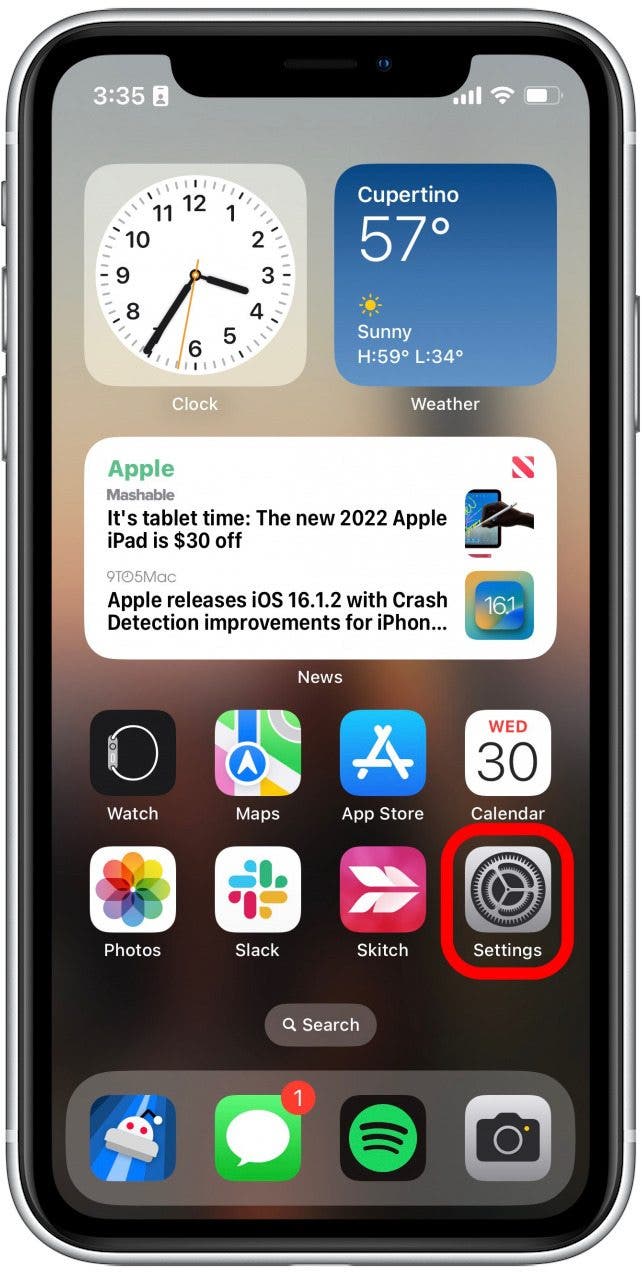
- Tap your AirPods.
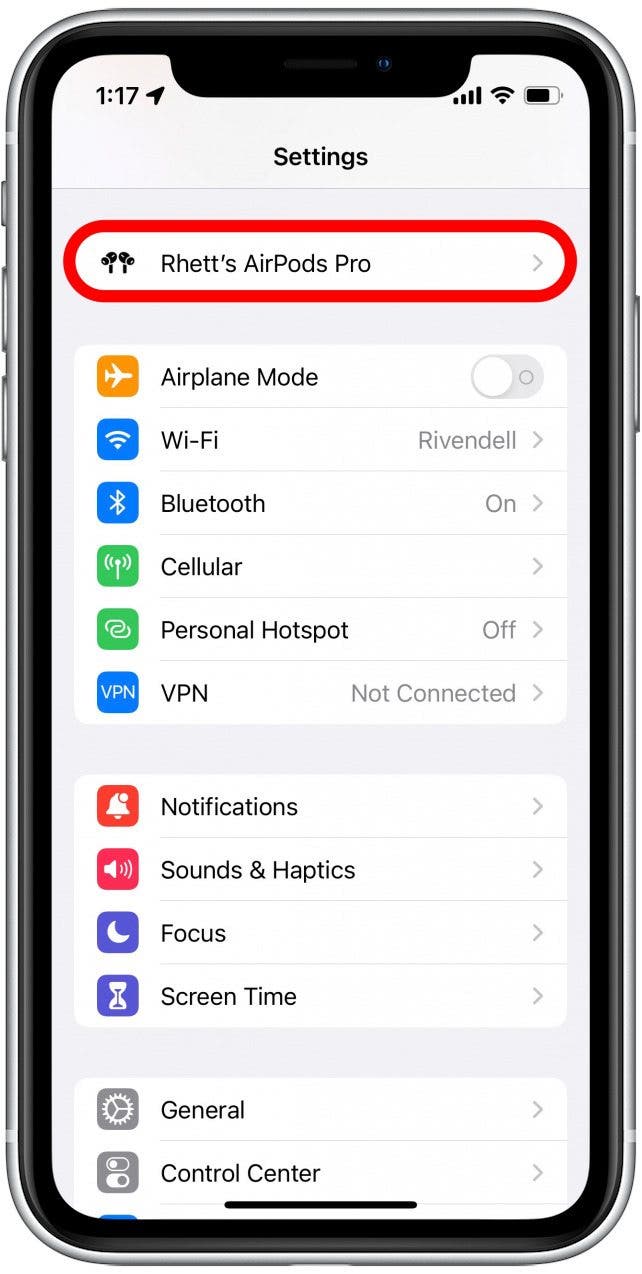
- Under Spatial Audio, tap Personalized Spatial Audio.
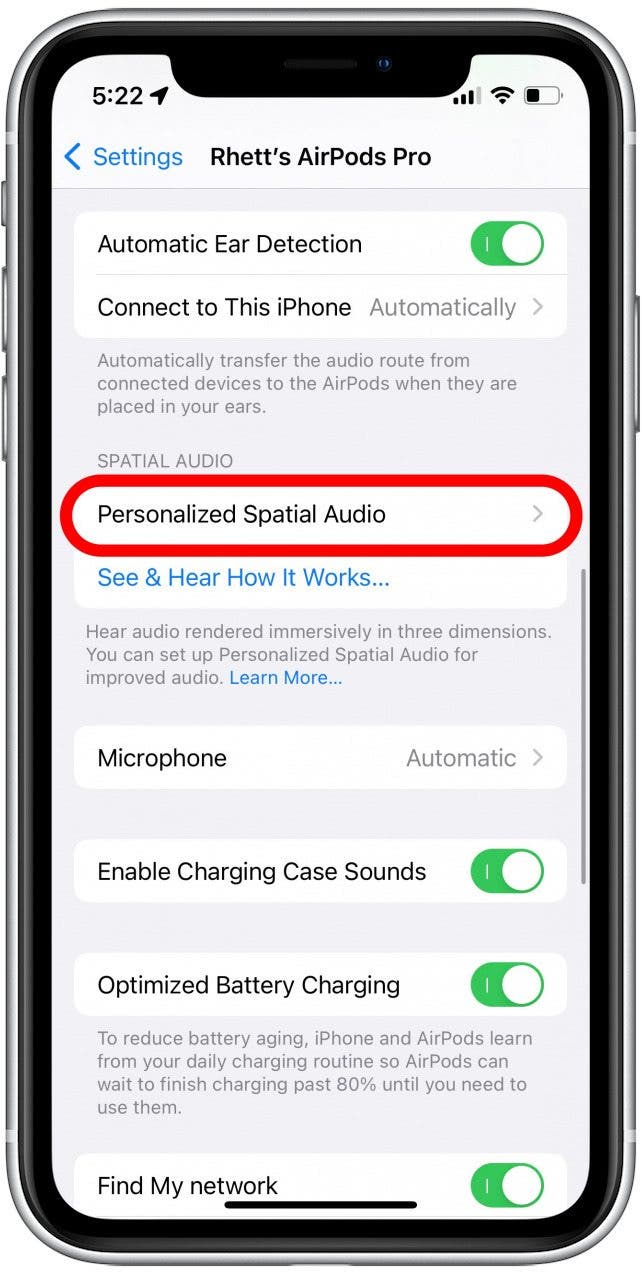
- Tap Personalize Spatial Audio.
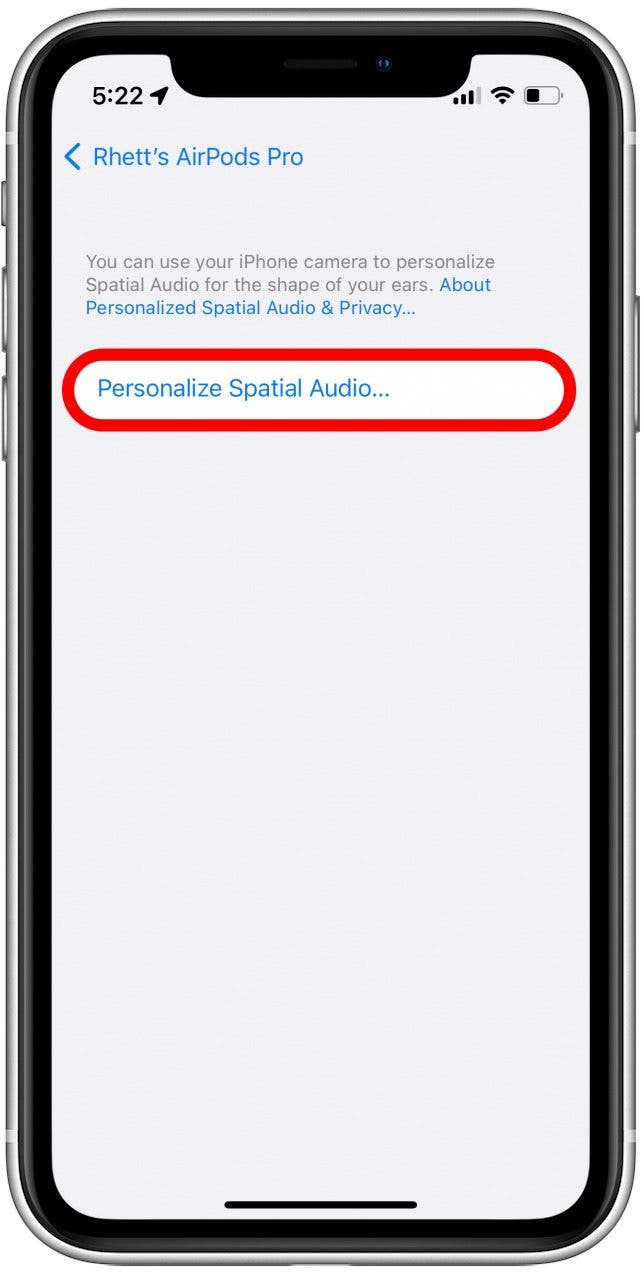
- Tap Continue, and follow the on-screen prompts to finish setting up personalized spatial audio.

- This process is similar to setting up Face ID in that your phone will use the front-facing camera to capture a scan of the front of your face, as well as each of your ears. Tap Start Front View Capture to begin. You will need to position the front of your face in the frame.
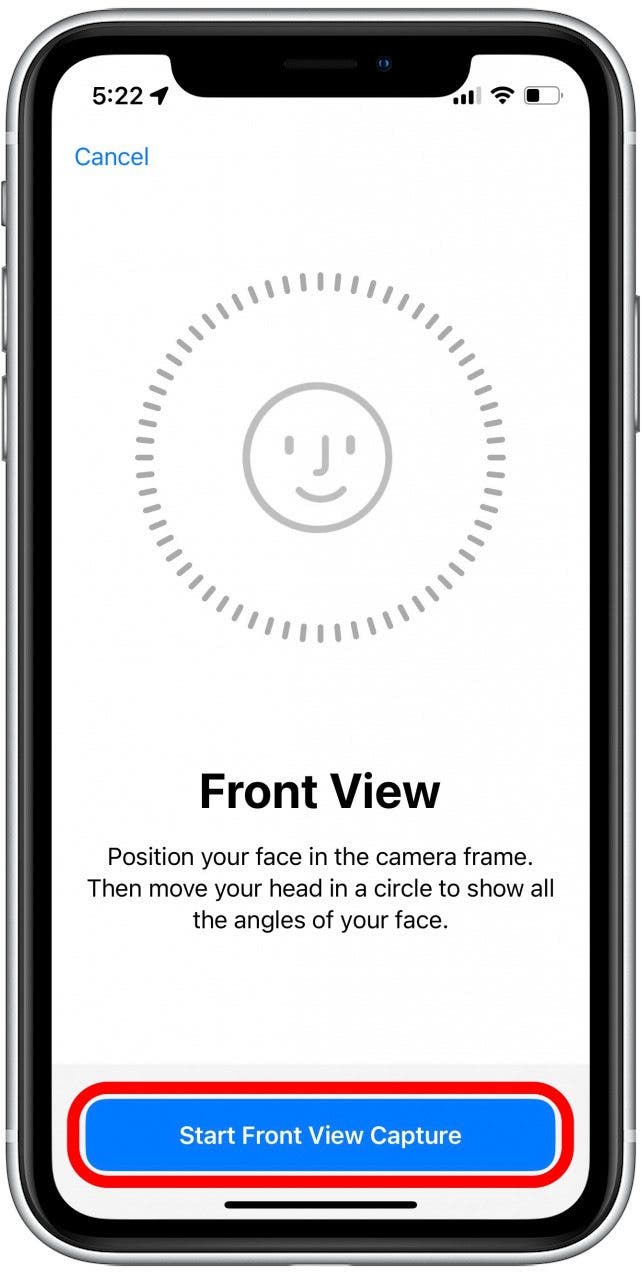
- Next, you will be instructed to scan each of your ears. This works best if you hold your phone out about arm's length from your head. Then, you will need to point the camera at your ear, and slowly turn your head so that the camera can scan every angle of your ear. Tap Start Left/Right Ear Capture when you have your phone positioned properly.
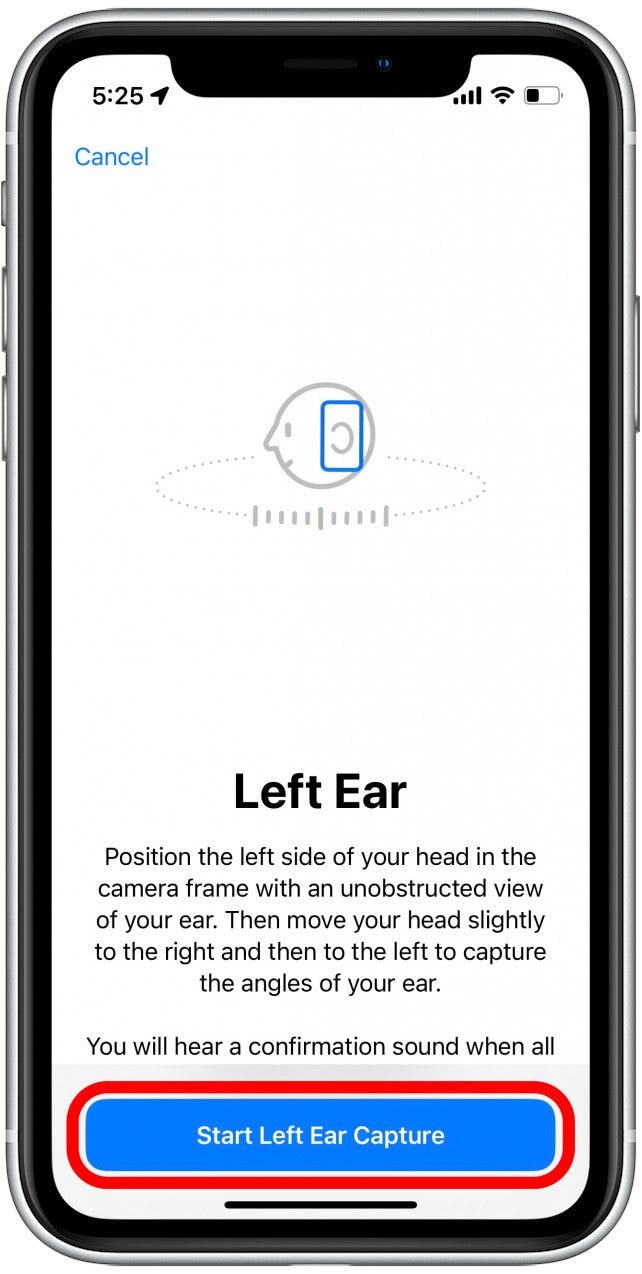
- When you are done, you can tap See & Hear How It Works… for a demonstration of both fixed spatial audio and personalized spatial audio.
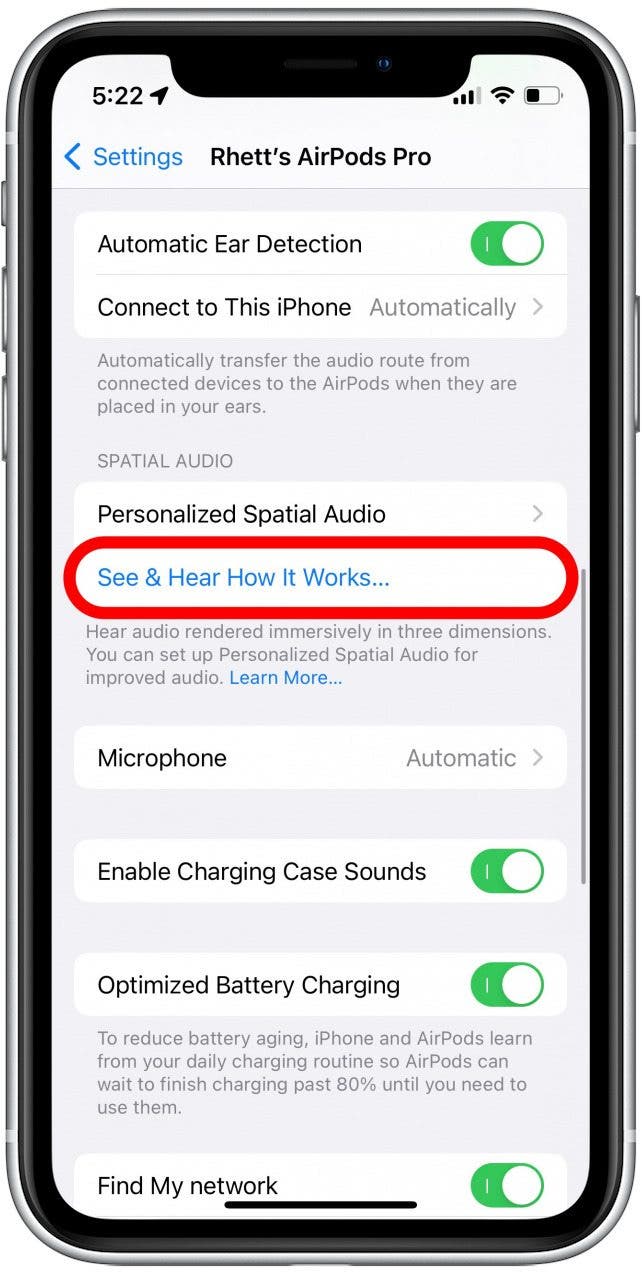
Now that you have personalized spatial audio set up, you can start taking advantage of its benefits. While spatial audio won't affect your phone calls, be sure to find out how to answer phone calls with your AirPods.
How to Turn on Spatial Audio
With personalized spatial audio enabled, here is how to turn it on and off:
- Swipe down from the upper right corner of your screen to open the Control Center.
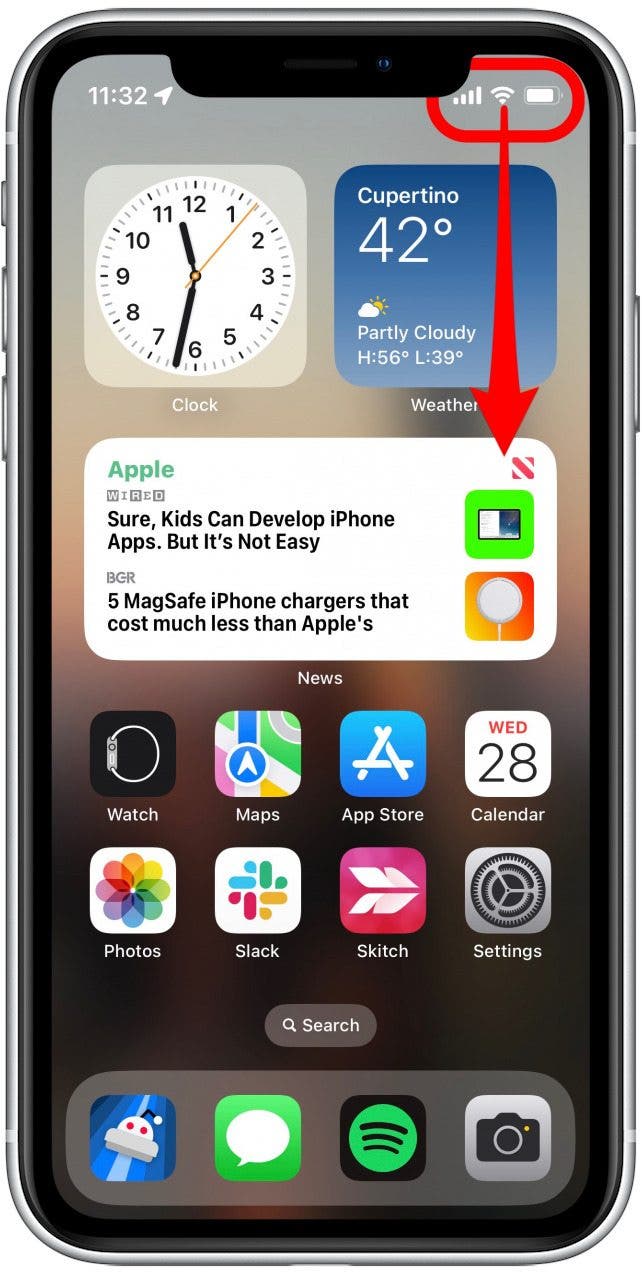
- Tap and hold the volume bar.
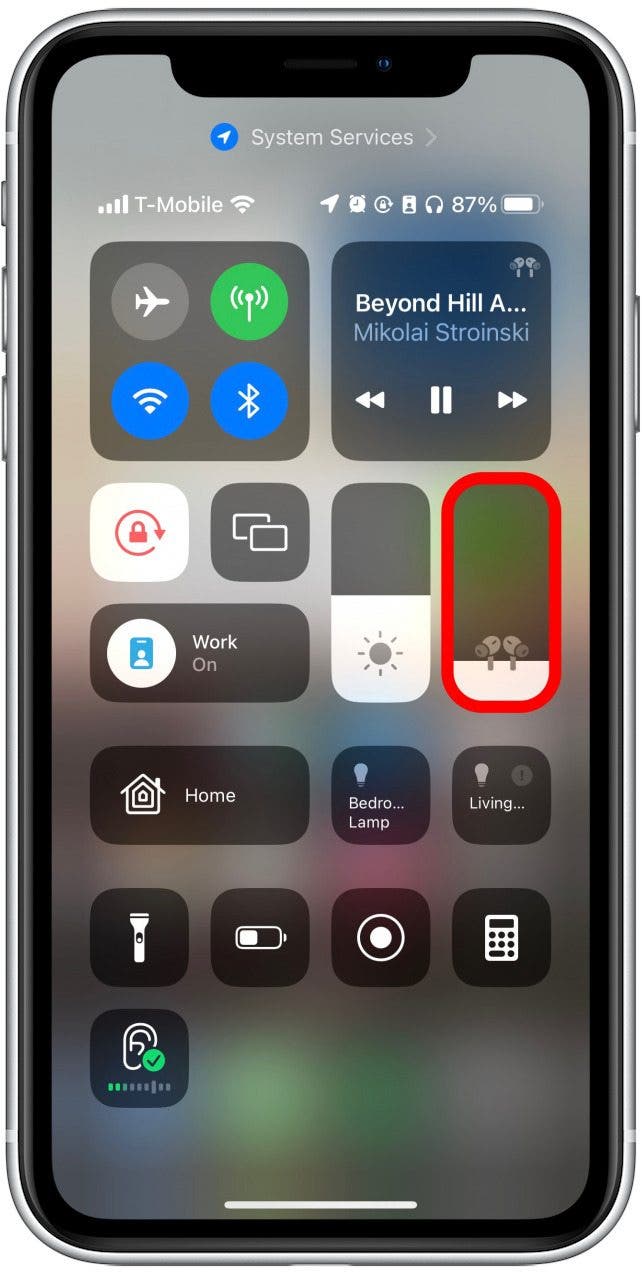
- Tap Spatialize Stereo.
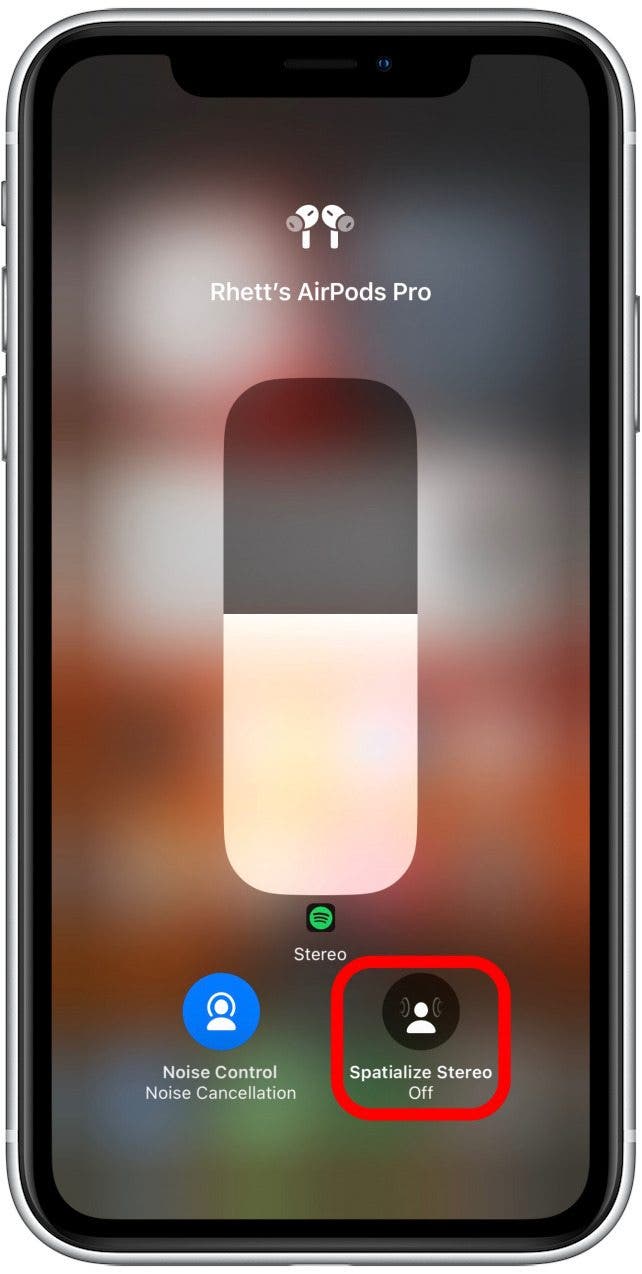
- Tap Fixed for a fixed spatial audio experience.
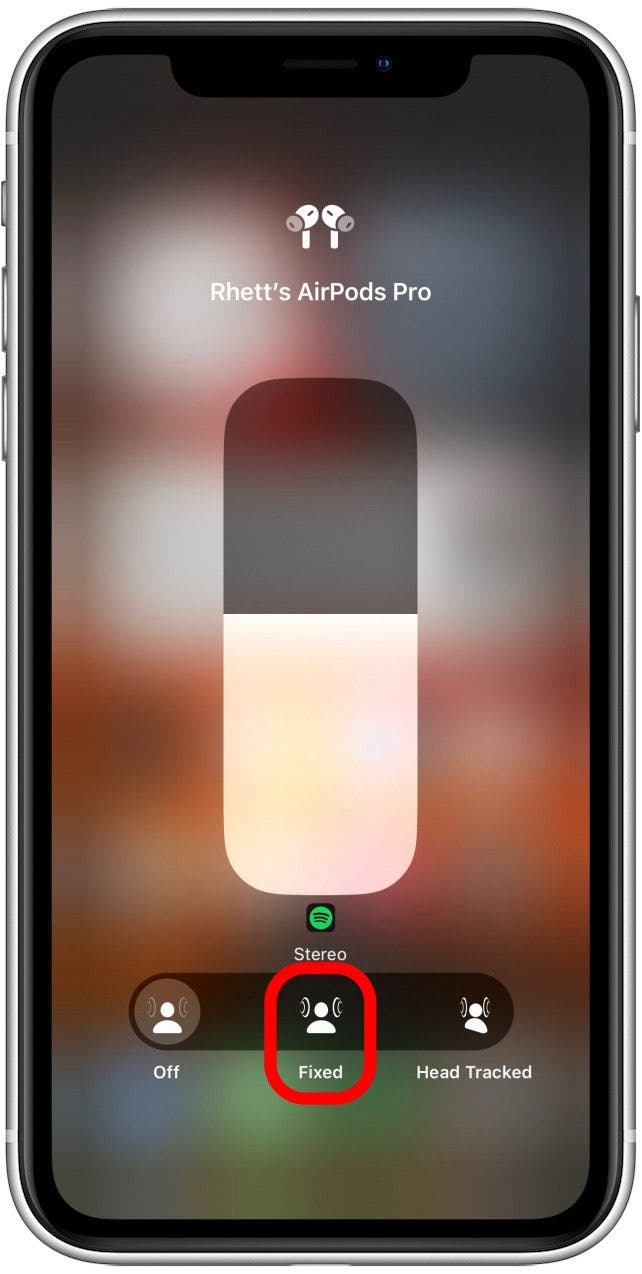
- Tap Head Tracked to use personalized spatial audio.

- Tap Off to turn off all spatial audio.

To get the most out of your AirPods, be sure to check out our AirPods guide. Now that you know how to easily turn spatial audio on and off, the question remains of whether or not you should use it.
Should You Use Personalized Spatial Audio?
Using personalized spatial audio or fixed spatial audio is really a matter of preference. When listening to music or audiobooks, I prefer to use fixed spatial audio. To me, it makes music sound clearer and, when listening to audiobooks, the reader sounds like they are in the room with me. On the other hand, I don’t like personalized spatial audio unless I am watching a movie or a TV show.
Personalized spatial audio works best with Dolby Atmos-enabled content. It is designed to create a sound environment that sounds three-dimensional so that everything sounds like it is all around you. However, in doing so, it makes it seem like the source of the sound is your iPhone or iPad. This can be great when watching movies or TV episodes since your phone stays in front of you, and personalized spatial audio offers a surround-sound experience.
On the other hand, if you’re listening to music and your phone is in your back right pocket, then it’s going to sound like the music is playing from behind you and to the right. Additionally, personalized spatial audio tracks your head movement; so if you set your phone down somewhere while listening and you’re moving around a lot, it’s going to sound like the music is moving all around you constantly.
On top of all of that, some people might not even be able to tell the difference between having spatial audio on or off. When it comes down to it, using spatial audio, whether it is fixed or personalized, is a matter of preference. Try listening to some music with it on, and then listen to the same music with it off and see which setting you prefer. You can also try watching a Dolby-enabled movie with personalized spatial audio turned on to see how that sounds. And if you want to watch that movie with a friend, head over to our guide on how to connect two AirPods to one iPhone. Also, find out how to skip songs with your AirPods.
FAQ
What is spatial audio on AirPods?
Spatial audio gives you theater-like sound quality from your AirPods. It creates a 3D sound environment so that you can hear sounds to your left, right, in front of you, and behind you.
What is personalized spatial audio?
Personalized spatial audio, also called head-tracked spatial audio, scans your ears and tracks your head movement to create an even more immersive sound environment. By tracking your head movement, it can place sounds all around you.
What is the difference between spatialized stereo audio and personalized spatial audio?
Fixed spatial audio (also called spatialized stereo) places you at the center of the sound environment and is more limited in where it can project sound from. Personalized spatial audio tracks your head movement to make your iPhone, iPad, or Mac the center of the sound environment so that it feels like the sound is all around you.
Do AirPods 3 have spatial audio?
Yes, spatial audio is available for 3rd generation AirPods, as well as 1st and 2nd generation AirPods Pro and AirPods Max. If you're not sure which AirPods you have, check out this handy guide!

Rhett Intriago
Rhett Intriago is a Feature Writer at iPhone Life, offering his expertise in all things iPhone, Apple Watch, and AirPods. He enjoys writing on topics related to maintaining privacy in a digital world, as well as iPhone security. He’s been a tech enthusiast all his life, with experiences ranging from jailbreaking his iPhone to building his own gaming PC.
Despite his disdain for the beach, Rhett is based in Florida. In his free time, he enjoys playing the latest games, spoiling his cats, or discovering new places with his wife, Kyla.
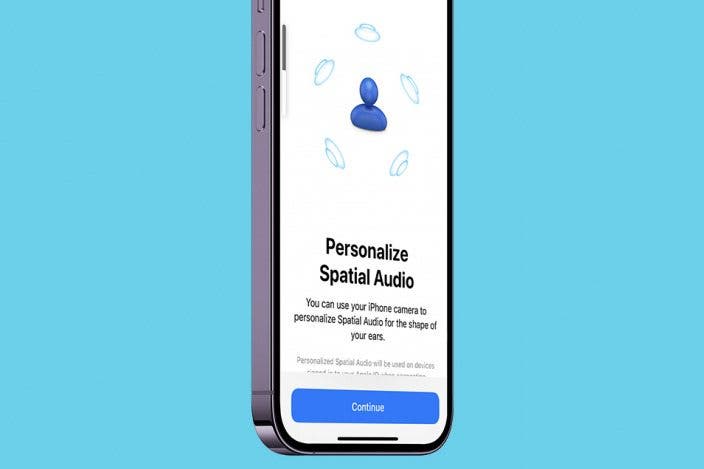

 Leanne Hays
Leanne Hays
 Amy Spitzfaden Both
Amy Spitzfaden Both
 Rhett Intriago
Rhett Intriago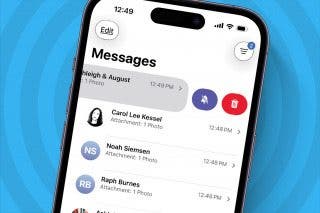



 Olena Kagui
Olena Kagui





 Ashleigh Page
Ashleigh Page
 Rachel Needell
Rachel Needell
 Susan Misuraca
Susan Misuraca