How to Answer Calls on AirPods & AirPods Pro or Reject Them
Learn how to answer a call with AirPods or AirPods Pro (any model) or reject them without using your iPhone for a hands-free experience.


Learning how to answer calls with AirPods Pro or AirPods is really convenient if your hands are full while you are cooking, walking the dog, or carrying groceries. In this quick guide, we’ll teach you how to answer calls with AirPods and AirPods Pro. I’ll also cover rejecting calls and hanging up so you manage every call without reaching for your iPhone.
How to Answer Calls with AirPods Pro & AirPods
You can answer incoming phone calls by pressing or tapping your AirPods, depending on the model you own. For AirPods Pro or AirPods (3rd Generation), press the Force sensor. For AirPods (1st or 2nd Generation), double tap the top of the AirPod stem. Follow the links for more information and images labeling where exactly you should press or tap. To use Siri to answer, reject, or hang up, you'll have to set up Announce Calls in your Settings. Check out our free Tip of the Day for more great Apple device tutorials.
How to Answer Phone with AirPods Pro or AirPods (3rd Generation)
If you have AirPods Pro of any generation or AirPods (3rd generation), all you need to do to answer a call is press the Force sensor illustrated below on either AirPod. This will work as long as you are wearing your AirPods and have them connected to your iPhone.

Pro Tip: If you turn on the Allow Calls on Other Devices feature in your iPhone's Settings, you'll also be able to answer calls on your AirPods from other devices. This includes your iPad, iPod, Mac, or Apple Watch, as long as your AirPods are connected to the respective device.
How to Answer Phone with AirPods (1st or 2nd Generation)
In order to answer calls on older AirPods, just double tap towards the top of the stem. This will work as long as you are wearing your AirPods and have them connected to your iPhone.
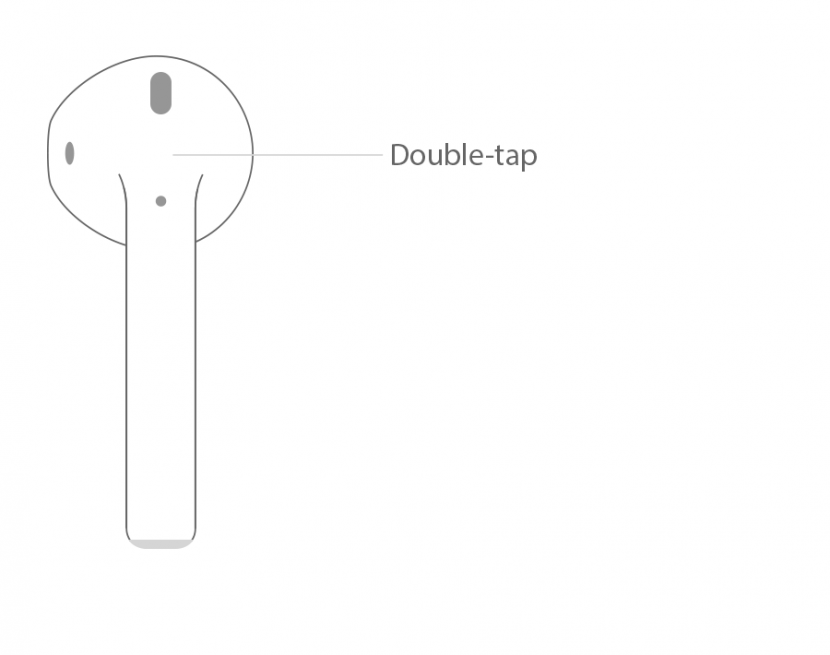
Pro tip: When switching to a phone call or answering a phone call, you might need to adjust your AirPods volume control.
How to Manage Calls Entirely with Siri via AirPods & AirPods Pro
Have you ever wondered how to hang up with AirPods? In order to answer, reject, or hang up a call with Siri via your AirPods or AirPods Pro, you'll have to turn Announce Calls on in your iPhone Settings:
- Open Settings on your iPhone.
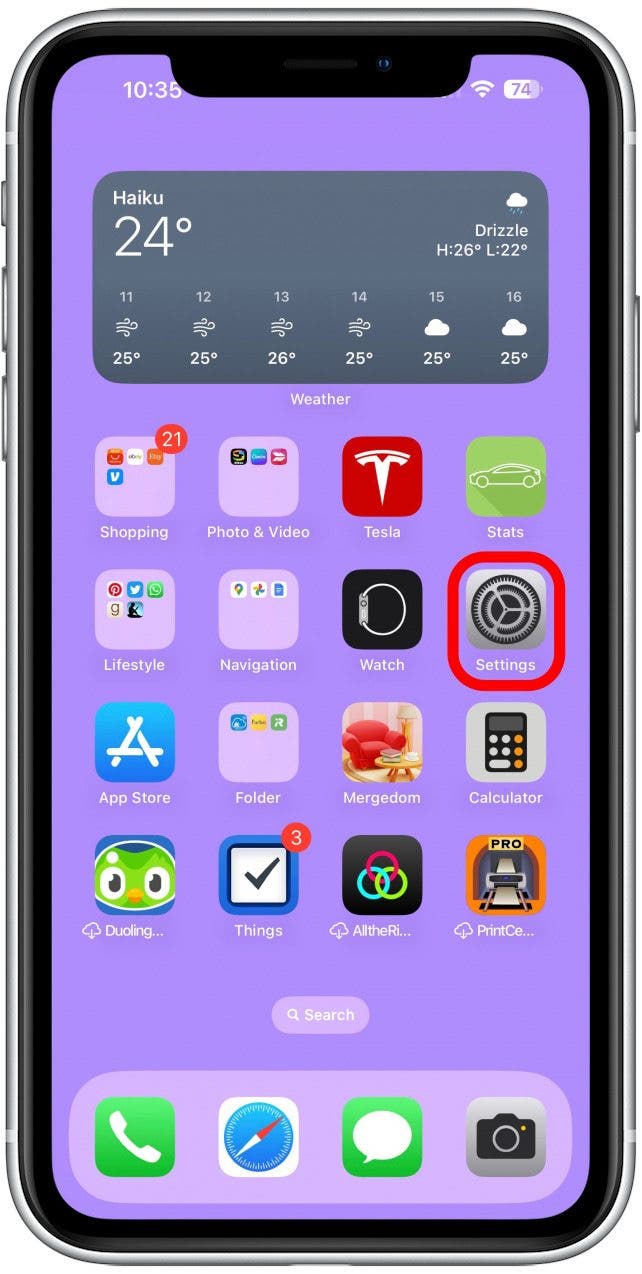
- Scroll down and tap Phone.
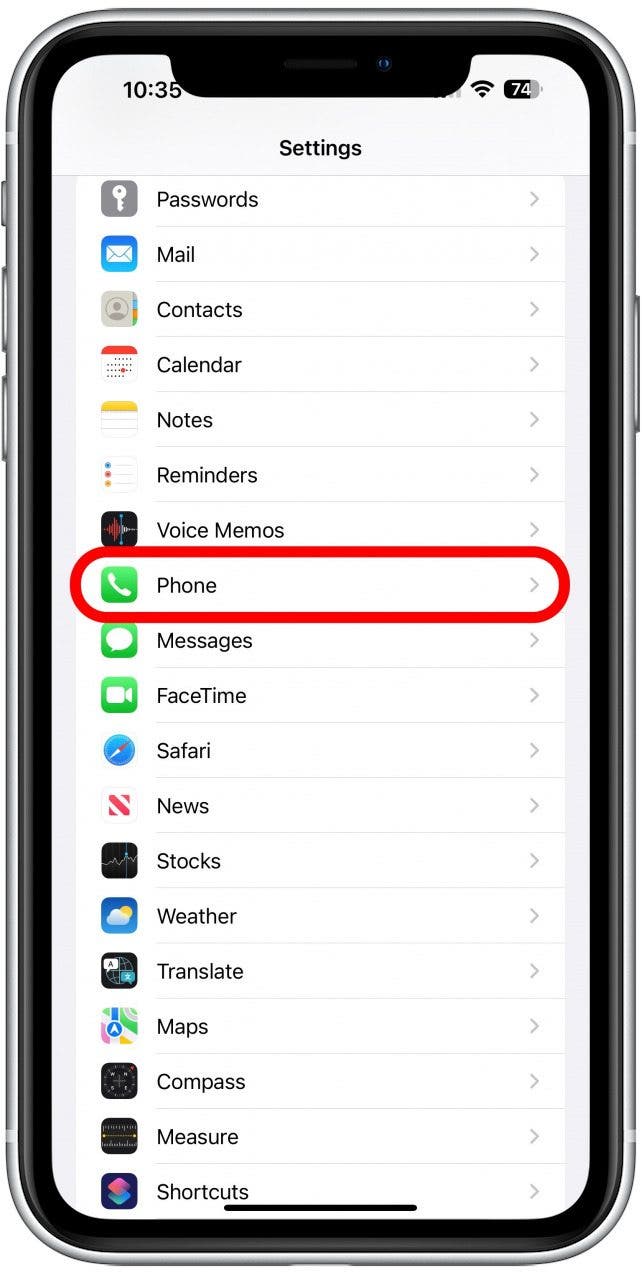
- Next, tap Announce Calls.

- If you select anything other than Never, your calls will be announced by Siri. I recommend picking either Headphones & Car or Headphones Only because I don't need Siri to announce my calls unless I am wearing my AirPods or driving; however, selecting Always is a valuable accessibility feature for anyone struggling with mobility.
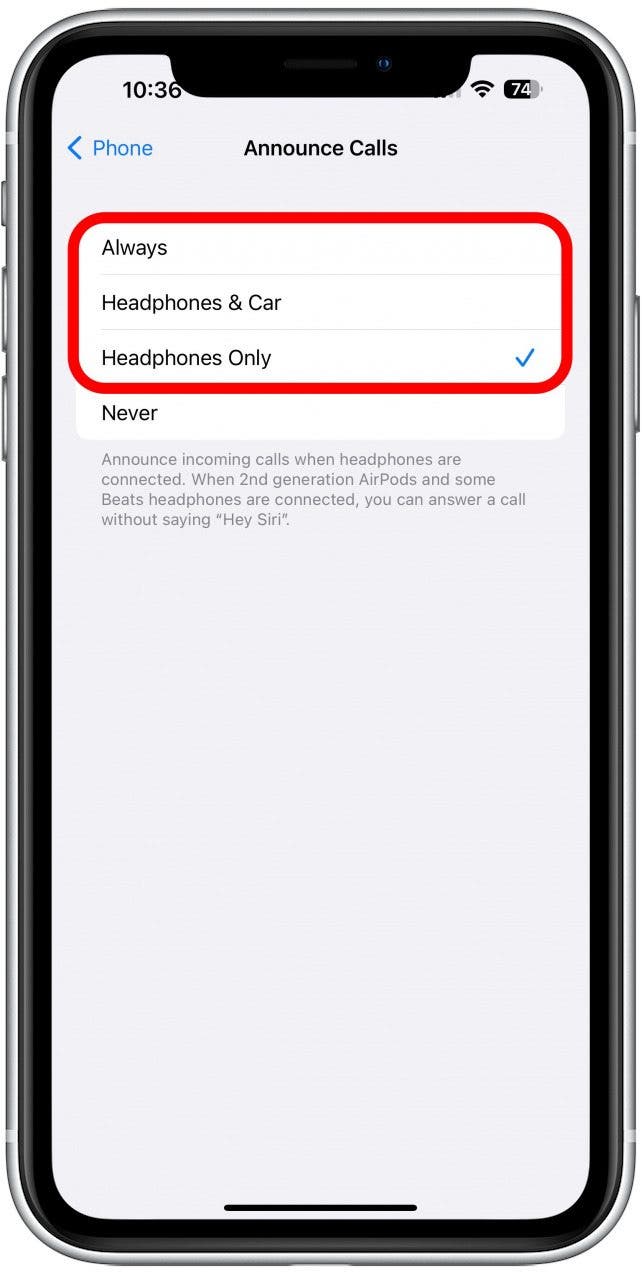
Once this is set up, Siri will announce calls through your headphones and tell you the name of the person calling. You can respond with "answer" to accept the call or either "decline" or "reject" to decline and send the caller to your voicemail if you have it set up. If you have iOS 16 or later, you can also hang up a call with Siri; however, the recipient will hear you asking Siri to hang up on them, which can be a little awkward.
Pro tip: You can also make calls with Siri by following the steps in this article.
Now you know how to answer calls on AirPods Pro or AirPods of any generation, plus manage your calls entirely with Siri using just your voice! If you are experiencing your AirPods not working for phone calls, read this.

Conner Carey
Conner Carey's writing can be found at conpoet.com. She is currently writing a book, creating lots of content, and writing poetry via @conpoet on Instagram. She lives in an RV full-time with her mom, Jan and dog, Jodi as they slow-travel around the country.
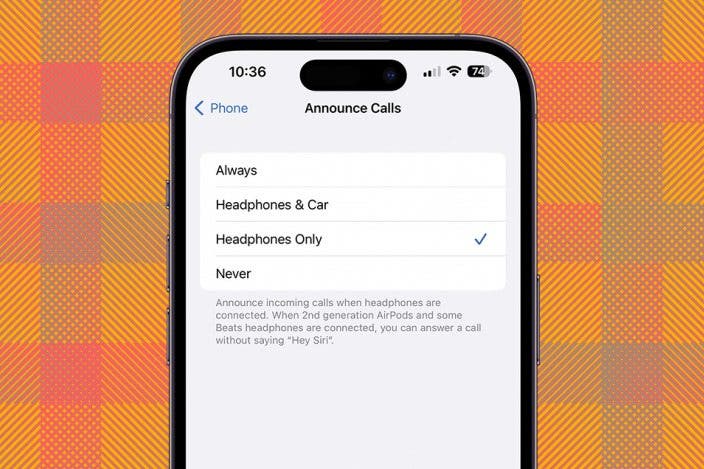

 Amy Spitzfaden Both
Amy Spitzfaden Both
 Rachel Needell
Rachel Needell

 Olena Kagui
Olena Kagui
 Rhett Intriago
Rhett Intriago
 Kenya Smith
Kenya Smith



 Leanne Hays
Leanne Hays

 Devala Rees
Devala Rees


