How to Make AirPods Louder or Quieter: 2 Easy Ways


What to Know
- You can use Siri to adjust the volume of all AirPods models.
- Alternatively, you can change the volume in your device's Control Center (or within the app itself).
- AirPods Pro (2nd generation) can adjust the volume by swiping up and down on the stem.
Wondering why your AirPods are so quiet? AirPods Pro and AirPods volume control can be a bit non-intuitive. It's not easy for everyone to figure out how to adjust the volume on their AirPods when there are no buttons and no dials! If you've been wondering how to work AirPods and AirPods Pro volume control, read on to learn how to make your AirPods louder or lower the volume.
How to Make Your AirPods Louder or Quieter with Siri
AirPods controls are hidden in Siri commands, AirPod tap controls (some call them AirPods touch controls or AirPod touch controls), and AirPods gestures. You can also use your iPhone, iPad, iPod Touch, Apple Watch, or Mac to adjust volume. I'll cover both AirPods controls and AirPods Pro controls so that you can learn how to change the volume on AirPods and AirPods Pro no matter the model! If you're not sure what model of AirPods you have, you can learn how to identify your AirPods here. Now let's get started with figuring out how to turn up volume on AirPods!
How to Enable Siri on AirPods
Before you can find out how to increase volume on your AirPods, you'll need to adjust your settings so that one of your AirPods is able to summon Siri. For more great AirPod tricks, check out our free Tip of the Day. Now, make sure your AirPods are connected to your device, then follow these steps on your iPhone (or iPad):
- Open the Settings app on your iPhone or iPad.
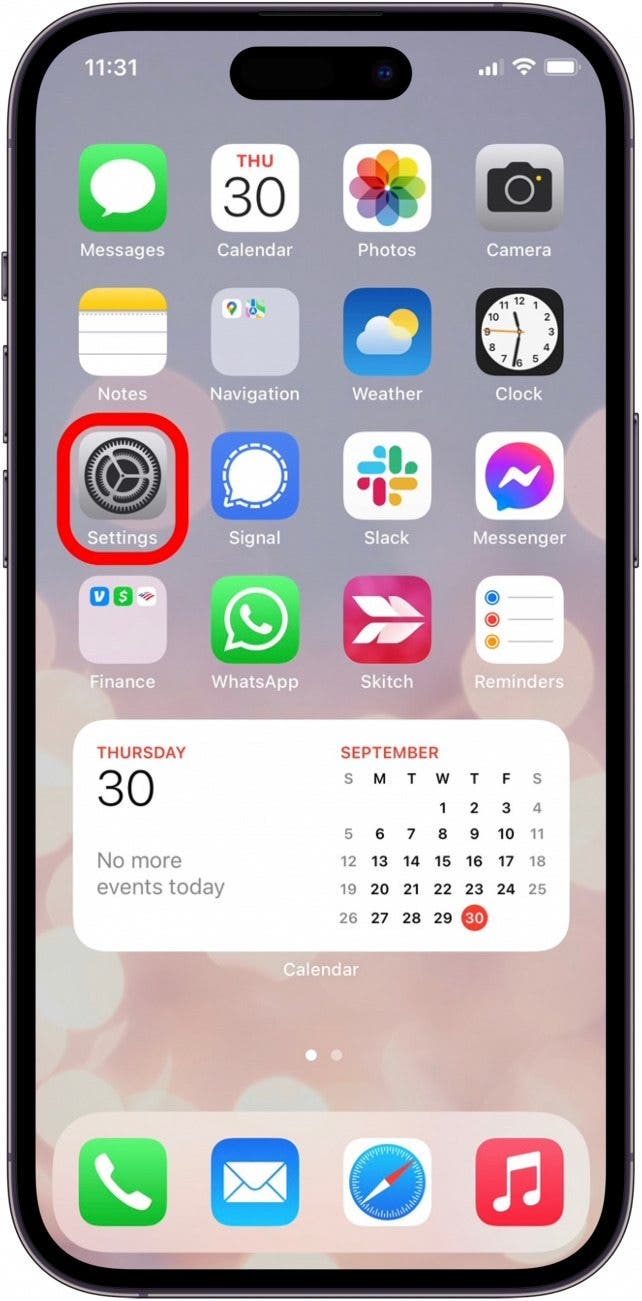
- Tap Bluetooth.
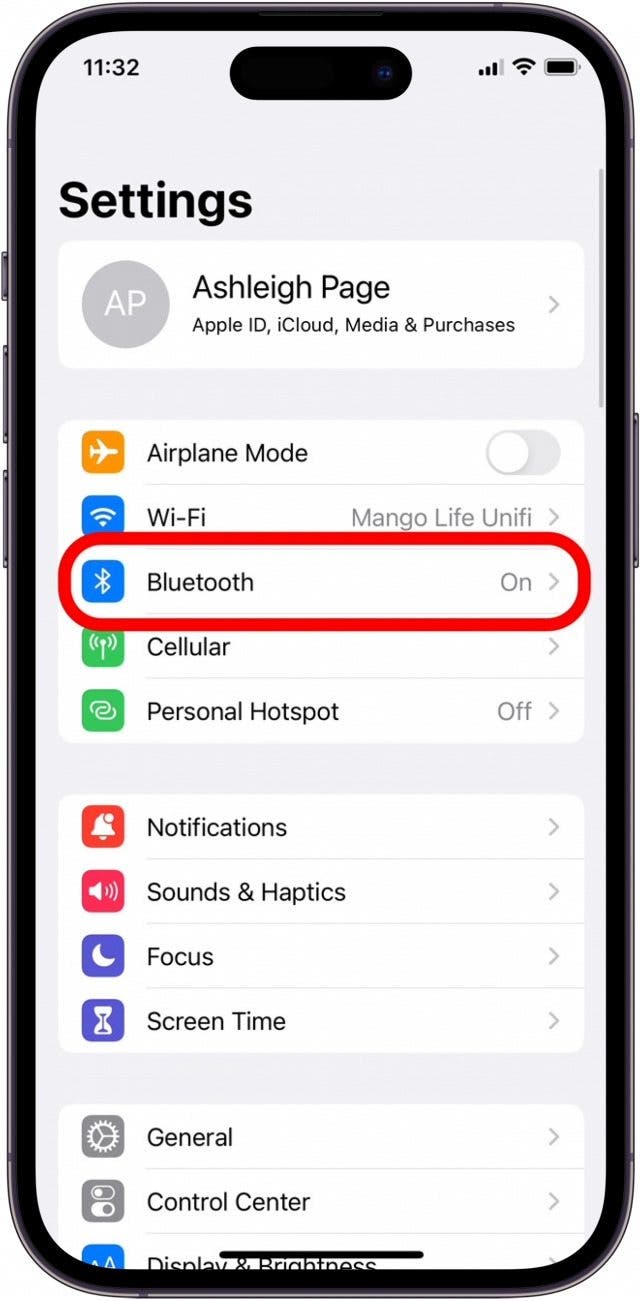
- Find your AirPods in the list of paired devices, and tap on the info icon to the right.
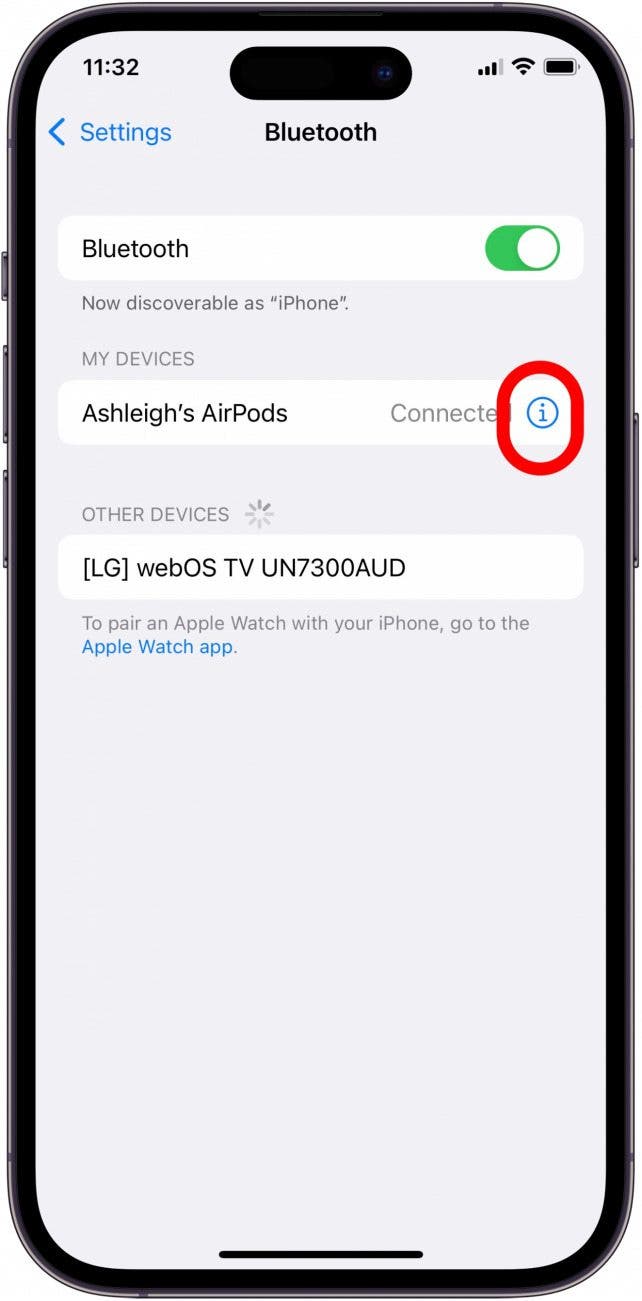
- Under Double-Tap On AirPod, tap either Right or Left. This will determine which of your AirPods will summon Siri, consider the one on your non-dominant side so that you can do it without interrupting another important task, such as writing.
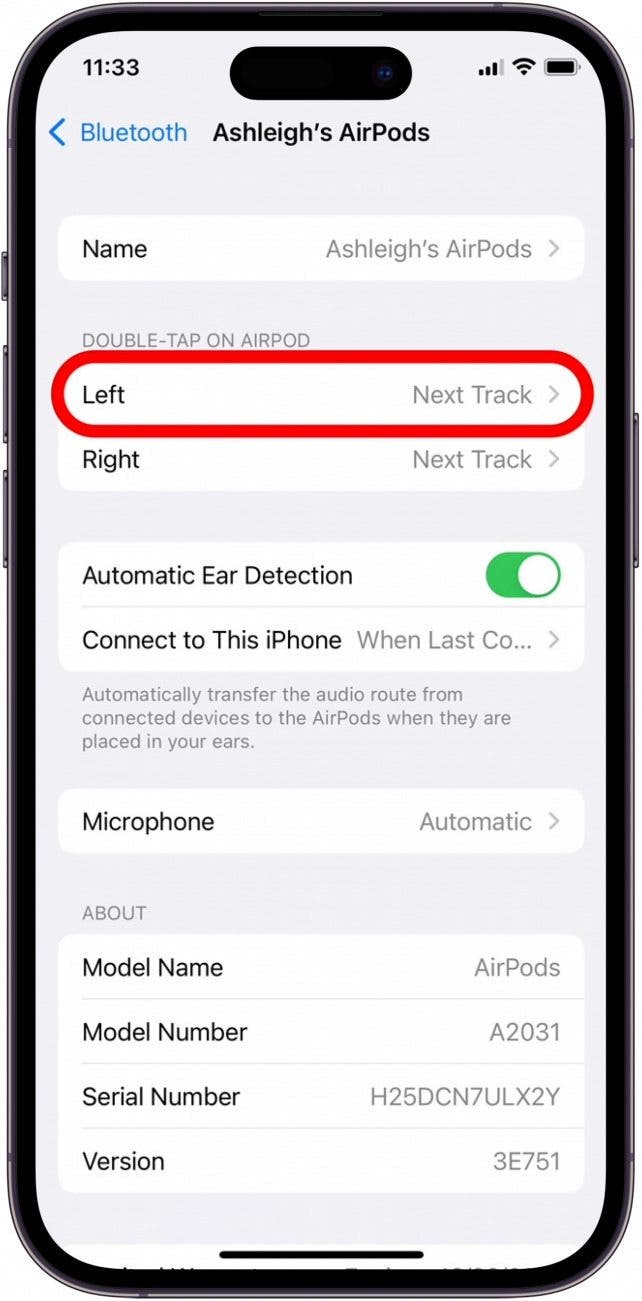
- Choose Siri from the list of possible functions.

Now that you've turned the Siri audio controls on in the Settings on your iPhone (or iPad) you'll be able to activate Siri by touching your AirPods. This is specific to the model of your AirPods. For AirPods & AirPods 2, read this. For AirPods 3, AirPods Pro (Gen 1), or AirPods Pro (Gen 2), skip to this section. If this was all you needed to know, read how to pause AirPods next!
Double-tap AirPods & AirPods 2 to Use Siri Volume Controls
Once you've customized your settings, you can double-tap the designated AirPod to activate Siri. Here's where to tap on AirPods and AirPods 2 to summon Siri:
- Double-tap the AirPod in the position indicated in the image below.
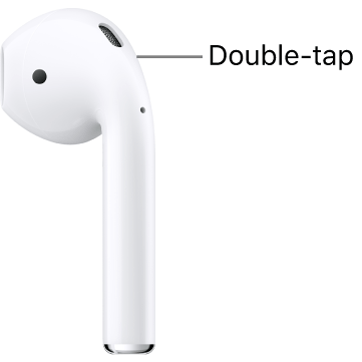
- Say, "Turn up the volume." Or, "Turn down the volume."
Pro Tip: You can also raise or lower the AirPods' volume by telling Siri a specific percentage you'd like to increase or decrease the volume. For example, you might say, "Siri, lower the volume to 20 percent." After a little experimentation, you'll figure out which volume levels are most comfortable for you.
AirPods 3 & AirPods Pro Volume Control with Siri
With AirPods 3, AirPods Pro, and AirPods Pro 2 you cannot customize a double-tap command to summon Siri as you do with the original and second-generation AirPods. That is because these models come with a Force Sensor on the stem, and all Siri command options are already configured. You still have the ability to summon Siri with voice only, by saying "Hey Siri" and requesting the volume be raised or lowered. But if you want to adjust the volume without saying "Hey Siri" you can do so by following the steps below:
- Press and hold the Force Sensor to activate Siri.

- Say something like, "Raise the volume" or "Lower the volume by 40 percent."
For all models of AirPods covered in this article, you can only adjust the volume through Siri or with your device playing the audio. So if you're looking to adjust AirPods, AirPods 2, AirPods 3, AirPods Pro, or AirPods Pro 2 volume control without Siri, read on to learn how to adjust the volume with the device playing the audio.
Bonus Tip: Alternative AirPods Volume Control with Hey Siri
One of the convenient features added to AirPods beginning with the second generation is the ability to summon Siri with voice only (instead of using the double tap shown above). If you have a pair of second- or third-generation AirPods or AirPods Pro and would like to raise or lower the volume, you can now do so without tapping or squeezing your earbuds.
- Just say, "Hey Siri, raise the volume" or "Hey Siri, turn down the volume."
- You can also ask Siri to raise or lower the volume by percentage by saying, for example, "Hey Siri, raise the volume to 50 percent."
How to Make AirPods Louder or Quieter without Siri
When your AirPods or AirPods Pro are connected to a device, you can use that device for AirPods and AirPod Pro volume control. I'll walk you through turning volume up on AirPods Pro and Airpods of any model on all your Apple devices. Plus, we'll go over the newest AirPods Pro 2 because they have a new gesture for volume control!
1. How to Adjust AirPods Volume on iPhone & iPad
If you're in a quiet place and don't want to be disruptive by talking to Siri, you can make AirPods louder from your iPhone, iPad, or iPod Touch. The steps below work for all models covered in this article, including AirPods, AirPods 2, AirPods 3, AirPods Pro, and AirPods Pro 2:
- If you have a newer iPhone, unlock it, then open the Control Center by swiping diagonally from the top right corner of the display. If you have an iPhone 8 or earlier, swipe up from the bottom of the display to open the Control Center.
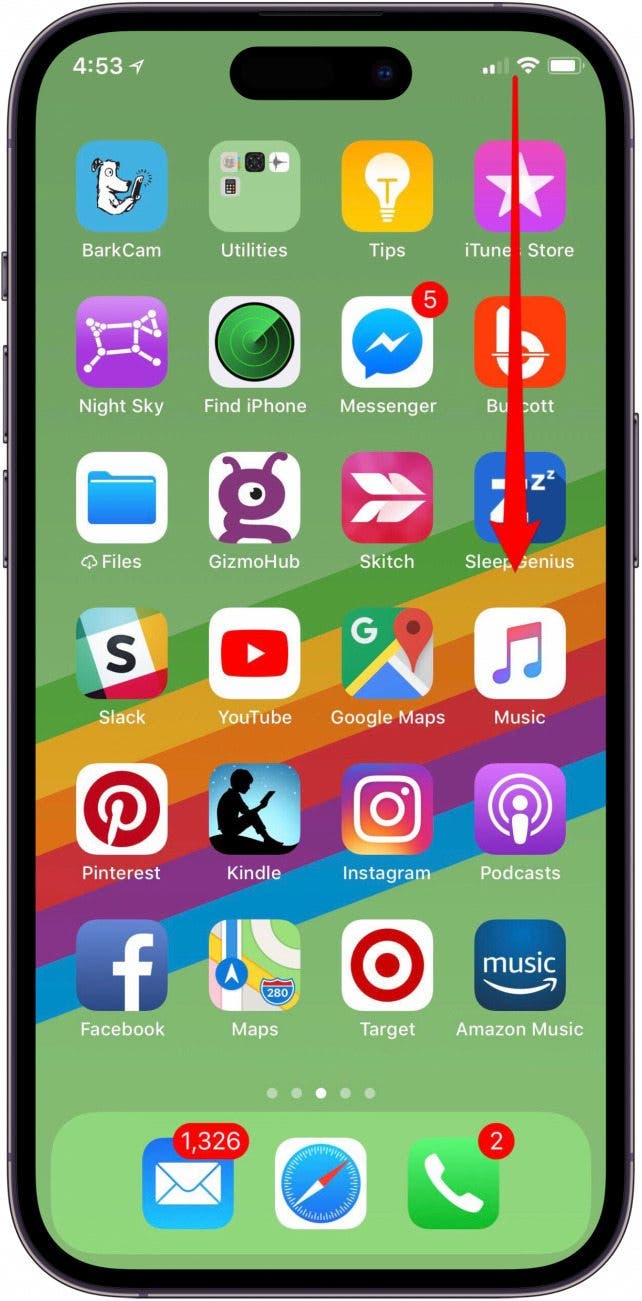
- Now raise or lower the AirPods' volume by dragging the volume slider up or down.

- If your iPhone is on the Lock screen, or in the Notification Center, you can raise or lower the AirPods' volume by dragging the volume slider right or left.
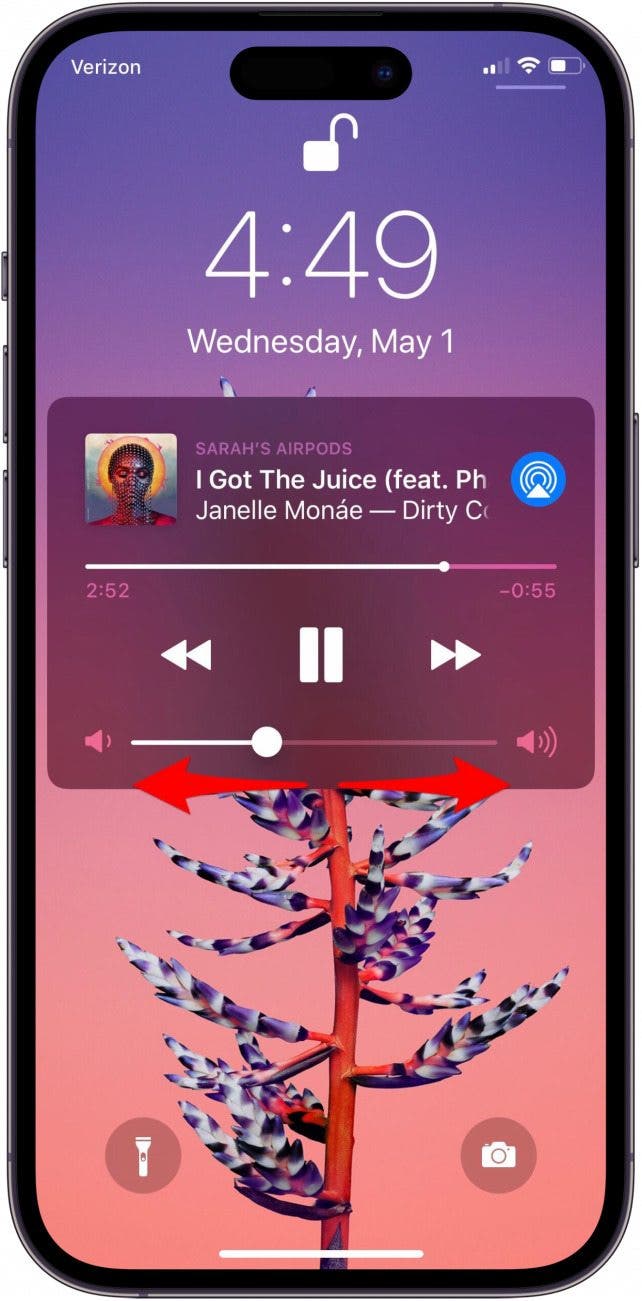
Related: How to Use AirPods, AirPods 2 & AirPods Pro: A Guide to Charging, Pairing, Setting Up & More
2. How to Increase AirPods Volume on Apple Watch
If you are listening to music on the iPhone that is paired with your Apple Watch or listening to music directly from your Apple Watch, it's also possible to change the AirPods' volume on your watch. Here's how to make your AirPods louder on Apple Watch:
- The easiest way to adjust the volume on your Apple Watch is to tap the app icon on your Watch Face when listening to media (this icon will change depending on which app you are listening from) and then turn the Digital Crown to raise or lower the volume.
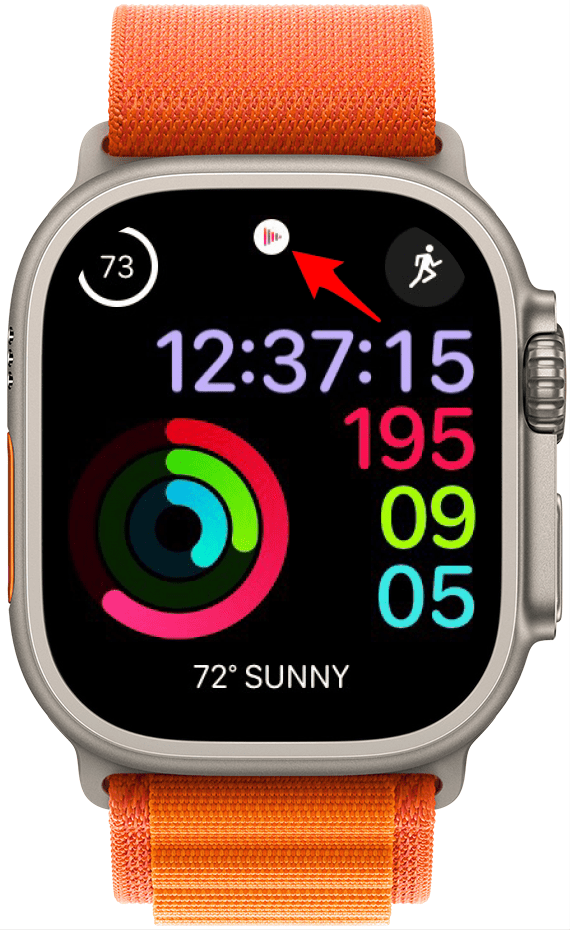
- Alternatively, you can get to Now Playing in several different ways. The first is to open your Control Center by clicking the side button and tapping the ear icon.
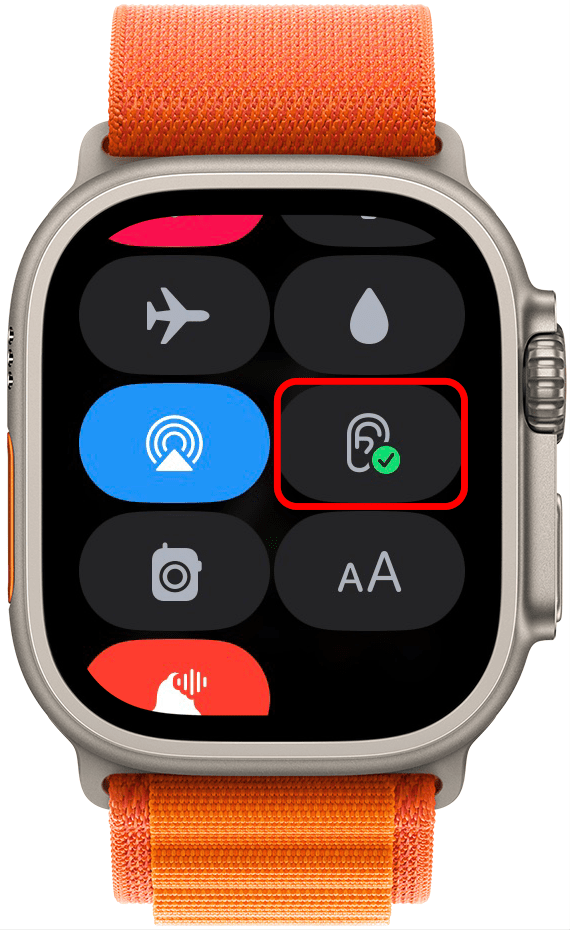
- Here you can see the headphone volume and level, including the decibels you can hear. Tap the volume icon on the right to raise the volume and on the left to lower it.
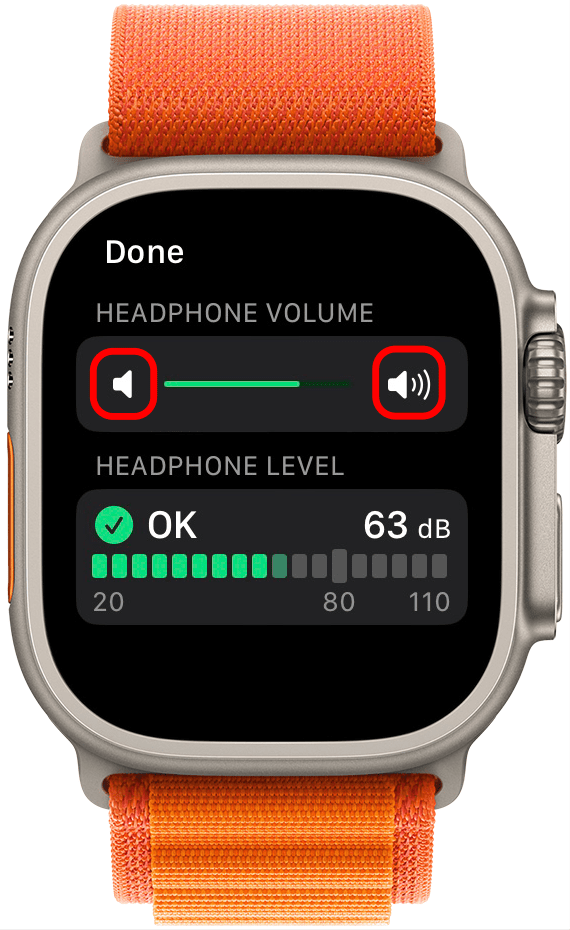
- You can also just open the Music app from the App Library.

- Or press the Side button to pull up recently opened/favorited apps and selecting the Music app.

- Once this screen appears, you'll see a small volume icon.

- When you turn the Digital Crown, a green volume indicator will appear.

Pro tip: Did you know that you can use your AirPods as hearing aids?
3. AirPods Volume Control on Mac
If you are using AirPods connected to macOS Ventura, you can change the volume by using the volume keys on your keyboard or follow the steps below: If you are using an older version of macOS, you can still adjust the volume of your AirPods. Here's how to make AirPods louder on Mac:
- Open the Control Center by tapping this icon in your Menu Bar.
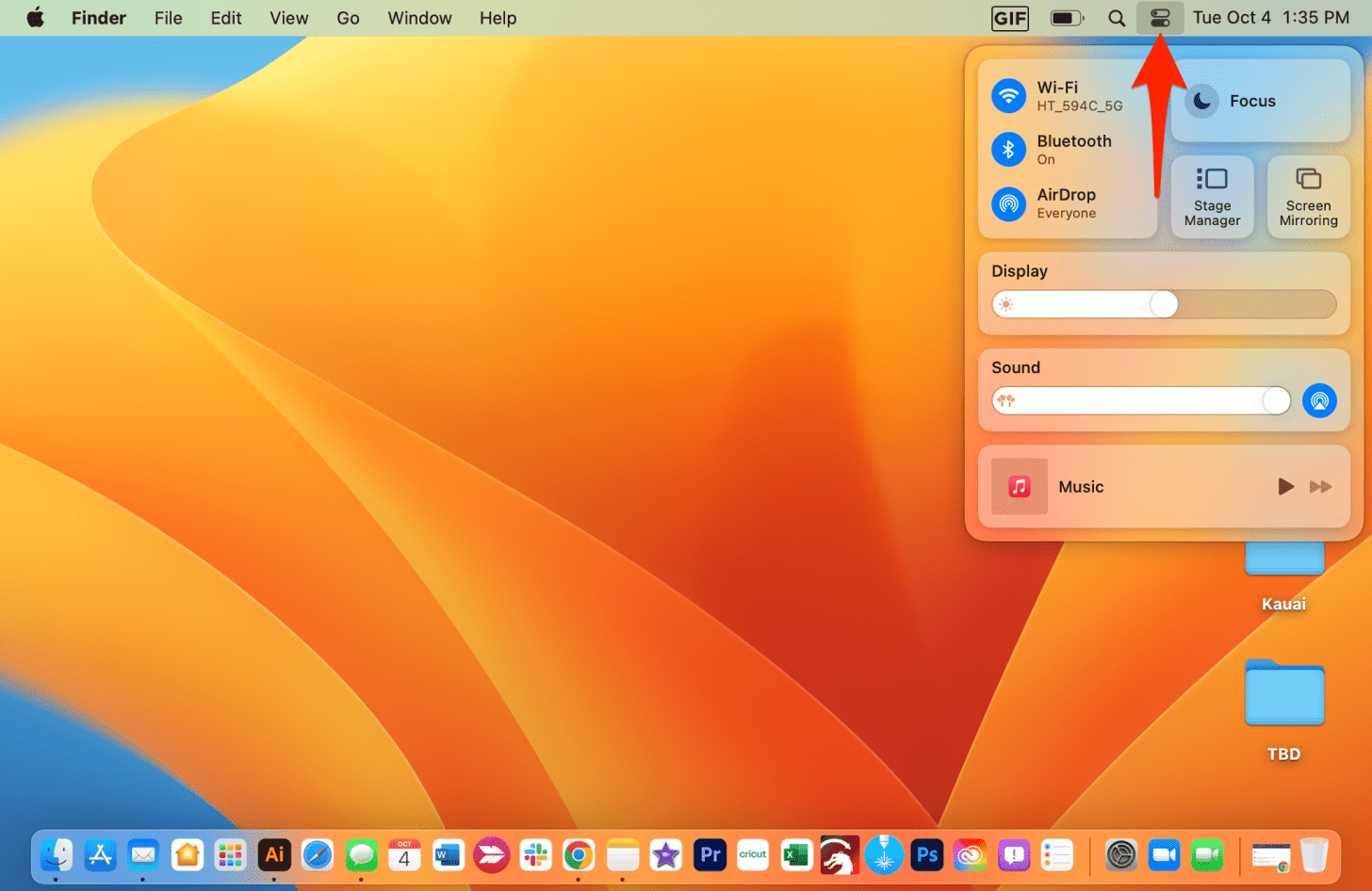
- If you see the AirPods icon under Sound, just drag the slider left or right as necessary.
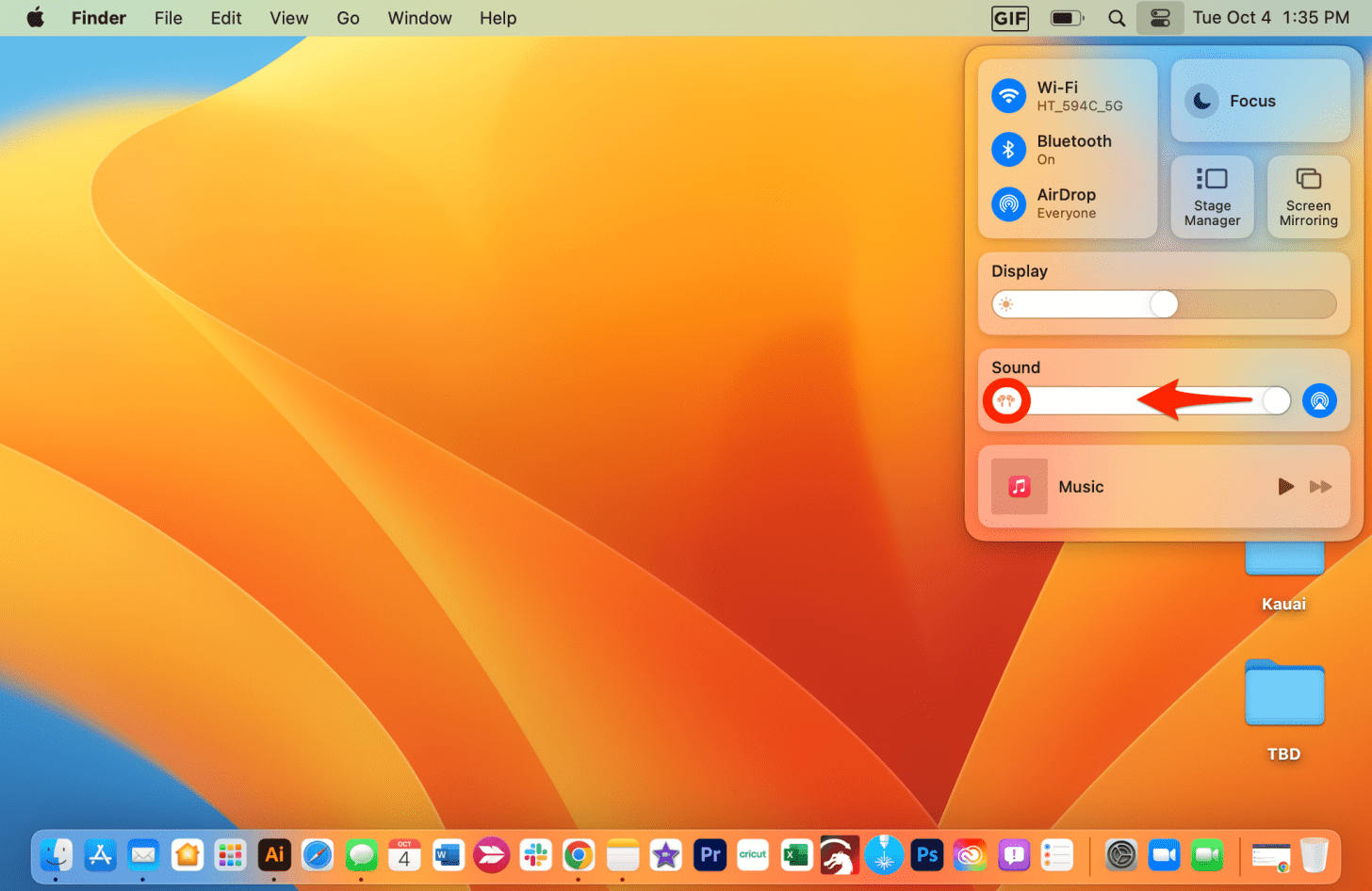
If you're using AirPods connected to a Mac running an older software, you can change the volume by using the volume keys on your keyboard or by clicking the volume icon in the Menu Bar and clicking and dragging the volume slider up or down:

4. How to Turn Up Volume on AirPods 2
If you have the newest AirPods Pro (Gen 2) you can turn the volume up and down by touching the stem without Siri! Just place your thumb on the stem of either the left or right AirPod and swipe up (louder) or down (quieter) on the Touch control using your index finger.

Source of GIF: Apple.com
Now, you know how to turn up volume on AirPods. Once you've got your volume where you want it, if you're having trouble with your microphone, you can see our troubleshooting tips for the AirPods mic. If your AirPods aren't at their loudest, even at the highest set volume, check out this article with a cool trick on how to turn volume up on AirPods Pro and AirPods.
FAQ
- Why is one AirPod louder than the other? If one of your AirPods is louder or quieter than the other one, it could be an issue with your settings or a problem with the AirPod itself. Check out our guide on what to do when one AirPod is not working for more detailed steps to take.
- Why are my AirPods so quiet on full volume? If your AirPods are quiet even at max volume, it could be that the speakers are clogged up and need to be cleaned. We have a guide to cleaning your AirPods to help you get started.
- Why is volume control not working on AirPods? Swiping to control the volume only works on AirPods Pro 2. Earlier models will need to use Siri to adjust the volume. If you are using AirPods Pro 2 and the swipe gesture is not working to make your AirPods louder, then there may be an issue with the hardware. If that is the case, a visit to a nearby Apple Store or a chat with Apple Support may be necessary.

Leanne Hays
Leanne Hays has over a dozen years of experience writing for online publications. As a Feature Writer for iPhone Life, she has authored hundreds of how-to, Apple news, and gear review articles, as well as a comprehensive Photos App guide. Leanne holds degrees in education and science and loves troubleshooting and repair. This combination makes her a perfect fit as manager of our Ask an Expert service, which helps iPhone Life Insiders with Apple hardware and software issues.
In off-work hours, Leanne is a mother of two, homesteader, audiobook fanatic, musician, and learning enthusiast.
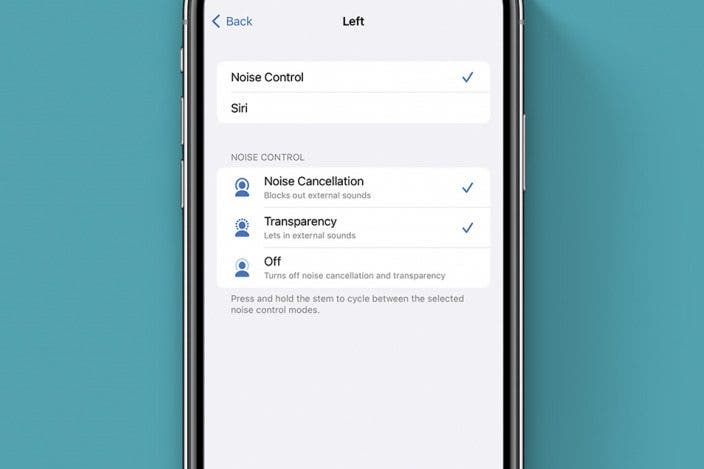

 Belinda Sanmiguel
Belinda Sanmiguel
 Leanne Hays
Leanne Hays
 Rhett Intriago
Rhett Intriago
 Amy Spitzfaden Both
Amy Spitzfaden Both
 Olena Kagui
Olena Kagui
 Susan Misuraca
Susan Misuraca



 Rachel Needell
Rachel Needell
 Kenya Smith
Kenya Smith
 August Garry
August Garry



 Ashleigh Page
Ashleigh Page