How to Customize Your iPad & iPhone Lock Screen Settings (Updated for iOS 14)


There’s a lot or a little you can access when your iPad or iPhone is locked, depending on the iPad or iPhone Lock screen settings you choose to enable. Lock screen access to your notifications, Siri, and Wallet, and control of your smart home is certainly convenient. But if you're concerned about someone else being able to use those features from your phone's Lock screen, you can also disable access for maximum privacy and security. We've already gone over how to change the auto-lock time on your iPhone, how to write notes from the Lock screen, and how to change your Lock screen wallpaper. Now, here’s how to change the Lock screen settings on an iPhone or iPad. Whether you want to change your iPhone X Lock screen, iPhone XR Lock screen, or even an iPhone SE Lock screen, here's how.
Related: How to Set a Live Photo as Your Lock Screen
How to Change Your iPad & iPhone Lock Screen Settings
If at any time you find the inconvenience of having to unlock your iPhone to use certain features outweighs the security benefits, you can always return to your Lock screen settings and re-enable any of these features. For more ideas on how to improve your iPad and iPhone security, check out our free Tip of the Day.
- Open the Settings app.
- Tap Touch ID & Passcode or Face ID & Passcode.
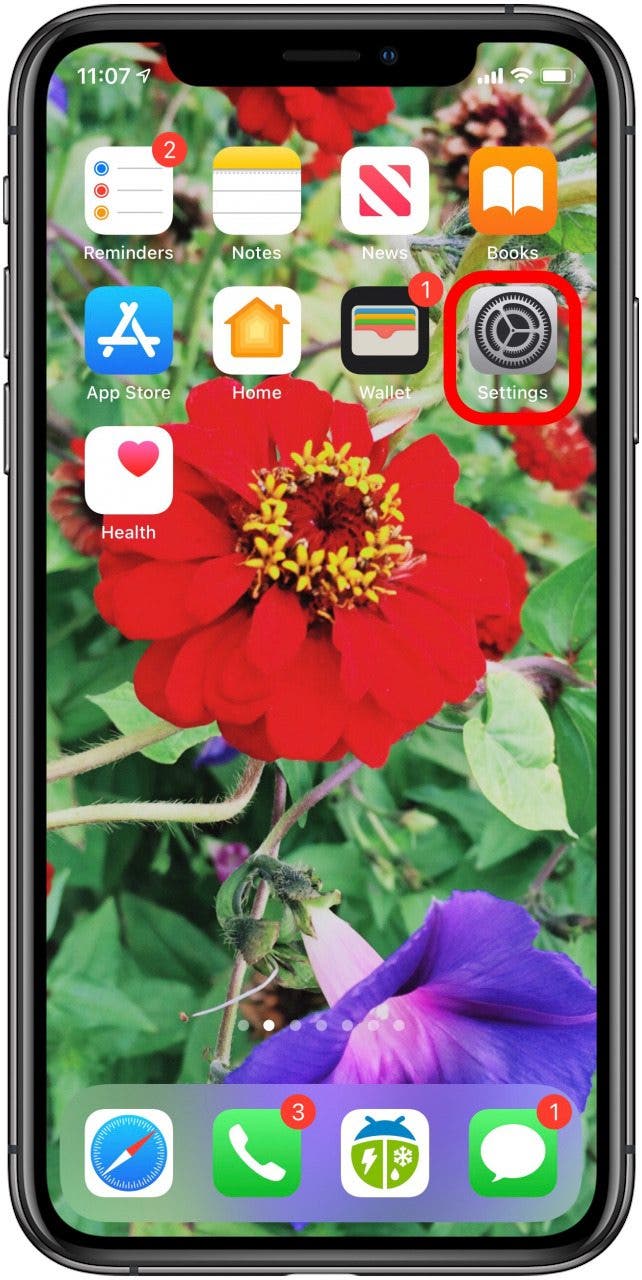

- Enter your Passcode.
- Scroll down to Allow Access When Locked.

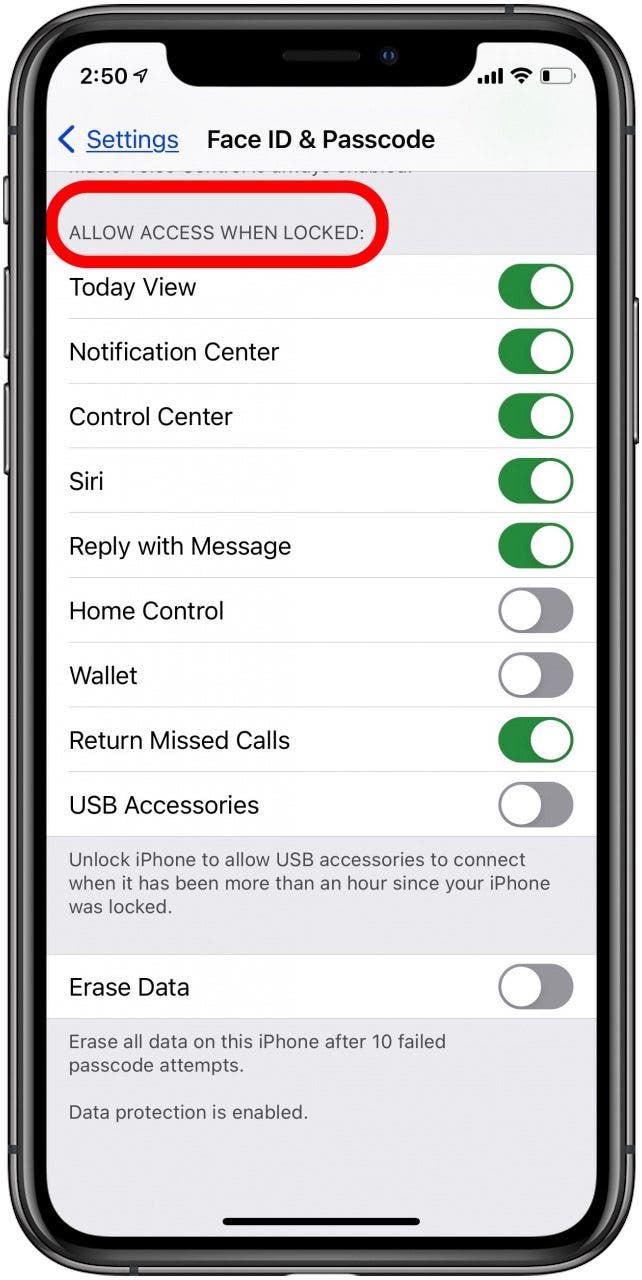
- Toggle on all the features you want access to from your iPhone's Lock screen.
- Toggle off any features you want to keep private.
Now you can customize your iPad and iPhone Control Center in whatever way is most convenient for you. If needed, you can also learn how to turn off Raise to Wake on your iPhone.
Every day, we send useful tips with screenshots and step-by-step instructions to over 600,000 subscribers for free. You'll be surprised what your Apple devices can really do.

Conner Carey
Conner Carey's writing can be found at conpoet.com. She is currently writing a book, creating lots of content, and writing poetry via @conpoet on Instagram. She lives in an RV full-time with her mom, Jan and dog, Jodi as they slow-travel around the country.
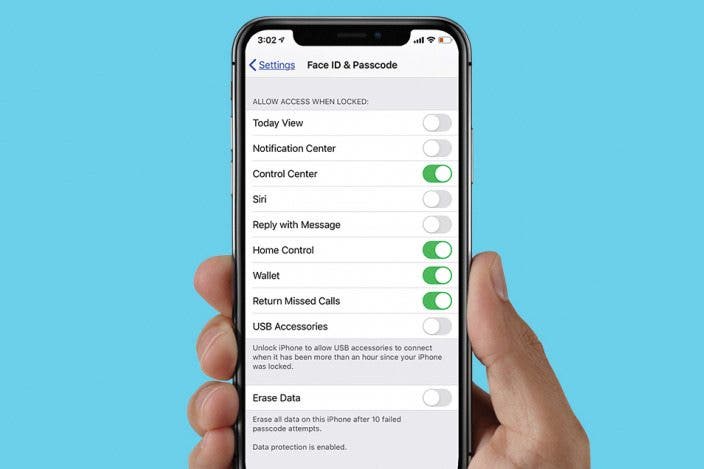

 Rhett Intriago
Rhett Intriago
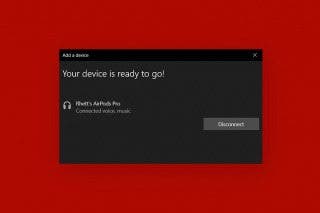

 Leanne Hays
Leanne Hays
 Olena Kagui
Olena Kagui

 Hal Goldstein
Hal Goldstein
 Rachel Needell
Rachel Needell






