Which AirPods Do I Have? Quick Airpods Serial Number Check


What to Know
- You can find your AirPods' model number and serial number in the Bluetooth section of the Settings app.
- The model number is also printed on the AirPods.
- Apple released new AirPods in 2025: the AirPods 3 Pro.
"What AirPods do I have?" Sometimes, it's hard to know which AirPods you have just by looking at them, and the difference between AirPods Gen 1 vs. AirPods Gen 2 is even more difficult to spot. Learn how to find your AirPods model number on your iPhone or iPad, where to find it on the AirPods themselves, and how to tell what generation AirPods you have using that number.
How to Find Out AirPods Model in Settings
The most reliable and efficient way to identify AirPods or AirPods Pro is to find the model number on your device. However, if you have over-ear style AirPods, you may not need to use this step, as the AirPods Max are the only over-ear Apple AirPods currently on the market. Here's how to find your AirPods model number in the Settings app:
- Make sure your AirPods are paired with your phone then open the Settings app.
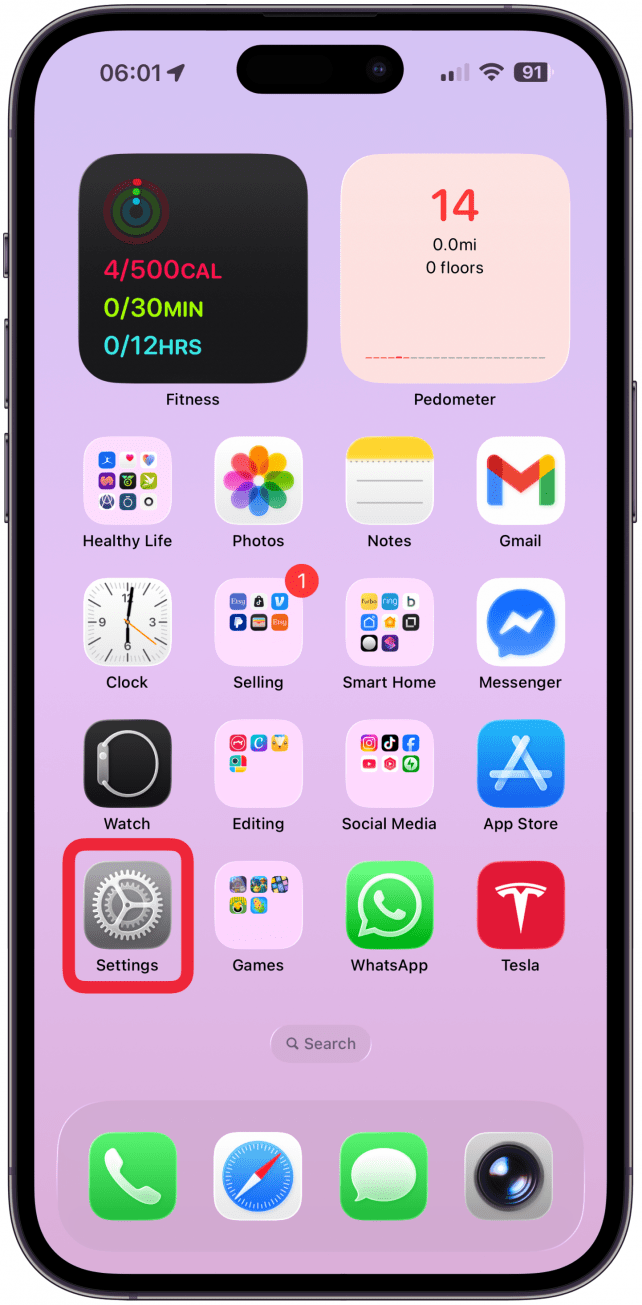
- Tap your AirPods. If you don't see your AirPods, select Bluetooth and find your AirPods there.
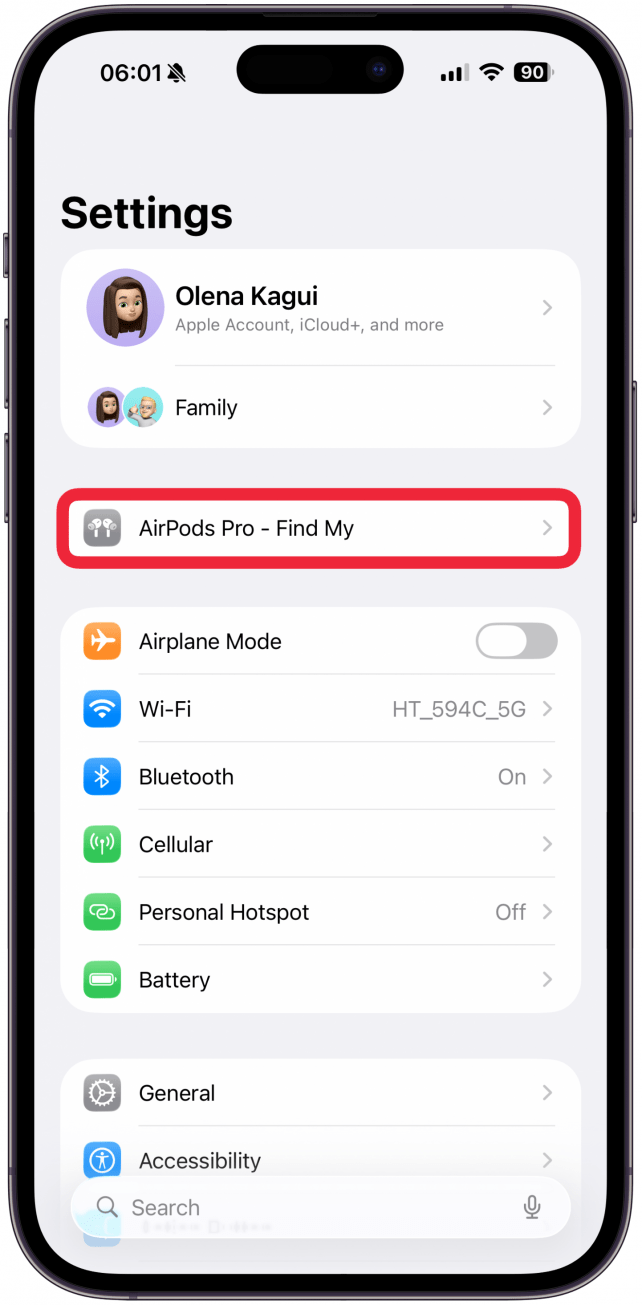
- Scroll down until you see Model Name, Model Number, Serial Number, and Version.
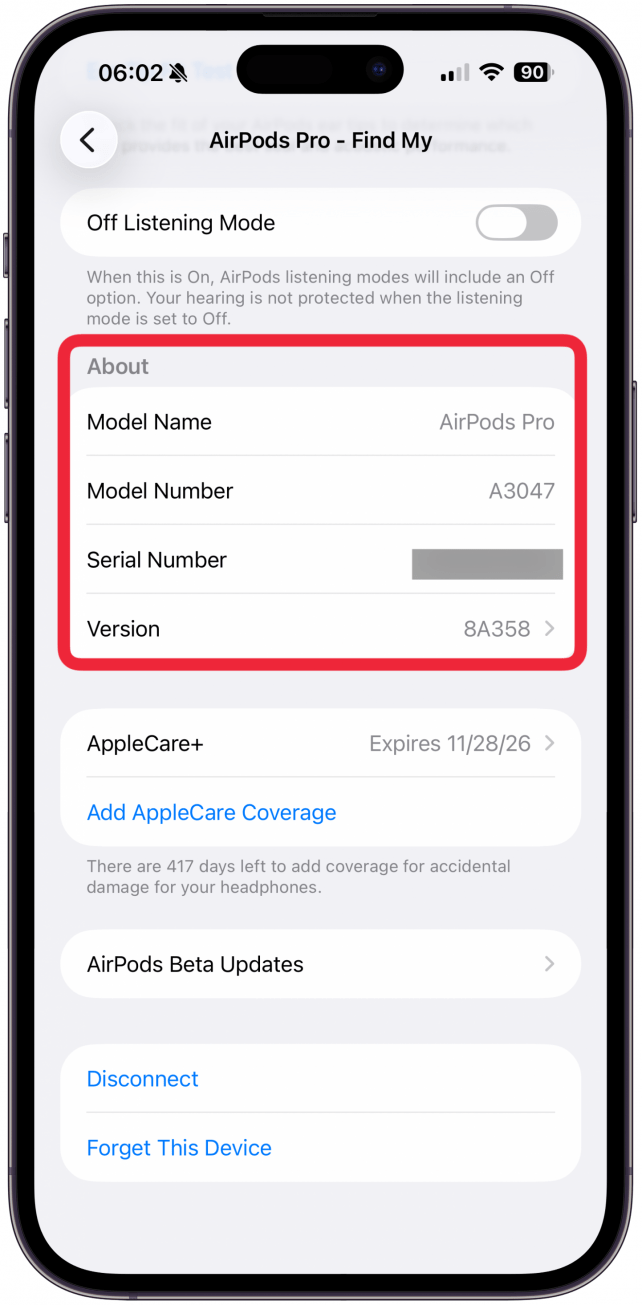
You may also see your Model Name on this screen, and that can help, but by far, the most accurate way is to look up your model number. Once you know your model number, click on it here to identify your AirPods:
A2084 • A2083 • A2032 • A2031 • A1523 • A1722 • A2096 • A2565 • A2564 • A2931 • A2699 • A2698 • A3047 • A3048 • A3049 • A3053 • A3050 • A3054 • A3056 • A3055 • A3057 • A3184 • A3063 • A3064 • A3065
How to Know What AirPods You Have without Using Your iPhone or iPad
You'll be looking very closely at your AirPods for this, so if you need visual assistance to read small text, be sure to grab your glasses or a magnifying glass.
- Look at your AirPods.
- If you have AirPods that are earbuds, look near the base of the stem of the earpiece. If you have over-ear headphones, look on the upper inside of the headphone, near where the over-ear piece connects to the headband. You will see some light gray numbers and text. The model number will be in the format A#### (an A with four numbers after it).
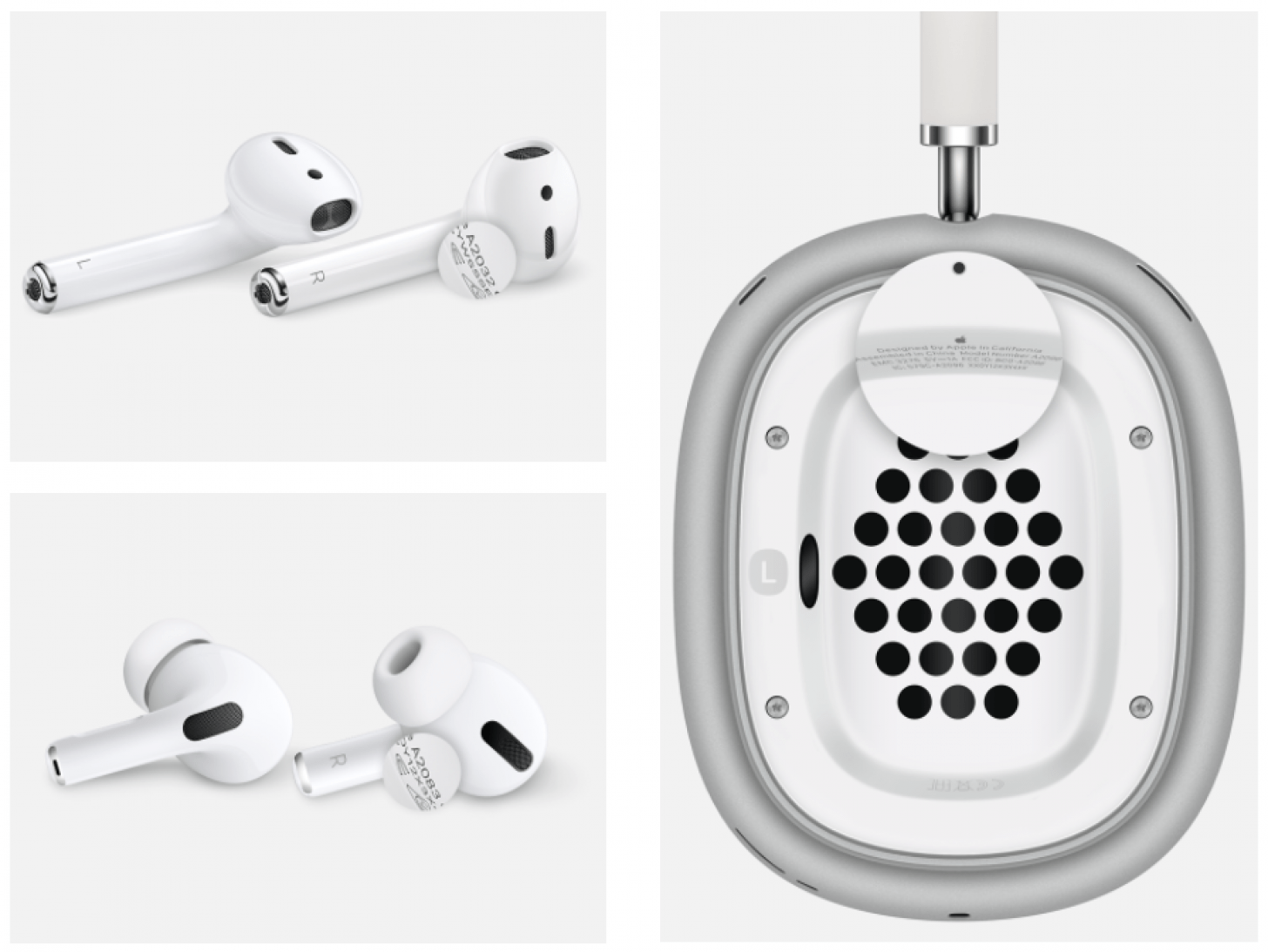 Image: Apple.com
Image: Apple.com
How to Identify Your AirPods by the Model Number
"What type of AirPods do I have?" Use the model number to know what AirPods you have if you're not able to identify them in some other way. Below is a list of model numbers and the year they came out. This will help you tell what type of AirPods you have, and is the best way to figure out if you have first-generation or second-generation AirPods, or a later version. Here is the list of AirPods generations and their respective model numbers.
AirPods Pro 3
- Model number: A3063, A3064, A3065
- Year introduced: 2025
AirPods Max with USB-C Charging
- Model number: A3184
- Year introduced: 2024
AirPods Max
- Model number: A2096
- Year introduced: 2020
AirPods Pro Second Generation with MagSafe Charging Case (USB-C)
- Model number: A3047, A3048, A3049
- Year introduced: 2023
AirPods Pro Second Generation with MagSafe Charging Case (Lightning)
- Model numbers: A2931, A2699, A2698
- Year introduced: 2022
AirPods Pro
- Model numbers: A2084, A2083
- Year introduced: 2019
AirPods Fourth Generation with Active Noise Cancellation
- Model numbers: A3056, A3055, A3057
- Year introduced: 2024
AirPods Fourth Generation
- Model numbers: A3053, A3050, A3054
- Year introduced: 2024
AirPods Third Generation
- Model numbers: A2565, A2564
- Year introduced: 2021
AirPods Second Generation
- Model numbers: A2032, A2031
- Year introduced: 2019
AirPods First Generation
- Model numbers: A1523, A1722
- Year introduced: 2017
These is the list of AirPod generations that are currently out!
Identify AirPods Using the Charging Case
To use your charging case to identify the model of your AirPods, you will need to locate the status light and a couple of other details, such as the charging method. The best way to determine what type of AirPods you have or the difference between AirPods 1, 2, 3, and 4, as well as AirPods Pro, AirPods Pro 2, and AirPods Pro 3 is by finding the model number within the Settings app, but identifying the AirPods case can certainly help. This method is also helpful if you need a replacement AirPod case and want to purchase the correct one.
AirPods Max
 Image courtesy of Apple.com
Image courtesy of Apple.com
These are by far the easiest AirPods to identify, as the new over-ear design is unique to the AirPods Max. Still, it's always good to know how to tell if AirPods are fake or legitimate, and this can help you do that!
AirPods Max do come with a Smart Case, but the case only preserves charge when the AirPods Max are in Ultra-low Power Mode. Otherwise, charging must be done with a Lightning cable, or a USB-C cable for the 2024 version.
AirPods Pro

Charging case model number: A2190
The AirPods Pro charging case can be used with wireless chargers. The shape of the charging case is longer than it is tall. It has a Lightning connector at the bottom of the case. The status light is on the front of the case. The serial number is on the underside of the case lid, allowing you to do a quick AirPod serial number check. If this describes your AirPods charging case, you have the AirPods Pro.
AirPods Pro 2

Image courtesy of Apple.com
Charging case model number: A2700 (Lightning, 2022), A2968 (USB-C, 2023)
The AirPods Pro 2 charging case can be used with wireless chargers and MagSafe-compatible chargers. For the 2022 model, there's a Lightning connector on the bottom of the case, and for the 2023 model, you'll have a USB-C connector for plug-in charging. New features of the AirPods Pro 2 case include a lanyard loop on the side and an external speaker on the bottom of the case to indicate charging and battery level. The status light is on the front of the case, and the serial number is on the underside of the case lid. The only difference between the 2022 and 2023 AirPods Pro 2 is that the newer model uses a USB-C connector instead of a Lightning connector.
AirPods Pro 3

Image courtesy of Apple.com
Charging case model number: A3122
The AirPods Pro 3 charging case can be used with wireless chargers and MagSafe-compatible chargers but there is also a USB-C connector for plug-in charging. Just like the AirPods Pro 2 case, this new charging case has an external speaker at the bottom which can communicate battery status and confirm charging. The case also has a lanyard loop on the side for an easy way to secure the case while on the go. For more great AirPods content and tips on all AirPod generations, check out our free Tip of the Day.
AirPods 1st Generation or AirPods 2nd Generation

Charging case model number: A1938
This AirPods charging case is taller than it is long. You can charge this case wirelessly or with a lightning cable. There is a Lightning connector at the bottom of the case. The status light is at the front of the case. The serial number is on the underside of the case lid, allowing you to do a quick Apple AirPods serial number check. If this describes your AirPods charging case, you may have the AirPods 1st or 2nd Generation.
AirPods 1st Generation or AirPods 2nd Generation

Charging case model number: A1602
This AirPods case has a Lightning connector on the bottom of the case. The status light is on the inside of the case. The serial number is on the underside of the lid. If this describes your Charging Case, you may have the AirPods 1st or 2nd Generation.
AirPods 3rd generation Lightning Charging Case

Charging case model number: A2897
There are two types of case for Apple's AirPods 3. This case charges via a Lightning connector on the bottom. The status light is on the front of the case, and you'll find the serial number on the underside of the lid.
AirPods 3rd generation MagSafe Charging Case

Charging case model number: A2566
The second type of case for third-generation AirPods is the MagSafe charging case. This case charges wirelessly and is, of course, MagSafe compatible. If wireless charging isn't available, there's also a Lightning connector on the bottom of the case. The status light is on the front of the case, and the serial number on the underside of the lid.
AirPods 4th generation USB-C Charging Case

Charging case model number: A3058
This case for fourth-generation AirPods is the USB-C charging case. This case charges via a USB-C port on the bottom of the case. The status light is on the front of the case, and you'll find the serial number on the underside of the lid.
AirPods 4th generation MagSafe Charging Case

Charging case model number: A3059
The second type of case for fourth-generation AirPods is the MagSafe charging case. This case charges wirelessly and is, of course, MagSafe compatible. If wireless charging isn't available, there's also a USB-C connector on the bottom of the case. The status light is on the front of the case, and the serial number on the underside of the lid.
Now that you have found your model number and identified which type(s) of AirPods you have, you can find the right accessories or ask Apple Support specific questions when needed. If needed, you can also learn how to identify old iPhone models. Next, find out what to do when your AirPods mic is not working.
FAQ
- How can you tell whether AirPods are fake? We have an article that will help you know how to check if AirPods are real or fake.
- How do I find my AirPods? Like most Apple devices, you can use Find My to locate your AirPods. Find out more in our article on how to find your AirPods case.
- Can I connect someone else's AirPods to my iPhone or iPad? Yes, you can pair your AirPods to someone else's iPhone or iPad in a few easy steps. Just open the AirPods case near their device, then follow the prompts.
- How many generations of AirPods are there? There are eight generations of AirPods out as of 2025.

Hannah Nichols
Hannah Nichols is a freelance marketing consultant and writer. She is obsessed with audiobooks and podcasts and always asks people for recommendations. Hannah loves going to the gym and taking really long walks with friends. She enjoys traveling with her partner and her eight-year-old son.
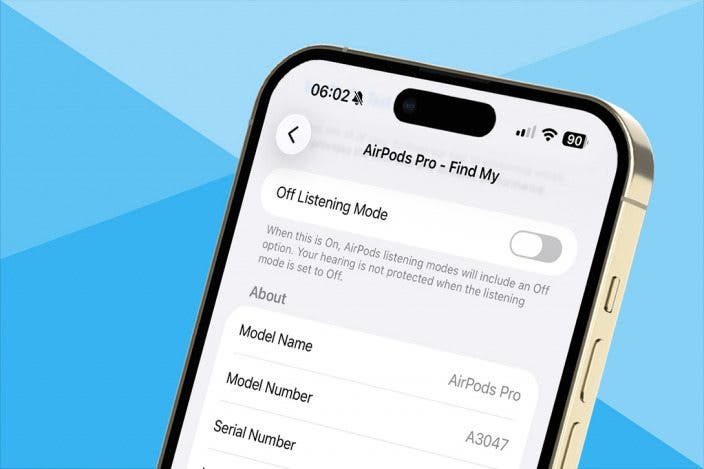

 Rhett Intriago
Rhett Intriago

 Olena Kagui
Olena Kagui
 Amy Spitzfaden Both
Amy Spitzfaden Both
 Rachel Needell
Rachel Needell






 Leanne Hays
Leanne Hays


