How to Set Up Voicemail on an iPhone for the First Time
If you have your first iPhone or have switched cell phone carriers, you'll need to set up your voicemail and record a greeting.


If you're just getting started with your first iPhone, or have switched cell service providers, you'll need to set up voicemail on your phone. Here's how to set up a first-time voicemail and record a new voicemail message on your iPhone.
Related: How to Share Voicemail-to-Text Transcriptions on the iPhone
We've already gone over how to change the voicemail greeting on your iPhone, how to set up and use Visual Voicemail, and how to open your voicemail so you can listen to and delete messages. Check out our free Tip of the Day for more Phone and Voicemail tutorials. Now, let's learn how to set up a first-time voicemail on your iPhone:
- Open the Phone app.
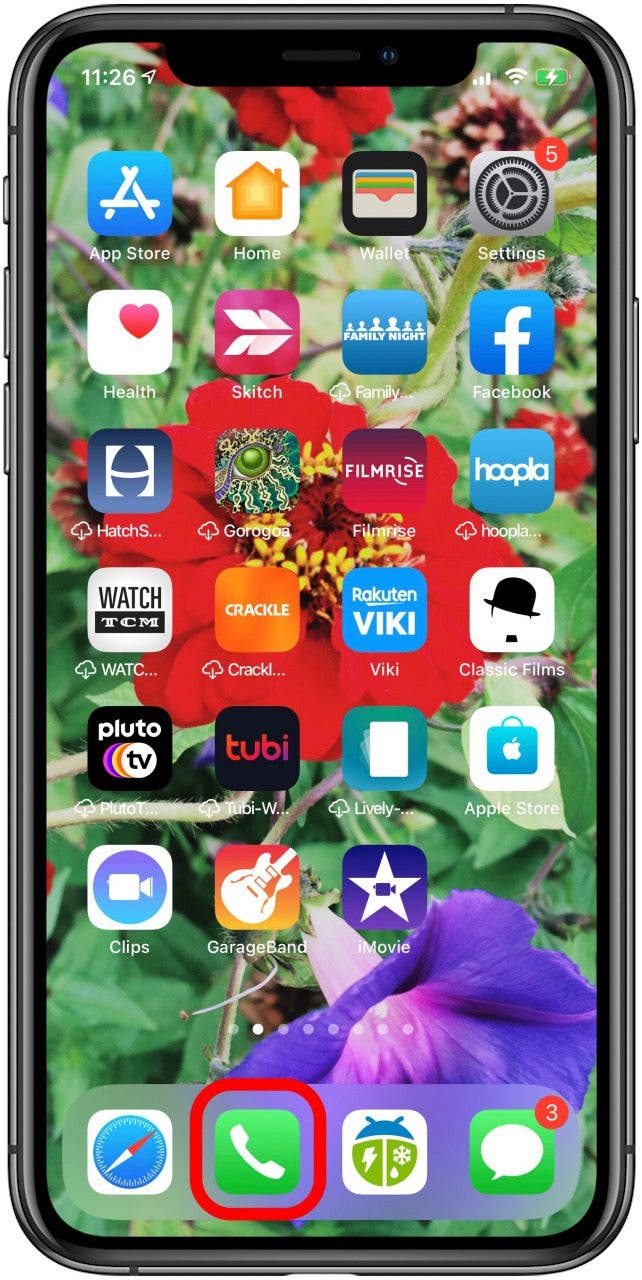
- Tap the Voicemail tab at the bottom of the screen.

- You'll see a button labeled Set Up Now at the center of the screen; tap it to continue.
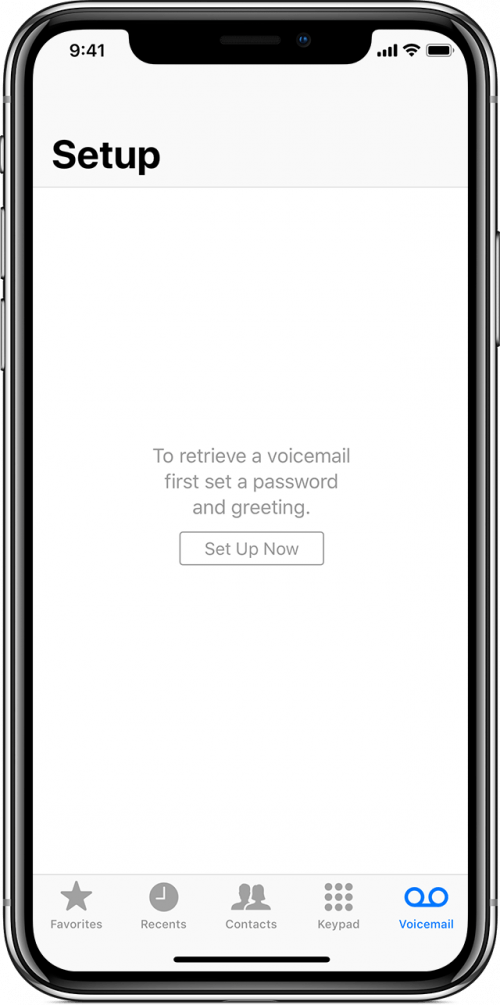
- When prompted, create a new passcode for your voicemail, then reenter it. When finished, tap Done.
- Tap Default to use the prerecorded greeting, or Custom for a personalized greeting.
- Tap Record to record your greeting.

- Tap Stop when you're finished recording.
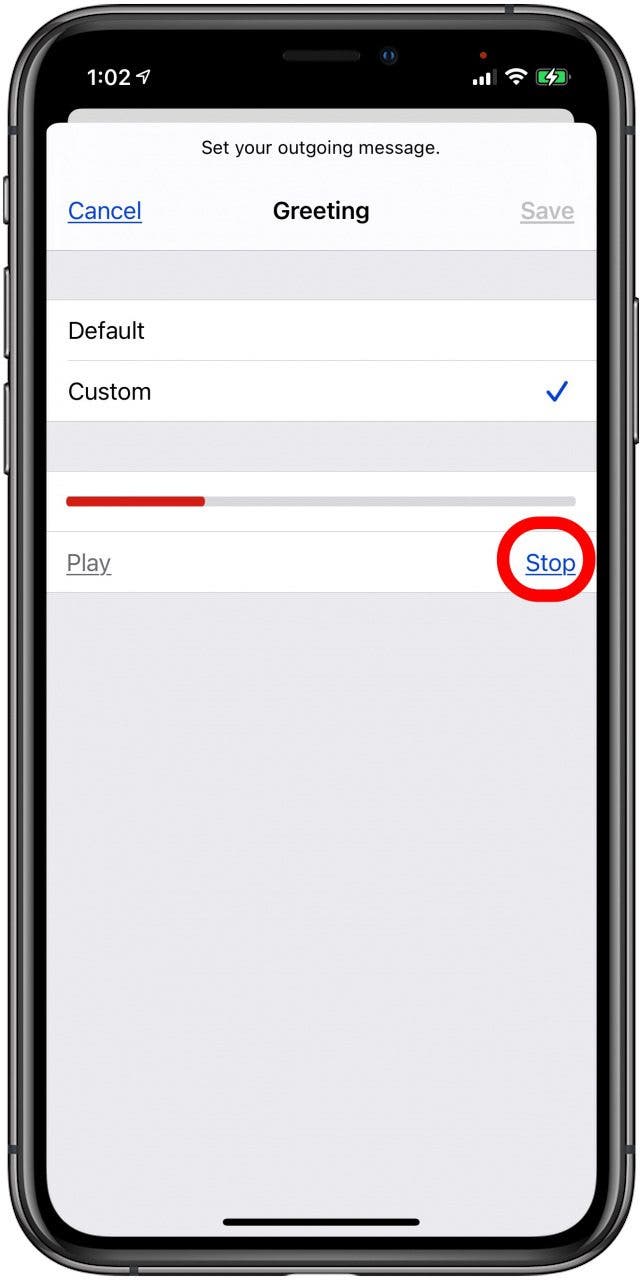
- To listen to your greeting, tap Play.

- If you don't like what you hear, just tap Record to try again. Once you're happy with the message, tap Save.
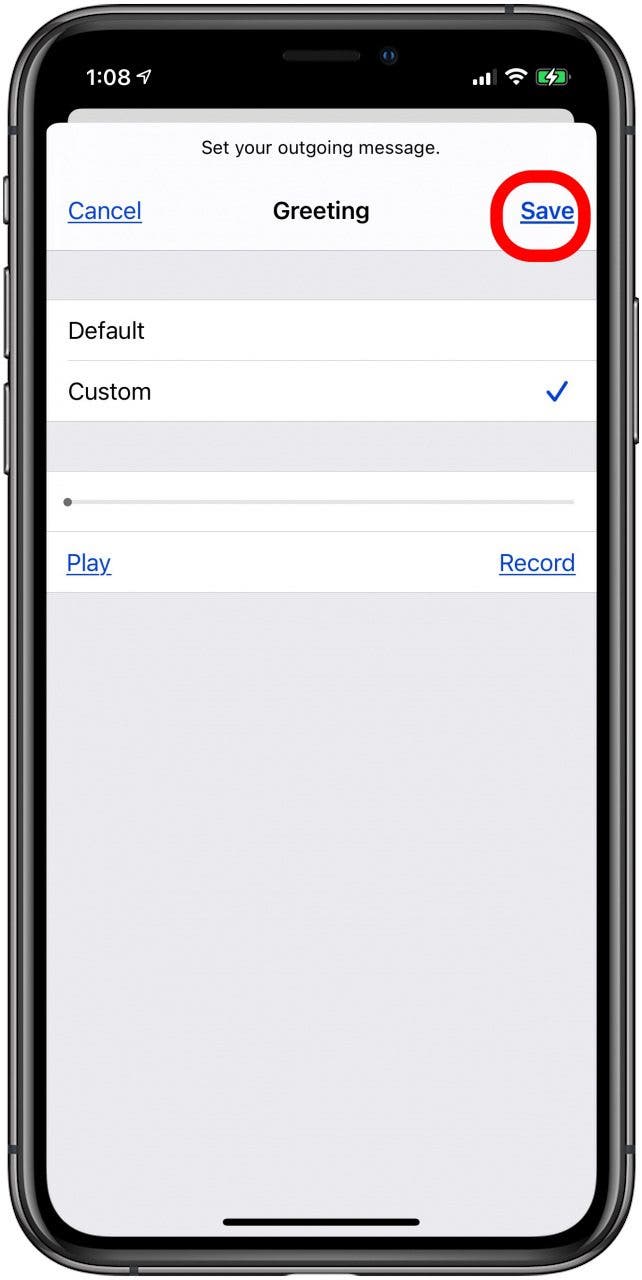
And that's all there is to it!

Tamlin Day
Tamlin Day is a feature web writer for iPhone Life and a regular contributor to iPhone Life magazine. A prolific writer of tips, reviews, and in-depth guides, Tamlin has written hundreds of articles for iPhone Life. From iPhone settings to recommendations for the best iPhone-compatible gear to the latest Apple news, Tamlin's expertise covers a broad spectrum.
Before joining iPhone Life, Tamlin received his BFA in Media & Communications as well as a BA in Graphic Design from Maharishi International University (MIU), where he edited MIU's literary journal, Meta-fore. With a passion for teaching, Tamlin has instructed young adults, college students, and adult learners on topics ranging from spoken word poetry to taking the perfect group selfie. Tamlin's first computer, a Radioshack Color Computer III, was given to him by his father. At 13, Tamlin built his first PC from spare parts. He is proud to put his passion for teaching and tech into practice as a writer and educator at iPhone Life.
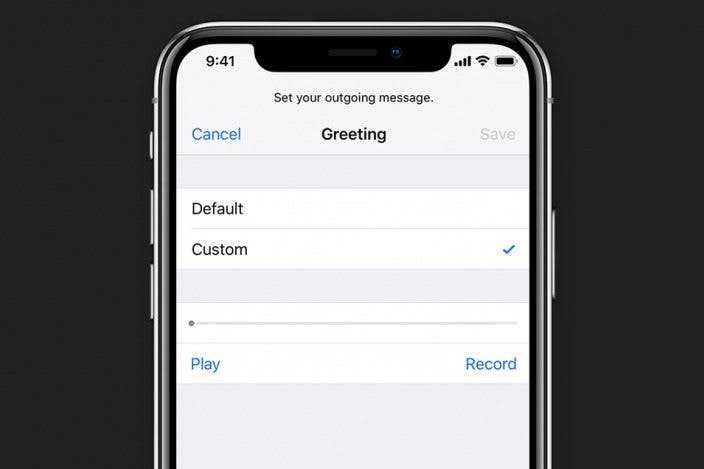

 Rachel Needell
Rachel Needell
 Olena Kagui
Olena Kagui

 Ashleigh Page
Ashleigh Page
 Rhett Intriago
Rhett Intriago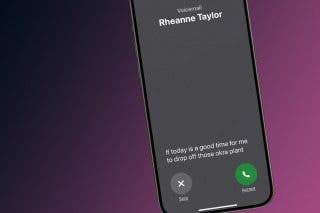

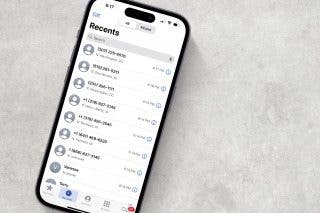
 Leanne Hays
Leanne Hays






 Nicholas Naioti
Nicholas Naioti