How to Record and Transcribe a Call on Your iPhone


Apple now offers a call recording, transcribing, and summarizing feature on your iPhone; no third-party call transcription apps needed. Here's how to record a phone call on your iPhone.
Why You'll Love This Tip
- Record and transcribe phone calls on your iPhone without any third-party apps or subscriptions.
- Take notes in the Notes app during your phone call, and see a smart summary of your call in Notes.
How to Record Phone Calls on iPhone (Transcribe & Summarize, Too)
System Requirements
This tip was tested on an iPhone 16 running iOS 26. You'll need an iPhone with iOS 18.1 or later for this tip to work. Find out how to update to the latest iOS.
It's easier than ever before to transcribe a phone call and record a phone call on your iPhone. Here's how to record, transcribe, and summarize phone calls:
- Open the Phone app on your iPhone.

- Make a call as usual.

- Tap the More icon to bring up the iPhone call recording option.
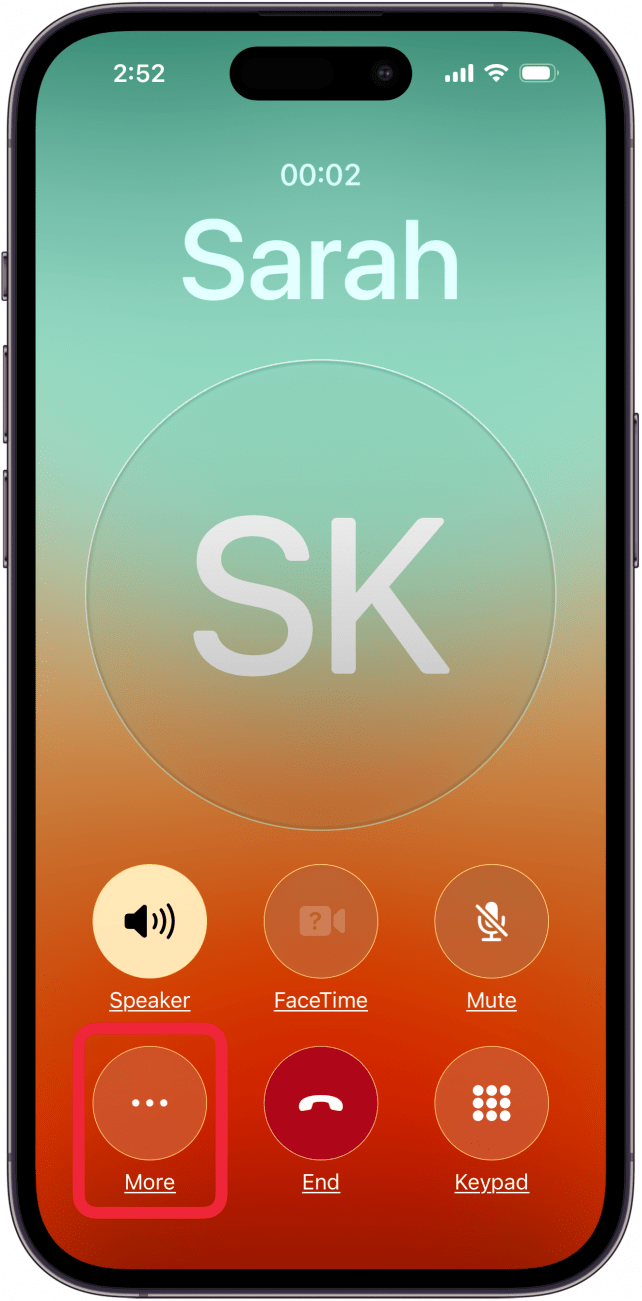
- During the call, tap the red Call Recording icon.

- Both call participants hear an audio notice that the call is being recorded.
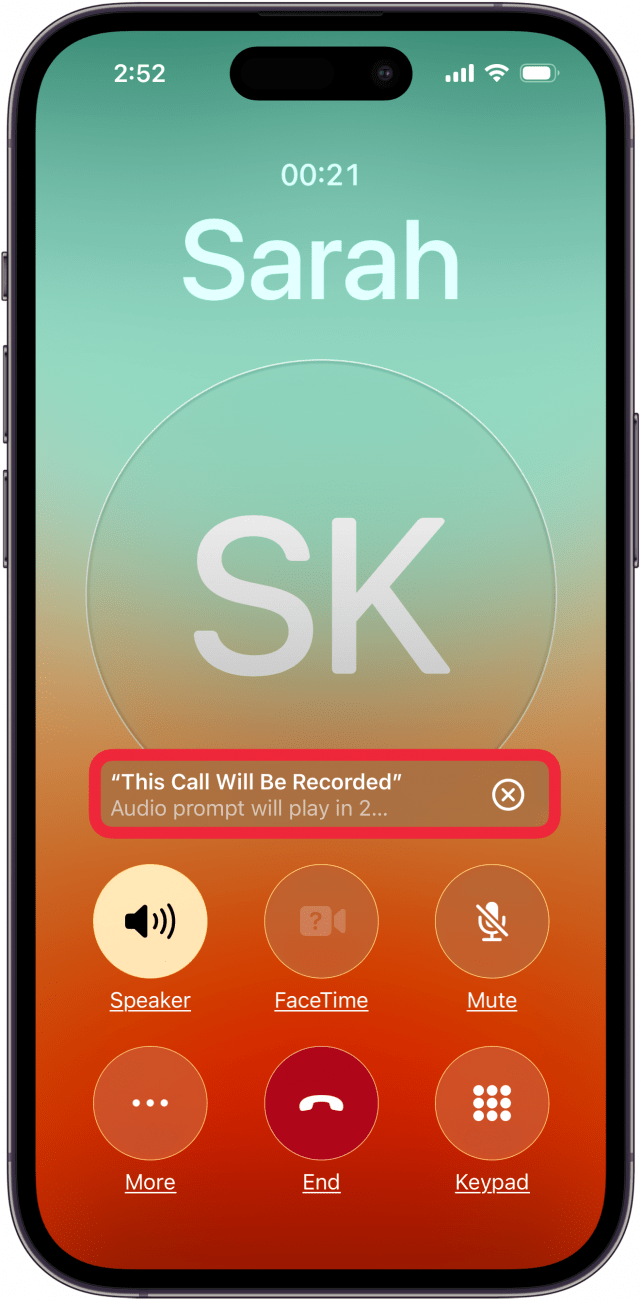
- You'll have the option to take notes on your call by tapping a notification. To stop recording, tap the red stop record icon or just hang up.
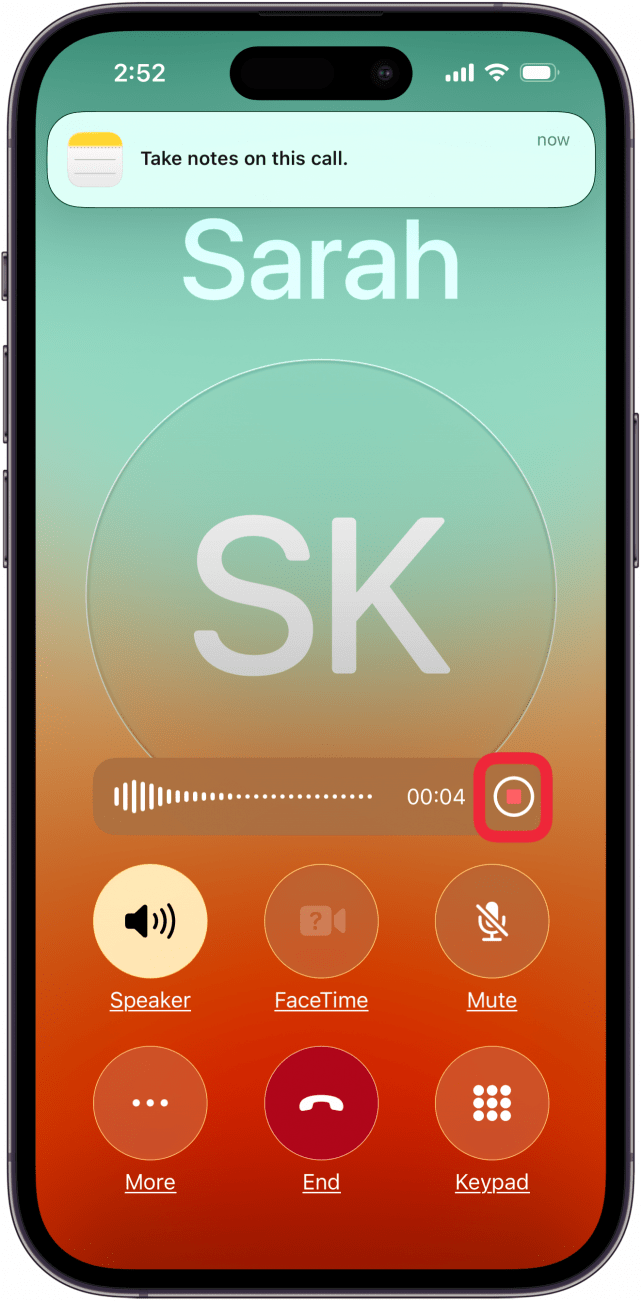
- After ending your call, open the Notes app.
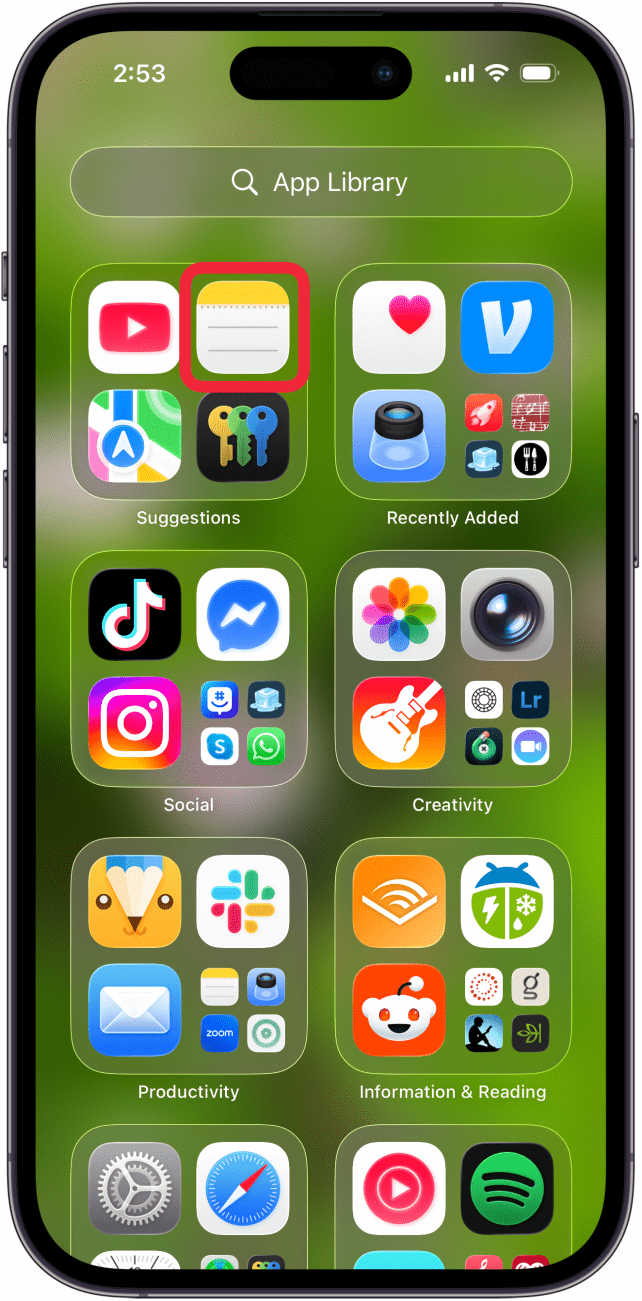
- Tap the Call Recordings folder.
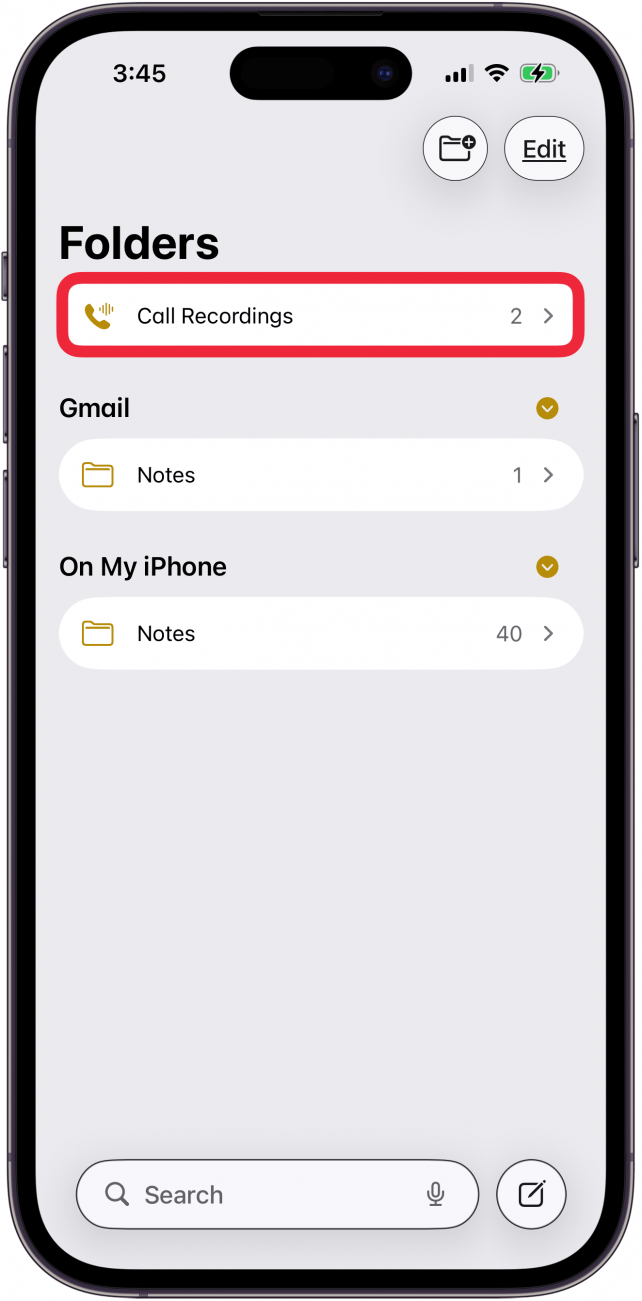
- Tap the call you want to listen to.

- Tap the Preview to see a text summary of your phone call.

- You'll see the iPhone call transcription; scroll down to read the entire transcription.

- Tap the Play icon to hear the recorded phone call.

- Tap Done when you're finished reading the transcript or listening to your recorded call.

Now you know how to record phone calls on your iPhone, as well as how to get iPhone call transcriptions and summaries, and all for free! Be sure to check out our free Tip of the Day for more great iPad and iPhone transcription tutorials.
More On: iPhone Transcription
Top image credit: Amguy13 / Shutterstock.com
Every day, we send useful tips with screenshots and step-by-step instructions to over 600,000 subscribers for free. You'll be surprised what your Apple devices can really do.

Leanne Hays
Leanne Hays has over a dozen years of experience writing for online publications. As a Feature Writer for iPhone Life, she has authored hundreds of how-to, Apple news, and gear review articles, as well as a comprehensive Photos App guide. Leanne holds degrees in education and science and loves troubleshooting and repair. This combination makes her a perfect fit as manager of our Ask an Expert service, which helps iPhone Life Insiders with Apple hardware and software issues.
In off-work hours, Leanne is a mother of two, homesteader, audiobook fanatic, musician, and learning enthusiast.
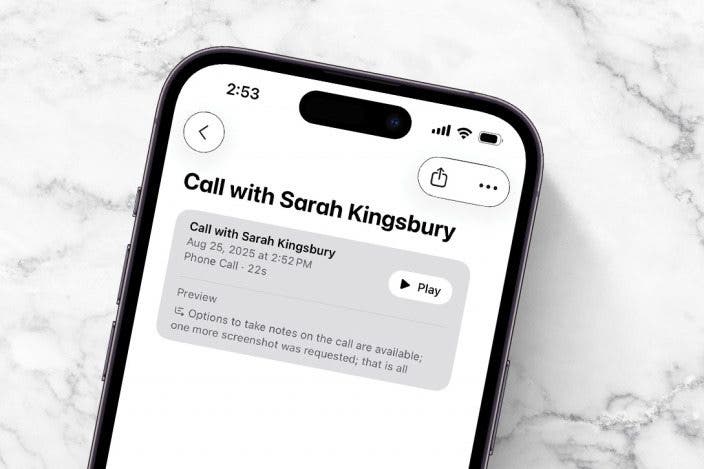

 Amy Spitzfaden Both
Amy Spitzfaden Both

 Leanne Hays
Leanne Hays
 Rachel Needell
Rachel Needell
 Rhett Intriago
Rhett Intriago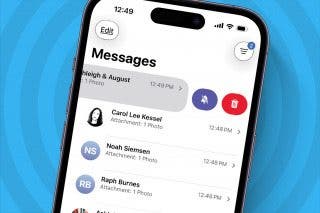


 August Garry
August Garry





 Olena Kagui
Olena Kagui
 Susan Misuraca
Susan Misuraca