How to Skip Songs with AirPods
Use your AirPod's touch controls to skip between songs while leaving your phone in your pocket.


It’s amazing how much tech is squeezed into such a small package. The magic of AirPods lies in Apple’s patented H1 chip. Along with optical sensors, and motion accelerometers, it also allows you to start, stop, or skip songs by using touch controls. Read on to learn how to skip songs on your AirPods, AirPods 2, AirPods 3, and AirPods Pro.
Related: How to Change Volume on AirPods, AirPods 2, AirPods 3 & AirPods Pro
Why You’ll Love This Tip
- Navigate your playlist without having to reach for your phone.
- Customize your AirPods and AirPods 2 touch control settings.
How to Use Your AirPods' Tap Controls (1st & 2nd Generation)
By default, your first and second-generation AirPods will skip songs if you double-tap the left or right AirPod. However, you can also customize the touch settings to set which gesture allows you to skip a song. Before following the steps below, put your AirPods in and connect your AirPods to your iPhone as you normally would when preparing to listen to audio. For more nifty AirPods tips, sign up for our free Tip of the Day newsletter.
- Once your AirPods are connected to your iPhone, open the Settings app.
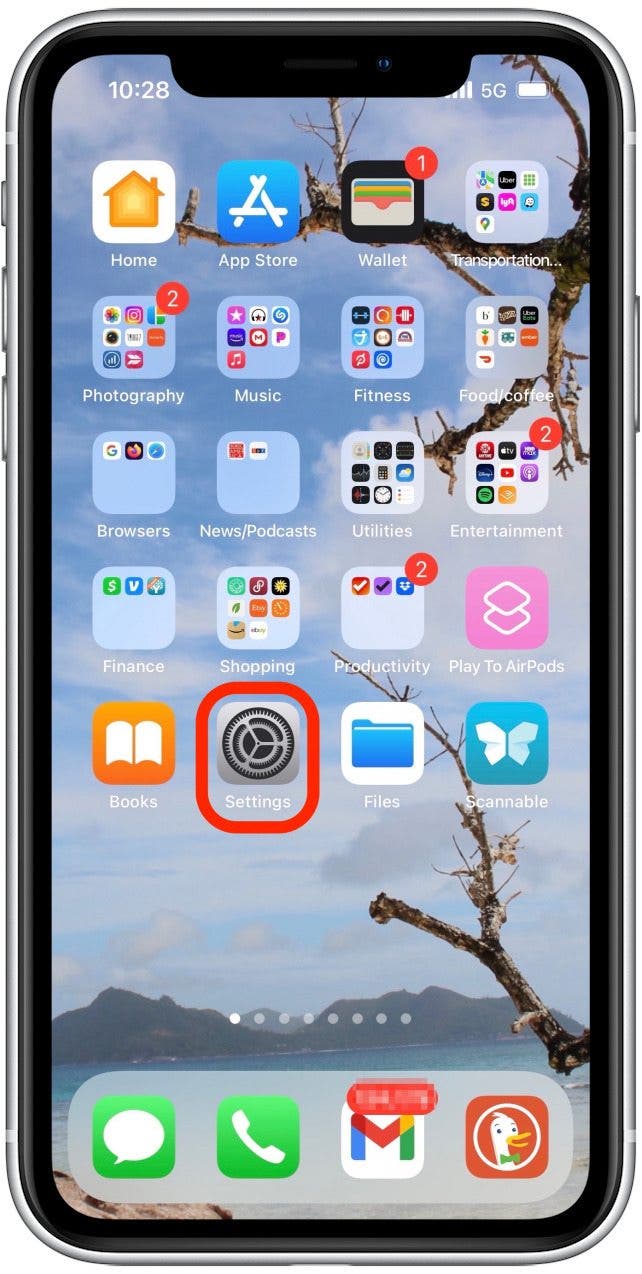
- Tap Bluetooth.
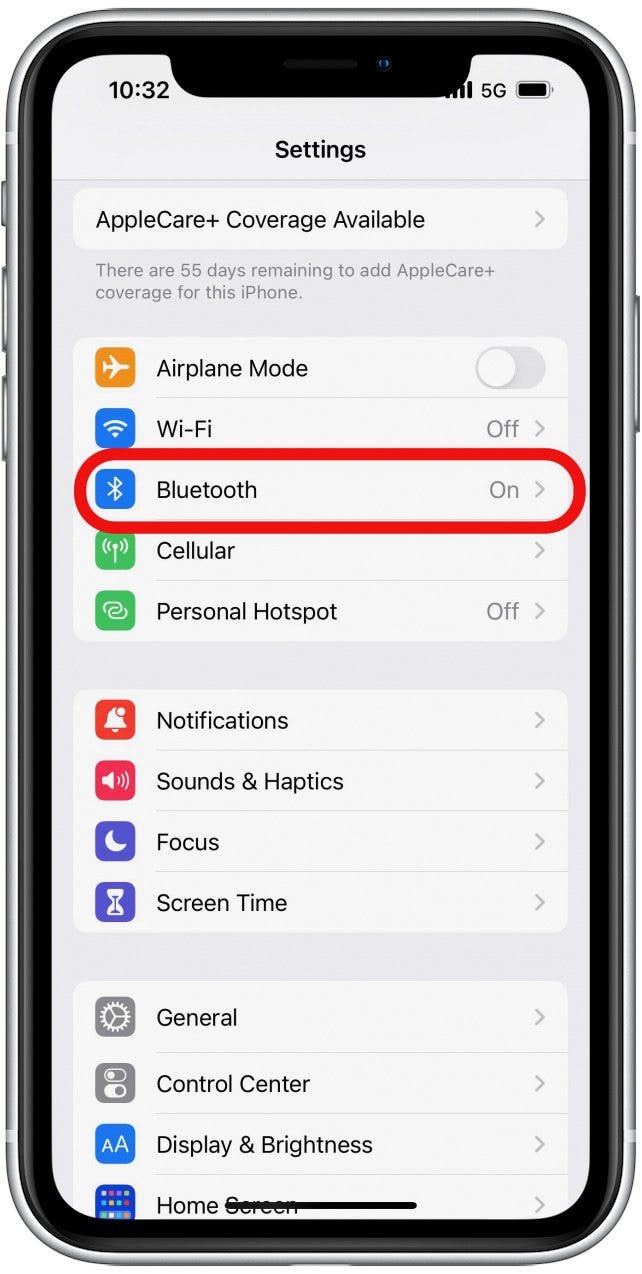
- Tap the info icon next to your AirPods.
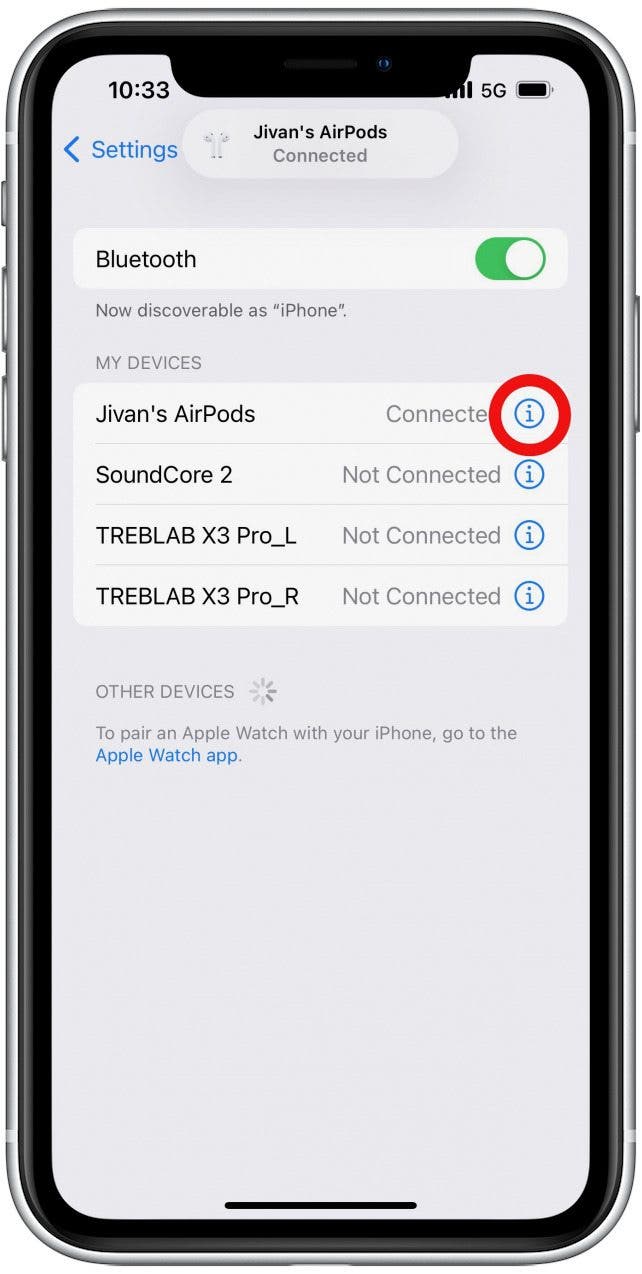
- Tap Left or Right beneath the Double-Tap on AirPod section to customize the touch control commands for the left or right AirPod.
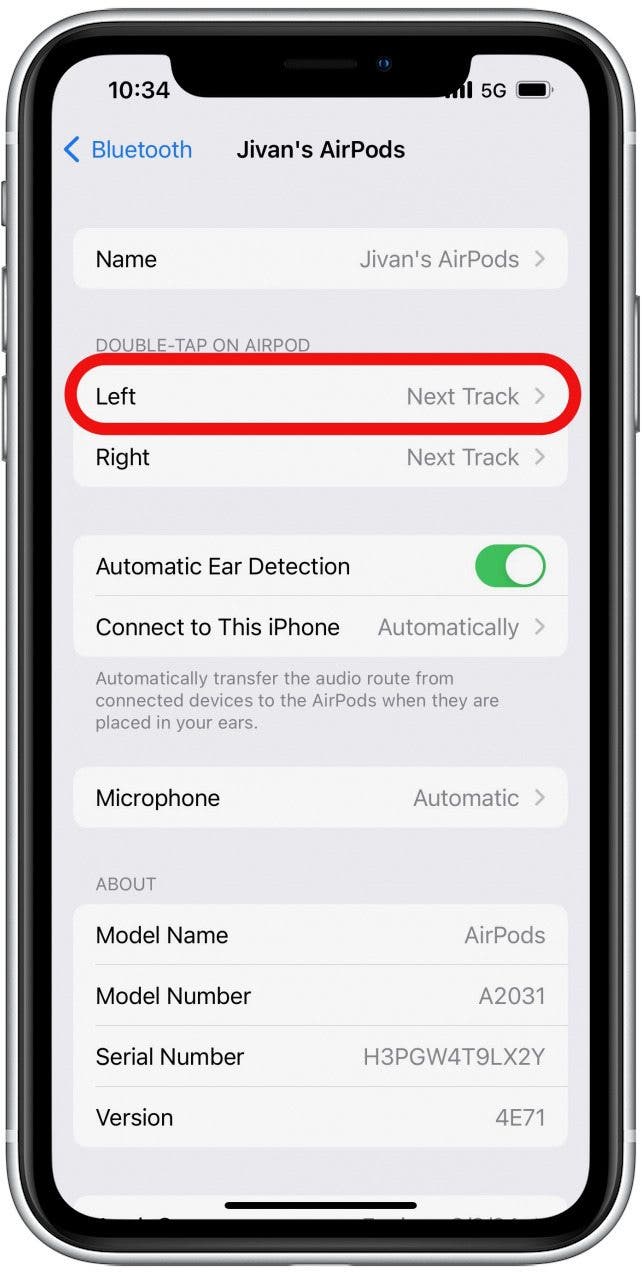
- Select Next Track if you want the double-tap command for that AirPod to skip to the next song.
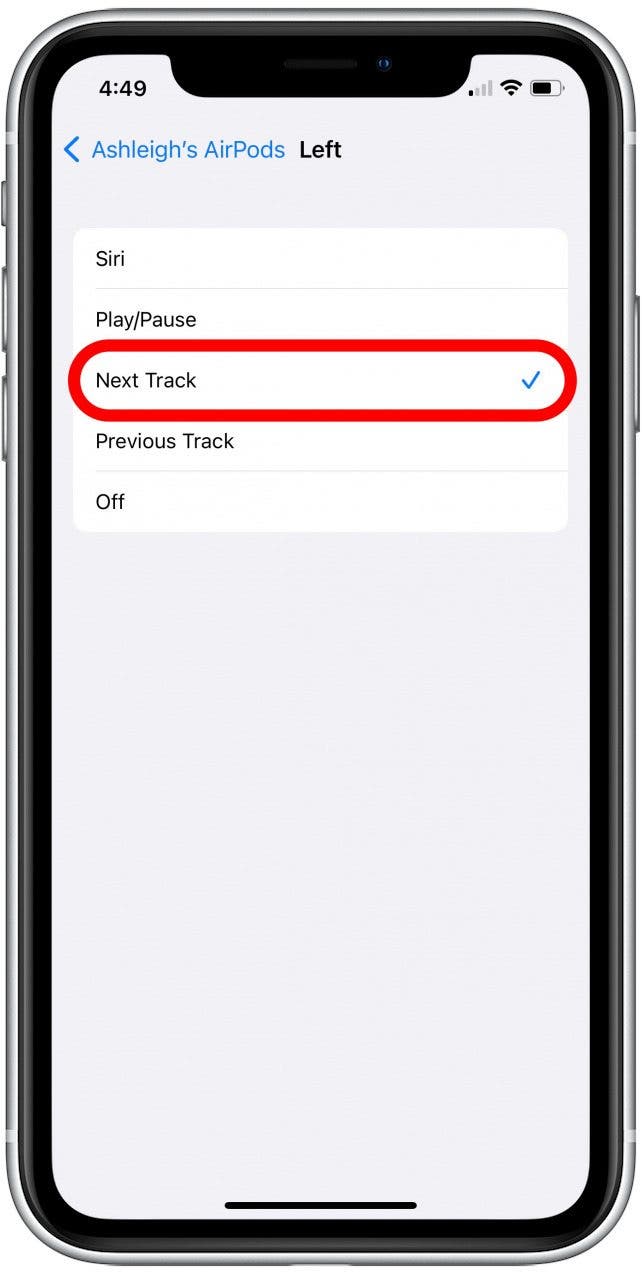
- Select Previous Track if you want the double-tap command for that AirPod to return to the previous song.
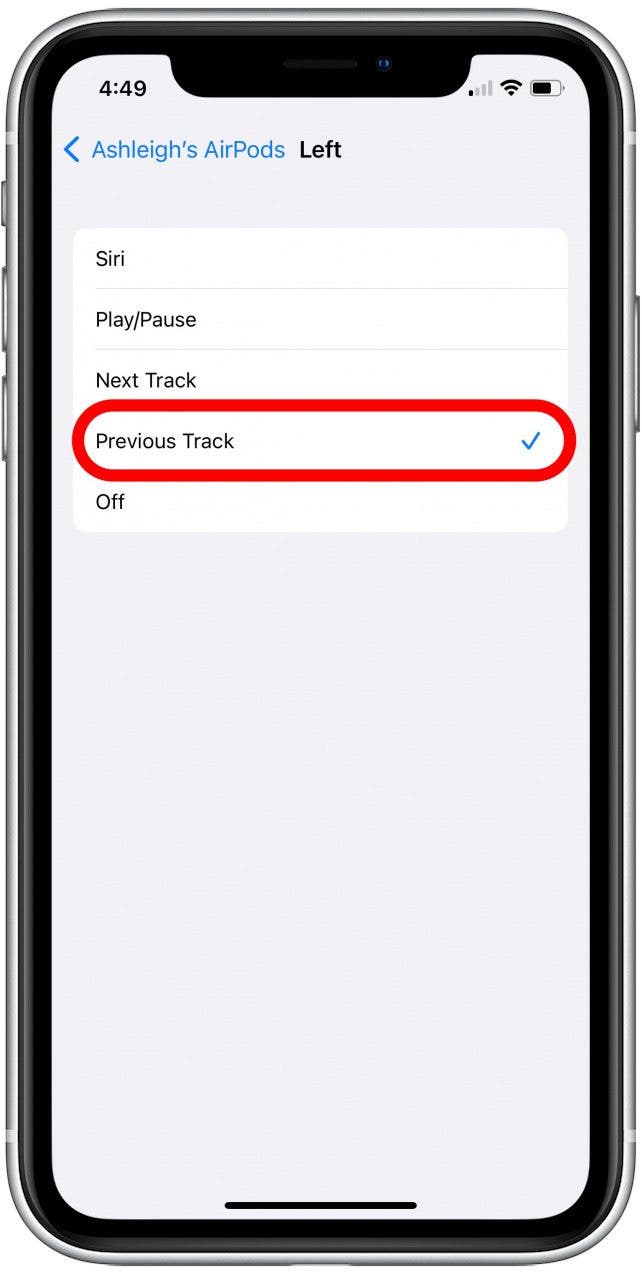
- Click on the name of your AirPods in the upper-left corner of your screen to exit.
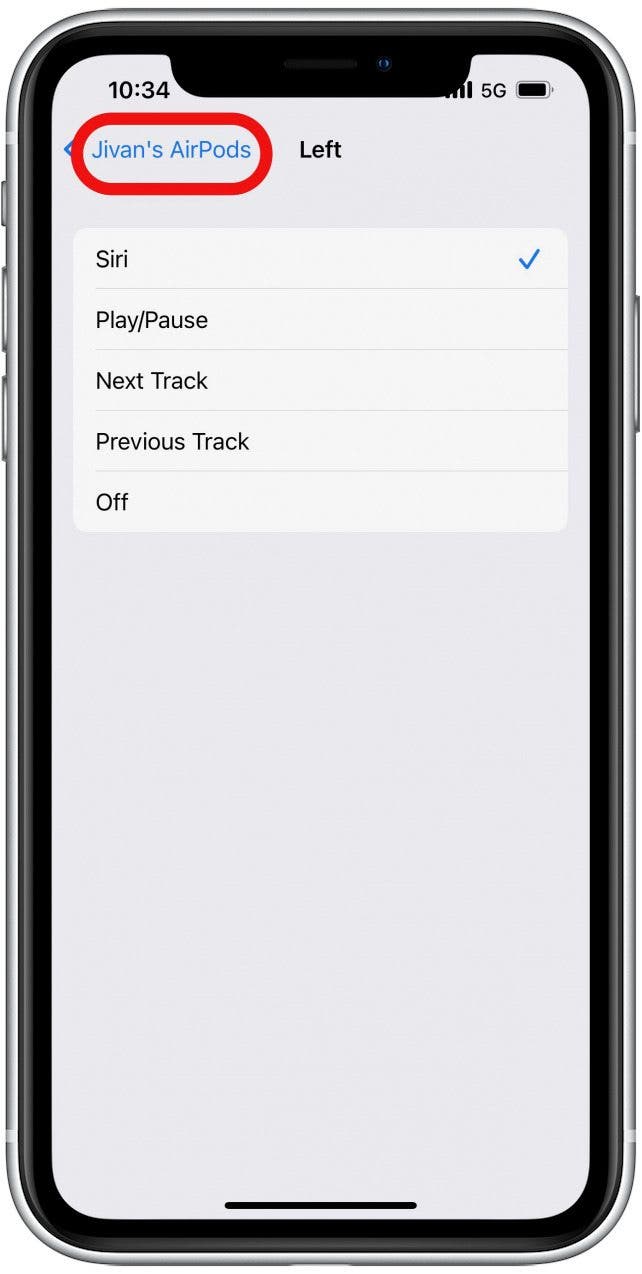
- Repeat the steps above to customize the other AirPod, if desired.
How to Use Your AirPod Touch Controls (3rd Generation & AirPods Pro)
If you have AirPods 3 or AirPods Pro, the process is similar, but instead of tapping to initiate a command, you squeeze the stem of the AirPod. Also, the touch controls to skip songs are pre-programmed and cannot be altered in the same way as AirPods and AirPods 2. The commands to skip songs are as follows:
- To skip to the next song, press the force sensor twice.

- To return to the previous song, press the force sensor 3 times.
That's all there is to it! Now you know how to skip songs on your AirPods, AirPods 2, AirPods 3, and AirPods Pro.
Every day, we send useful tips with screenshots and step-by-step instructions to over 600,000 subscribers for free. You'll be surprised what your Apple devices can really do.

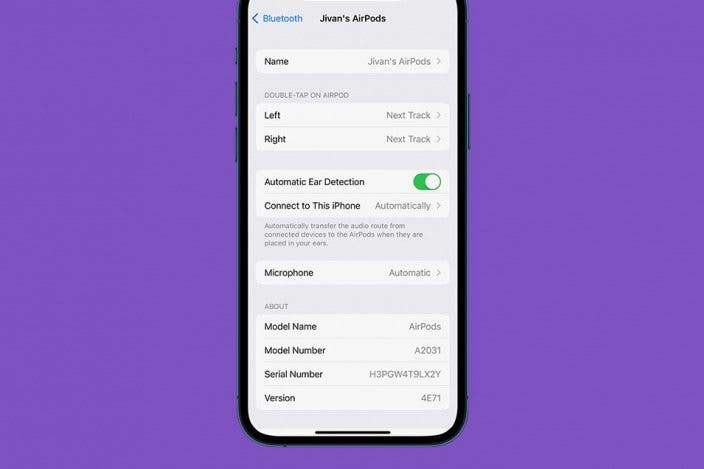

 Cullen Thomas
Cullen Thomas
 Amy Spitzfaden Both
Amy Spitzfaden Both
 Rhett Intriago
Rhett Intriago
 Olena Kagui
Olena Kagui

 Leanne Hays
Leanne Hays


 August Garry
August Garry





 Rachel Needell
Rachel Needell