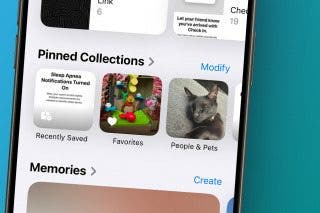How to Block Someone on Your iPhone


With 10-plus years of experience with Apple devices, Rachel specializes in all things iPad and is a Notes app expert. Find her writing in the Daily Tip newsletter and iPhone Life magazine.
Learn More

With 10-plus years of experience with Apple devices, Rachel specializes in all things iPad and is a Notes app expert. Find her writing in the Daily Tip newsletter and iPhone Life magazine.
Learn MoreBlocking someone on your iPhone means that the number or contact you've blocked will no longer be able to text or call your iPhone. Using the block feature is a great way to maintain your peace and sanity, and it's fairly easy to do. Here's how to block someone on iPhone.
Why You'll Love This Tip:
- Quickly block a random number or someone in your contacts.
- Stop someone from calling or texting you.
How to Block Someone on Your iPhone
System Requirements
This tip was performed on an iPhone running iOS 17.3 or later. Be sure to update to the latest iOS.
Whether you've been receiving texts and calls from a saved contact or a random number, you can still easily block any number. Depending on whether the number you want to block is saved in your contacts or not, we'll show you how to block a number from either app. If you like learning about how to use the iPhone, be sure to sign up for our free Tip of the Day!
How to Block a Contact on iPhone
If the person you want to block is already saved in your iPhone's contact list, you can block them via the contacts tab in the Phone app.
- Open the Phone app.
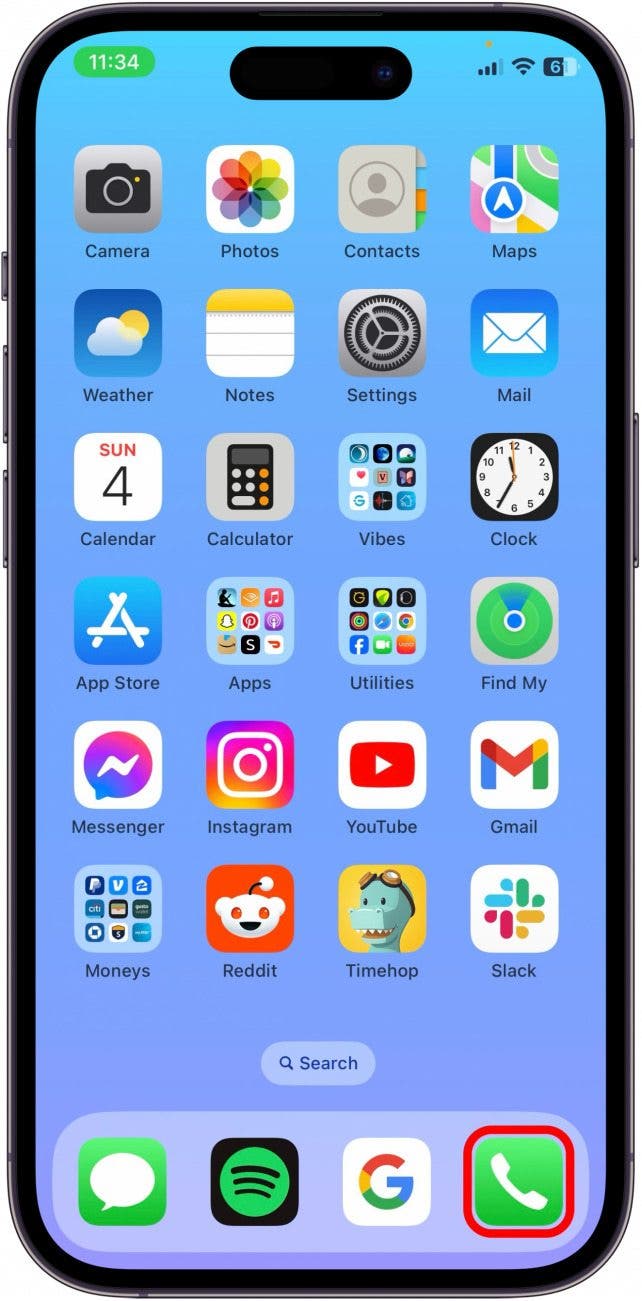
- Tap Contacts.
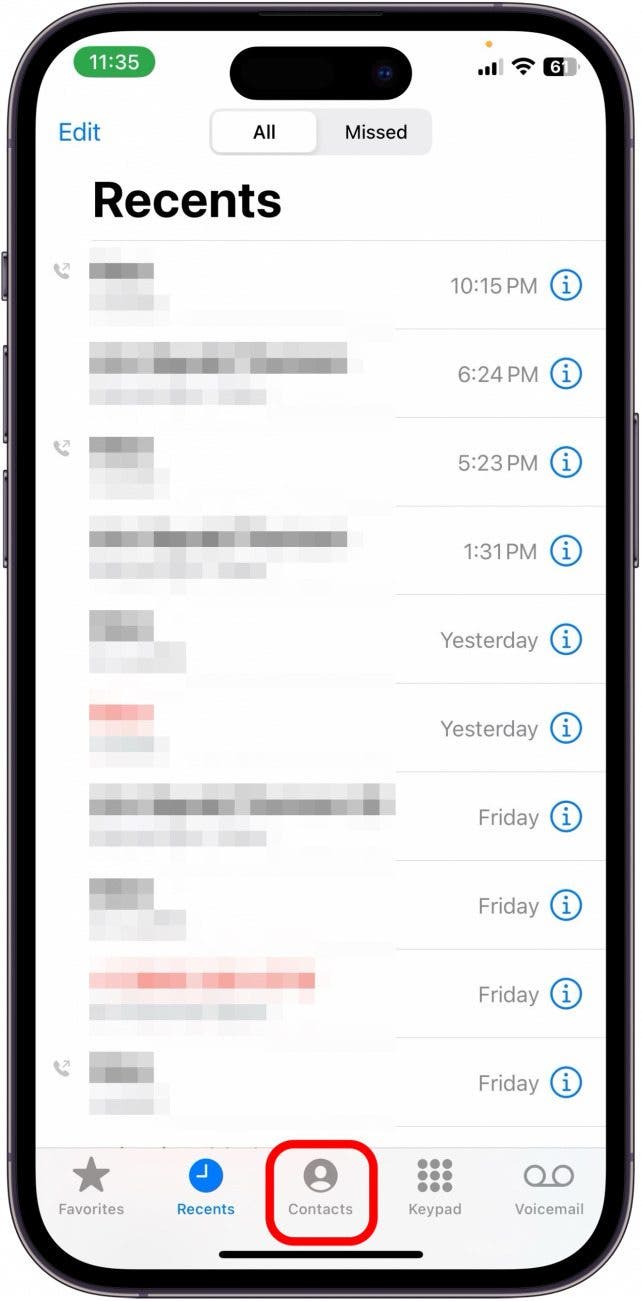
- Tap the contact you want to block.
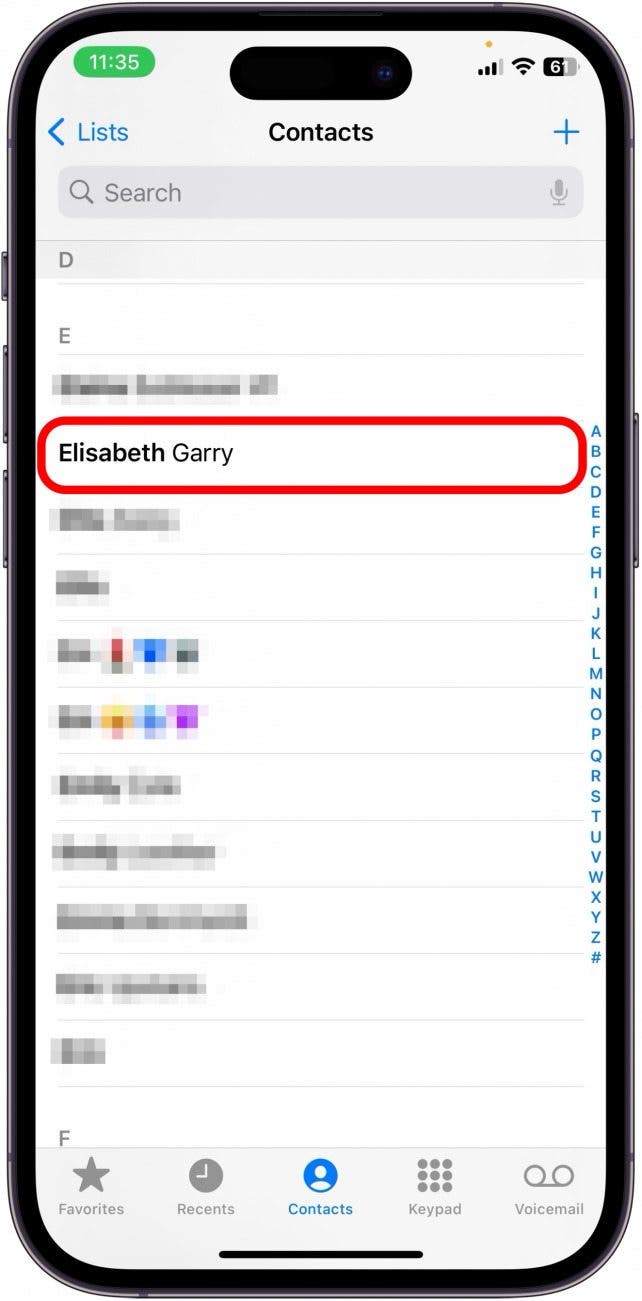
- Tap Block this Caller.

- Tap Block Contact.

How to Block a Number on iPhone
If the number that you want to block is not saved in your iPhone contact list, you can still block it in the Phone app.
- Open the Phone app.
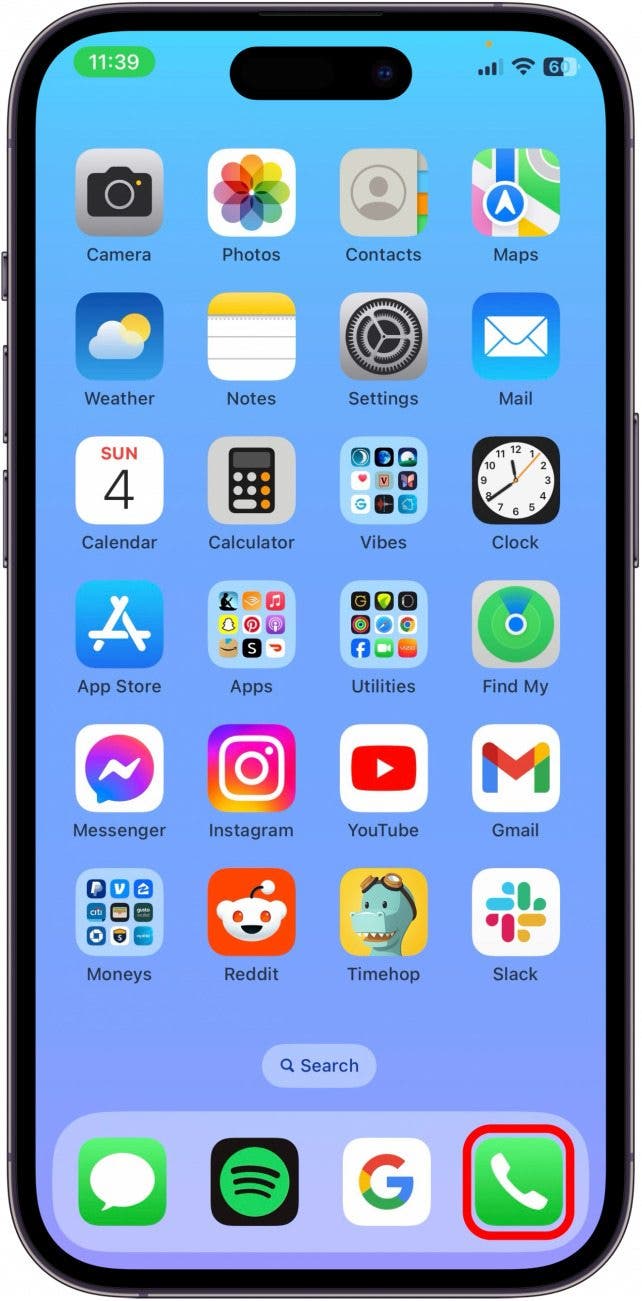
- Tap Recents.
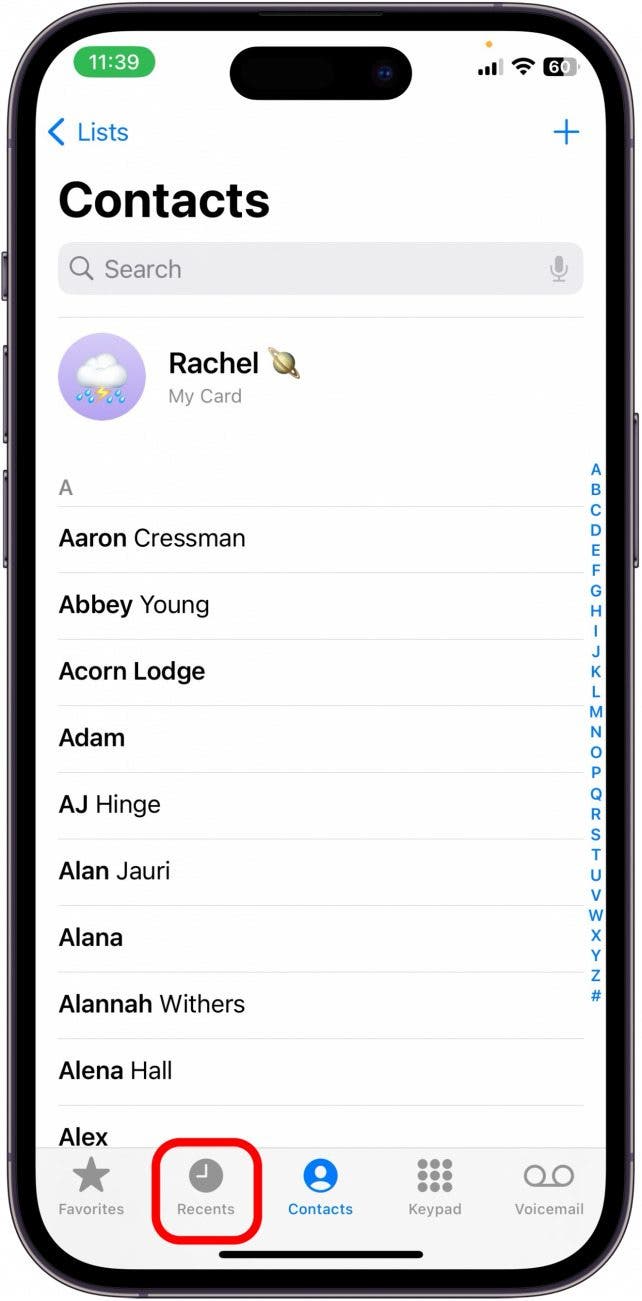
- Find the number you want to block and tap the Info button.
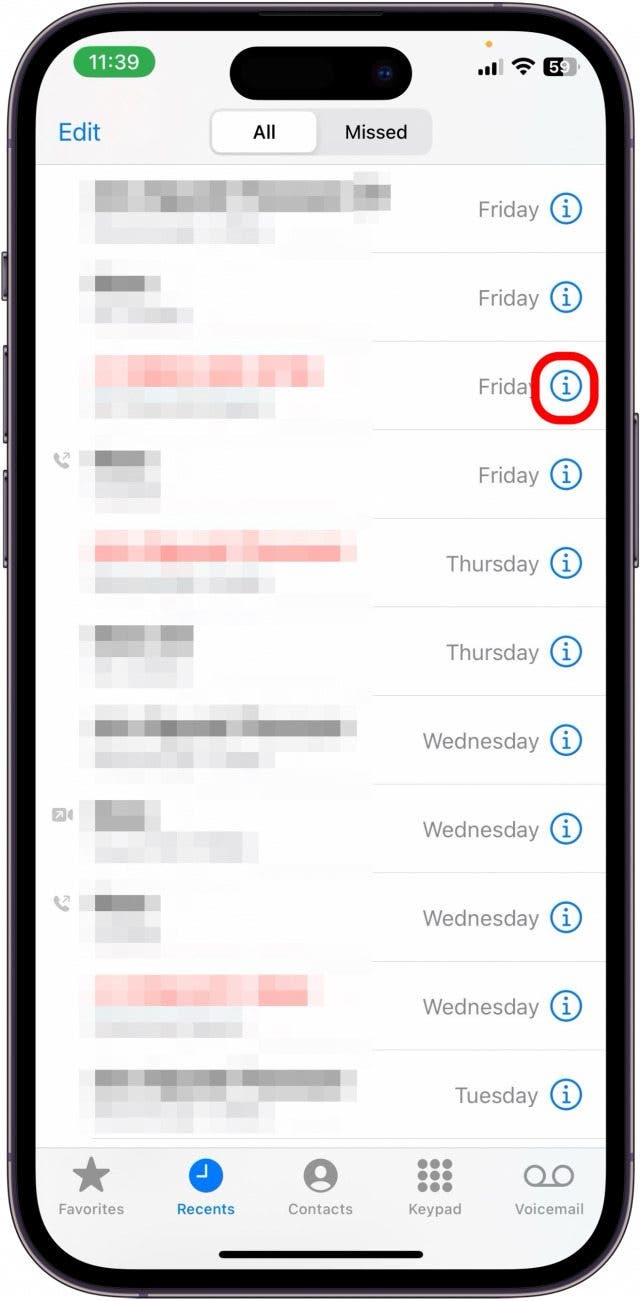
- Tap Block this Caller.
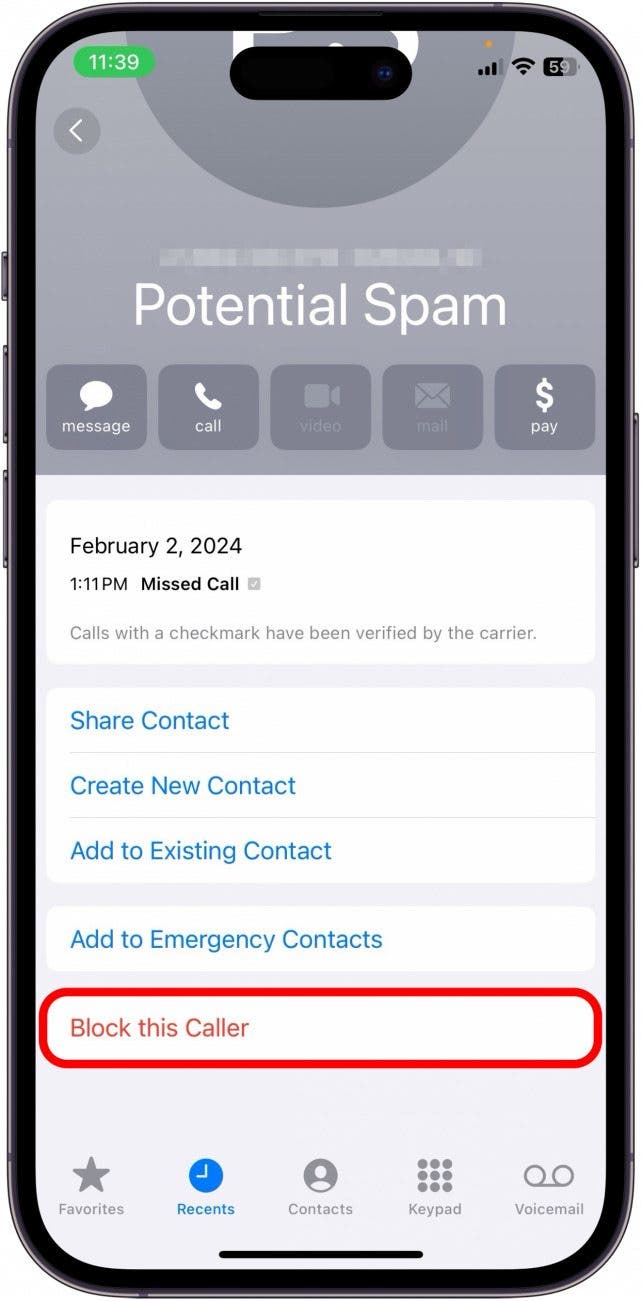
- Tap Block Contact.
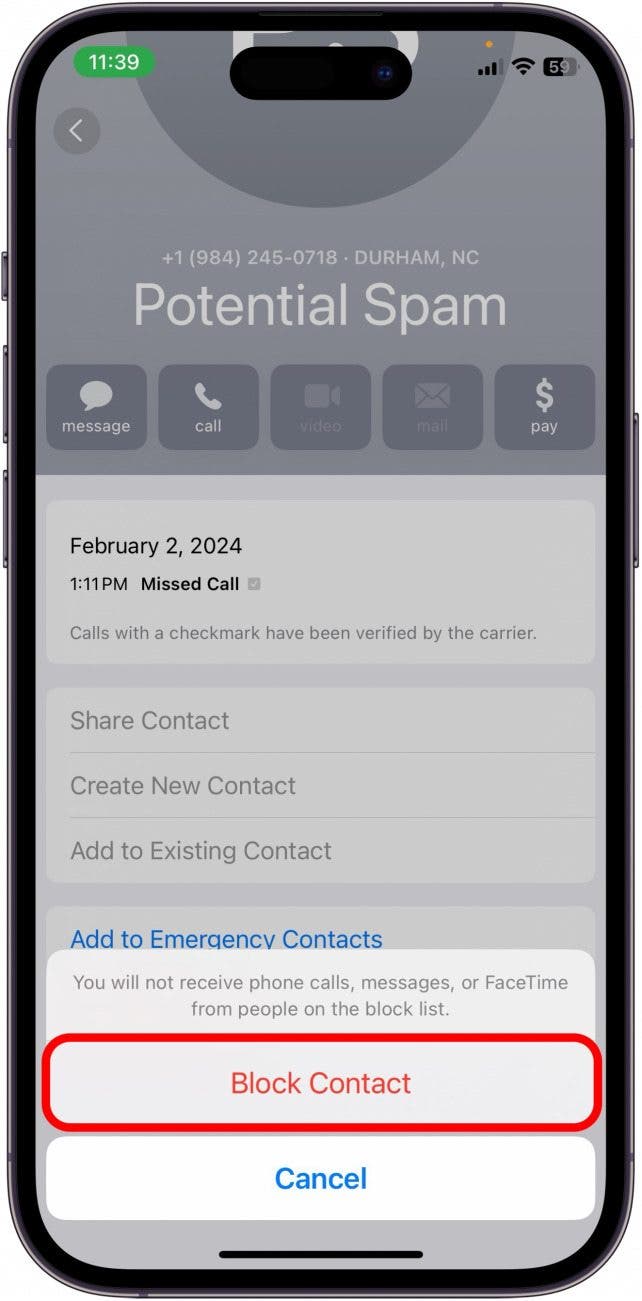
And that's how you block a number or a contact on iPhone. You can always unblock a caller by going through the same steps and tapping Unblock Caller. If you're getting repeated calls from a mystery number, check out how to find an unknown caller on an iPhone and unmask their identity.
Every day, we send useful tips with screenshots and step-by-step instructions to over 600,000 subscribers for free. You'll be surprised what your Apple devices can really do.

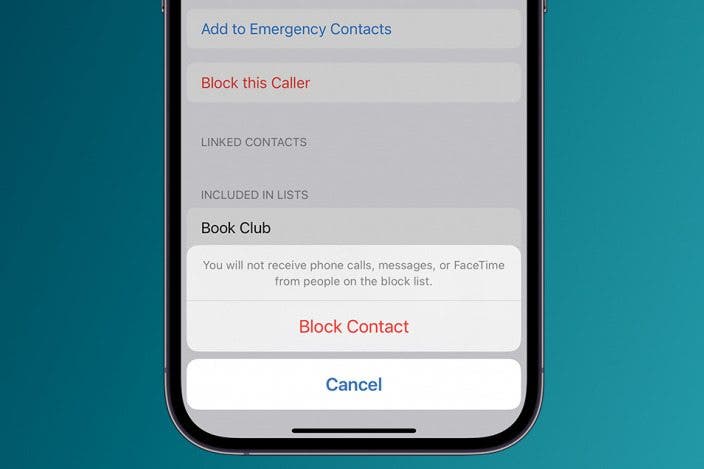

 Olena Kagui
Olena Kagui
 Rhett Intriago
Rhett Intriago

 Leanne Hays
Leanne Hays

 Amy Spitzfaden Both
Amy Spitzfaden Both
 Rachel Needell
Rachel Needell