How to Name a Group Text on iPhone


What to Know
- To name a group chat on iPhone, tap the contact icons at the top of the chat, then tap Change Name and Photo.
- Follow the same steps to easily rename the group chat on iPhone at any time.
- If you name a chat that includes an Android user, only you will see the name and image, no other members of the group will be able to.
If you’re in several group text conversations, you need to know how to name a text group on an iPhone, so you don't send the wrong comment to the wrong group! We'll show you how to name a group text on your iPhone, so you can easily find the right group chat when you need it.
How to Name a Group Text on iPhone
After you create a group text, you may be wondering how to name a group text on your iPhone. You can name a group text on your iPhone by opening that thread in the Messages app and tapping the banner up top. It's important to keep in mind that when you name a text group on iPhone, other people will see the same group name, so long as everyone in the group chat is an iPhone user using iMessage. Now, here's how to name a group chat on iPhone:
- To name a group text, open your Messages app.
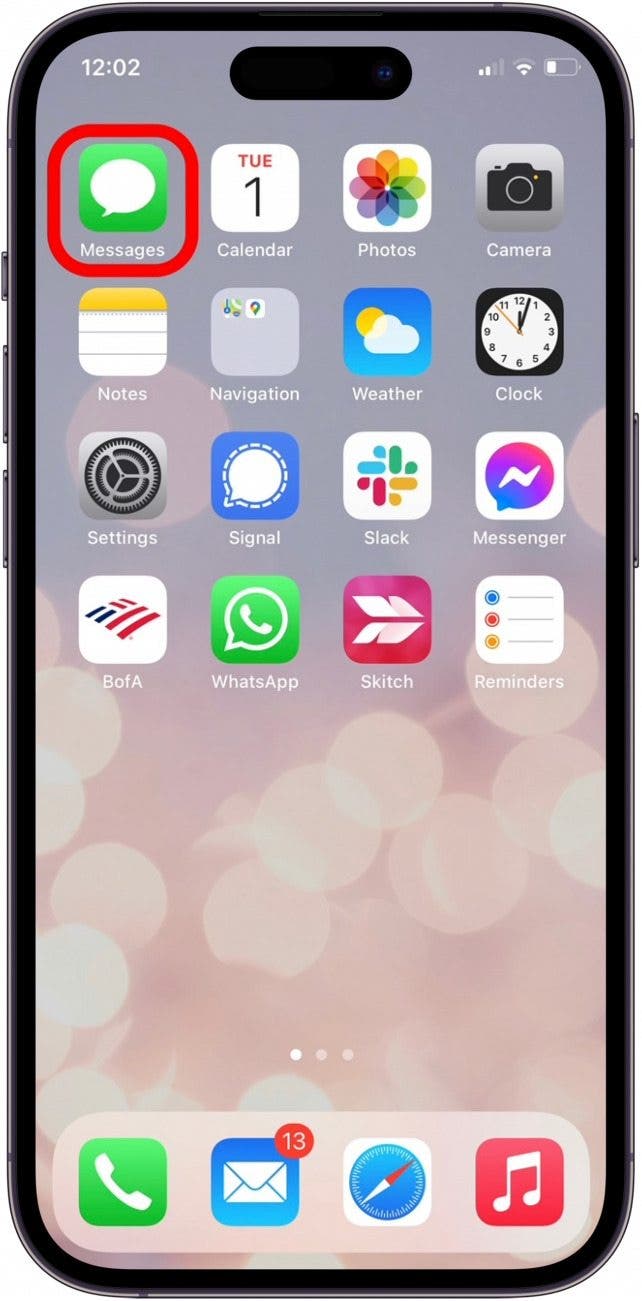
-
Open the conversation you want to name and tap the contact icons at the top.
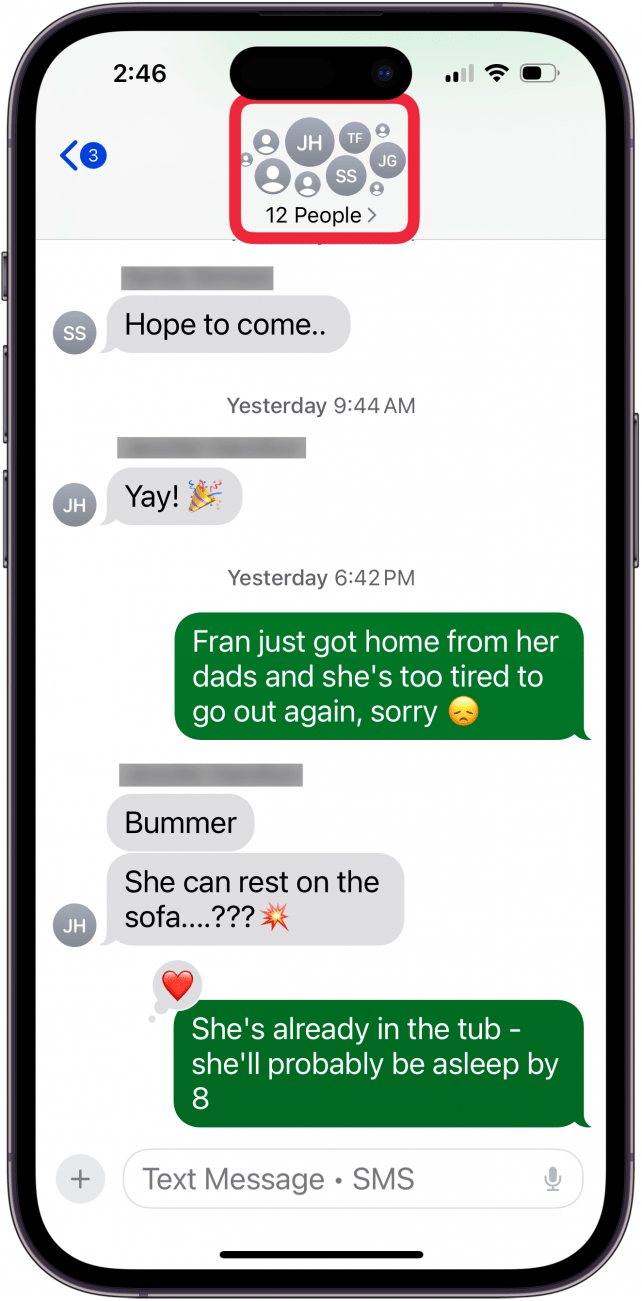
- Tap Change Name and Photo.
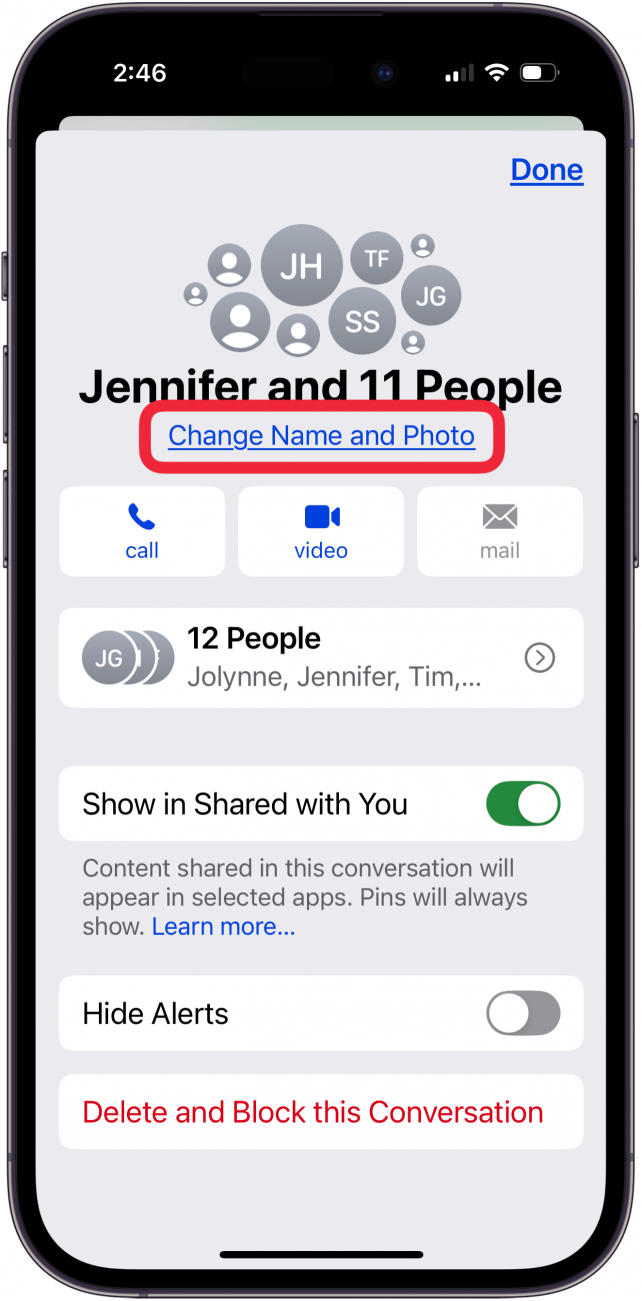
- Type the name of your group (you can also add a group chat photo or icon at this time).
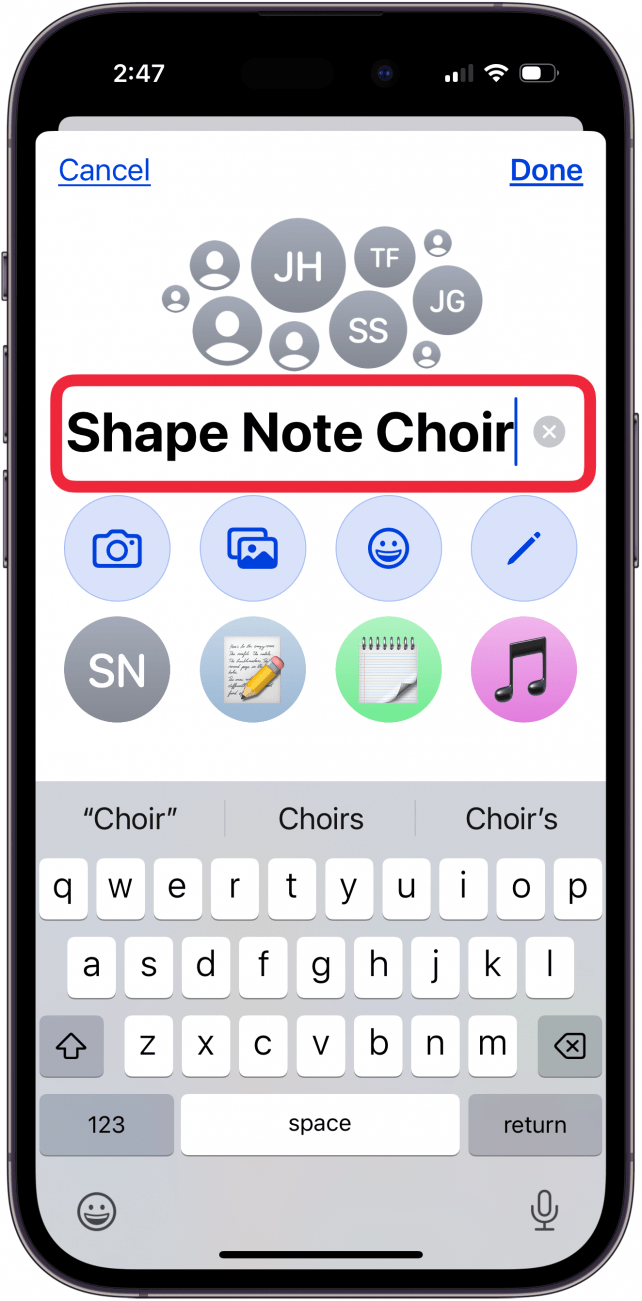
- Tap Done to save the group name.
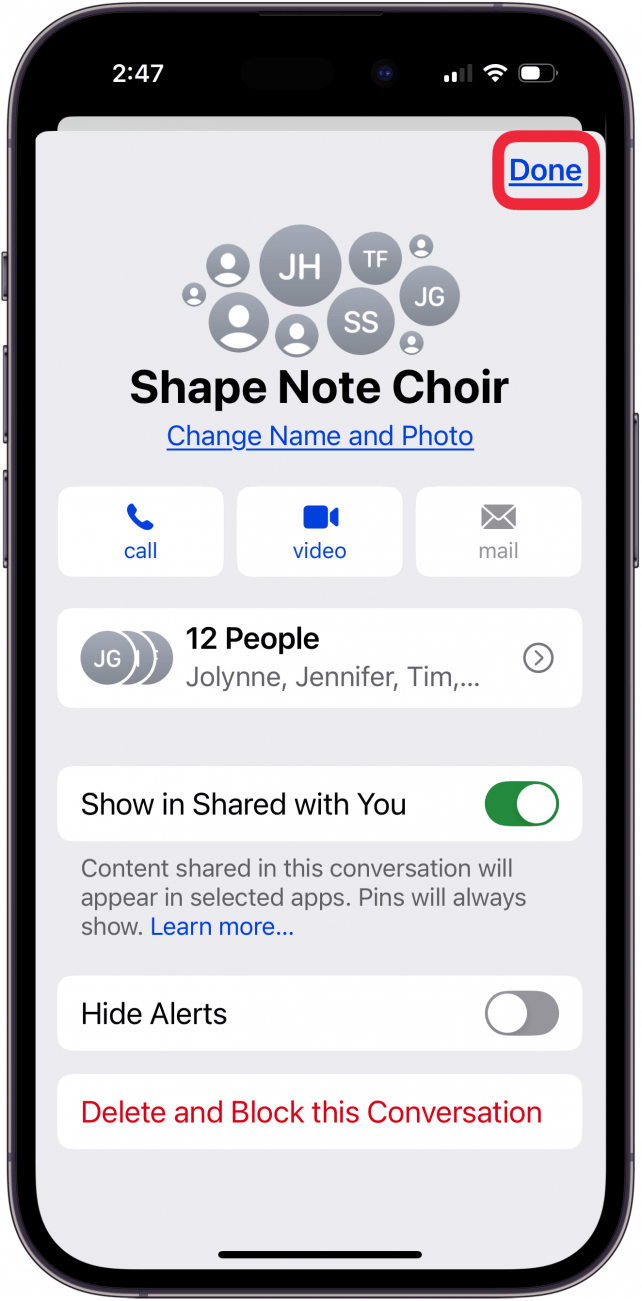
- Tap Done to close edit view.
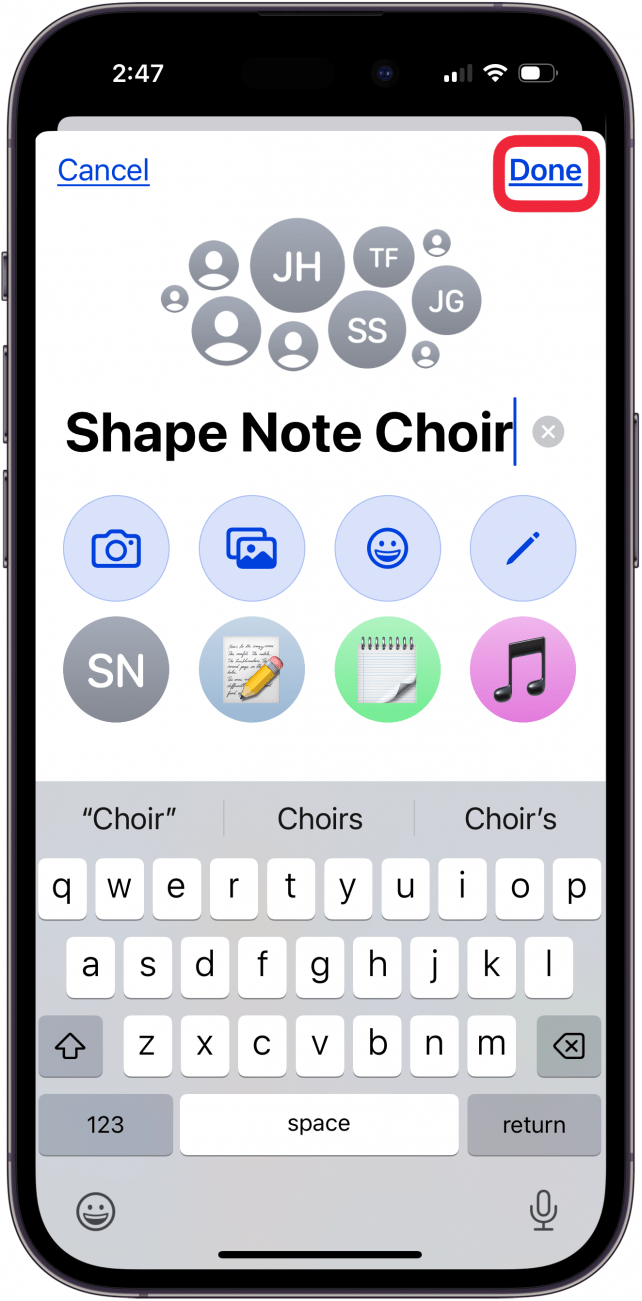
How to Rename a Group Text on iPhone
If you would like to change group chat names again later, you can easily follow the same steps as above to rename a group chat. Here's how to rename a group chat on an iPhone:
- To rename a group text, open your Messages app.
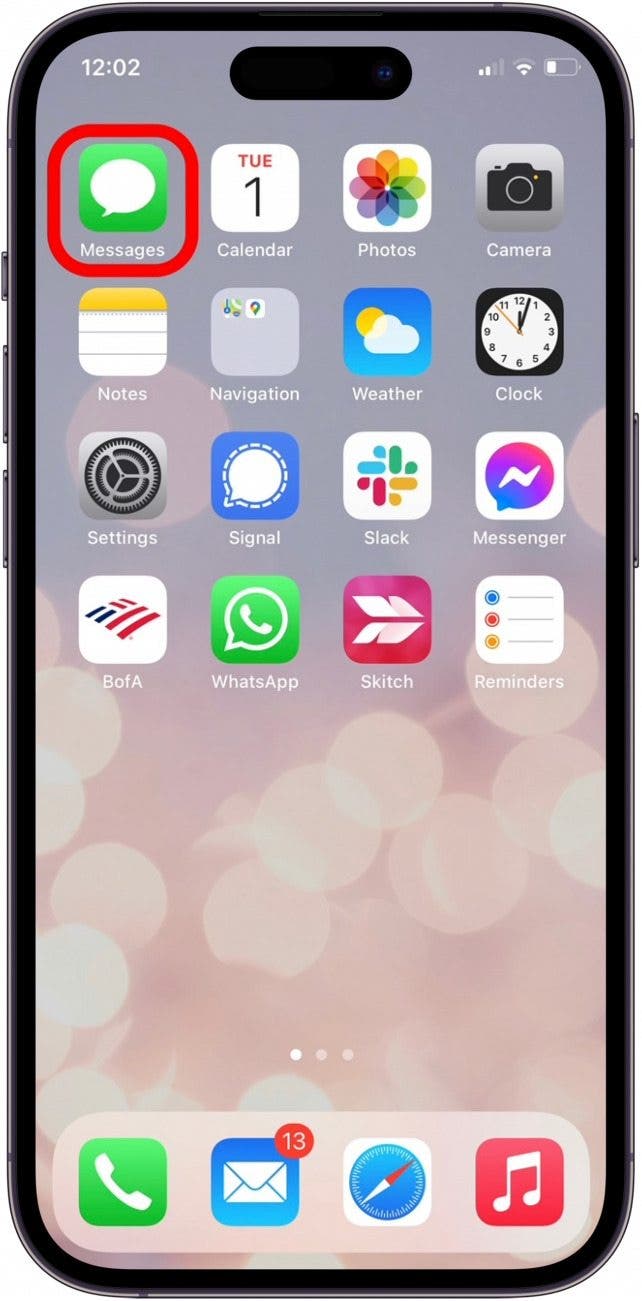
- Tap the conversation you want to rename and tap the contact icons at the top.
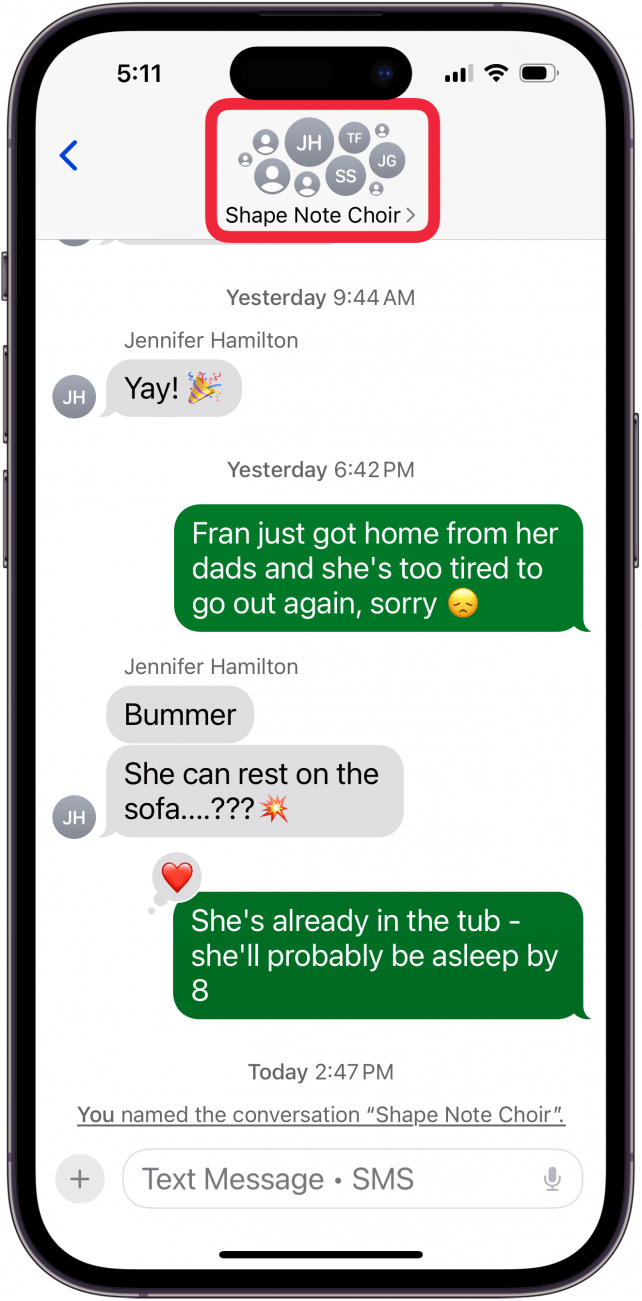
- Tap Change Name and Photo.
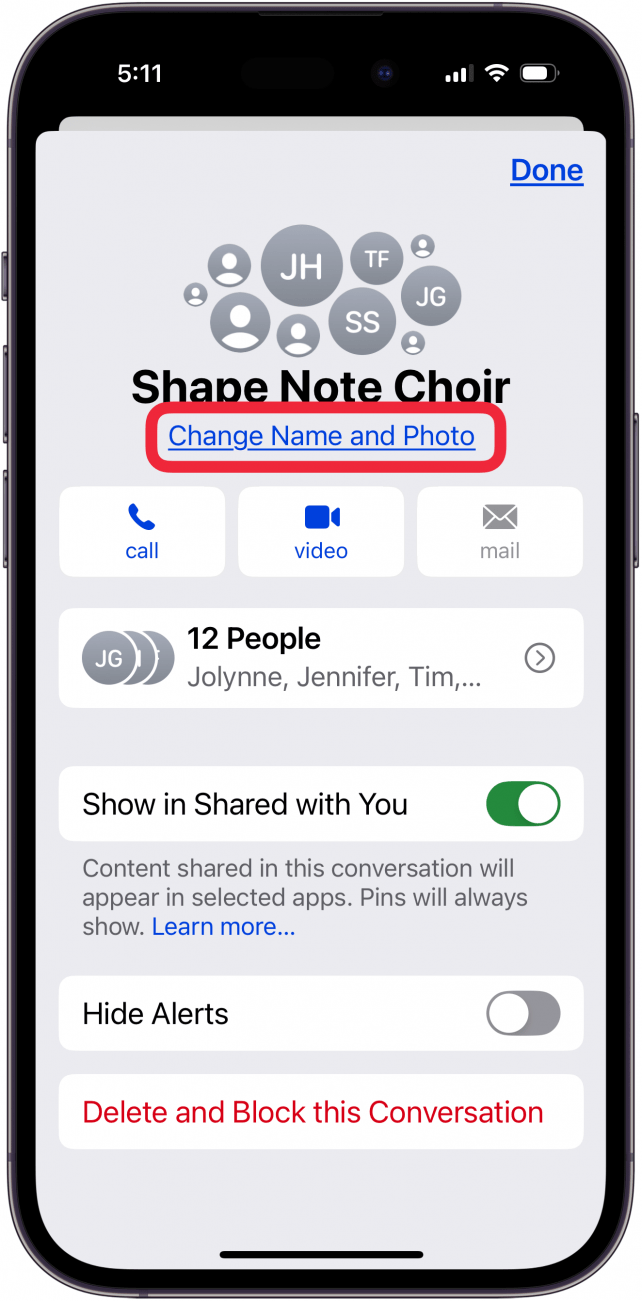
- Type the new name of your group.

- Tap Done to save the new group name.
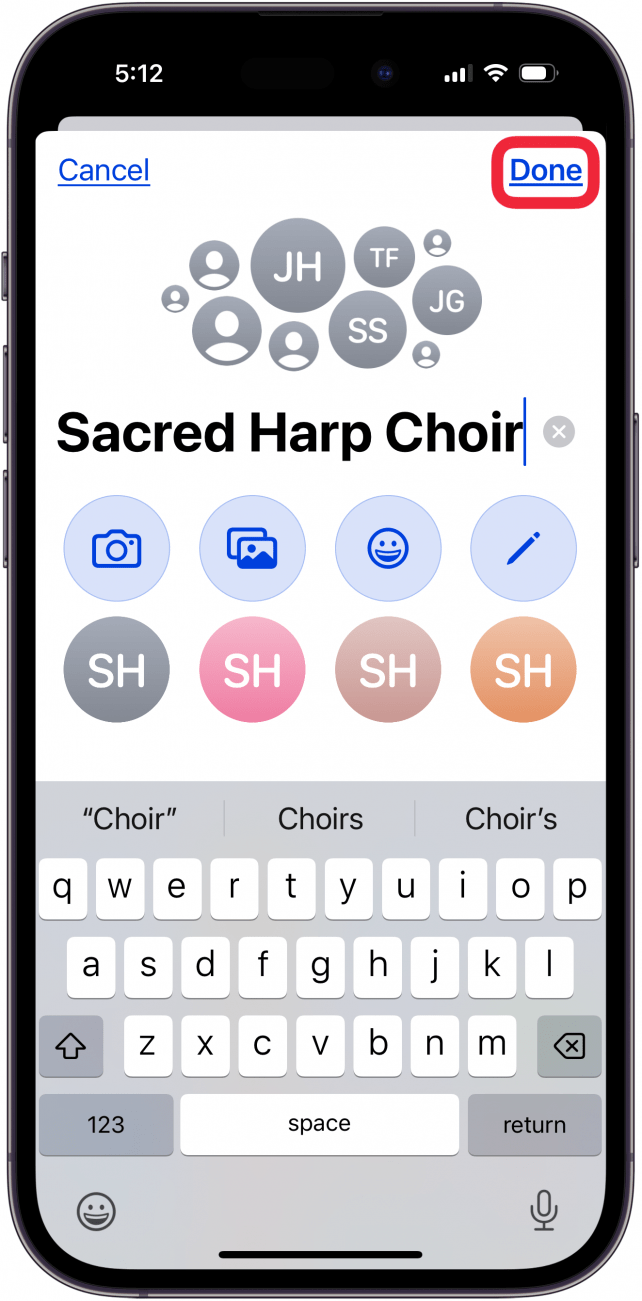
- Tap Done to close edit view.
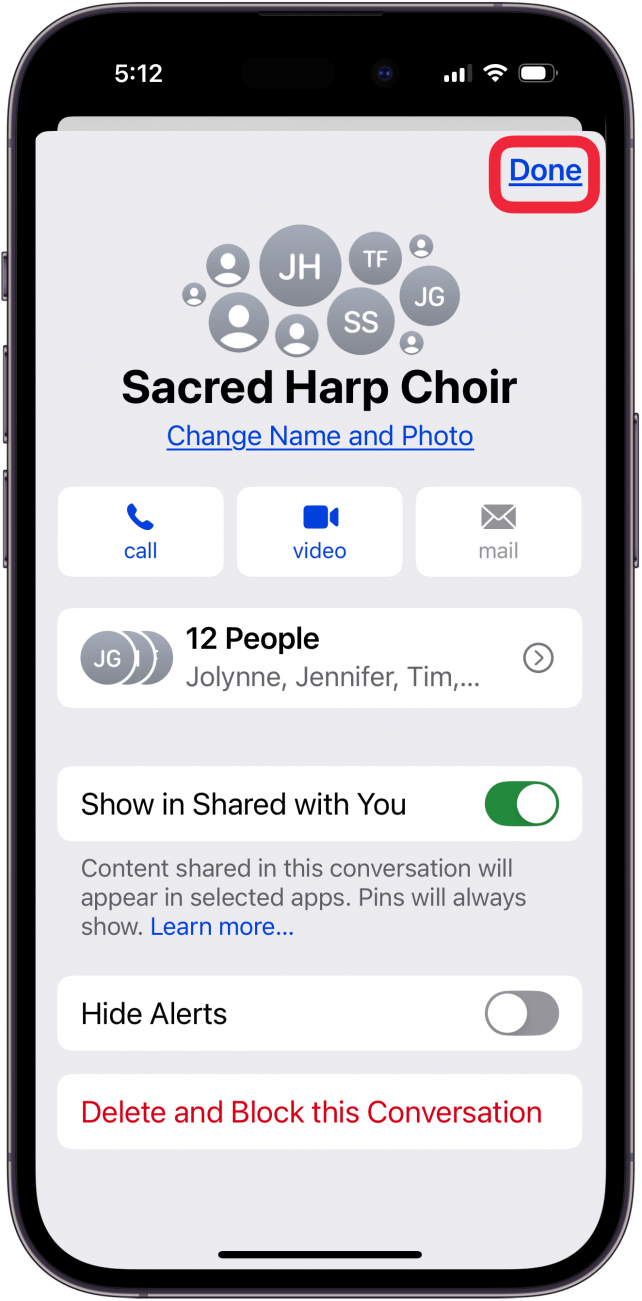
Now you know how to change a group text message name on your iPhone! Next, find out how to sync messages from iPhone to Mac.
Why Can’t I Name a Group Text on iPhone?
You can only rename group chats in a way visible to the whole group as long as everyone in the group is using iMessage. If another person uses an Android phone or is not logged into iMessage, the group text will instead use MMS messages. (You can quickly tell the difference by looking at the text bubbles to see if they are green, which means MMS, or blue, which means iMessage). If anyone in the group is an Android user or not logged into iMessage, you will only be able to change the name of the group for yourself, while the other members will not see the name.
Next, find out the best way to protect yourself against USPS scam texts, and be sure to check out our free Tip of the Day for more great group message tutorials.
FAQ
- How do you leave a group chat on iPhone? To leave a group text on your iPhone, open the text you want to leave, tap the group icon at the top, then tap Leave this Conversation. You cannot leave a group chat with three members or fewer, or if anyone in the group is using an Android phone.
- What if an iPhone group text isn't working? If an iPhone group text won't work, iMessage may be down, your iPhone may be low on storage, and more.
- How many people can be in a group text on iPhone? You can have anywhere from 10 to 100 group text members depending on several factors, including which carrier you have. We recommend checking out our article on size limits of group chats.
Top image credit: The-DesignStudio / Shutterstock.com

Leanne Hays
Leanne Hays has over a dozen years of experience writing for online publications. As a Feature Writer for iPhone Life, she has authored hundreds of how-to, Apple news, and gear review articles, as well as a comprehensive Photos App guide. Leanne holds degrees in education and science and loves troubleshooting and repair. This combination makes her a perfect fit as manager of our Ask an Expert service, which helps iPhone Life Insiders with Apple hardware and software issues.
In off-work hours, Leanne is a mother of two, homesteader, audiobook fanatic, musician, and learning enthusiast.
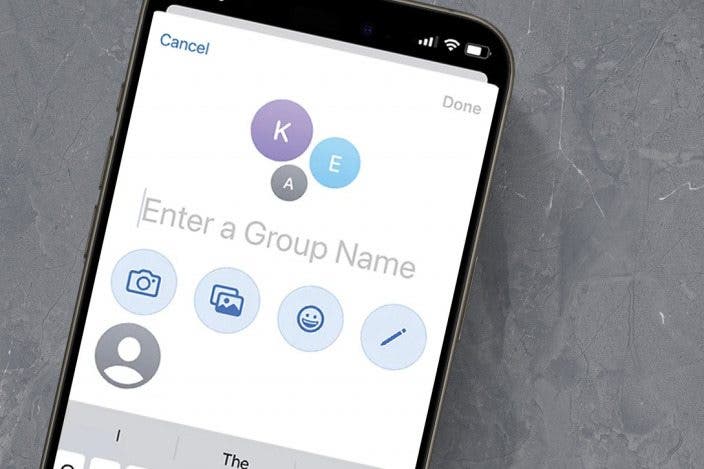

 Olena Kagui
Olena Kagui
 Rachel Needell
Rachel Needell
 Leanne Hays
Leanne Hays

 Rhett Intriago
Rhett Intriago

 Amy Spitzfaden Both
Amy Spitzfaden Both






