How to Leave a Group Text on iPhone


What to Know
- To leave a group text, tap the contact names at the top of the group chat and select Leave this Conversation.
- You can only leave group texts if there are more than three participants and all members of the chat have iPhones.
A group text is great for keeping everyone in the loop, but sometimes the text conversation becomes annoying, and the text notifications need to stop! In the steps below, we'll show you how to leave a group chat on iPhone in the Messages app.
Note: You'll only have the option to leave a group text on your iPhone if all group chat members are using iOS devices and if there are three or more other people in the chat.
How to Remove Yourself from a Group Text
- Open the Messages app.
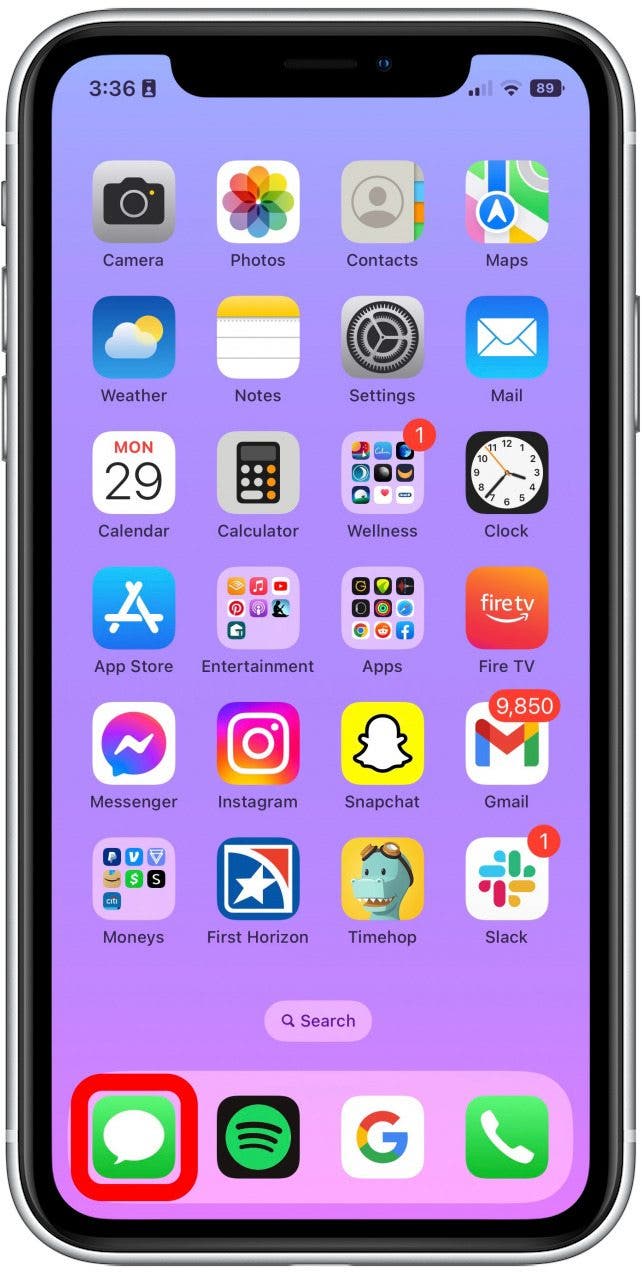
- Tap the group text you want to exit.
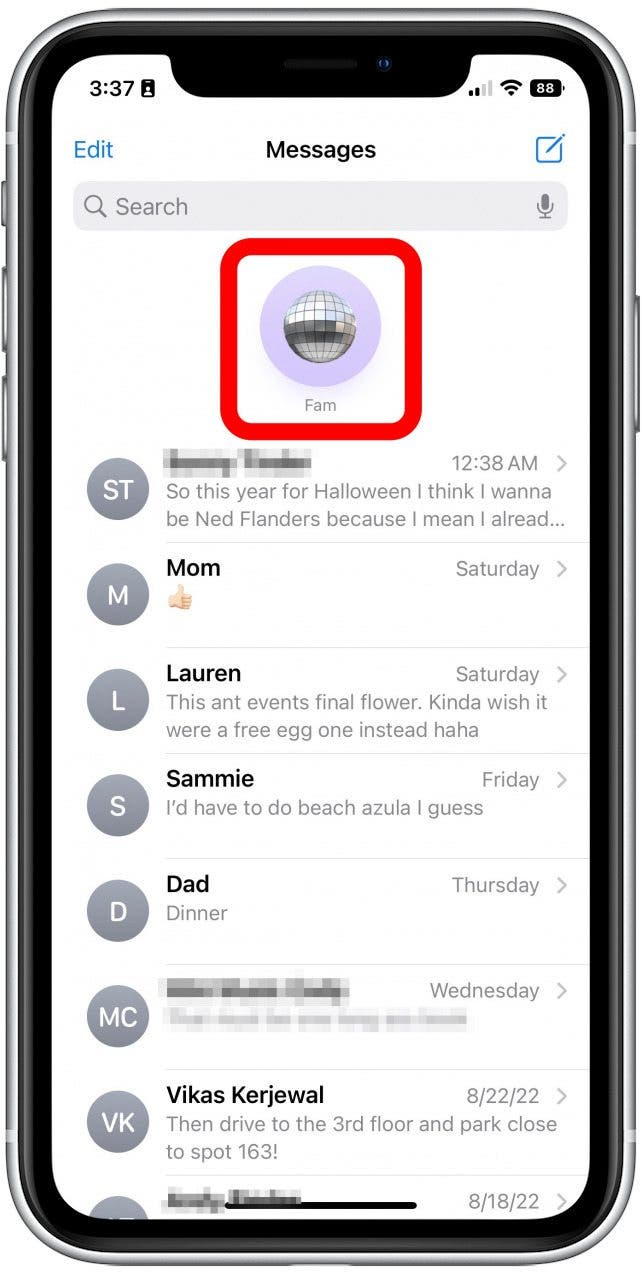
- Tap the top header of the conversation, where the Messages profiles are.
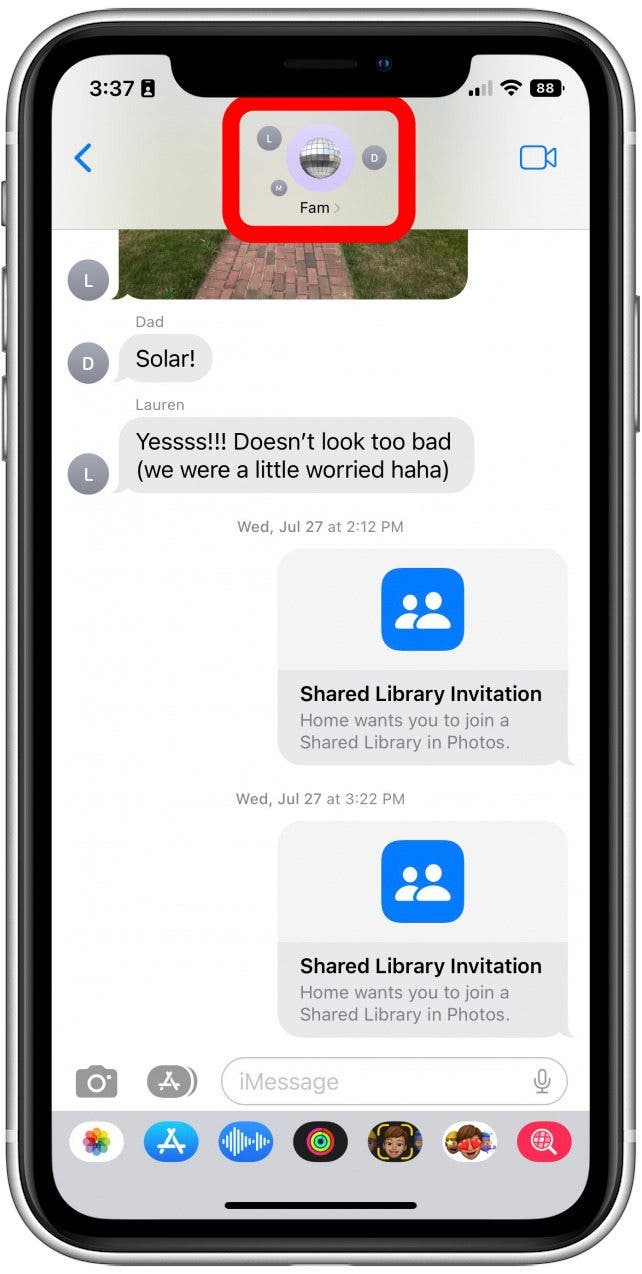
- Tap Leave this Conversation.

- To confirm, tap Leave this Conversation again.
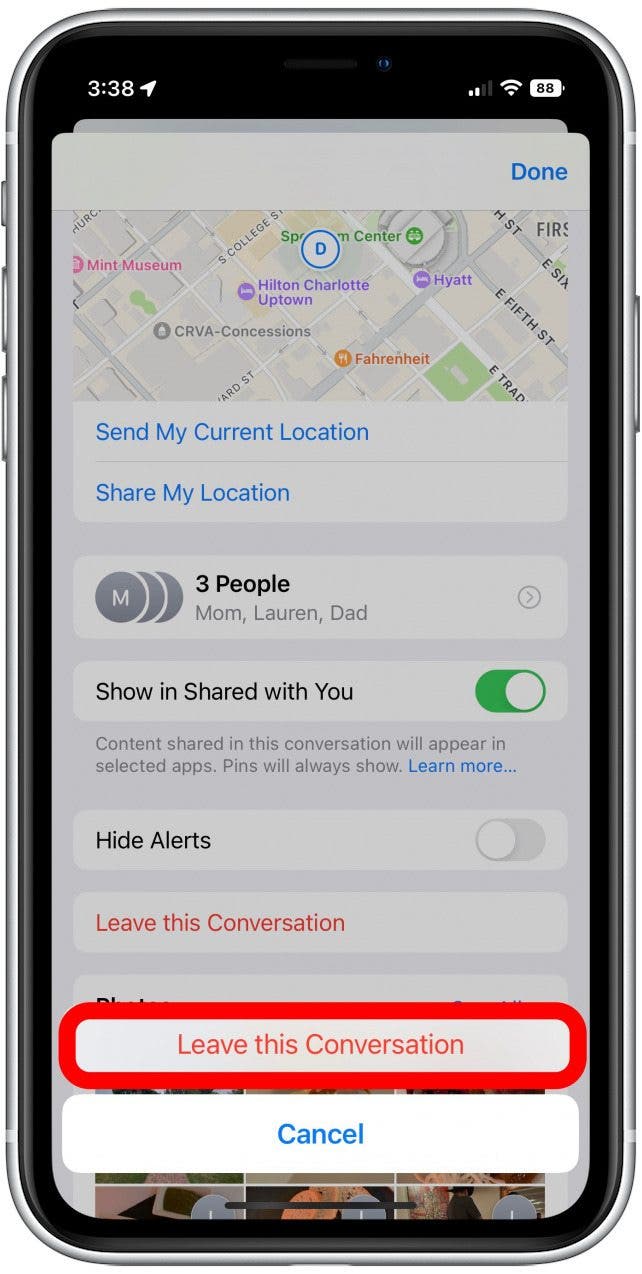
- Tap Done.
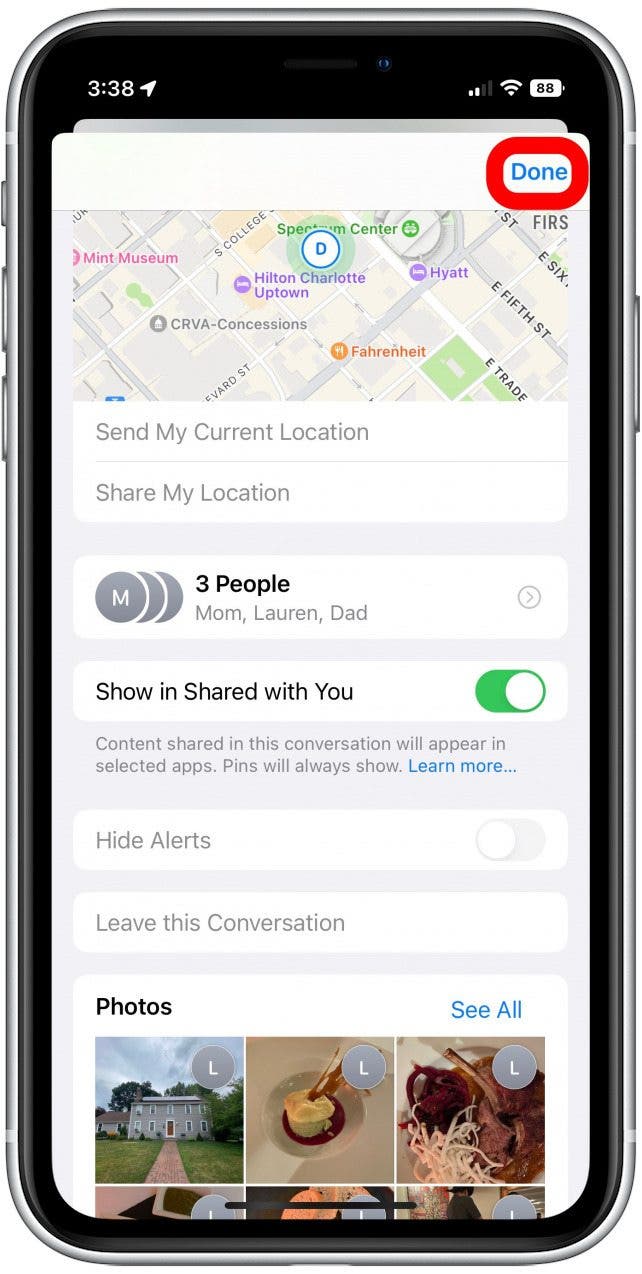
- Now you won't see new messages, receive notifications, or be able to type or text in the group chat. However, the past conversation will remain on your phone until you delete it.
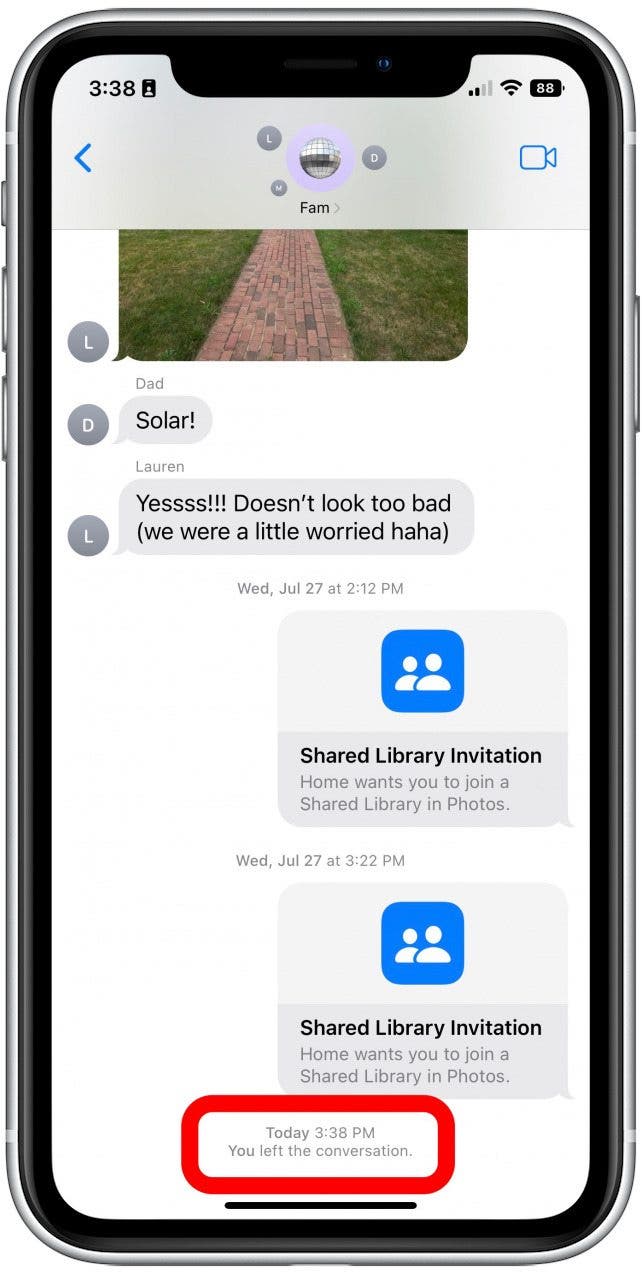
- It also will alert every other member in the group that you have left the group chat.
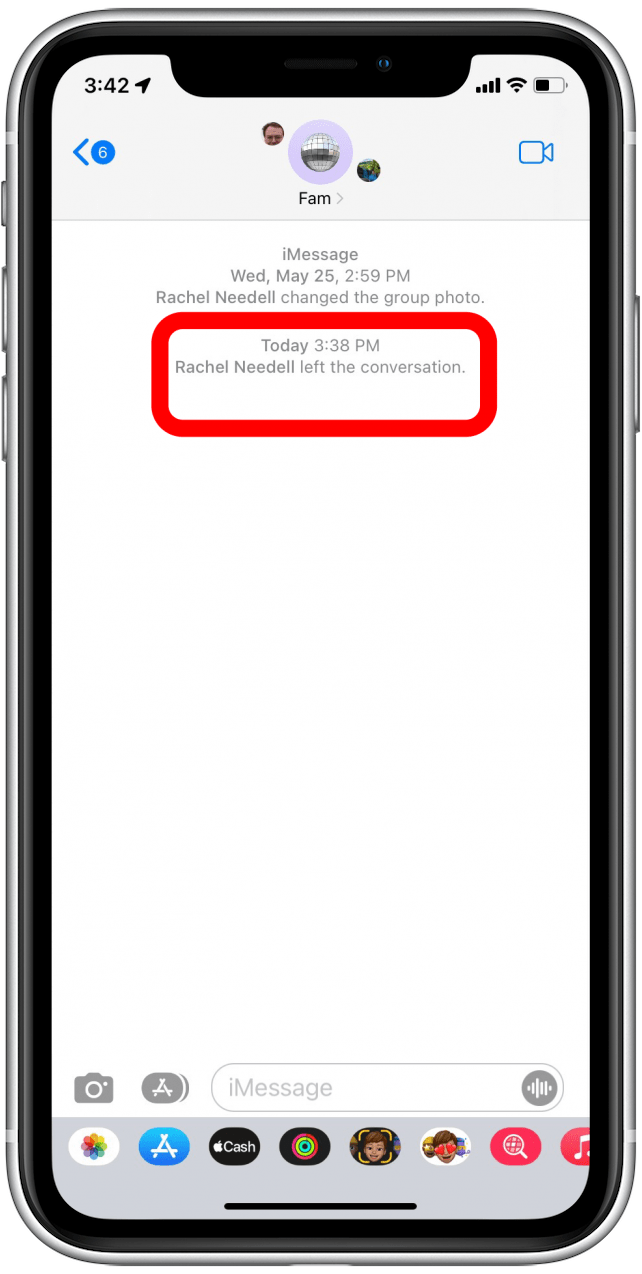
Don't have the option to leave the conversation? This may be for a few reasons. The first is because the group message may only have three participants in total. You can't leave a group text with only three participants because one person leaving would make it cease to be a group text, and apparently, iPhones can't handle that existential crisis yet. The other reason you may not be able to leave a group chat is because not all participants are iPhone users. In that case, be sure to check out our article on how to block numbers and contacts or learn how to silence unwanted notifications.
FAQ
- Why can't I leave a group text on iPhone? You'll be unable to leave a group text on your iPhone if the chat has fewer than three other people in it or if any of the participants are using an Android.
- Is it possible to leave a a group text from iPhone with Android users? No, currently it is not possible to leave a group text with any Android users.
- Can I join a group text again after leaving? Yes, you will be able to rejoin a group chat if someone adds you to it again as long as there are three other people in the group.

Hallei Halter
Hallei is a 2018 graduate of Maharishi University of Management with a BFA in Creative & Professional Writing. She's currently working on a novel about people using witchcraft to clean their houses.
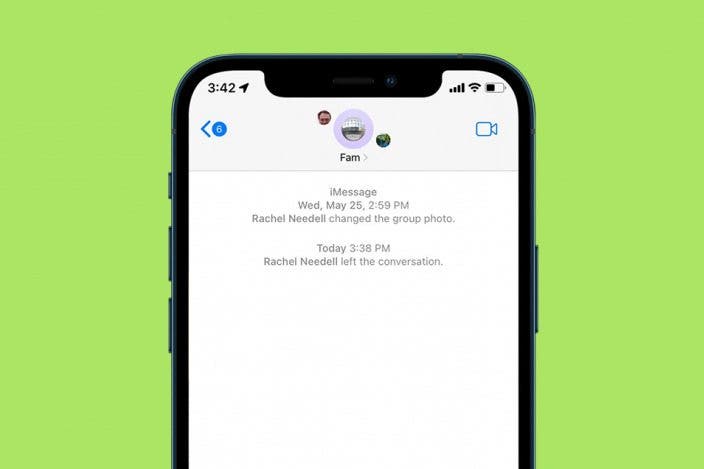

 Rhett Intriago
Rhett Intriago
 Leanne Hays
Leanne Hays
 Rachel Needell
Rachel Needell
 Cullen Thomas
Cullen Thomas
 Olena Kagui
Olena Kagui


 Amy Spitzfaden Both
Amy Spitzfaden Both


 Donna Schill
Donna Schill



