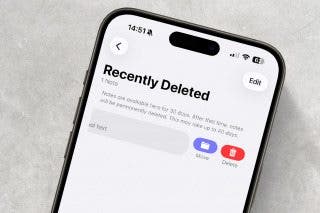How to Set an iPhone Camera Timer—the Easy Way!


What to Know
- Set up the perfect shot, then get in it yourself, thanks to the iPhone camera timer!
- Select the perfect camera delay to give you plenty of time to get into position.
- Tap the iPhone photo timer icon, choose your delay, click the shutter, then get in the shot.
It's easy to put yourself in the picture using the iPhone self-timer in the Camera app. The iPhone photo timer lets you choose a delay of either three, five, or ten seconds, perfect for selfies or squeezing into a group photo with friends. Here's how to use the iPhone photo timer delay.
How to Set Timer on iPhone Camera
Your iPhone picture timer can be great for when you want to include yourself in a group shot without trying to smoosh everyone into a selfie, or for self-portraits, solo shots while traveling, and more. Here's how to use the photo timer on your iPhone or iPad:
- Open the Camera app on your iPhone or iPad.
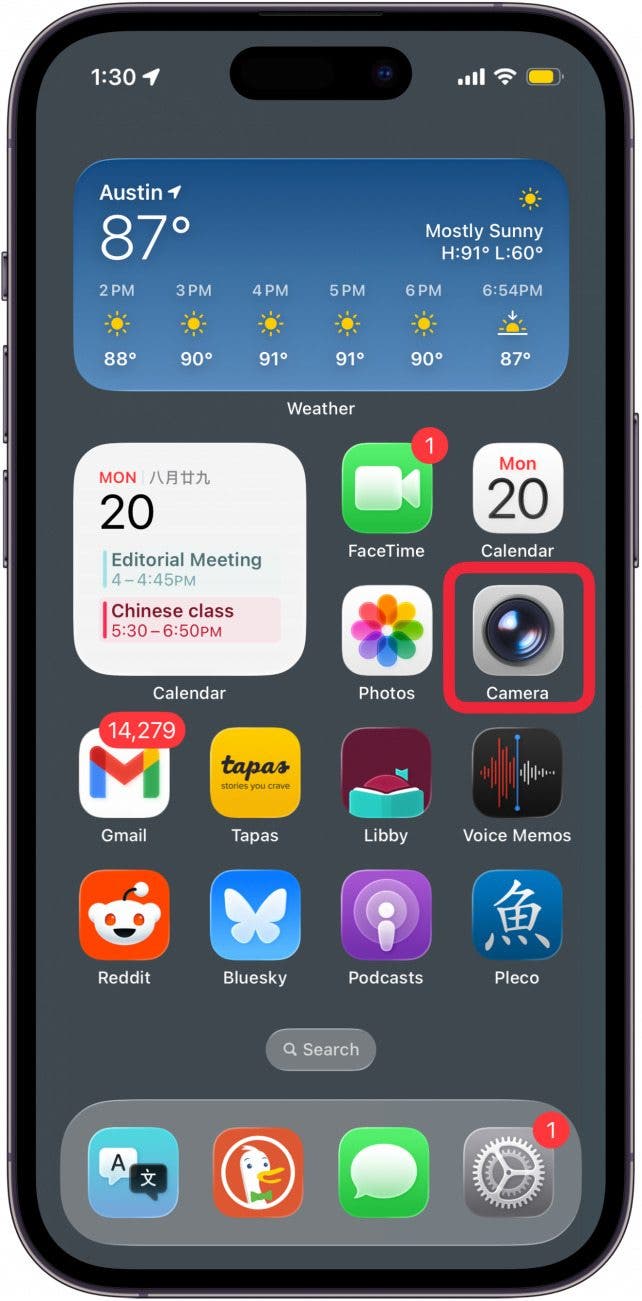
- Set up your shot, then tap the menu icon at the top of your screen.

- Tap Timer.
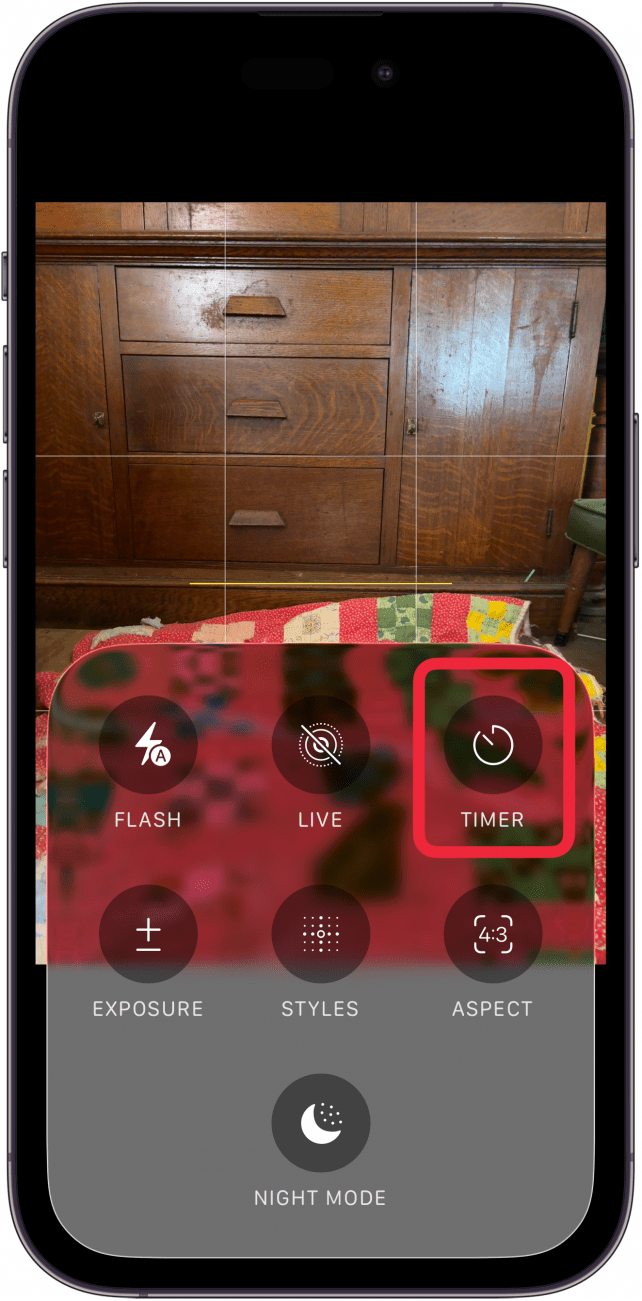
- You'll be able to choose between a 3, 5, or 10-second timer. I tapped the 5-second timer.

- Tap the Shutter button, and hurry into position.

- Wait for the countdown to finish (your iPhone camera's flash will blink as the timer counts down). This should allow you time to get yourself in the picture or stabilize your phone to avoid shaky images.
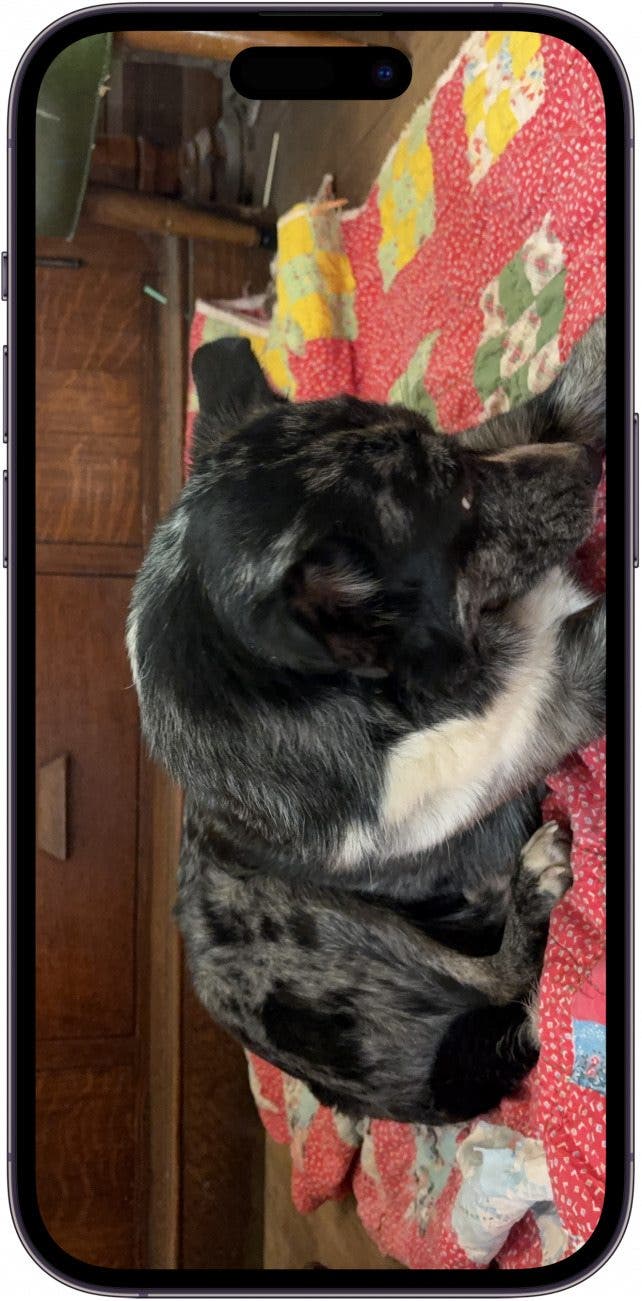
As you can see, Snoopy didn't cooperate for this shot! Now you know how to set a timer on an iPhone camera, and how to use the self-timer on your iPhone, and can take all the family photos you want without feeling left out ever again.
Making the Most of Your iPhone Photo Timer
Once you know how to set a timer on your iPhone camera, you can use it as an iPhone selfie timer, for outdoor landscapes, group photos, and more. Here are a few quick iPhone camera tips to get the best photos possible with your iPhone photo timer. Use these iPhone camera tricks to help you capture amazing images and make the most of the delayed photo timer on your iPhone!
- If you're using an iPhone tripod, position it at about eye level. This will usually give you the best results with the selfie timer on an iPhone, or for timed group photos. Of course, you can always mix it up if you're feeling creative!
- For outdoor photos, make sure the sun is off to one side or behind the camera. This will help you avoid glare when you're setting up your time-delayed photo.
- Use a tripod and the iPhone selfie-timer when taking night photos. This can benefit all your photos, but is especially useful for capturing crisp nighttime images. The shutter stays open longer in low-light situations, so using the iPhone camera timer can reduce the shaking and blurriness caused by pressing the shutter button.
To learn more iPhone camera tips and tricks, like how to combine side-by-side photos on your iPhone, check out our free Tip of the Day newsletter.
FAQ
- Can I use my Apple Watch as a camera remote? Yes, you can use your Apple Watch as a camera remote to give you more selfie options. Just open the Camera Remote app on your Watch and get started!
- Does Portrait Mode allow the iPhone photo timer? Yes, you can use the iPhone photo timer in Portrait Mode.
- Can I take slow-motion videos on my iPhone and iPad? Yes! Slow-motion video is available on your iPhone and iPad. Just open the Camera app, tap Slo-Mo, and tap the Shutter button.

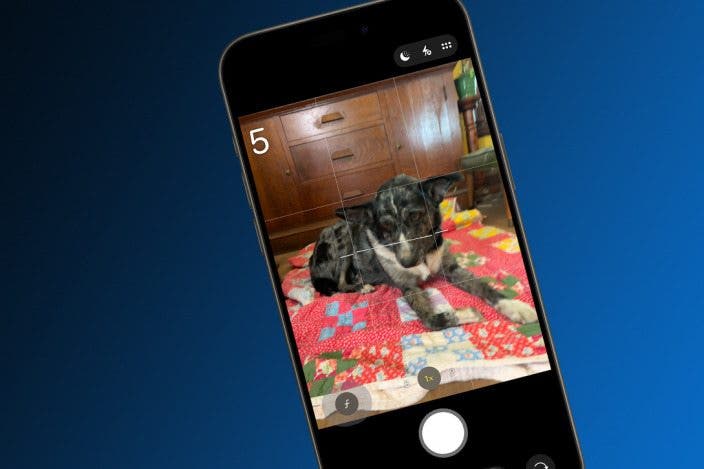

 Leanne Hays
Leanne Hays
 Rhett Intriago
Rhett Intriago
 August Garry
August Garry

 Rachel Needell
Rachel Needell

 Olena Kagui
Olena Kagui