10 HomePod Commands You'll Use Every Day


Despite living with seven furbabies, my home can feel a little bland and lonely when I'm the only human there. Luckily, I have an army of HomePods to keep me company, and I have discovered many fun ways to turn my smart Siri assistants into valuable companions.
10 Things to Ask Your HomePod
- For your forecast and schedule: "Siri, what's my update?" (Just make sure you've trained your HomePod to recognize your voice in the Home app.)
- To ping your iPhone: "Siri, where is my iPhone?"
- For a quick hands-free recipe: "Siri, what's the best way to roast salmon?"
- To set a handy reminder on your iPhone: "Siri, remind me to change the laundry in an hour."
- Set a timer, or multiple! "Siri, set a timer for 20 minutes."
- To make quick calculations: "Siri, what's a 20 percent tip on $65?"
- To play audio wherever you have HomePods: "Siri, play music everywhere." Or in a specific room: "Siri, play music in the bedroom."
- To catch up on texts: "Siri, read me my messages." (You'll then get the option to reply!)
- For quick conversions: "Siri, how many ounces are in a cup?"
- To turn off all your lights: "Siri, goodnight." (requires HomeKit lighting products.)
Get to Know the Family
You have not experienced the true magic of HomePods until you've successfully trained them to recognize your voice and that of your family members. That way, you can ask your HomePod to ping your iPhone, iPad, or Apple Watch, even if there are multiple people in the household! If you say, "Hey Siri, what's my update?" your HomePod will brief you on the weather, any upcoming events you have in your Calendar app, any Reminders, and even the news on your preferred news app. This is a great way to start your morning informed but screen-free.
You can set this up in your Home app; just tap the More button (three dots), open Home Settings, tap on your name under People, and then toggle on Recognize My Voice and make sure Personal Requests are on. You can add your family and even frequent guests as household members in the Home app, and they can all enable Personal Requests. To test if Siri knows who you are, you can ask, "Hey Siri, who am I?" and if you set everything up correctly, it should answer with your name-although it might butcher the pronunciation.
Once your HomePod can recognize you, you can have it send messages to specific contacts via the Messages app and compatible third-party apps. It can also read your unread text messages, create reminders, record notes, and add events to your Calendar app. Once your HomePod uses your name and can answer personal questions and perform individualized requests, it almost feels like this virtual assistant is a friend who's always there.
Play Music Here, There, Or Everywhere
Playing music or a podcast helps me set the mood in my home. If you simply tap the top of your HomePod, it'll play whatever you listened to on it last. But you don't have to use your hands, you can just say, "Hey Siri, play music." Things get exciting if you have multiple HomePods. When you set them up in the Home app, you select which room the HomePod is in. You can even set up zones, like upstairs and downstairs, which lets you say, "Hey Siri, play music everywhere" or on a specific HomePod
If you get tired of music playing in rooms you aren't in, you can say, "Hey Siri, turn off the music in the (room name)" so that it keeps playing everywhere else. Of course, you can also adjust the volume with Siri commands. If you come into your home with audio playing on your iPhone, you can seamlessly transfer it to your HomePod by simply holding your iPhone close to the top of your chosen HomePod.
Make Life Easier By Automating Tedious Tasks
In January 2023, Apple surprised HomePod users by announcing that the devices have a secret sensor that can measure the temperature and humidity level of our homes. While it's fun to ask Siri what the temperature is, it can also be used to automate your home. If you have a smart AC, fan, or if your cooling/heating device is powered via a Matter-compatible smart plug, you can give your HomePods control over the AC and have it turn on or off when it senses a set temperature. This can also be done with humidifiers or dehumidifiers!
Setting up Automations via the Home app can take some tinkering, but it can make your daily life so much easier. Plus, it can save you money to have your AC turn on only when needed. The automations go way beyond temperature and humidity; there are lots of affordable smart devices you can automate and control using a HomePod. My favorites include telling Siri that I'm leaving the house so it turns on the climate in my Tesla and turns off the lights. I just wish I had a smart stove—that would give me a lot of peace of mind!
Since getting HomePods, I find myself talking to Siri more than ever. My husband sometimes thinks I'm talking to him when I'm chatting with my virtual assistant! HomePods are quirky little devices that truly bring the Apple ecosystem together. The moment the rumored HomePods with smart displays are released, I'll be adding another to my growing collection.

Olena Kagui
Olena Kagui is a Feature Writer at iPhone Life. In the last 10 years, she has been published in dozens of publications internationally and won an excellence award. Since joining iPhone Life in 2020, she has written how-to articles as well as complex guides about Apple products, software, and apps. Olena grew up using Macs and exploring all the latest tech. Her Maui home is the epitome of an Apple ecosystem, full of compatible smart gear to boot. Olena’s favorite device is the Apple Watch Ultra because it can survive all her adventures and travels, and even her furbabies.
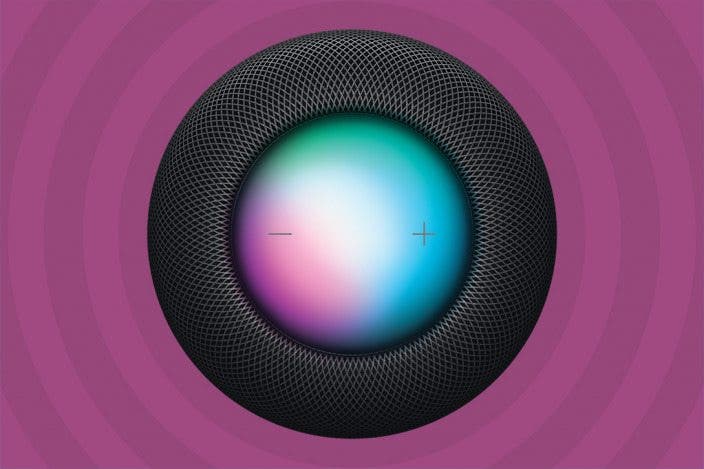

 Rachel Needell
Rachel Needell
 Rhett Intriago
Rhett Intriago


 Amy Spitzfaden Both
Amy Spitzfaden Both
 Haley Hunter
Haley Hunter
 Olena Kagui
Olena Kagui




 Susan Misuraca
Susan Misuraca


 Hal Goldstein
Hal Goldstein
 Cullen Thomas
Cullen Thomas